Windows 10 updates KB4487029, KB4487021, KB4487011 and KB4487006 released
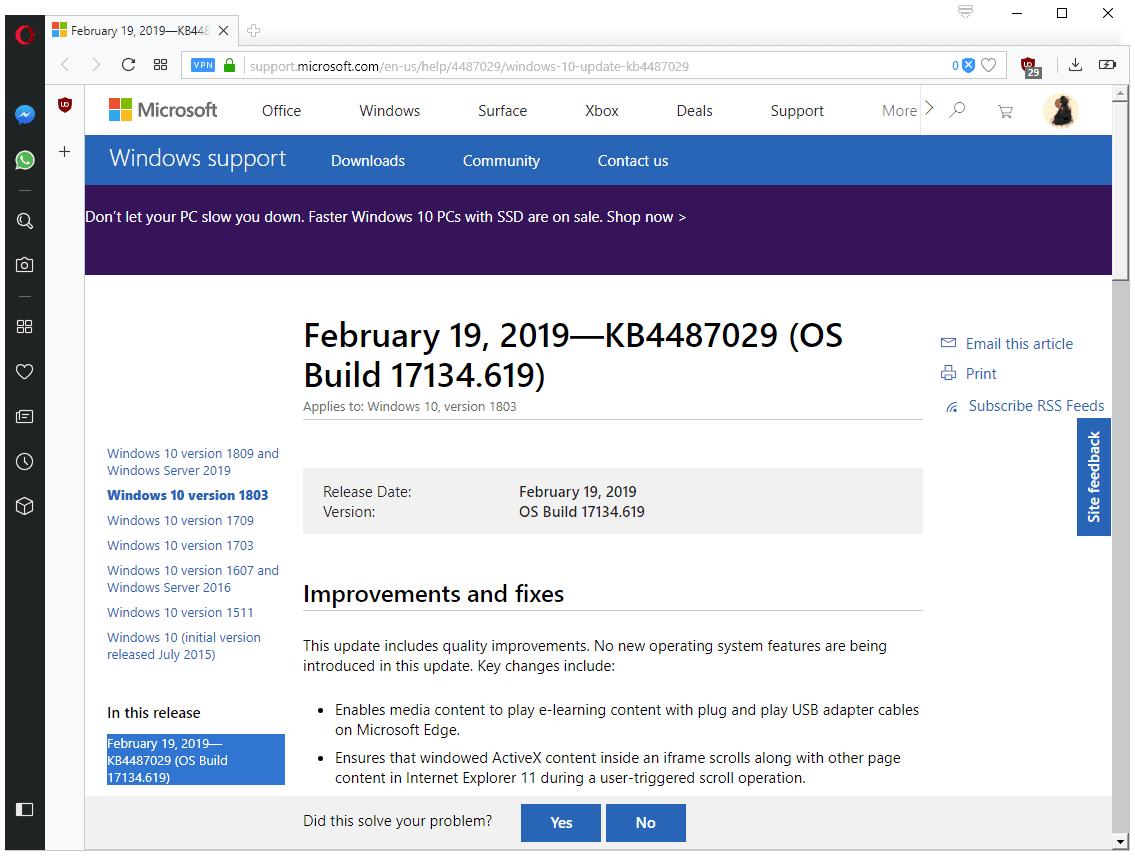
Microsoft released several cumulative updates for different Windows 10 versions on February 19, 2019. The cumulative updates KB4487029, KB4487021, KB4487011 and KB4487006 update Windows 10 version 1803, 1709, 1703 and 1607 but not the current version 1809.
Only the Enterprise editions of Windows 10 version 1607 and 1703 are supported. Home and Pro editions of these versions of Windows 10 are no longer supported; in other words: you need to upgrade the operating system to a supported version to receive continued support with updates.
Note: These are not security updates; they fix stability and other issues only. It is recommended that you back up your system before you install the updates or wait if you are not affected by any of the listed issues.
And Windows 10 version 1809? Microsoft pushes cumulative updates for the current version of Windows 10 to the Release Preview ring first before release. It is likely that an update will be released in the coming days / week.
KB4487029Â for Windows 10 version 1803
Windows 10 version 1803 is the most used edition of Windows 10. Microsoft launched Windows 10 version 1809 last year but bugs forced the company to stop the distribution of the operating system for weeks.
The update increases the build of the operating system to 17134.619. The following changes are listed in the changelog:
- Media Content can play e-learning content with USB adapter cables on Microsoft Edge.
- Windows ActiveX content in iframes scrolls with other content in Internet Explorer 11.
- Fixed an issue that caused Registry keys that are app-specific to be deleted after updates.
- Time Zone information for Chile updated.
- Fixed an audio compatibility issue of games with 3D Spatial Audio modes.
- Fixed an issue that prevented users from pinning web links to Start or the Taskbar.
- Fixed an issue that prevented the lockscreen image from updating.
- Improved the performance of case-sensitive string comparison functions.
- Fixed an compatibility status evaluating issue.
- Improved the reliability of the UE-VAppmonitor.
- Fixed a user hive updating issue.
- Fixed an issue that allowed protected files (by Windows Information Protection) to be transferred using Bluetooth.
- Fixed an issue with Internet Explorer proxy settings that caused the initial logon to stop responding.
- Fixed an issue that prevented the deletion of wireless network profiles.
- Addressed the cause for error "STOP 0x1A".
- Fixed a Timeline issue that caused File Explorer to stop working.
- Fixed an issue that caused the Photos app to stop working when used from within the Mail app.
- Fixed a PLMDebug.exe tool issue that caused the losing of debug sessions.
- Improved AOVPN (Always On VPN) reconnect and disconnect functionality.
- Further Japanese era name issue fixues.
- Fixed an issue that caused Internet Explorer to skip loading images that have a backslash character in their relative source path.
- Fixed an issue that caused applications that use Microsoft Jet Databases with Microsoft Access 95 formats to stop working.
You can download the update manually from the Microsoft Update Catalog website.
KB4487021 for Windows 10 version 1709
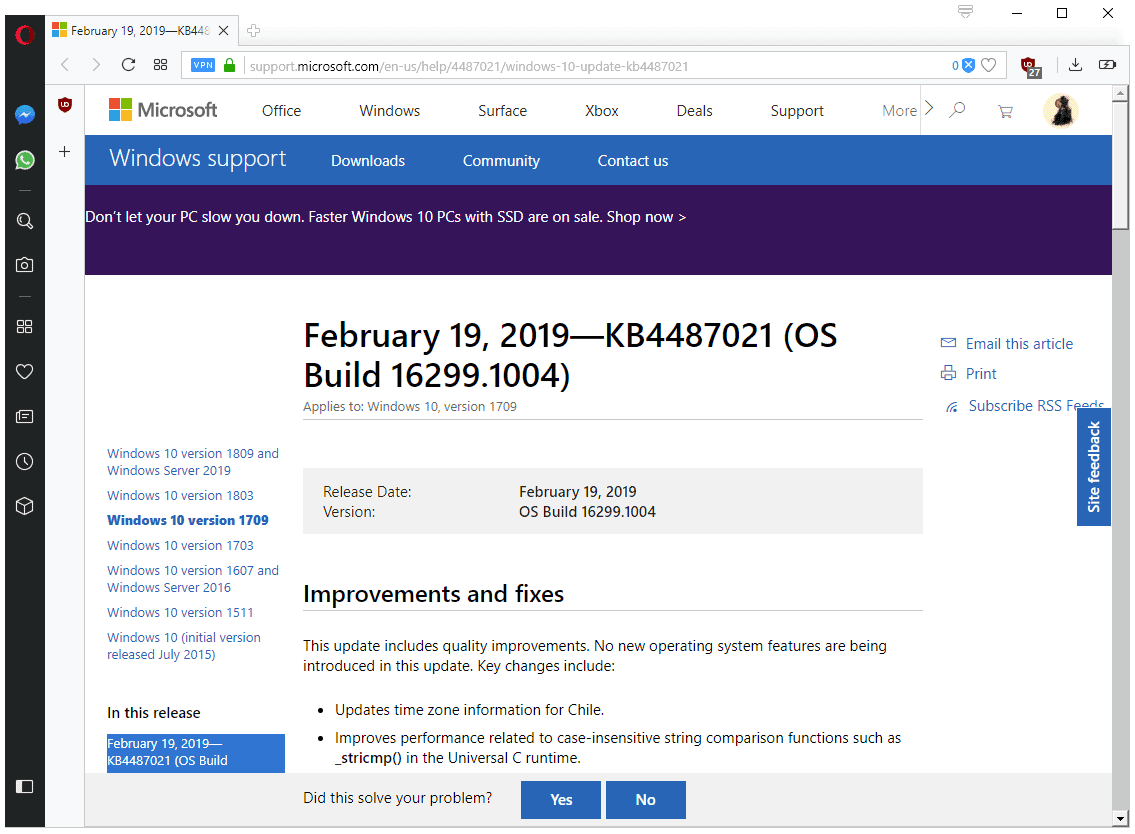
The update includes some of the fixes found in the update for Windows 10 version 1803 but not all of them. It does include some fixes that are not included in the update for version 1803.
The update increases the build to 16299.1004.
The changelog lists the following fixes and improvements:
- Time Zone information for Chile updated.
- Improved the performance of case-sensitive string comparison functions.
- Fixed an compatibility status evaluating issue.
- Improved the reliability of the UE-VAppmonitor.
- Fixed a user hive updating issue.
- New Group Policy called "Policy Details" that disconnects any wireless connections immediately when a wired connection is detected and "Minimize simultaneous connections" is configured.
- Additional Japanese era date and format fixes.
- Fixed the Internet Explorer not loading images with backslash characters in path issue.
- Fixed an issue that caused applications that use Microsoft Jet Databases with Microsoft Access 95 formats to stop working.
You can download the update manually from the Microsoft Update Catalog website.
KB4487011 for Windows 10 version 1703
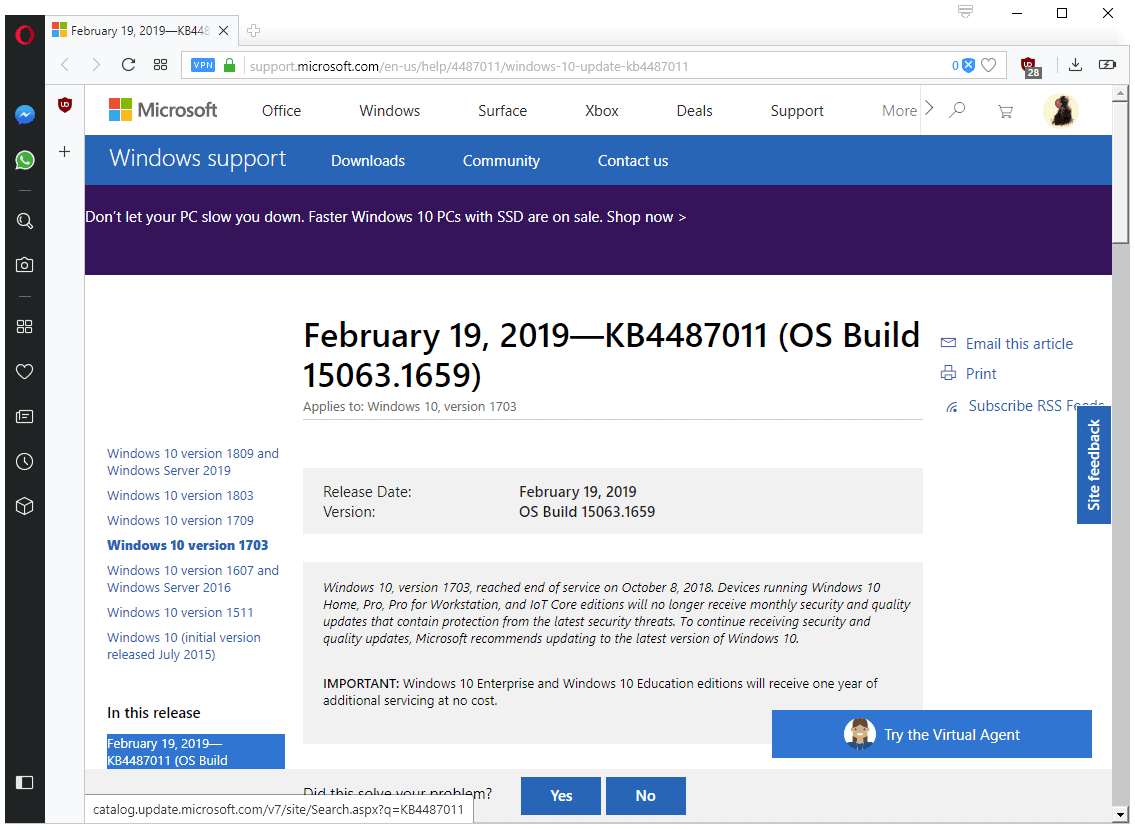
The update is only for Windows 10 Enterprise and Education editions. The update brings the build to version 15063.1659.
It includes the same updates as KB4487021 with the exception of the following exclusive additions:
- Fixed an issue that caused programs to stop responding if its threads share the same input queue.
- Addressed an issue with a rooted pointer to an item identifier list (PIDL) in File Explorer
The update is available on the Microsoft Update Catalog website as a manual download.
KB4487006 for Windows 10 version 1607 and Windows Server 2016
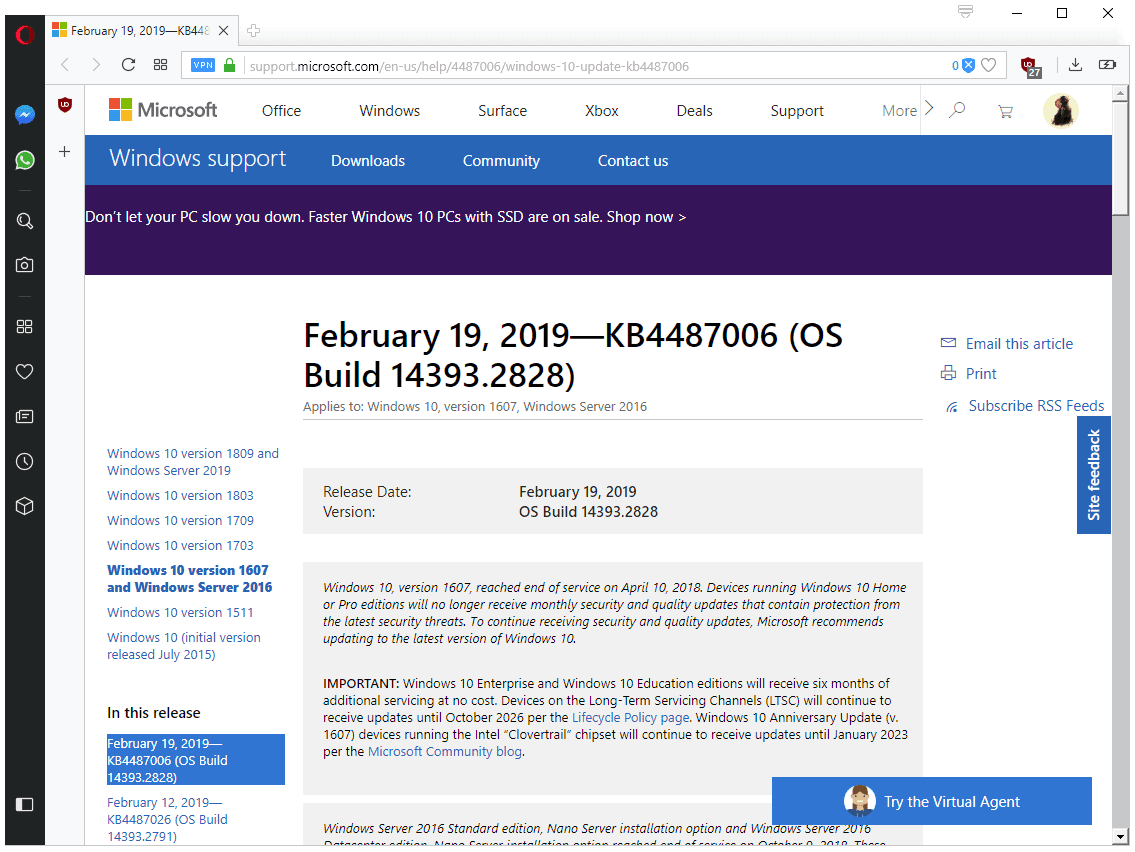
The update bring the version of the operating system to 14393.2828. It is only available to Enterprise and Education editions.
The changelog lists the following improvements:
- Chile Time Zone information update.
- Fixed an issue that caused Remote Desktop Protocol client applications to display a black screen on login.
- Improved the performance of case-sensitive string comparison functions.
- Fixed an compatibility status evaluating issue.
- Improved the reliability of the UE-VAppmonitor.
- Fixed a user name display issue in the Routing and Remote Access Service (RRAS) servers.
- Addressed an issue that caused updates to a relying party trust to fail when using PowerShell or the Active Directory Federation Services (AD FS) management console.
- Fixed an issue that caused "specific error message for external complexity password changes" to display.
- Fixed an issue that caused Microsoft Outlook to throw the error "The Operation Failed" when viewing Microsoft Exchange address books.
- Fixed an issue that prevented the enabling of Storage Maintenance Mode.
- Fixed a server stop working error when handling a compound client request that includes a rename.
- Fixed error 0x165 when pausing a node and taking it down for maintenance.
- Fixed a cause for Stop 24 error on a virtual Remote Desktop Service server.
- Fixed an issue with Japanese era names.
- Fixed a reliability issue with win32kfull.sys.
- Fixed the Internet Explorer not loading images with backslash characters in path issue.
- Fixed the Microsoft Jet database access issue.
Microsoft lists three known issues, all known already:
- For hosts managed by System Center Virtual Machine Manager (SCVMM), SCVMM cannot enumerate and manage logical switches deployed on the host after installing the update.
- After installing KB4467691, Windows may fail to start on certain Lenovo and Fujitsu laptops that have less than 8 GB of RAM.
- After installing KB4467684, the cluster service may fail to start with the error “2245 (NERR_PasswordTooShort)†if the group policy “Minimum Password Length†is configured with greater than 14 characters.
The update can be downloaded manually from the Microsoft Update Catalog website.
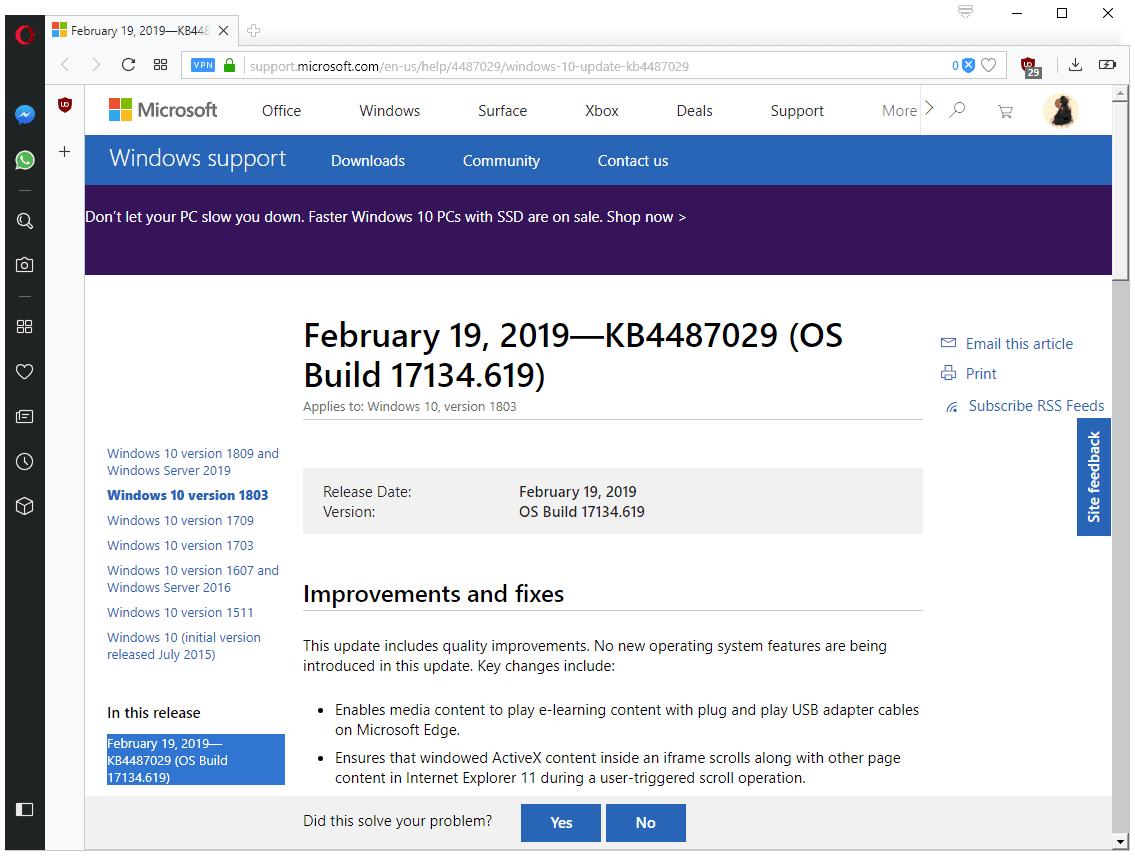



















I’d say is time to ditch them both…
after the upgrade old ccleaner sways will not work with this version of windows, so I uninstalled it and did not install the newer version, I wonder how much they paid microsoft to make this happen, it does not seem like something microsoft would do all on their own for some software reason.
I had the same problem, but you can get around this by renaming ccleaner64.exe to something else.