BlackViperScript: make bulk changes to the Windows 10 Service configuration
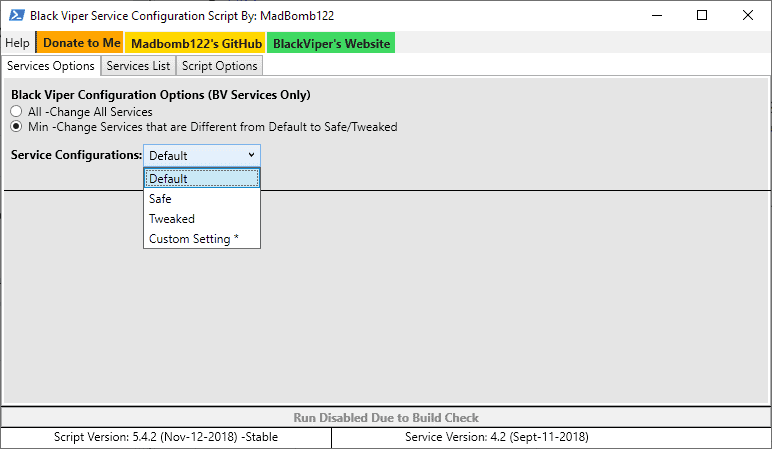
BlackViperScript is a PowerShell script to make bulk changes to the Service configuration of Windows 10 PCs based on Black Viper's Services suggestions.
Black Viper published service configurations for several versions of Windows; these configurations suggested certain states for services based on use cases. He stopped updating Service configurations in April 2018 but the information is still useful at the time of writing.
The script applies the supported Service configurations to devices running Windows 10 based on the configuration on Black Viper's website. It is not the first program to apply Service configurations; we reviewed Easy Service Optimizer in 2015 which offered similar functionality.
Download the script from the project's GitHub page to get started and extract the content of the archive to the local system.
You may run the batch file with elevated privileges or the PowerShell script with owershell.exe -NoProfile -ExecutionPolicy Bypass -File c:/BlackViper-Win10.ps1 (adjust the path).
The script loads a GUI after you accept the terms.
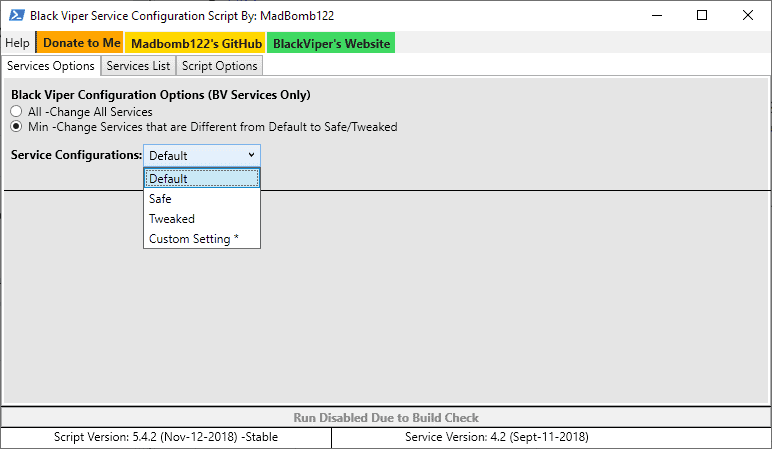
First thing you may want to do is switch to Script Options to check and adjust the preferences. There you find plenty of options to customize the script; you may check "dryrun" to get a preview of the changes without making them, enable diagnostic output or enable the log to get a before and after comparison.
The Services List displays all services, information, and the state after you select the load option. The script takes the selected services configuration under "Services Options" and compares it to the current state of available services.
Green indicates that services use the same configuration state already while red and yellow that this is not the case.
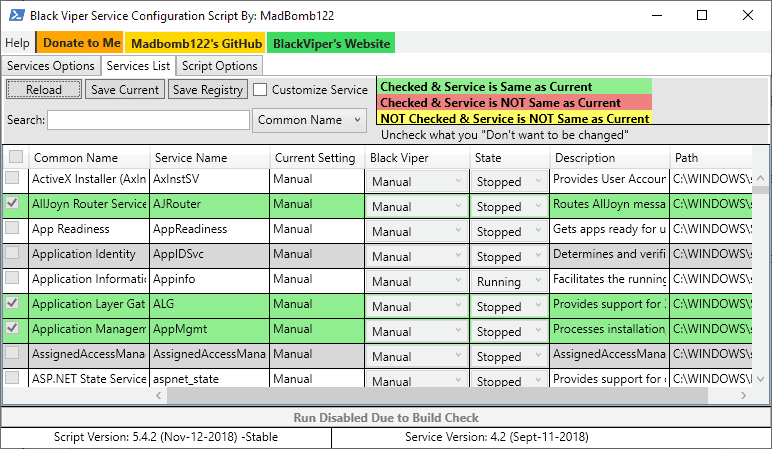
The active Services configuration can be saved as a CSV file or Registry file for safekeeping.
Black Viper Service Configuration Script supports Default, Safe and Tweaked Service configurations and custom settings. You do need to load a custom config file to apply custom settings.
Do you need it?
How useful is the script? The answer depends on a number of factors. It is clearly possible to just visit the Black Viper website, check the Service configuration for Windows 10 there, and make the changes manually.
While it takes time to make the changes manually, you'd not have to run a script on the PC to make the changes. The script is open source which means that you can verify it before you run it.
The script is more useful in select deployment situations where changes need to be made to a number of PCs one-time or regularly. Considering that you can modify the services configuration files to adjust them according to your needs, it is a good option to make changes to Services on a number of devices.
Closing Words
BlackViperScript worked fine during tests; it applied the selected changes to the device and everything worked out as expected. I'd still recommend that you create a System Restore point or system backup before you run the script.
Now You: Do you modify Services on Windows devices?
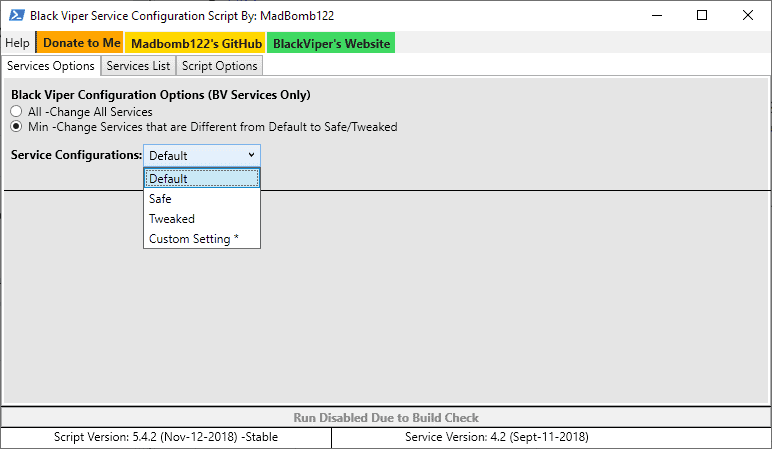
























Some of these comments are outdated. The current versions are:
Script: 6.0.0 (Febuary 25, 2019)
Service: 5.0 (Febuary 25, 2019) -April 2018 Update
You can revert everything by saving current state. On newer – not so greater – Windows, even if you run it as admin, some services aren’t stopped.
These things need to be fully updated before daring to apply them on a current, updated version of Windows – especially on a moving target like W10. I see the script’s last version is from Nov 15, 2017.
I wouldn’t try this unless you know *exactly* what you are doing and are capable of reverting everything.
Awesome!
This, and the like, aren’t worth much as the next Windows 10 weekly/monthly (B,C,D) update, feature update… will revert all changes made. It will Also change/remove/add services making this script useless.
There is a reason that LTSB/LTSC is the only windows10 version considered acceptable (for a very weak version of acceptable even in that case) by most people who care.
It is obvious that MS is going full NSA mode until GDPR hits it over the nose a few times (if that ever happens)
There is already a portable freeware to do the same thing “Easy Service Optimizer v1.2”
here is the homepage:
https://www.sordum.org/8637/easy-service-optimizer-v1-2/
“The script applies the supported Service configurations to devices running Windows 10 based on the configuration on Black Viper’s website. It is not the first program to apply Service configurations; we reviewed Easy Service Optimizer in 2015 which offered similar functionality.”
It seems they know.
It was a black day when BV stopped updating his site. Especially when we need him the most; windo$s 10.
Services, registry keys, scheduled tasks, group policies, I have shortcuts to modify all these pinned to the start menu ;)