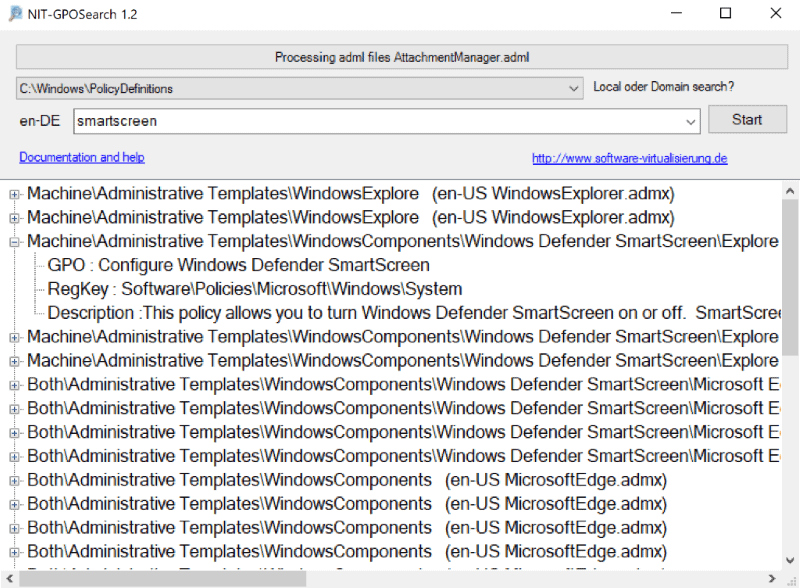Search the Windows Group Policy and look up Registry keys
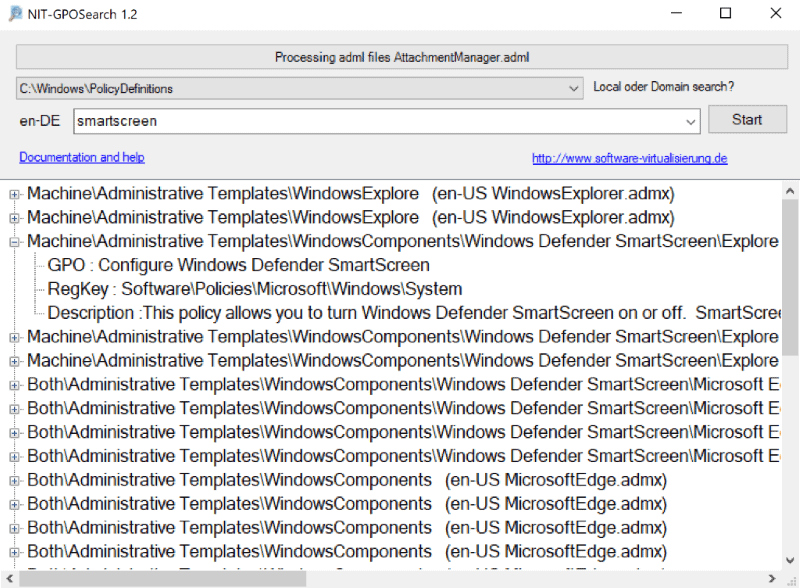
NIT-GPOSearch is a free software program for Microsoft Windows devices that you may use to search the Group Policy to find policies quickly.
Professional versions of Microsoft's Windows operating system come with options to manage devices using the Group Policy. The program gives administrators some control over settings and features, and while it does not provide 100% control over them all, it is used widely especially by organizations and companies to limit and manage certain operating system features.
The Group Policy Editor lacks search functionality, however. While most administrators know their policies in and out, a built-in search feature would be a useful edition to the Group Policy Editor.
Tip: You can search the Group Policy using Microsoft's GPSearch web service as well. The main advantage is that you don't have to install or run software to use it.
Group Policy Search
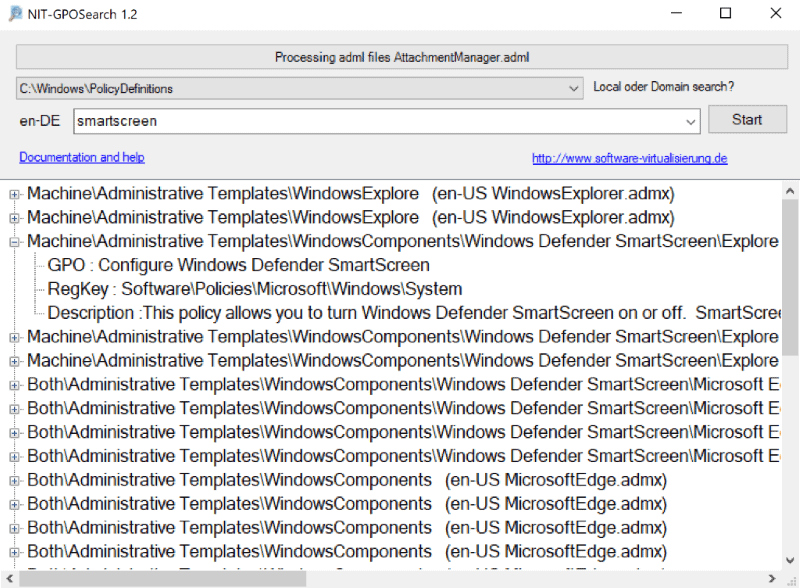
NIT-GPOSearch is a free program for 32-bit and 64-bit versions of Windows to search for specific policies on the system.
The program is compatible with 32-bit and 64-bit versions of Windows starting with Windows 7. The only requirement that it has is that it requires PowerShell 3.0 which needs to be installed on Windows 7 and Windows Server 2008 systems.
You can download the application as a portable version or installer. Note that Windows may display a SmartScreen warning on first run which you need to skip.
GPOSearch searches definitions in C:\windows\PolicyDefinitions and requires that Admx and Adml files are installed on the device. It can be used to search local and domain admx definitions located under \\domain.local\SysVol\domain.local\Policies\PolicyDefinitions as well.
The interface is very straightforward. The program parses the data on start and reveals to the user when it has done so. You can switch between local and domain search in the second field and enter search terms in the third and final field the program provides.
GPOSearch runs a search and displays results in real time. Note that it detects the local and searches localized policies and EN-US policies automatically of the locale is not EN-US.
Results are listed with their full path and source; a double-click on a result displays the name of the Group Policy Object, its linked Registry key, and description.
You can expand multiple entries and hover over the description to display the full text in a popup.
The functionality is quite limited at this point in time; GPOSearch lacks options to click on an entry to jump directly to the policy in the Group Policy Editor or the Windows Registry. It is probably a good idea to keep the Group Policy Editor or Registry Editor window open so that you can make edits right away.
The program highlights the Registry key only but provides no information on values. Unless you know those, you may either need to configure the policy and check out the Registry key afterward, or use a web search to look up additional information.
Closing Words
GPOSearch is a useful but limited program for Windows to find local and domain policies quickly. The program's functionality is limited to search and the display of Registry keys linked to policies. It would be more useful if the developer would address some of the limitations, e.g. by adding Registry value information to the program.
Related articles and reviews
- Enterprise Policy Generator add-on for Firefox
- Microsoft Edge full policy list
- Policy Plus brings Group Policy to all Windows editions