FreeFileSync 10.0 updates removes ads from installer
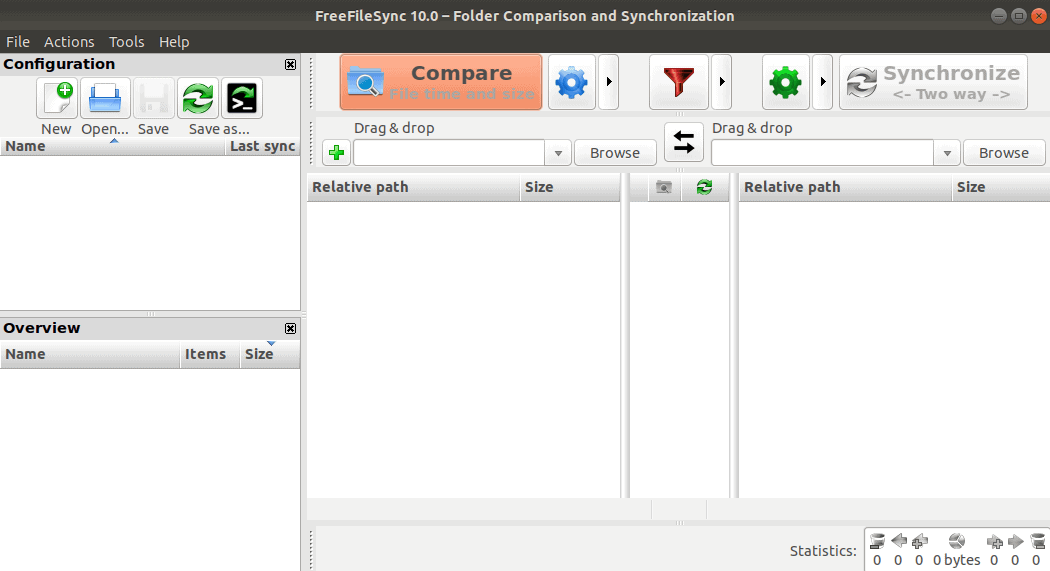
FreefileSync 10.0 is the latest version of the popular cross-platform file synchronization software that I reviewed in 2009 for the first time here on Ghacks Technology News.
The program is listed in our Best Windows file synchronization software list as it is quite powerful when it comes to data synchronization operations on Windows, Linux or Mac OS X devices.
FreeFileSync has not been without criticism in the past, however. The installer included advertisement, but that is a thing of the past as the installer is ad-free now in the latest version.
Note: I still had issues downloading the program to a Windows 10 machine. Windows Defender blocked the download. The issue is Windows-specific and I used the Linux version instead.
FreeFileSync 10.0
FreeFileSync supports three synchronization methods: mirror synchronization, two-way syncing or updating . Mirror synchronization can be used to create exact copies of source folders in another destination. Whenever files or directories in the source folder change, the changes are synced to the target folder as well.
Two-way synchronization, on the other hand, keeps two folders in sync. Any change to one of the folders is automatically synced to the other folder so that they have identical content.
Updating copies new or changed files to the target folder but won't delete any files already in the target folder.
FreeFileSync supports custom synchronization rules besides that. You could create a two-way update rule with the help of the functionality and other advanced rules to sync files.
The interface of the program has not changed much since 2009. If you check out the, somewhat dated, review you will notice that the interface looks pretty much the same as it did in 2009.
You can add new jobs with just a few clicks in the interface. All you have to do is set a source and target folder, and define the syncing rules.
The new version of the file synchronization software improves high DPI support and responsiveness of the interface during sync processes. It allows you to compare multiple files in parallel within a single folder tree, and if you have donated, to sync multiple files in parallel as well.
Users who donate get the new feature as well as options to install FreeFileSync silently, auto-update to new versions, or run it as a portable version.
Closing Words
FreeFileSync is a powerful sync software for Windows, Mac and Linux devices. It supports different sync methods and the creation of custom sync rules for advanced synchronization functionality. While it does not support three-way sync or multi-sync operations, it is easy enough to use the existing functionality to sync data between more than two folders.
Now You: Do you use file synchronization software?
Related articles
- AOMEI Backupper 2.8 introduces File Sync feature
- Bittorrent Sync, a file synchronization alternative?
- File Move is a straightforward file sync software for Windows
- WinDataReflector: file synchronization with visual comparison
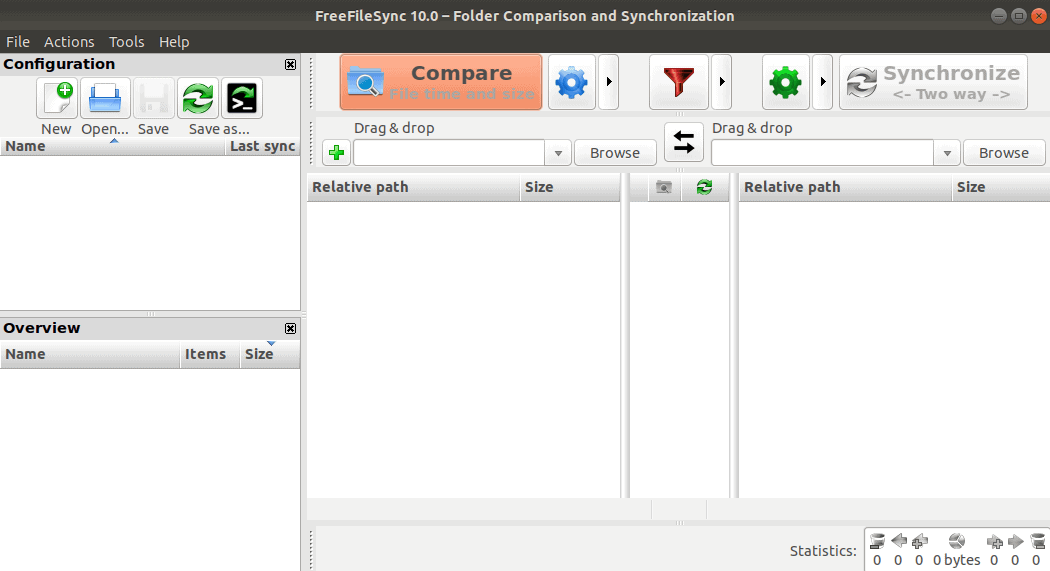


























This is my go-to program for backups (mirror of internal HDD to external HDD). I really wish they update the UI to something a bit more modern, but it’s very good in what it does.
Correction. I’m using SyncbackFree, not FreeFileSync. A pity we can’r edit our posts.
Martin is making us take responsibility for our typing, like Satya Nadella made Microsoft programmers take responsibility for their coding when he fired half of Microsofts quality-assurance and testing staff. And we’ve all seen how well that’s working out! ;-)
Microsoft’s! Dammit!
I am happy with Resillio Sync
I was intrigued by Reslio Sync (formerly BitTorrent Sync), especially its delta-sync functionality, but (as I understand it) it doesn’t do drive-to-drive or folder-to-folder syncing *within the same device*. That’s a huge part of my syncing needs, so I just stuck with FreeFileSync, which I’m already very familiar with.
I use SyncFolders http://www.syncfolders.elementfx.com/ .. great app. i will check out this one tho. thanks
When I checked out SyncFolders, I *liked* the sound of this:
“History files [= backups of deleted or overwritten files] can be deleted after a user-defined period.”
It’s one of the features I *really* wish FreeFileSync had (as mentioned in my long-winded comment immediately above). As a Windows short-timer, I’m no longer willing to invest much effort in learning Windows-only programs, but if I weren’t planning on migrating from Windows to Linux in the near future, I would definitely give SyncFolders a try.
With the donation version, you get the ability to sync multiple files in parallel (surely within the same folder). I suppose that could speed syncs up a bit.
The features FreeFileSync *doesn’t* have that I miss the most are:
* The ability to cap the number and/or age of automatically generated backup files. You can configure FreeFileSync jobs to create backups of files that sync operations overwrite (“update”). If you use date-and-time-stamped backups (the only way to save *every* version of an overwritten file), the backups just keep accumulating and you eventually have to delete the old ones manually. This is my number-one regret.
* Delta-syncing. This might really speed up syncing of big files, like virtual machines. However, if it didn’t result in synced files that were 100% as reliable as files that are copied in toto, forget it.
* “Copying locked files” as a job-level option. Currently, it’s a global option, meaning it’s either on or off for *all* jobs at any given time.
I’ve been running FreeFileSync in five contexts for a while now:
(1) On my own laptop, to sync data files and certain configuration files from my system hard drive to my onboard secondary hard drive, which is a periodically updated clone of my system drive. I’ve set up RealTimeSync tasks for most of the sync jobs, so they happen automatically, in background. That way, if my system drive dies or gets terminally corrupted, I can just swap in my clone drive with minimal data and configuration loss.
(2) On my laptop, to back up most of my system drive to an external hard drive. (It’s not a substitute for an explorable image, but imaging takes forever from my old laptop with USB 2 ports.) This job, by the way, is the one for which I’d like to set “copy locked files” on a per-job basis. I don’t change the global setting when I run it because copying locked files tends to generate sync conflicts that have to manually resolved in most of my other (automatically running in background) sync jobs.
(3) On my dad’s small home network, to sync data files and a limited number of configuration files between his three laptops. My dad has a history of breaking and losing laptops, so the idea is to have a reasonably up-to-date backup laptop ready to go, with all of his data on it. Almost all of his sync jobs are set to run automatically in background using RealTimeSync tasks.
(4) On my laptop and on my dad’s oldest laptop, to sync certain files I may need at either location via DropBox. These jobs are set to run automatically using RealTimeSync.
(5) On a friend’s small home network, to sync files between his two desktops and to keep their clone drives up to date. Almost all of these are set to run using RealTimeSync.
It took a little fine-tuning, but all of the RealTimeSync tasks now run like clockwork and I rarely find problems when I check in on them. The biggest problem by far is with my dad’s Windows 10 computer, where I often used to find all of his RealTimeSync tasks grayed out when I looked in on him. I don’t have a clue why his Win10 RealTimeSync tasks stop recognizing that the other computers are online, but I did notice that the tasks ran pretty reliably immediately following a reboot, so I just told him to reboot the Win10 computer at the end of the day and he seems to have been doing it. My friend sometimes accidentally opens a file on one computer while its synced copy is open on the other, and that can result in a conflict that needs to be manually resolved, but it doesn’t happen that often. My dad and I only have one primary computer each so simultaneously opened files aren’t really an issue, and I haven’t seen a syncing conflict on our systems in longer than I can remember.
Bottom Line: There’s a modest learning curve and it’s usually helpful to do some fine-tuning, like filtering out certain file types, dividing sync work up into multiple batch jobs, writing FFS-generated backups to the target drive (where they can simply be renamed) rather than the source drive (where they would have to be physically copied), and using a separate batch job for syncing FFS-generated backups. Once that’s done, almost everything important gets synced/updated and backed up automatically with minimal user intervention. There are some folders that you will probably not want to sync automatically using RealTimeSync, like browser profiles (which are constantly changing while in use), virtual machines (which are huge), and LibreOffice profiles (which can trigger RTS task crashes). It’s good practice to run RealTimeSync-triggered FreeFileSync jobs manually from time to time to check for conflicts and other problems. It’s VERY good practice to check your RealTimeSync system tray icons from time to time to make sure they are *actually running*. And if you keep date-and-time-stamped backups, you may have to manually pare them down from time to time to conserve disk space. With those caveats, it’s a pretty awesome program. And now it has a cat!
“Users who donate get the new feature as well as options to install FreeFileSync silently, auto-update to new versions, or run it as a portable version.”
I donated in 2016 and received Donation Edition 8.3. However as soon as the next update was released and I allowed it to install, the program reverted to the standard edition. So beware. If they still operate in that manner don’t expect the benefits of donating to last more than a few months.
I completely uninstalled the update and re-installed the donation edition. It still works fine so I’ll not be donating again thank you.
Apart from that annoying feature I’ve found the program excellent. Just wish they would adopt a more common marketing method like Shareware.
Here you can see why:
https://freefilesync.org/faq.php#donation-edition
Donations are not for lifetime, so you need to stay to your older version if you want to keep the functionality of the donation edition.
Very useful sync program, if not the best I’ve used in years. Stable and fast syncing, no errors, easy to use.
FFS 10 is the first version which is not quarantined by Avira Free AV as false positive, thx to the developers (- also for the cat!)
For me, it is not only the best file sync software, the most actively developped and open source !
Great software, using it regularly for years now without any problem. TOP
Just love the cat they put in place of the Ad.
Donate guys!
Only Paypal (… again) !
Yes, I’m using an older version of FreeFileSync. This replaced Karen’s Replicator when it had problems with certain folder paths. I think that was recently fixed by the people who took over her development system, but I won’t go back to it now.
I have nostalgic memories of Karen and her Power Tools, and Replicator was super-easy to learn and use, but Replicator was a 32-bit program subject to 32-bit filename and pathname limits. Also, it really was more of a straight file-copying program than a sophisticated syncing program. I used it for routine copying jobs for as long as I could, but once I moved to 64-bit Windows, longer filenames, and longer paths, I started running into those 32-bit limits (and the attendant skipped files) and it had to go. Sniff!
Syncthing https://syncthing.net
Syncthing is a free, open-source peer-to-peer file synchronization application available for Windows, Mac, Linux, Android, Solaris, Darwin, and BSD.[5] It can sync files between devices on a local network, or between remote devices over the Internet. Data security and data safety are built into the design of the software.
Its more of a running service back-end and client side type of software that require some setup.
FreeFileSync is a tool more geared towards a sync on demand that you launch and start syncing and close it once finished.