Thunderbird 60 and extensions support
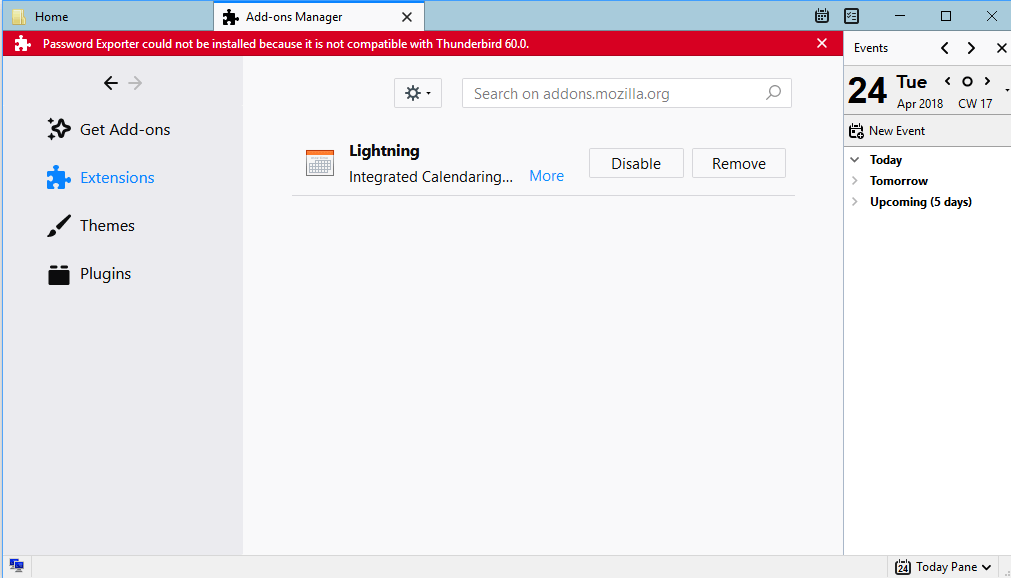
Thunderbird 60 will be the next major release of the desktop email program. It is a major release because Thunderbird is moved to a new Extended Support Release base (and as is Firefox when version 60 hits).
Thunderbird 60 comes with a refreshed user interface and plenty of other changes. Thunderbird users who run extensions in the email client may face compatibility issues as Thunderbird uses a strict compatibility policy when it comes to extensions.
In plain English: any extension that is not explicitly compatible with Thunderbird 60 will be disabled. Attempts to install incompatible Thunderbird extensions are blocked and users get the "could not be installed because it is not compatible with Thunderbird" error message.
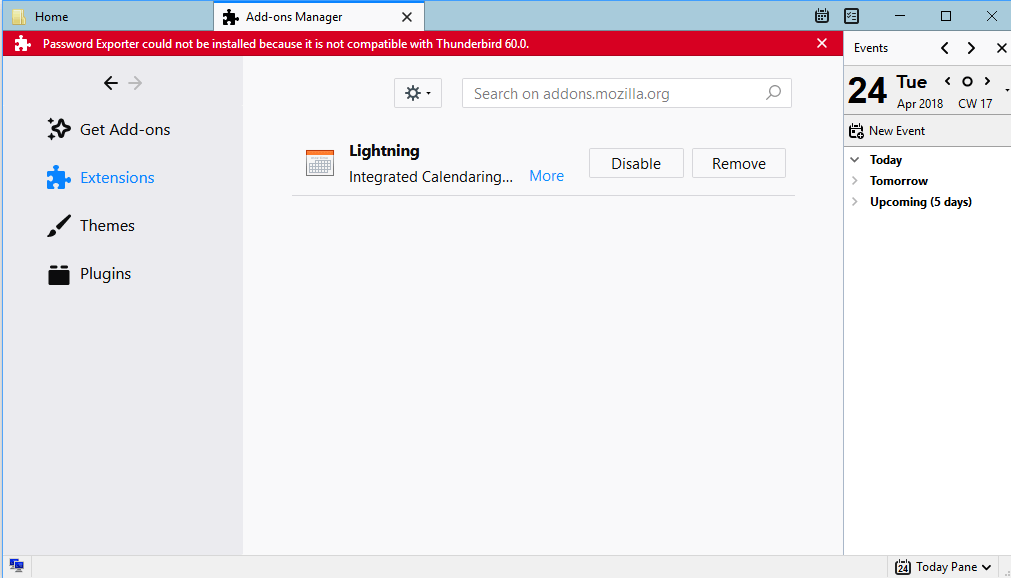
The change is disastrous for Thunderbird's extension ecosystem. If you check the first two pages of extensions that have the most users on the Thunderbird Add-ons site, you will find out that only eight of the 40 Thunderbird extensions with the most users are compatible at this point in time.
The situation is even worse for the top 40 add-ons with the highest ratings as only five of them are compatible with Thunderbird 60.
Tip: you can verify if your Thunderbird extensions are compatible by visiting the Add-ons site and searching for the extensions.
There is a way out, however, at this point in time. The Thunderbird development team added an option to opt-out of the strict extension compatible checking enforcement. While that does not necessarily mean that extensions will work if they are not listed as compatible, chance is good that they do if they have been updated recently.

Here is what you need to do to flip the switch and disable strict extension version checking in the email client:
- Open Thunderbird if it is not open already.
- Tap on the Alt-key to display the menubar and select Tools > Options from the menu. Alternative: click on the new menu icon (the three horizontal bars) and select options when it opens.
- Switch to the Advanced tab.
- Click on the Config Editor button under General (it opens by default).
- Confirm that you will be careful.
- Search for extensions.strictCompatibility.
- Double-click on the preference.
A value of true (default) blocks extensions that are not explicitly listed as compatible with Thunderbird 60, a value of false disables the strict checking.
Thunderbird 60 is available as a beta version at the time of writing. You could install it on another machine or a virtual machine to test extensions that you require. The new version of the email client will be released on May 15, 2018 to the stable channel. Thunderbird 60 will be released a week after Firefox 60 which Mozilla plans to release on May 9, 2018.
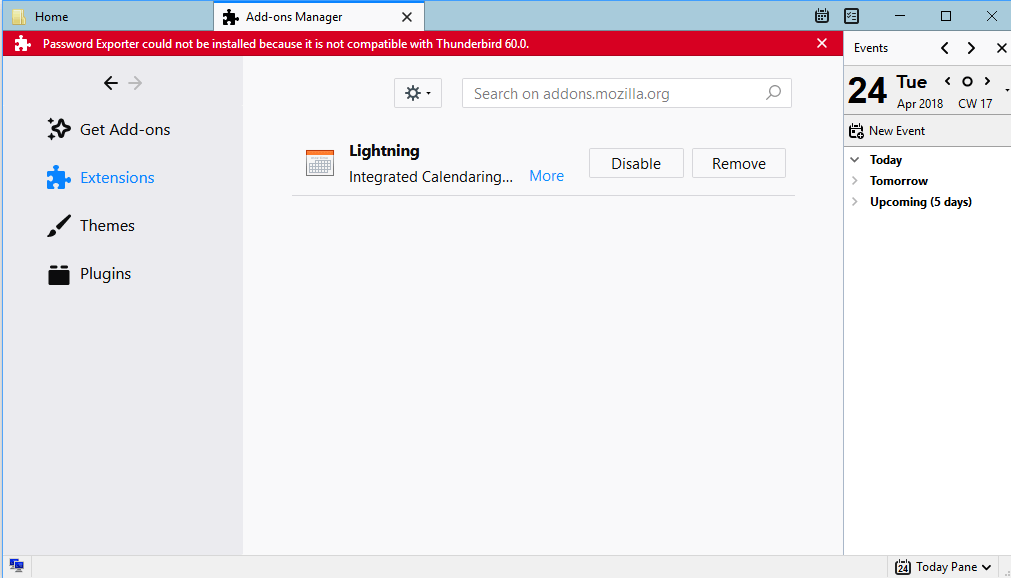























I like most of you have been and still am a Thunderbird user. I am at 60.0.9 and plan on staying there for the same reasons that you all have been talking about the extensions. The new 68 plus sucks i am sorry but it does almost no extentions. and I do not like how it opens it does not go directly to the in box you get the page where it says to configure your email even for a split second but it is annoying. Oh and try to get some answers from Thunderbird help and support that act like you are stupid if you do not know or understand their comments and solutions. I realize they are trying to get better security. But I say if it ain’t broke don’t fix it.
best thunderbird extension are thunderbrowse,mail merge.
FWIW, I enabled this fix for legacy add ons in ver 60.6.1, but when I did I lost my Reply and Reply All functions! When I re-started TB in safe mode with no add ons it worked fine, but when I started as usual, still could not reply to any emails. When I un-did the fix by enabling the extensions.strictCompatibility, it worked fine again. Your mileage may vary, but I thought I would share this just in case someone else had problems.
Thanks for the great tips!
It was much to my chagrin that I found out that I could not use AdBlock Plus/Element Hiding Helper, Manually Sort Folders and Open With, with Thunderbird 60. I found that I got Live Intent ads, partially blocked through remote content management but huge empty boxes in the email. I won’t have that, period. So I went back to 52.6 and will not update until I can use my essential extensions. I’m not making the config change, but will see if that helps others so that extensions can work. I don’t feel like going back since I have things just the way I want them now. I would hate not to be able to use Thunderbird; I count on it primarily because of content control and extensions. I actually don’t have AdBlock now in 52.6, but those big blank Live Intent boxes are gone.
EMERGENCY!
TB v60 has crippled my my work flow!
How do I roll back to a version that works.
Not one of the addons work .
FFFFAAAARRRRKKKK!!!!!
I switched to waterfox myself and completely exited the Firefox ecosystem. It was a powerful and usefully customizable alternative to Chrome, now it is an inferior copy of Chrome. The market doesn’t really need two Chromes and the second best is irrelevant. It is unfortunate, but hopefully the alternatives that retained extension compatibility can win enough users and momentum that the core devs and plugin developers will migrate the ecosystem that made Firefox relevant to the new platform and let Mozdev die.
I’m really unhappy about seeing Thunderbird move the same direction. It sucked the air out of the mail client market, a declining market to begin with. When it was dropped and then revived I started a donation schedule, but now that the direction is away from a tool I find useful, I feel less and less inclined to allow that to continue. Perhaps Thunderbird could switch base to palemoon or waterfox to preserve the development base. For now, the trick above has kept me on board, though my personal peeve is that Quote and Reply Format doesn’t work and with it “mark read on reply,” which has created a surprising level of inefficiency in my email routines. Maybe devs will push Claws forward a bit. It is close and mozdev basically rejecting non-least-common-denominator users there may be room for advanced clients.
I gave up entirely on Firefox years ago because of this stupid bullshit.
It’s clear they want to kill Thunderbird too. I don’t know what the fuck is wrong with Mozilla, but they apparently have been in their little cloistered monastery for too fucking long.
I have enough, I always supported small independing groups, but this is to much. Some basic extensions not working anymore. After many years I must look for other mail client. I should install previous version and so on, but I dont have time to do this. Sad and very disaponting. All my family members called me that after update Thunderbird not working at all. So I must find other solution for them to. Stay cool.
Well I’m gone, I am running 52.9.1 that supports XUL and has a decent desktop interface.
I’ve been a Thunderbird user and donater for years. I will not use tools with the blocky ‘modern’ 1980s theme that MS and sycophants like Mozilla slavishly follow. I decide my interface and the way it looks and no-on else.
I require a set of XUL extensions to be present and those must be compatible with my XUL browser. I switched to Palemoon due to the changes to Firefox that made the browser incompatible with my needs. It is sadly time to drop Thunderbird too and 52.9.1 is the last version for me.
Being a computer pro (like all here) I have recommended Firefox and Thunderbird to all my clients. No-one suggests Firefox anymore, no-one suggests Thunderbird, not any more. Their is no clear path for the two tools and the individuality that marked them out as being for the professionals is gone. They are attempting to be mass-market tools for a market that does not want them.
Thunderbird runs on Firefox’s coat-tails and FF is heading for oblivion, less than five years and TB will be gone completely whilst Firefox slowly runs out of steam and evaporates.
Thank you, yes, this is an important fund-raiser and I appreciate it (and so does Gene Steinberg !!!)
I hear all of you. I have stripped all Add-Ons yet my TBird 60 install, er, stalls whenever I am running a large fund-raiser (for Gene Steinberg/Paracast) and it is just important, it’s embarrassing. How do you tell your client that your email client hit the fan?
@Thomas R Morrison file a support request so someone can help you https://support.mozilla.org/en-US/questions/new/thunderbird
Very interesting, thks
When do they plan to release the version 60 ? This morning they released the 52.8.0
And what about 64 bits ? it exists now in 61 and 62 (Earlybird and Nightly)
https://ftp.mozilla.org/pub/thunderbird/nightly/latest-comm-central-l10n/
Where do you get the information that Thunderbird will be released on may 15?
@Mike version 60 within two weeks. Until then you are welcome to try the beta, which has all the fixes that will be shipped. https://www.thunderbird.net/en-US/channel/
I don’t give a shit if the extension works on opera/firefox/edge or if it works in X technology and not in Y technology and if X technology is older than Z technology. Every day I am working with this tool called “thunderbird” for 5 years!! As long as my addons are disabled why do I care to use it ?! They will f** up my work, my daily bills, my baby’s milk just because they want???!!! I can’t believe that I might be enforced to go to Outlook or another proprietary software or keep on working on this big behemoth called Thunderbird (which is great although has technical inefficiencies , performance wise) just because some tech-freaks decided to opt out addons. If they have to disable addons because they want to enforce changes, THEN do work on providing the same usage from thunderbird itself with minor implications in RAM and resources and then “enforce the disabling of the addons”. In other words hire a proper,decent, lousy, baily, fat allergic manager who at least understands the implications of doing that shit!
Maybe time for a new review of the Email Clients out there. :)
Still on TB 24.1.1 due to some annoying “features” in later versions. No plan to go to any later version.
If I had stayed with Thunderbird, I would never have passed v2.2.1 (or whatever the last v2x was). After that, version 3x brought in tabbed email browsing and a slow indexing engine. I switched to Outlook 2003 that year.
Yeah, those tabs were a terrible move.
Thanks. Cardbook can replace sogo-connector to sync with carddav. Just two addons more to replace :(
Will mail.dir be useabel?
So it’s a plan to kill off Thunderbird?
Absolutely not. Thunderbird is going through the same thing that Firefox did when it moved to web extensions. It took a bit of time for the some extension authors to catch up but many others had already ported their extensions and were ready when the time came to switch for legacy to web extensions. Sure, a few extension developers left but that hardly matters now.
Thunderbird users like myself will have to remain patient until the extension authors catch up, just like Firefox users had to. As with Firefox, some extensions will not be able to be ported but most popular ones will.
And I use the word “extensions” instead of “add-ons” because “add-ons” refers to both extensions and themes.
Looks like a style editor is missing at this time for Thunderbird 60.
I’m running Stylish v. 2.1.1 now on Thunderbird 52.7.0,
I checked the AMO link for this Stylish on AMO/Thunderbird,
[https://addons.mozilla.org/en-us/thunderbird/addon/stylish/] and the link redirects to Stylish for Firefox, which doesn’t support Thunderbird.
I run Stylus v. 1.3.17 on Firefox 59.0.2,
No Stylus on AMO/Thunderbird, checking from there opens AMO/Firefox Stylus page (which by the way is a nonsense : if I search Thunderbird add-ons on AMO/Thunderbird there’s no reason to be sent to AMO/Firefox!)
Stylus on AMO/Firefox doesn’t support Thunderbird.
With what add-on am I going to manage CSSs on Thunderbird 60? Will I have to use userChrome.css and userContent.css?
Digging into Thunderbird 60 implications is a haven of surprises…
I don’t use desktop client so I don’t understand what’s CSS doing in email client? Isn’t email client for reading email?
Guess I’ll be sticking with 52.7 then.
The problem with Thunderbirds add-on system is Mozilla not the add-ons or add-on devs. I have two add-ons on the queue waiting for a review for about two month now. Those @ssholes stopped reviewing legacy add-ons and add-ons based on the old add-on structure, which still is allowed and working in Thunderbird 60+.
> I have two add-ons on the queue waiting for a review for about two month now.
@AddonDev, Which add-ons?
> I have two add-ons on the queue waiting for a review for about two month now.
Which add-ons?
I received an email from Mozilla about updating my add-ons for Thunderbird 60. They don’t even feel ashamed to ask developers for add-on updates while at the same time not reviewing any add-on updates of add-ons being on their review queue for month.
If I recall correctly, Mozilla has stopped receiving legacy addons submission. Better port your addons to the new system
Well, that is the problem. Legacy add-ons for Firefox are not equal to legacy add-ons for Thunderbird, because Thunderbird still allows ui changing and xul-based add-ons without any restrictions. WebExtensions can not change Thunderbirds user interface, because they are weak and useless crap.
@AddonDev – I feel your frustration as well. I spent weeks updating my Thunderbird add-on to make it compatible with the changes coming to Thunderbird 60 — but not only did the Mozilla Add-ons reviewers reject the add-on because they supposedly no longer allow legacy add-on submissions, but they also had the nerve to threaten me with permanent disabling of my add-on listing if I attempt to do so again. Since Mozilla clearly doesn’t care about its users or the add-on developer community, I have given up. I’m hosting the add-on update on my own site, but will inform my users that the add-on is being discontinued, that this update for Thunderbird 60 will be the final release, and will instruct users to export their data for use in other third-party desktop applications. Such a shame that it has come down to this.
@Another add-on dev
Did you contact anyone on the Thunderbird team so that this situation could be resolve?
And I must ask the same question that @AddonDev hasn’t answered, what are the names of the add-on?
That’s what people said when Quantum hit Firefox. Thunderbird is using the same engine as Firefox so eventually the change will hit Thunderbird(and Seamonkey) too. I don’t know why you’re fussing about it now.
16 add-ons here running on Thunderbird 52.7.0 of which 2 only (at this time) appear validated for Thunderbird 60+.
Reminds the Quantum odyssey and the 70 add-ons I had before making the move to Firefox 57 (only 37 now, a work in progress!). Appeared as a nightmare then, and we got over it. Vaccinated I guess.
Thunderbird 60, nice giant version leap, but besides its mastering of add-ons, anything relevant of true progress? No 64-BIT build I presume?
It’s 64 bit in Linux but not Windows.
Fortunately, I only have one extension for Thunderbird that I consider essential. Unfortunately, it’s not yet been ported to the new extensions system. I guess that I’ll be doing with Thunderbird what I was forced to do with Firefox — avoid updating at all, and wait for suitable extensions to arrive.
The goal is to have WebExtensions on Thunderbird and SeaMonkey as well. It’ll take some time but it’ll be worth it since the same add-on will run on both and Firefox, which is great! And it can be easily made available to Chrome and Edge as well! :)
@Jessica: “The goal is to have WebExtensions on Thunderbird and SeaMonkey as well”
This saddens, but does not surprise, me.
WebExtensions is not without issues but it is nonetheless crucial to achieve a final browser extension W3C standard.
https://browserext.github.io/browserext/
Why is it “Crucial”? This is a straw man argument that corporate interests have been promulgating for years at the expense of the users and developers and now the entire internet for the next 100 years (thanks to the premature standardization of flawed ideas).
A single API for multiple browsers may simplify development for some, and in general I do not object to the concept, but why is it a requirement that the API must forbid all access to modifying the user-interface to increase productivity and ease of use for a wider range of use-cases?
Again they spread the FUD about security vulnerabilities inherent by allowing custom code to have full control over your browser (often leading to full control over the computer). But you know what everyone else in the software industry does when presented with a security flaw? They fix the flaw, not start chopping off core functionality that defined the primary value of the software for decades.
And to the issue of security, it is still possible to exploit WebExtensions in a number of amusing ways, while still “adhering” to all these modern “security improvements”. But, with not necessarily a reduction in vulnerability but a shift from one area to another, they have removed most of the power and expressiveness and customizability of not only this, but all browsers.
Instead of insisting upon a standardized API to allow hooks to OEM functionality, they decided to simply cater to the lowest common denominator of browsers: Internet Explorer (and now, Edge, the miraculous crapware from Microsoft), along with the mindless Google Chrome (Chromium).
All the browsers use Google Blink for markup and CSS engines, Google Aria for graphic engine, and most use Google V8 for the JavaScript (ECMAScript, itself a giant flustercuck of a language and standards committee, the absolute worst way to design anything). Mozilla is still holding on to SpiderMonkey, because, well, there is no reason, as there are really no products apart from Firefox that use it, and Firefox has been abandoned by most of the userbase.
All the standards committee decisions are driven by Google and Microsoft to add features for monetization that Firefox userbase has no interest in. The standards body itself is corrupt. The Mozilla organization has further devolved into a SJW battlefront, and the standards creators routinely troll the Bugzilla posts and abuse positions of power and privilege to silence developers who are trying to contribute, because they used an “incorrect” gender greeting.
These are the people creating the internet standards that will be used for the next 50-100 years or more. Stop giving power to them. Stop submitting bug fixes, bug reports, add-on updates, and stop using their products.
I understand that, but this is email, not a browser. That said, I knew this was coming. The new TBird team made it clear a while back.
I think that I’ll have to survey the landscape again and see if there’s another email client that will work for me. Even though I knew this was coming, it’s hitting me harder than I thought it would.
First Firefox, now Thunderbird… I’m trying hard to not feel rejected by Mozilla, but my emotional attachment to it and their products is very strong and it’s painful that they are changing in ways that make them less suitable for me.
Very informative, thanks a lot !
https://developer.mozilla.org/en-US/docs/Mozilla/Thunderbird/Thunderbird_extensions
https://wiki.mozilla.org/Thunderbird/Add-ons_Guide_57
https://bugzilla.mozilla.org/show_bug.cgi?id=1396172
https://groups.google.com/forum/#!topic/tb-planning/mDj7fFKKPOk