Enable the Ultimate Power Plan on Windows 10 Pro or Home
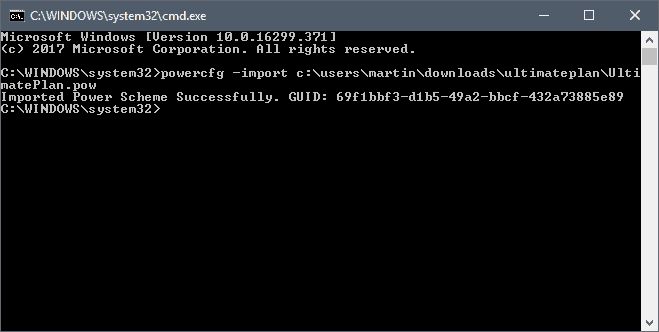
Microsoft announced in February of 2018 that the upcoming Windows 10 Pro for Workstations version would get a unique power scheme called Ultimate Performance.
Windows 10 Pro for Workstations is a special version of Windows 10 designed specifically for high-end tasks and applications that require lots of RAM and processors.
To distinguish Windows 10 Pro for Workstations from the consumer-orientated Windows 10 Pro, Microsoft revealed that Windows 10 Pro for Workstations would support features that Windows 10 Pro would not support.
The company mentioned expanded hardware support (more CPUs and RAM), support for creating volumes with the Resilient File System (ReFS), or persistent memory support. Microsoft failed to mention that Windows 10 Pro supported some of the features as well and that it limited ReFS support in Windows 10 Pro.
The Ultimate Performance power scheme
The Ultimate Performance power scheme is a new power plan that is only available in Windows 10 Pro for Workstations. Designed to reduce micro-latencies to boost performance, the power plan changes settings that Microsoft collected over time that "allow the OS to quickly tune the behavior based on user preference, policy, underlying hardware or workload".
The Ultimate Performance plan is not available on Windows 10 Pro or Home systems by default. It is possible, however, to integrate the plan in the system. How that is done depends on the version of Windows 10:
Windows 10 version 1709 or earlier
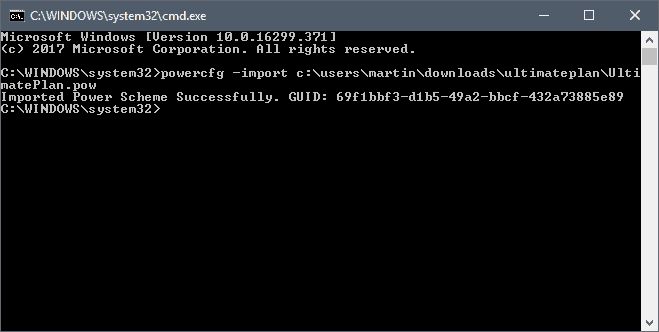
You need to download the power plan to the local system as it can't be enabled directly on Windows 10 version 1709 (Fall Creators Update) and earlier versions of Windows 10.
You can download the plan from this web host.
Do the following once you have downloaded the new power plan:
- Extract the archive to the local system.
- Open a command prompt interface.
- Navigate to the directory you extracted the plan to, e.g. cd c:\users\martin\downloads\ultimateplan
- Run the following command to add the new power plan to the list of available schemes: powercfg -import c:\users\martin\downloads\ultimateplan\UltimatePlan.pow
- Note: you may need to adjust the path accordingly as your username is probably not martin and if you placed the plan in a different directory.
- You should get the "Imported Power Scheme Successfully" message right away.
Open the Power Options on the device. You can do so by tapping on the Windows-key, typing Power Options, and selecting the Control Panel result from the list of results.
You find the new plan after selecting "show additional plans". Select it to activate it on the device.
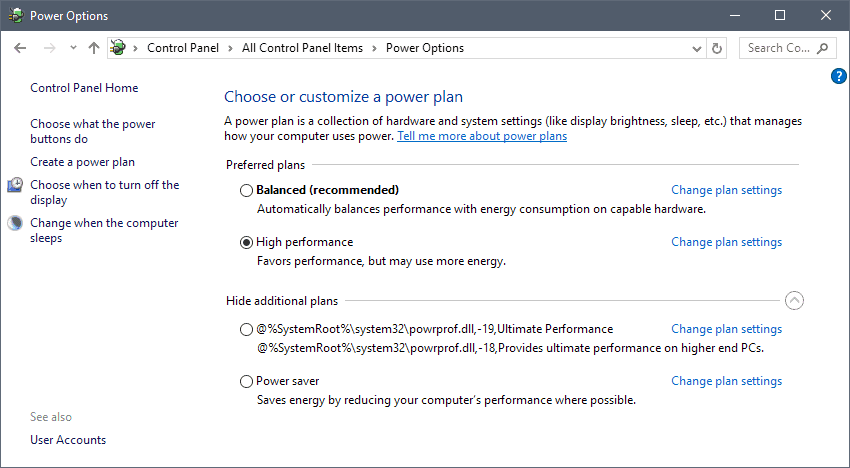
The method is easier if you run Windows 10 version 1803 or later. All you have to do then is the following:
- Tap on the Windows-key to open the Start Menu.
- Type Cmd.
- Hold down the Shift-key and Ctrl-key, and select Cmd.exe from the list of results.
- Select yes when the UAC prompt is displayed.
- Run the command powercfg -duplicatescheme e9a42b02-d5df-448d-aa00-03f14749eb61.
You can delete the plan at any time by selecting "change plan settings" in the Power Options and then "Delete this plan". (via Deskmodder)
Now You: Which power plan is enabled on your device?
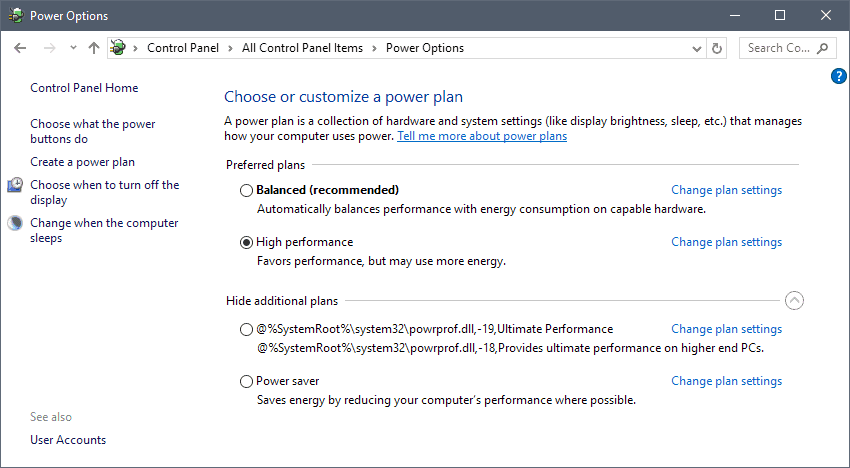




















> powercfg /S e9a42b02-d5df-448d-aa00-03f14749eb61
Not Supported
Duplicating it fails silently, not creating it.
“Which power plan is enabled on your device?”
I only use Windows 10 on my work-provided laptops, but on those I use a custom power plan. When plugged in, the settings are entirely about maximizing performance. When on battery, I use the “standard” performance plan. The laptops are never unplugged for more than an hour or so at at time.
Battery saver on my surface pro 4, with max cpu % just below the boost speed to get at least a few hours of battery life
Great post. There’s a simpler way to locate the ultimateplan.pow file for CMD. Using “Copy as path”.
1. In File Explorer, locate the UltimatePlan.pow file.
2. Hold down the Shift key and right click on the file. Then select “Copy as path” from the context menu.
3. Open a CMD window. Type “powercfg /import ” and then paste (Ctrl+P) the file and location into the CMD window.
4. Press Enter and you are done.
Oops “Ctrl+V” not “Ctrl+P”
once the power plan has been extracted, the location of the file can be ascertained by right-clicking the file > selecting properties from the drop-down menu > copying the location address shown in the ‘General’ tab > then simply adding ‘\UltimatePlan.pow’ at the end in the Command Prompt window
before making this change, the power plan that I was using was titled ‘ High Performance’, which makes me wonder what the differences between it and ‘Ultimate Power’ are
I just rechecked the power settings on the computer that I am using, the plan seems to be alternating between the two aforementioned plans, maybe an installed program on the computer is responsible for this
after doing a little bit of reading, it would appear that this power option is designed for desktops (workstations) and not laptops, the difference between the two power plans is that Ultimate removes micro-latency by reducing micro-processes associated with fine grained power management techniques, runs better at the expense of more energy
Anyone checked if there’s a difference between that and high performance? The advanced power settings of both are same.
Personally i’m using balanced with no sleep, never turn off hdds and cpu min 5%. First two are reducing the hard drive’s lifespan (most failures happen at spin up) and min 5% because i don’t see why should my 5820k work at full oc’ed 4.2ghz when i don’t do anything too demanding.
Spin up failure? I think you should consider replacing your drive.
I never get problem by using no sleep and no turning of HDDs.
When your car breaks does it happen when you’re going down the highway or when you try to start it in the morning? Most of the time, it will be when you try to start it. It’s the same story with anything that has a moving part including hard drives. I agree with keeping them spinning if you have a computer that is always on.
I hadn’t thought of it until I read this post, but I think it’s a good idea. Unfortunately, I have a raid array that I would like to keep spinning but I also have an eSata Probox with 4 drives that I use for backups, and I wouldn’t want them spinning all the time. As far as I know, it’s all or nothing. If anyone knows a way to change the power plan per drive or per volume, please do let me know.