How to fix Google Chrome black screen issues
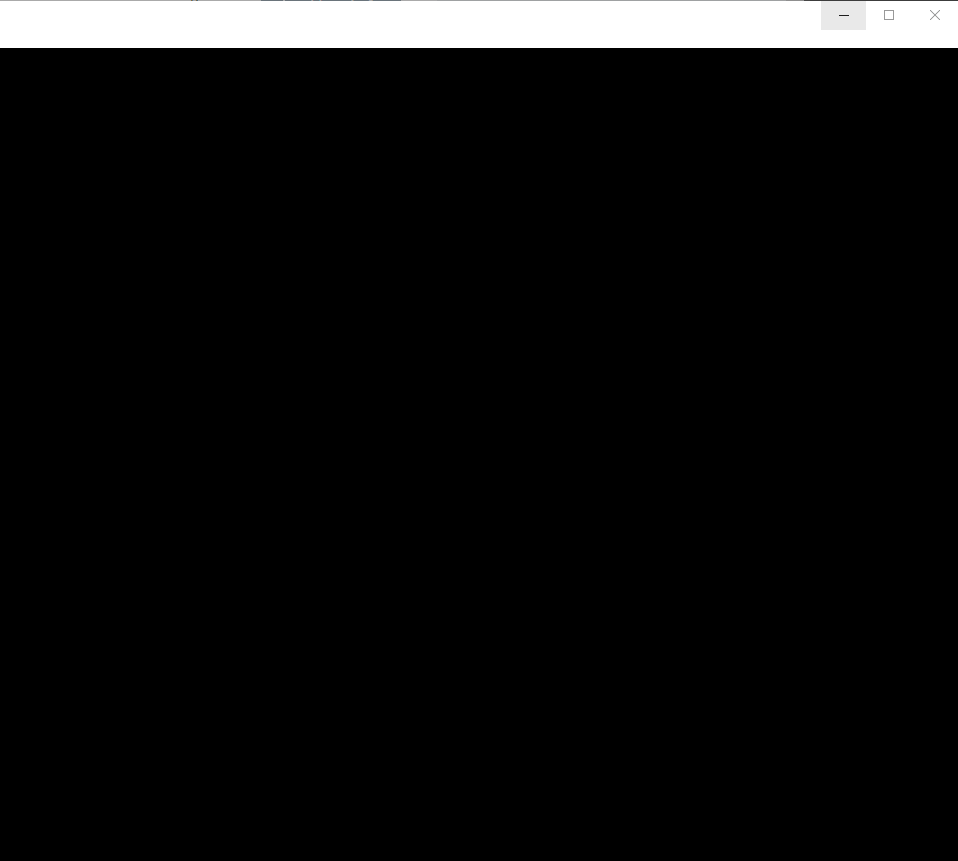
Google Chrome started to act up weirdly on one of my machines recently. I noticed display issues at first; Chrome would not show the content of sites I opened unless I changed the window size of the browser first.
Yesterday, things got even weirder as the browser showed a black screen only when I started it. I could use the right-click context menu and access Chrome menus, but did not see any page content regardless of what I did.
Fix Google Chrome black screen issues
Below is a screenshot of the Chrome browser window when I started it on a machine running Windows 10 Pro.
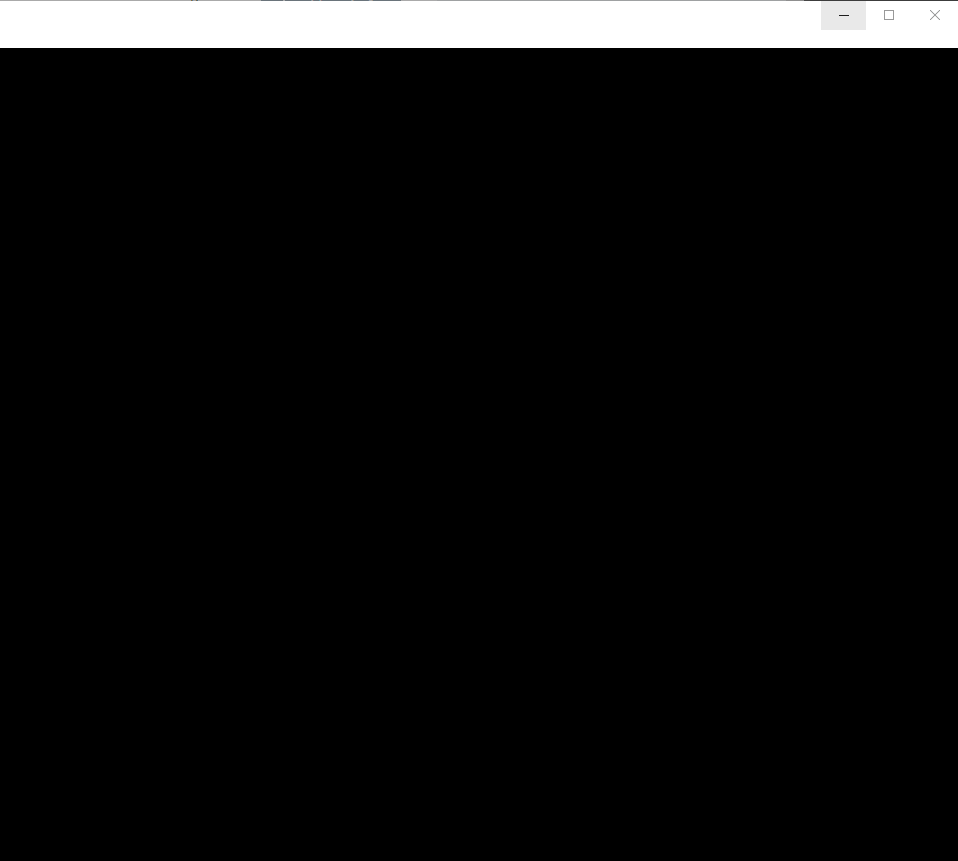
A restart of the web browser or the system did not resolve the issue. It was a display issue, clearly, and the first thing that I tried was updating the graphics driver to see if it would resolve the issue. Turns out, it did not.
I then tried reinstalling Chrome, but that did not resolve the issue either. The next thing I did, did however. I set the compatibility of the process to Windows 7 which resolved the black screen issue in the web browser.
Here is how you can change the compatibility level of the Chrome process on Windows machines:
- Right-click on the Chrome shortcut and select properties. If you right-click on the Chrome icon pinned to the taskbar, you may need to right-click on Google Chrome again when the context menu opens before you get a chance to click on the properties entry.
- Switch to the compatibility tab in the Properties window.
- Check the "run this program in compatibility mode for" box.
- Select Windows 7 from the list of available operating system versions.
- Select apply, and then ok.
- Note: If you notice that the issue is fixed temporarily only, open the properties dialog again and click on "change settings for all users" to fix it permanently.
Start Google Chrome to find out if the issue is resolved. If it is not, you may want to try and set the compatibility mode to another version of Windows, e.g. Windows Vista SP2 or Windows 8, and try again.
Setting the compatibility to Windows 7 resolved the black screen issue in Chrome on the system. I noticed however that the directive was not saved properly. A recheck of the compatibility mode menu revealed that the box to run the program in compatibility mode was not checked anymore. Still, the issue was resolved despite that.
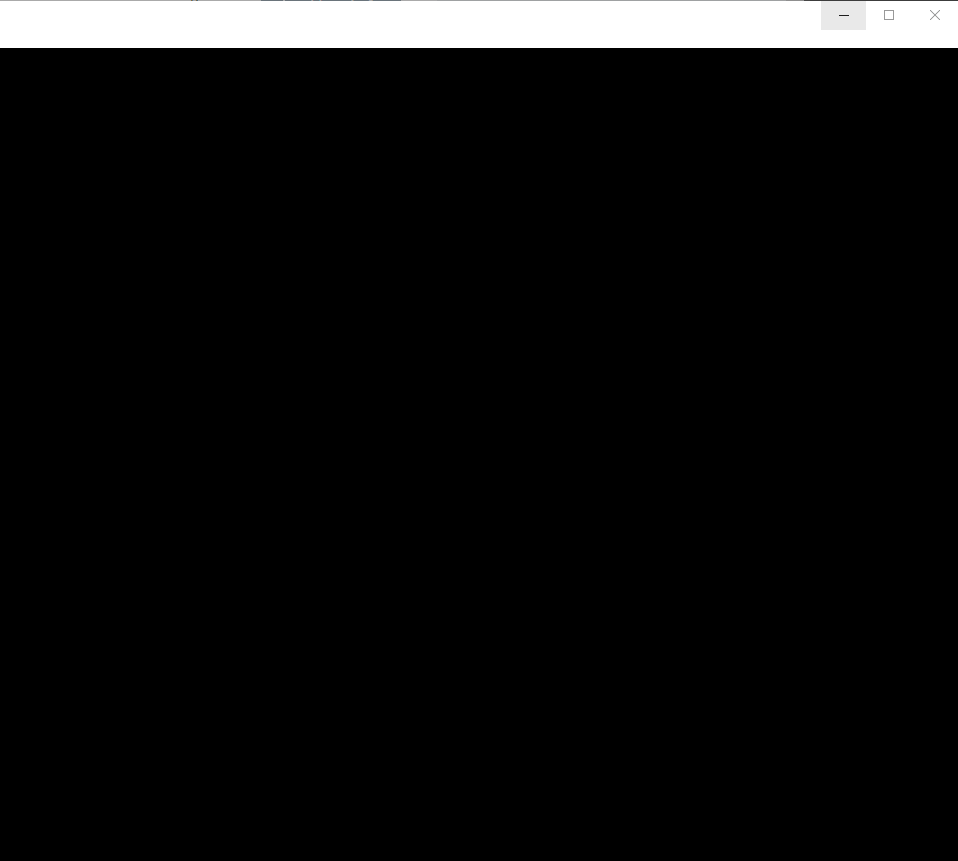



















Thank you so much- i fixed the problem of black screen in minutes. Really helpful.
Please don’t post your cure unless you’ve gone a few weeks with out reoccurrence. Some pretty pretty lame fix posts here. I’ve had this issue for months and it takes a long time to reoccur. I thought it looks like a memory run over from another browser.
It works. Thank you!
It works, many thanks
I had this Google Chrome black screen issue for the first time about 1 hour ago. I’ve always had ‘RealPlayer (RealTimes)’ which would crash infrequently. I also recently installed ‘FileZilla Server’ 3 days ago too on my Windows 8.1 desktop.
To fix this black screen issue, I used Task Manager and Ended Task for ‘RealPlayer with Real Times (32bit)’ and also Ended Task for ‘FileZilla Server’. I also went into Windows Control Panel > ‘Windows Firewall with Advanced’ and selected the ‘FileZilla Server’ names and the associated New Rules I created to open ports 21, 990, and port ranges 50000-51000 for FileZilla Server, then right-clicked and selected ‘Properties’, then I selected ‘Block the Connections’ for each one.
Finally I restarted my computer and clicked on the Google Chrome icon on my Taskbar to see how Google Chrome web browser would behave and it turned out to solve the black screen issue for me as the browser windows could now display just like new. It took me only 30 minutes to solve this issue. However I noticed that I had to only ‘End Task’ again for FileZilla Server and RealPlayer from the Task Manager after I re-started my computer.
Fix doesn’t work for me because when I click on More tools or Settings, no submenu appears. :(
Had exactly the same thing happen on Basilisk last night. I decided earlier to create a new profile since I couldn’t seem the resolve an issue with one of my extensions for which the toolbar button had disappeared. I figured a new profile was the way to go and yes, it fixed the problem.
Unfortunately though it introduced another one namely the black screen on the login page for my bank. However, it only stayed that way for a second and then reverted to normal. I could login and browse the site without any issues, but decided at that point to change my login password. It was at this stage that the page to change those details appeared totally black and stayed that way. Unfortunately the trick to fix the Google problem didn’t work for Basilisk.
I don’t understand why this has happened either since the extensions I installed were exactly the same for both profiles along with the same config settings. I don’t get the problem with the other profile and if it weren’t for the missing button, I wouldn’t bother, but I need that particular addon which had lost its toolbar button.
So I spent this morning creating yet another profile, again with the same extensions and config settings and this one works perfectly. Weird.
*EDIT* Oho…just when I clicked the Submit button, the page flashed black briefly.
NP on Iron w/ Win7 (which cost $50 over 8 on this Dell tower BTW).
I tried EVERYTHING I found on the Internet and NOTHING worked to get rid of the Chrome black screen. I couldn’t even uninstall Chrome. But I found the latest versions of Microsoft Visual C++ that were installed last night. I uninstalled them and it fixed the problem!
solved the problem for me on dell Latitude E7450 64bit w/Windows 10.
very well written and to the point.
Thanks!!
Intel fixed it. Download the latest Intel HD Graphics driver from their website.
Completely uninstall your Intel HD Graphics driver in Device Manager (make sure to checkmark the box).
Uninstall Intel HD Graphics driver from Programs & Features.
Reboot immediately.
Install the driver you downloaded.
Something about upgrading Windows breaks the drivers. They just have to be reinstalled completely.
After I found this article and tried your steps, it did work for me. Thanks a lot man, you saved me :).
I have Chrome Version 65.0.3292.3 (Official Build) canary (64-bit).
Same problem, I don’t have Nvideo video card, only one Intel…
only this instruction was able to help https://productforums.google.com/forum/#!topic/chrome/MJjuK65Exkg
Changing the compatibility mode to Windows 7 worked (whew!). I wonder what caused it.
Same issue your fix worked a charm with the addition of the “change settings for all users” that fixed the problem recurring.
Thanks! It worked!
Thank you! This fixed my black screen issue. Running:
– Google Canary Version 65.0.3292.4 (Official Build) canary (64-bit)
– Windows 10 Pro v1709 OS Build 16299.64 (Fresh install)
– Nvidia GTX 1070 (Driver v388.59)
I agree with Linus, after changing the compatability mode it started working. Thanks!
I’m Running 1709 and had the same problem. w/Chrome Canary – but Chrome worked fine…
The compatibility mode worked until I shut it Down Chrome then it reset and then I used the “Change settings for all users” under the “compatibility” tab and set it to Win7 and then it worked – restarted and kept working
Happened to me today, but nothing has changed since yesterday – or at least there was no Windows update.
Happened just in Chrome Canary – regular Chrome is working just fine.
This fix did the trick, but I would really like to avoid fixing I didn’t break…
Thanks for the trick! Tried 3-4 4 other things, but yours was simple and finally worked !
Martin,
What version of Chrome and Windows 10 are you running? Thanks
This particular one was Chrome Canary on Windows 10 Pro version 1703.
Exactly the same thing happened to me on my Canary yesterday, guess I’ll have to set my default to the latest stable release for now.
I got the same problem that just started happening today, This is not a coincidence. Same Canary Win 10.
I think this started sometime after the March 1703 Creators Update. So seems to be a Win 10 issue with Chrome.
It might be relevant to state the Windows and Chrome version combination you experienced the problem with.
Windows 10 Pro with (Probably) latest Chrome (63)
The irony is my old Win 7 pc with unsupported ATI gfx card and Vista drivers running on XDDM mode works flawless and i haven’t seen a crash, BSOD or black screen using Chrome or any other browser or program
The culprit here is the clusterf*ck OS called Windows 10
I think your screenshot is a picture of a black cat in a coal cellar Martin. :)
The weight of words, the shock of photos ;=)
I had Chrome related problem on my laptop. Sometimes it would just freeze when I’m browsing and my Nvidia GPU would crash because of it (it disappears from Device Manager).
Fixed it by changing the settings from Nvidia Control Panel, set Chrome to only use Integrated Graphic (Intel). Seems like there’s compatibility problem between Chrome and Nvidia.
When is there not a compatibility problem with Nvidia? Lol