Block "You need to format the disk" message in Windows
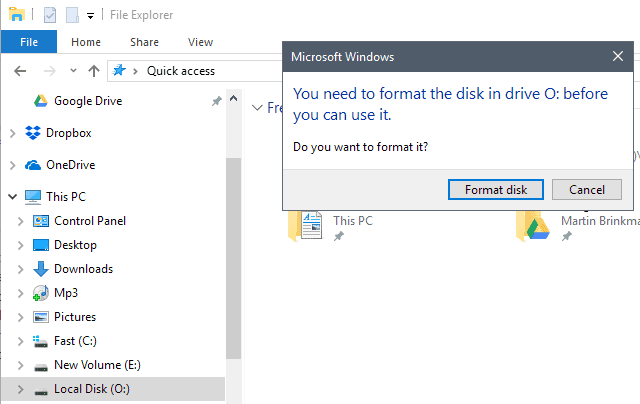
When you click on a drive letter of a drive with a RAW partition that has an assigned drive letter, you get the prompt "you need to format the disk in drive [letter] before you can use it. Do you want to format it?".
While that is a good thing if the drive is new and you want to start using it, it is not such a good thing if you have encrypted the drive.
Unmounted encrypted drives, using software such as TrueCrypt, VeraCrypt or other encryption programs, look to Windows just like new drives that need to be formatted so that they can be put to use by the user of the device.
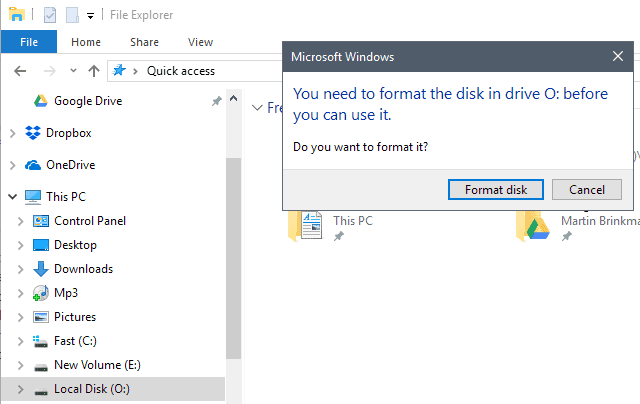
Accidentally hitting format disk in this case would kill all data on the disk, and that is better avoided.
A click on cancel displays another prompt stating that the drive is not accessible, and that Windows did not find a recognized file system on the drive.
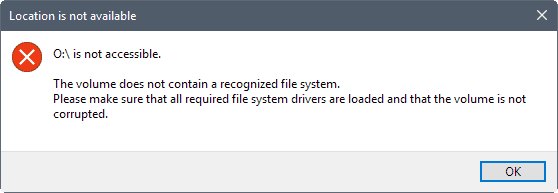
A workaround for the issue
There are several workarounds for the issue, but the one that worked best for me was to remove the drive letter of the encrypted drive.
This won't touch the data on the drive, and it is still possible to mount the drive using the encryption software.
Note that another drive letter may be assigned to the drive when you mount it.
Here is how this works:
- Use the shortcut Windows-R to open the run box.
- Type diskmgmt.msc and hit the Enter-key to load the Disk Management interface.
- Right-click on the drive in question, and select "change drive letter and paths".
- Select remove when the new window opens. This removes the drive letter from the drive.
You will notice that the drive is no longer listed in Explorer once you remove the drive letter. This prevents accidental access and formatting of the drive in Explorer.
A drive letter is assigned to the drive when you mount it using the encryption software, but that is only assigned temporarily. It is only available for the session.
A bit of discussion is going on over at Superuser about the topic. Removing the drive letter may not be sufficient in some cases.
What some suggest you do in that case is to use diskpart to change the partition ID of the drive in question.
list volume
select volume <your volume with the drive letter>
remove letter=<your drive letter you want to remove>
set id=<now set the partition type>
I suggest you back up the drive before you run any operations on it to avoid data loss.
Now You: How do you handle encrypted partitions on your computer?
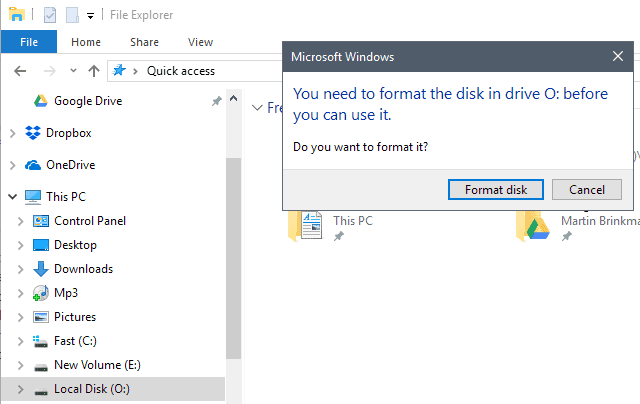




















this ‘caring’ feature of windows effectively prevents rufus from burning iso images to usb. nether the drive letter removal nor change of the partition id did not work for me the fine application (rufus) remains unusable
I have external SSDs with extX partitions. When I plug one of those SSDs to Windows, it mounts all the Window compatible partitions but unfortunately it ask to format the extX (ext2, ext3, ext4,…) I’m afraid someday I accidentally accept the dialog and Windows destroys my data. I’m looking for a way to hide partitions from Windows while same partitions are visible for Linux/Unix systems.
I’m surprised no one has mentioned the phenomenon in regards to external drive transient disconnect due to transient faults like power spike or failures or a simple wall wart unplugging – we’re not talking encrypted drives here – I just want to dialog box to not appear at all or be intercepted by a service and killed before it even shows up on the desktop – after all, when it happens, a power off and on of the drive is usually all it takes, worst case scenario, a computer reboot followed by a disk scan.
Considering how paranoid Microsoft is with ‘security’, preventing users from doing basic file management tasks if they don’t have the credentials, I simply can’t understand that this ‘feature’ is so carelessly brought up, with the ‘Total Destruction’ Button selected by default on top of that!
Any ideas on how to permanently disable/hide/kill this windows ‘feature’? I presume a AutoHotkey script could work but is always tricky in regards of the exact name of the dialog box to kill, which is OS language dependent – Since it only happens once in a blue moon it would be difficult to test and besides, who would want to risk it with actual data!
Any other ideas?
Just today I accidentally hit format and I think I got an error message saying the drive was read only. It’s encrypted with VeraCrypt, but this is great advice and is already applied here, thank you.
This solution doesn’t work on removable media (and USB flash drive). The hide drive letters serves to remove all drive letters off explorer, and doesn’t work well either. The only solution I’ve found is to install ext2fsd (http://www.ext2fsd.com/). It won’t necessarily allow you to mount all ext2/3/4 partitions, for example encrypted ones, but the volume manager that comes with it will let you remove the drive letters from removable media.
You can simply hide the drive from showing up in windows explorer while retaining drive letter
https://support.microsoft.com/en-us/help/555438
if you make a backup of the existing regsitry structure prior to making changes, this will serve as a undo, should you need it in future.
‘I suggest you back up the drive before you run any operations on it to avoid data loss.’
How, if you can’t access the drive ?
@Anonymous
You can backup any drive with Acronis True Image (Bootiso my preferred way) or Macrium, it should enable you to backup any type of partition without affecting the data contained. It may require a large destination for the backup big enough to hold a 1:1 state.
You can also clone the disk to another disk with Acronis. probably the simplest way.
Excellent !
You are supposed not to have encrypted disks. Security is for corporations. Individuals who focus on security usually have something to hide. :-)
I’m not sure if you’re hilarious as anonona said or just a fool…
As the comment above said, in today’s world it’s better to watch out for your privacy and protect your files as best as you can.
There are many hackers, virusses, malware, etc. around these days.
I prefer to have my personal files encrypted if my PC ever gets stolen or hacked so they can’t find my personal details and such.
Better safe then sorry!
I laugh at people who say “I have nothing to hide”. Would you give me your email’s password, Facebook password or your bank account info when I promise I won’t do anything funny with it?
After all, you have nothing to hide, right?
Yeah, I didn’t think so…
@Lantro
I like how you slipped in “usually” into your comment, otherwise it would just usually sound like an utterly naive comment.
Usually people who are oblivious of what’s going on in the technology world and that usually dont read security advisories have similar naive views and display a total disregard about their privacy and data.
So because these people dont care about their privacy or personal information or data, everyone else that does must have something to hide too, usually.
You’re hilarious.
In case the encrypted drive is a usb drive, how to safely eject it if it does not appear in explorer?
I believe that trying to solve an annoying situation creates another as annoying as the first …
If the volume is not mounted in Windows there is no need to “eject” the device. The eject option is there to flush any potentially cached data on the mounted volume and avoid corruption. (you won’t corrupt any file if they are not accessible by Windows at first)
If you hit that “format disk” button, there will be a confirmation box after that, won’t there ?
If I’m not mistaken, this dialog box should appear.
https://www.isunshare.com/images/article/windows-8/3-ways-to-format-hard-disk-partitions-in-windows-8-8.1/tap-start.png
I don’t know to be honest. Never used it before. Probably there is one, but it is still annoying if you missclick.
@Martin Brinkmann
what about that https://www.ghacks.net/2017/11/09/block-you-need-to-format-the-disk-message-in-windows/#comment-4278600
sounds like a good idea and it works too