List all installed packages on Windows machines
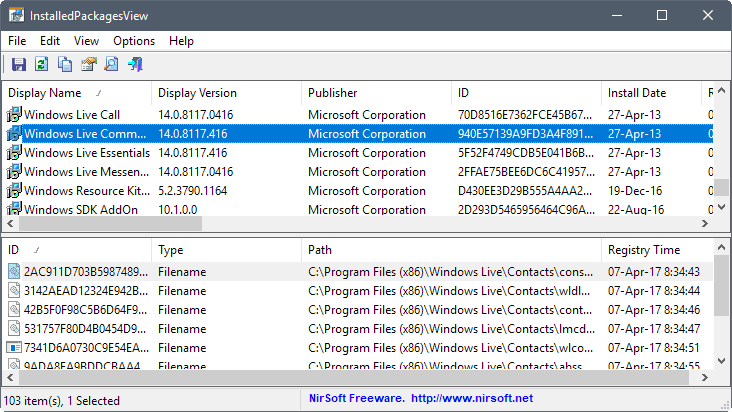
InstalledPackagesView is a new software program by NirSoft that displays all installed packages on computer systems running Microsoft Windows.
The program looks like a simple copy of the installed programs listing of the Windows operating system on first glance, but it offers more than that.
First the basics: The application is portable, and compatible with all 32-bit and 64-bit versions of the Microsoft Windows operating system starting with Windows XP.
Tip: Check out our Nirsoft review here.
InstalledPackagesView review
The application lists all installed software packages with the following restrictions: It lists all software installed by Windows Installer. While that should cover most software, some software may not be listed by the application.
InstalledPackagesView lists the installed packages in the top pane, and the components of the selected package in the bottom pane.
Note: The program displays the installed software packages of the local system by default. You can select Options > Advanced Options to display installed packages of remote network systems.
Each item is listed with its display name, version, publisher, install date, estimated size and other information.
To be precise, the following information is displayed for each installed program:
- Display name
- Display version
- Publisher
- ID
- Install date
- Registry time
- Estimated size
- Install location
- Install source
- MSI filename
- Comments
- About URL
- Update info URL
- Help link
- Uninstall string
- Modify install string
- Language
The typical NirSoft interface supports sorting the data with a click on any column header; you can sort by install date for instance, publisher, or estimated size.
The bottom pane lists software information that InstalledPackagesView retrieves from the Windows Registry. It pulls the data from the following two Registry locations:
- HKEY_LOCAL_MACHINE\Software\Microsoft\Windows\CurrentVersion\Installer\UserData\Products
- HKEY_LOCAL_MACHINE\Software\Microsoft\Windows\CurrentVersion\Installer\UserData\Components
You may generate reports and save them as HTML, XML, CSV or TXT files on the system.
There is no option unfortunately to interact with the data in any way apart from that. You cannot double-click on a file to open its location in Explorer, or jump to a Registry location. You cannot even copy the information directly to the clipboard, and need to export the data first to pull it from the report.
Closing Words
InstalledPackagesView offers a view of the installed programs and the components linked to them. While that may be useful to some users, I wish Nir Sofer would have added some actionable options to the application.
At the very least options to jump to the information in the Registry, and to open the location in Explorer when you select a file.
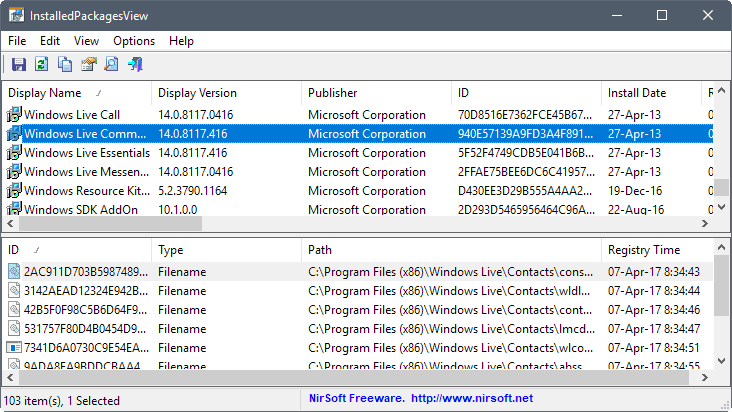



























Well, now there’s a surprise! I’m a very security conscious individual and scrutinize everything I download thoroughly before installing it. If it’s no longer needed, it gets removed pronto.
So I was rather surprised to see Shockwave Flash installed on my system according to Nir Sofer’s utility. Worse still, it dates from 05-02-14 according to the properties for the entry called swMSM. Here’s a pix of it: http://imghst.co/69/AYMSOns1.PNG
That would imply that my precious machine has been at risk to all the Adobe vulnerabilities described in this bulletin dating from that time: https://helpx.adobe.com/security.html (You have to click the link to Shockwave Player here: I can’t link to it directly).
No sign of it though in Programs and Features on Windows 8.1 and nothing to be found in any of the locations described in the Properties for the entry. So time to turn to one of Microsoft’s useful utilities to uninstall a program which cannot be removed by normal means. Here’s the link to that in case it’s of any use to anyone: https://support.microsoft.com/en-us/help/17588/fix-problems-that-block-programs-from-being-installed-or-removed
And here’s the result of the removal using MS’s tool: http://imghst.co/70/JgRpAlpS.PNG
I just checked again with InstalledPackagesView and it’s gone. :)
Even for my old ‘rusty’ XP x64…..LOL !
There’s a reason i love this site. Thanks Martin !
from Nir’s page
Be aware that this tool lists only software installed by Windows Installer (MSI), it doesn’t list any software installed by other installers. (list of all software packages using MSI)
Clairvaux said
The problem with Nir Sofer is he never says what his programs are useful for.
means a list of coffee brands made in Spain & sold in Tanzania.
?
Trick or Treat!
InstalledPackegesView may be useful to those with a specialized purpose in mind, but for me the “free for Home users” tool of choice is Belarc Advisor at https://www.belarc.com/products_belarc_advisor . It has the same limitations Martin pointed out, but it has several advantages too.
Funny : I just checked, and indeed I had not realised that Belarc Advisor lists portable programs as well as installed ones. It also has one piece of informations others lack : it sorts programs by frequency of use.
Belarc also shows the serial number of by motherboard (which Speccy does not find), software licence numbers, USB storage use in last 30 days…
However, it’s quite selective in its choice of information (many such utilities show more items generally), and it has an off-putting output format mimicking a printed page with two columns. Also, many pieces of information just cannot be cut and pasted elsewhere, because you need to hover over with your mouse to make them pop up.
The problem with Nir Sofer is he never says what his programs are useful for. So why they may be welcome to those who have a similar level of understanding and implication in the innards of software, many potential users are left by the side.
How is this program better than Revo Uninstaller, for instance ? Revo certainly does many things this does not do, deep uninstalling to begin with. Also, what use is a program such as this if one can’t even be sure that it lists all installed software ? One of the problems with Windows included uninstaller and with Revo, is they do not list portable software. This one does not do either. So ?…
“Windows Installer” packages include those with MSI, MSP, MSM, MST, IDT, CUB & PCP file extensions, the most common of which is the MSI installation package. And InstalledPackagesView obviously lists installed MSI packages (as shown by the “MSI Filename” column).
However, it is not clear (at least to me) if InstalledPackagesView would also list the less common MSP, MSM, MST, IDT, CUB & PCP packages.
That being said, the name “InstalledPackagesView” is not specific enough & probably misleading to most users, esp. those who don’t read program descriptions carefully.
Perhaps the developer might wish to consider another name, such as MSIPackagesView (if restricted only to installed MSI packages), or WinInstallerPackagesView (if encompassing the entire range of “Windows Installer” packages).
Here it doesn’t list all my installed software: imgur.com/OIuZcqI
I can only see Office, VC redists, NET framework and Paint.NET. I clearly have Firefox, VLC and Fraps installed, I can see them in control panel, along with Nvidia/Realtek drivers, 7-zip, Steam, etc..
i really like the idea but as it is it’s not really functional, at least not here. I did run the program as admin, in fact LUA is completely disabled here, so I run everything with admin priviledges.
Programs not using Windows Installer are not listed according to the description.
Oh, that’s an unfortunate limitation then.
Yes :)