Fix "jumping icons" on the Windows 10 desktop
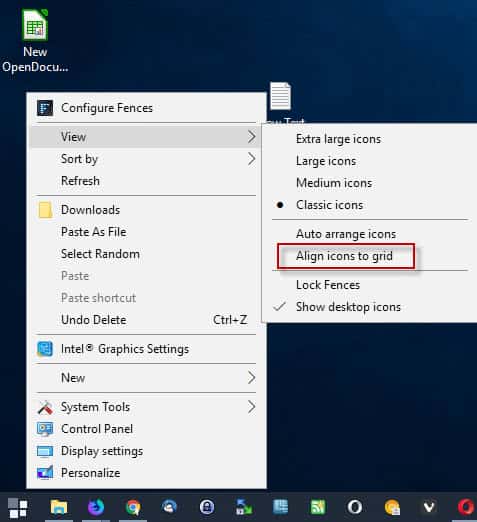
The most recent versions of Windows 10 -- including the upcoming Fall Creators Update version -- have a bug that impacts the moving of icons on the desktop.
When you try to move an icon to the very left side of the desktop, you may notice that it jumps right back to its original location when you try to do so.
This does not happen all the time but it is annoying when it happens. This means effectively that it is difficult to reorder icons on the Windows 10 desktop, and to place individual icons on the left side on the desktop.
You have two main options to fix the issue.
Fix "jumping icons" on the Windows 10 desktop
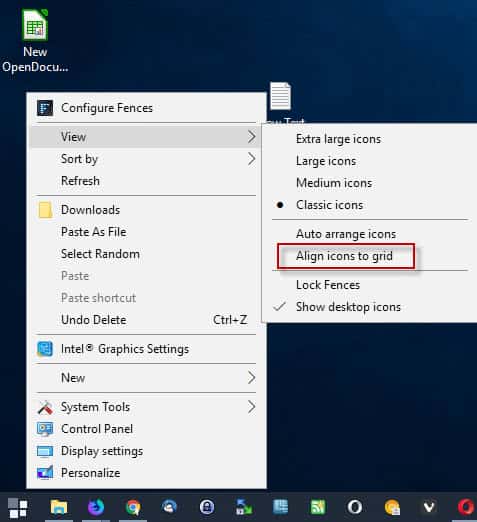
The first option that you have is to enable the "align icons to grid" option which takes care of that. Right-click on a free location on the desktop and select View > Align icons to grid to activate the feature. You may repeat the process to disable it again in the future.
This takes care of the jumping icon issue, but it may display large gaps between individual files and shortcuts.
While there is no option to change the icon spacing in the Windows 10 Settings, you may change the spacing using the Windows Registry:
- Tap on the Windows-key, type regedit.exe and hit the Enter-key to launch the Windows Registry Editor.
- Accept the UAC prompt that is displayed.
- Go to HKEY_CURRENT_USER\Control Panel\Desktop\WindowMetrics.
- IconSpacing defines the horizontal spacing. The default value is -1725, and you can set it to a value between -480 and-2730. Windows 8.1 had a default value of -1125 which meant that icons were closer horizontally.
- IconVerticalSpacing defines the vertical spacing. The default value is -1725 as well, and it has the same minimum and maximum values as IconSpacing.
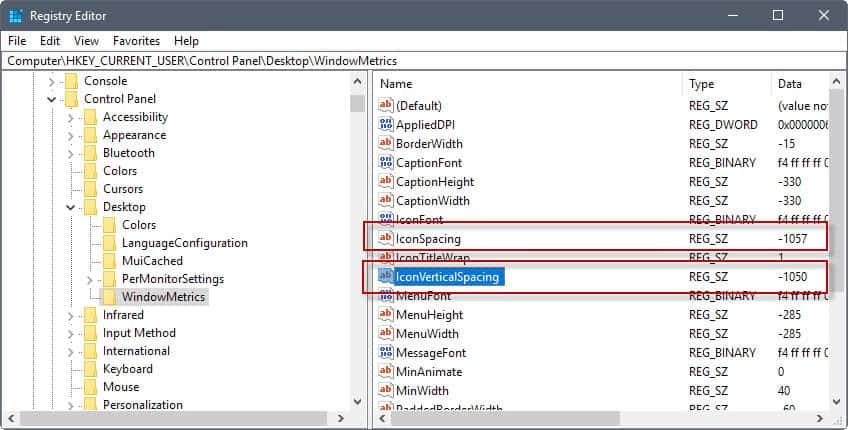
Note that you need to restart the PC, or kill and restart the Explorer process, to see the changes.
The Deskmodder team found a second option to avoid the jumping icons issue when moving icons on the Windows 10 desktop.
They found out that it depends largely where the mouse cursor is when you drag icons. If you place the mouse cursor on the leftmost side of the icon when you start dragging it, you should notice that the moving of the icon is successful more often.
Now You: Did you notice these issues when dragging icons on Windows 10?
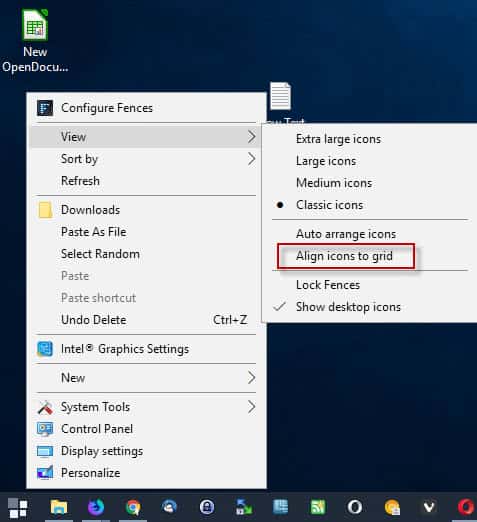




















worsted problem i encounter at moment is icons that are in use getting pushed to the left in taskbar and everytime you click on 1 it will freeze everything up for a few sec with taskbar going black then everythig pops back but the icons in use it puts to the left!! very annoying
Still busted in August 2021.
Look, if I want an icon to partially hang of the edge of the desktop as I have been able to do for decades, then let me do it.
You’re not protecting me by preventing me from doing so. I don’t want “align to grid”. I will often stack a bunch of files on top of my desktop the way that I do on my real desk, and then I will grab them as a group. So I leave align to grid off. Sometimes I want to have a folder that is way off to the edge so that I can have easy access to it when I have a lot of windows open. Sometimes if I accidentally drag it a pixel or two when opening it, Windows relocates it to the middle of my desktop somewhere behind the windows that I have open. Irritating beyond belief.
If it’s a bug, fix it, Microsoft.
If it’s a feature, then give us an option to turn it off!
Why would you want icons on your desktop in Win10?
M$FT says, “This is a feature”.
I’ve found another way to overcome the problem. Right click on the desktop and select REFRESH. After the screen refreshes, move the icon – it works for me in every case.
This! This right here worked for me! Thank you!!
Knowledge, in its usual meaning, is never absolutely certain. It is always hypothetical, conditioned, relative, changing, and/or uncertain.
Even mathematical truths are not absolutely certain. Any mathematical theorem is only true relative to the axioms and rules of inference that are
assumed to be valid. Except………….the certainty of one’s ultimate end, payments for taxes and…………….
………..Microsoft’s updates are buggy overlays that blanket a multitude of other bugs.
Makes one wonder if Microsoft’s R & D team think things through.
I’ve seen this on about half of our customer’s computers, when we work on them. We use a right mouse click, then move the icon, and select Move here. Then they stay in place. With a left mouse click move they often jump to the right or down. It’s the only consistently annoying bug that we’ve seen in Windows 10.
I’m sure many users will gladly trade jumping icons for “inaccessible boot device” after installing KB4041676 according to borncity.com: http://borncity.com/win/2017/10/11/windows-10-v1703-update-kb4041676-install-issues/
The German version (link on the same site) also mentions KB4041691 as being problematical.
I do not see this problem on my Windows 10 x64 CU Home 1920×1080 screen because when I right click an empty area on the desktop, I choose Medium Icons – Auto Arrange Icons – Align Icons to Grid – Show Desktop Icons. This gives me room for 17 x 7 = 119 Icons nicely spaced on the screen {so far I have only 102 slots used. :-) } This works for me partly because I also use the Advchange and Changesize programs mentioned by other ghacks comments.
Even easier fix: Use Stardock’s Fences program…
Ditto Jonathan.
I’ve used it for years and it keeps all the icons neatly organized. It’s easily customized and if you run multiple monitors like I do, you can scoot those fenced areas anywhere you want them. I have fenced areas for Utilities, Media, Operations and Testing. I know where everything is, the icons don’t get scattered, and I’m not looking all over the desktop for something that’s not tucked in an unrelated area.
If not ask too much, I’d love to see a screenshot of your desktop showing that organization.
It is a bug!! Thank you! I thought it was only my desktop that’s driving me crazy!!?
It only happens to the very bottom left icon above the start menu.
No icon can be placed there it just jumps back one step to the right shown in the image on deskmodder’s webpage:
https://www.deskmodder.de/blog/wp-content/uploads/2017/10/desktop-icons-springen-workaround-windows-10-16299-fall-creators-update-001.jpg