Turn Wi-Fi back on automatically on Windows 10
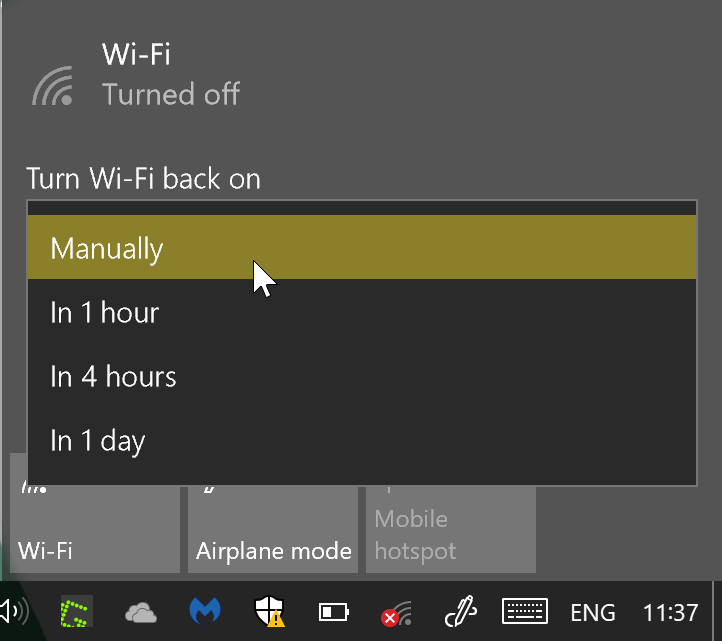
Microsoft introduced a new feature in the Windows 10 Creators Update that gives users an option to turn Wi-Fi back on automatically after a set period of time.
It may sometimes be useful to turn off Wi-Fi on a device. Maybe you want to work without being interrupted by constant Facebook, Twitter or Pinterest pings, or want to turn off Wi-Fi to extend battery life somewhat.
Up until now you had to turn off Wi-Fi, and turn it back on, manually. That options is still there on Windows 10, but there is a new option that may make the process more comfortable for some users of the operating system.
Turn Wi-Fi back on automatically on Windows 10
The workflow is the same mostly. Start by clicking on the wireless icon in the System Tray area of the Windows Taskbar.
Windows displays available access points to you provided that Wi-Fi is enabled. A click on the Wi-Fi icon toggles the feature. If Wi-Fi is enabled, it is turned off, and if it is disabled, it is turned back on.
When you disable Wi-Fi using the method, you get a new option that is called "Turn Wi-Fi back on". It is configured by default to manually. This means that you need to turn on Wi-Fi manually to make use of it again.
When you click on the menu however, you get options to schedule an automatic start of the device's Wi-Fi functionality. Options are provided to turn Wi-Fi back on after one or four hours, or a day.
Wi-Fi, and thus Internet, won't be available for the time period that you select, but will be available again afterwards if you select any option but manually from the menu.
Closing Words
The snooze feature is not essential, but it may be useful to Windows 10 users who turn off Wi-Fi regularly. The three time periods that are supported make this less useful than it could be, but there is always manual if you need to shut down Wi-Fi for a period of time that is not supported by the feature.
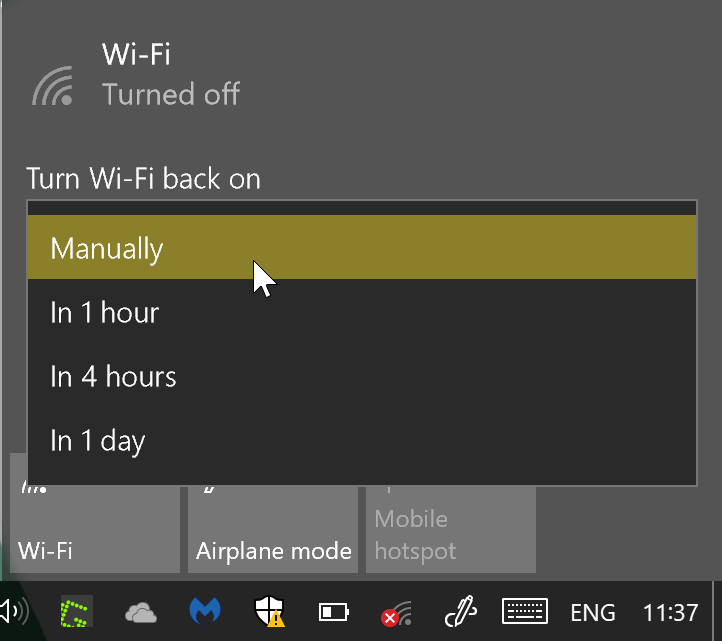



















01/27/2020 after end of life 7. Now on 10ware pro. Wifi turns itself on, and over rides my device manager setting to turn it off. Need a better solution please, this is the most awful software system I have ever seen in my life. Any way to use regedit to assure wifi can not be turned on what so ever? Oh heck, I’m going to go inside and just remove the card. Win 10, where wifi turns itself on and the notion of being an administrator is just a word, you are not in control of this software. So have had to regedit mess around to keep jpg’s instead of jfif’s, and to turn off bing in the internal search bar. If I wanted to search online I’d use a browser. 10 is the worst and now I wish I’d have just kept 7 and took my chances. When the provider of your operating system violates your privacy more than a hacker!
Most people turn off their router, not the wifi on the client device so when the router is turned on, they automatically connect. Turning off Wifi on the client device is unnecessary?
Switching off your router repeatedly causes your ISP to modify your broadband service as they believe you are experiencing line difficulties. So a normal fast setting and lower ping rates for example will be adjusted to a slower (stable speed) with higher ping values.
It is NOT recommended to repeatedly switch of your router if you want the faster service you originally signed up for.
The statement above by TinHat is mostly false. While it could be true that in some scenarios, a certain provider could throttle you if they see your connection bouncing frequently (this would most likely occur only on a DSL or Cable connection), they are not going to take action when seeing the port go down at 10PM and then come up at 8AM the next day. That would definitely not be considering bouncing (multiple up/down transitions in a short time period). The blanket statement he/she made is largely inaccurate/untrue.
It is also untrue that lower bitrates are directly correlated with ping values.
Well that would require people to exercise by walking upstairs or downstairs where their router is located at and turn it off or on. Something that’s too much to ask of people nowadays where lifting a pinky can put many people into a tizzy.
I turn off my wifi every night. I don’t like the idea of leaving my laptop on with wifi connected and unattended.
you never turn off the laptop?
I remember reading on Raymond Chen’s blog how frustratingly difficult it was to add or change functionality in older versions of Windows. He made it sound like they had to go through endless bureaucracy even for simple things like a single-pixel move or a minute change in a color shade. I wonder what the formal process for adding this feature was…
Seriously, what’s the use cases that justified such a silly (IMHO) feature? Do they expect it to be utilized by more than 0.001% of the user base? This isn’t something I would expect to be baked into an Operating System (or a shell even). A hacker could probably do it in 2 lines of Powershell and then make a freeware for the 10-20 people in the world that would actually need it. *Hmmpfft and other grumpy noises*
in mobile this is extremely useful yet Google refuses to add it. You could sleep with no interruptions and wifi would turn on in the morning at a set time… I also can’t see the point in PC, and they add it… gaah…