Sys Minion: run Windows system commands
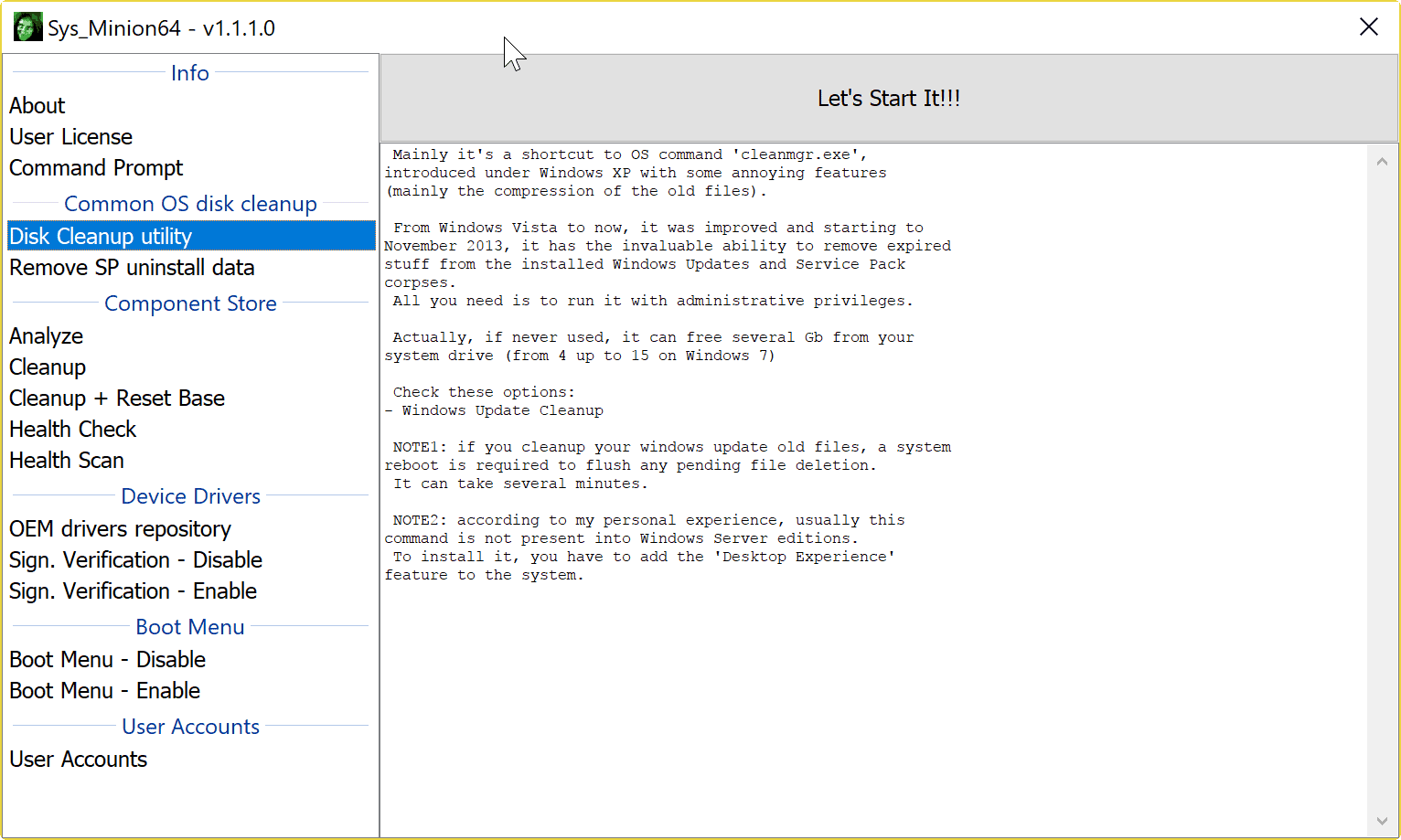
Sys Minion is a free portable program for Microsoft Windows devices that provides you with access to complex system commands that you can run from its interface.
The Windows operating system comes with a set of tools that administrators use on a regular basis. These tools are operated from the command line usually, and they come with a lot of switches on top of that.
While you can run these tools from the command line, or create your own batch files for easier access, you may also use the free Sys Minion tool for that.
Sys Minion
Sys Minion comes as a 32-bit and 64-bit version for the Windows operating system. The application lists the available operations in a sidebar in its interface, and information on the selected command on the right.
The sidebar is divided into groups for easier recognition, e.g. component store, or device drivers.
The following commands are available in version 1.1.1.0 of Sys Minion:
- Disk Cleanup Utility -- Runs Disk Cleanup with elevated privileges so that you can remove old Windows leftovers from the PC.
- Remove SP uninstall data -- This removes Service Pack uninstall data from the Windows machine. Only works on pre-Windows 8 versions of Windows as Windows 8 and 10 don't support Service Packs.
- Analyze Component Store -- Evaluates if the component store needs to be cleaned.Works only on Windows 8.1 or newer.
- Cleanup Component Store -- Runs the cleanup command on the component store to free up space. Works only on Windows 8.1 or newer.
- Cleanup and Reset Base of Component Store -- Same as above, but will reset base as well. Works only on Windows 8.1 or newer.
- Health Check -- Reports if the system is marked as corrupted, and if it can be fixed.
- Health Scan -- Scans the system for component store corruption.
- OEM Drivers repository -- Option to remove device drivers from the system OEM drivers repository.
- Enable or disable signature verification to install/prevent the installation of unsigned drivers.
- Enable or disable the Boot Menu.
- Open the User Accounts management interface.
The commands either open another interface when executed in Sys Minion, or run in a new window inside the Sys Minion application instead.
Closing Words
Sys Minion is a handy tool for system administrators who run some of these commands occasionally. The downside to using the application is that you have no control over the commands. You cannot add your own switches or remove switches from the commands, and are less flexible because of that.
Still, Sys Minion is portable so that you can run it from any location on a PC.
Now You: Which system administration programs do you use?
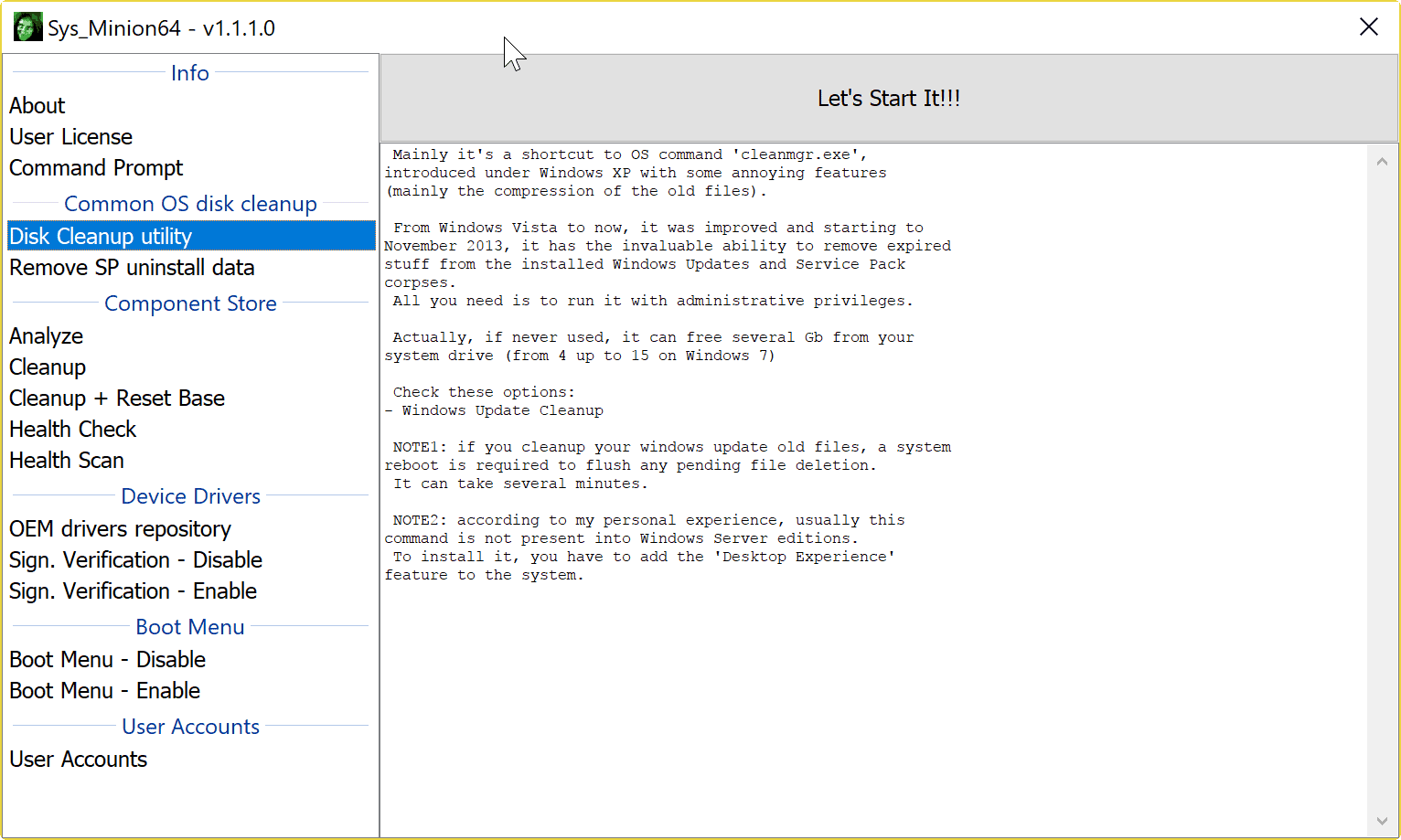


























Run Sys Minion as ADMIN.
Nice little app that may come in handy. Has option to disable / enable the Windows feature that blocks some programs from installing. So use disable. Install program (and its drivers that may be in question). Reboot & re-enable again for safety.
PS For some reason after a recent Windows Update the old Task Manager refused to launch. Tries to & quickly there’s the box flashing and ending. So switched to SysInternals.com and the Process Explorer within its Sysinternals program using the Sys Process Explorer’s option that allows PE to replace Task Manager. Launching TM brings up a more complex PE that takes a few minutes to get hang off but it’s all there as usual especially for killing a rogue program or URL.
Tried everything to regain Task Mgr but even through safe mode it was a no go. Didn’t want to use a week old Reflect full backup. Most annoying but PE does offer its own goodies.
Not for casual user though. Maybe it was tied to the Power Shell feature. Who knows.
usually when task manager won’t load it’s because malware may be stopping it from opening, so you may want to check that out.