How to sync Vivaldi user data
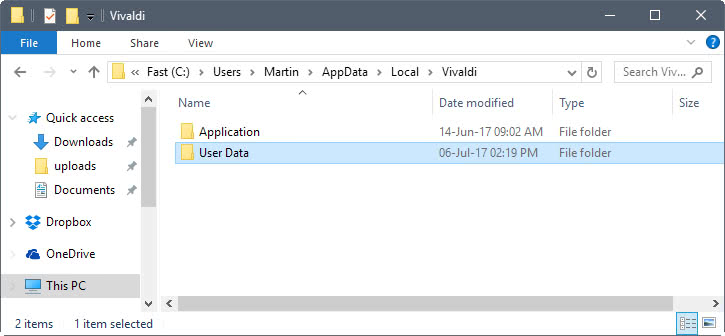
If you use the Vivaldi browser on multiple devices, or even a stable and development version on the same computer, you may have run into a roadblock when it comes to making sure the user data is synced between all Vivaldi versions.
Vivaldi does not support Sync yet, but it is a feature that the company works on actively. It is likely that Sync will ship this year.
For now however, the only option that Vivaldi users have is to sync data manually between profiles. While this requires some manual work on part of the user, it is not super difficult.
Note: The method may be used to sync most user related data but not all of it. You cannot sync extension installations for instance it seems, so that you need to install extensions manually on all other devices you use Vivaldi on.
Syncing Vivaldi user data
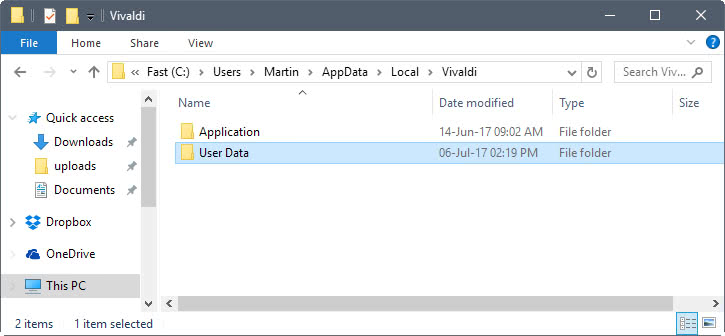
You need to locate and copy the user data on the computer that you use Vivaldi on already.
- Open the Vivaldi web browser on the device.
- Load vivaldi://about in the address bar. This lists information about the Vivaldi installation including the profile path location.
- Copy the profile path, e.g. C:\Users\Martin\AppData\Local\Vivaldi\User Data\Default.
- Close the Vivaldi browser (you may get file in use errors when copying otherwise).
- Open the user data folder that you just copied in the system's file browser, but go up a directory so that User Data is the folder that is displayed (and not Default).
- Copy the Default folder. You can copy it to a USB Flash Drive for instance, or transfer it through other means to the target device.
The target device process
- Repeat the steps 1 to 4 on the target computer.
- Paste the User Data folder so that it replaces the existing User Data folder on the device. This overwrites the data.
When you start Vivaldi on the device afterwards, you will notice that the tabs of the Vivaldi installation of the other device are loaded, and that you have access to bookmarks and other data.
What is missing?
As mentioned earlier already, extensions are not carried over. This means that you need to install them again on the target machine.
Passwords are not synced as well. Instructions on how to export and import Vivaldi passwords are posted on the Vivaldi forum. I could not get those to work though, as the Export option did not show up when I tried the option.
Update: This appears to be caused by Google modifying Chrome's core, and Vivaldi using the same code. To get it to work, you need to set the chrome://flags/#password-import-export flag to enabled first, and then open chrome://settings-frame/passwords to get to the import and export options.
You can overcome the password syncing issue if you install a password manager extension from the Chrome Web Store.
Making things more comfortable
While you can leave it all at that, you import only one state and once you start using Vivaldi on different machines, states will inevitably change and become different again. Since data is not synced automatically, you'd have to repeat the steps.
This does not work overly well though, and here is the reason: you have to sync data whenever you have used a Vivaldi instance. If you don't, you may overwrite user data.
One option that may work is to launch Vivaldi with the --user-data-dir (--user-data-dir=Path) parameter, and use only one user data folder that is shared between all devices.
One option for that is to move the user data folder to a file synchronization folder, and use it on all devices that you run Vivaldi on.
Now You: Do you sync your browser data?
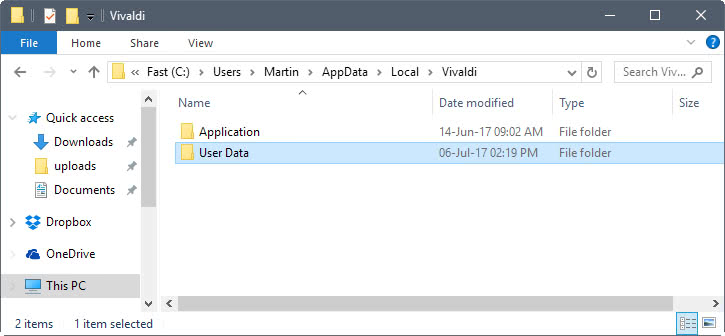





















I thought this article was well written, and I didn’t find the title to be particularly misleading. Martin does in fact offer a solution — however patch-work it may be — to syncing between computers via a shared network folder. And then a random commenter is inspired to share an approach that will work over the Internet without a local network connection to the synced computer or a VLAN: his Dropbox.com “junction” approach using symbolic links. Overall I found this article and several of the comments Martin’s effort inspired very educational if not particularly useful for my specific setup. For instance, I have alot more insight into possible work-arounds to a problem like this, which actually arises in more use-cases than just Vivaldi.
It should be noted that while extensions dont carry over, all of the saved settings for them do. For instance, I did this process many times over the weekend (not following this guide, though), and every time upon re-installing my chosen plugins, for LastPass I wasnt required to log back in, my Stylish themes and preferences were in-tact, my Remote Torrent Adder configs were saved and working, etc.
Also, as others have noted, the title is terrible… Clickbait crap that is not accurate. It would be like writing an article called “How to make $1million a year” but detailing how to get a job that pays $50k a year, then at the bottom very briefly detailing a pretty shady method of obtaining $1million in a year. The article’s content is solid in itself, fix the title and remove the ghetto “sync” instructions at the bottom of the page and you will have a worthwhile, straightforward, and respectable article.
I prefer to use Vivaldi in “Portable” mode, aka launching a shortcut of Vivaldi with –user-data-dir pointing to a specific folder. This allows me to have multiple profiles for multiple needs/projects (one for work, one for social media, one for buying things online, etc which keeps the tabs and cookies separate). It also makes backing up / syncing a much easier task, since the folder is modular.
Protip: If you use Vivaldi in portable mode like this, you’ll find that you cannot open links directly into the browser. However there is a workaround. Download “Browser Chooser 2” and configure it with the Vivaldi Portable shortcuts you setup (input the arguments and everything) and voila, now you can click links and open them into your separate Vivaldi profiles at will.
A browser whose devs cannot fix font rendering issues since it’s release.
Agreed, which is very painful. But Firefox has become too slow for my needs, and I like everything else about Vivaldi, so I just avoid websites that trigger the blurry-font effect (Google Extensions page as an example).
Fully automatic sync may be done, for some of us, fairly easily if you have Dropbox (or some similar cloud service).
Move (just once) your Vivaldi user data folder to a subfolder within your Dropbox folder. On both computers (let’s call them A and B) set up a junction (aka symbolic link) at the original location of your Vivaldi user data, with the same original name, but with this symbolic link pointing to the new user data location within Dropbox.
After this preparation, Vivaldi will continue to handle user data like they were still in the original location, both on computer A and B, while in fact they are shared in Dropbox. So these Vivaldi user data will always be kept in full sync between computers A and B: Dropbox takes care of that.
This works fine for me (between my laptop and desktop, both with identical browser user profiles). But note that this may not work if for some reason your computers A and B actually require persistent *different” user data for each computer.
It also may not work perfectly if you often use Vivaldi on both computers (A and B) *simultaneously*. For in that situation, when the same shared set of Vivaldi data (now in Dropbox) happens to be edited at the same time from two different sources, Dropbox may get confused about what’s the latest file version, in which case (in order not to lose data) Dropbox may auto-save two different file backups.
But normally, as said, for me this kind of setup works fine.
What does it have to do with synchronisation?
Its a dummy version of coping and pasting.
The title of an article is not related to the content at all.
You can keep the data in sync by using the same profile folder for all devices.
Fair enough. Maybe the title should be “How to transfer user date” instead of “sync”?
Sure, you are probably right about that. I plan to add sync information once Vivaldi adds it to the browser.
But you’d have to keep copying and pasting each time. It’s not like you do it once, and then whatever you change on one PC automatically syncs on the other(s). That’s what syncing is. It’s automatic. It’s not a manual process. It’s to keep things the same without user interaction.
I understand that. The guide shows how you do it one time, and suggests you place the profile folder in a location that gets shared across all devices afterwards.