List of Windows tools
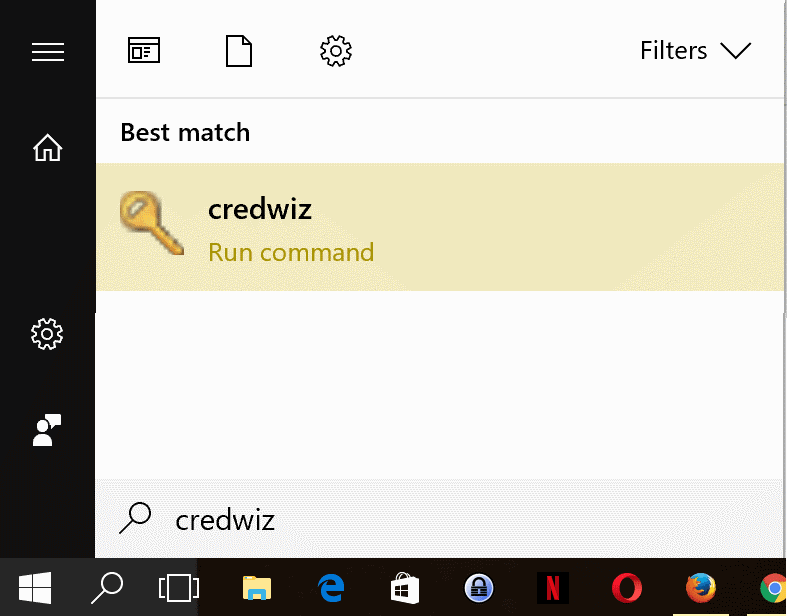
The following list provides you with detailed information on tools that you can run on Windows PCs using nothing but a short name that is associated with them.
This is the third part of the administrative tools series here on Ghacks. The first two parts looked at Control Panel shortcuts, and Microsoft Management Console snap-ins such as services.msc.
This article is all about shortcuts that you can run to start various tools on the Windows operating system.
Note that most shortcuts work in all versions of Windows, but that some may be reserved to certain versions. Depending on the version of Windows that you are using, you may either run most commands directly from Start, or by using the run box (Windows-R) or command prompt.
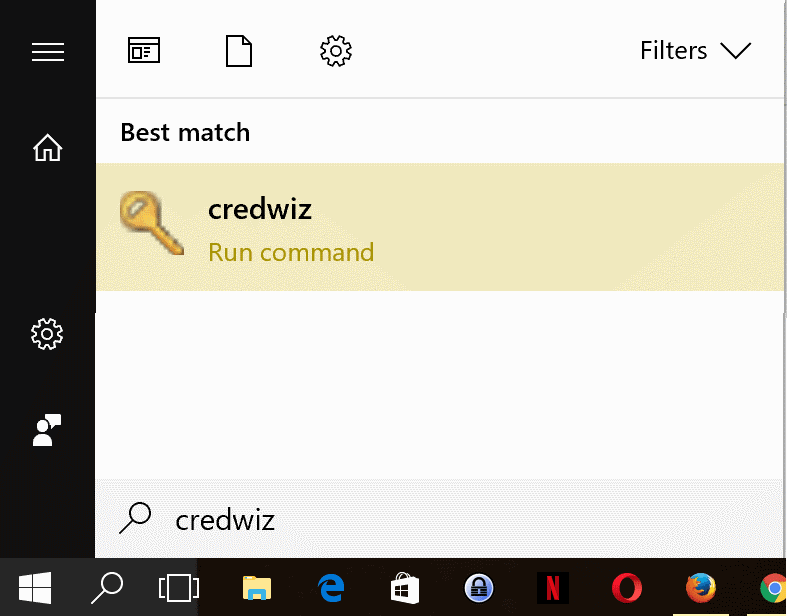
These shortcuts allow you to run administrative Windows tools, some programs, and open some folders, directly from Start or the Run box.
List of Windows tools
| Tool Shortcut | Name | Description |
| calc | Calculator | Launches the Calculator |
| charmap | Character Map | Loads the Character Map which enables you to browse and copy characters. |
| cleanmgr | Disk Cleanup | Starts Disk Cleanup to remove temporary and no longer needed files from the Windows machine |
| cmd | Command Prompt | Loads the Command Prompt window to work on the command line. |
| colorcpl | Color Management | Manage displays and color profiles. |
| control | Control Panel | Loads the Windows Control Panel |
| credwiz | Stored User Names and Passwords | Back up or restore your stored user names and passwords |
| dcomcnfg | Component Services | Loads the Component Services management interface. |
| defrag | Defragment and optimize drives | |
| dfrgui | Optimize Drives | List connected drives, optimization status, and option to analyze or optimize manually. |
| dialer | Phone Dialer | Phone Dialer interface to call someone |
| dpiscaling | DPI Scaling | Opens the DPI preferences. |
| dxdiag | DirectX Diagnostic Tool | Run diagnostics on the system’s DirectX capabilities. |
| eudcedit | Private Character Editor | Create letters or logos for your font library. |
| eventvwr | Event Viewer | Opens the Windows Event Viewer. |
| fonts | Fonts | Opens the Fonts folder |
| iexpress | Iexpress Wizard | Create self-extracting and/or self-installing package |
| fsquirt | Bluetooth File Transfer | Program to send or receive files using Bluetooth |
| iexplore | Internet Explorer | Starts the Internet Explorer web browser/td> |
| lpksetup | Install or uninstall display languages | Lets you install or uninstall display languages on Windows |
| magnify | Magnifier | Opens the Accessibility tool Magnifier |
| mblctr | Windows Mobility Center | Control brightness, volume, power and screen on mobile devices |
| mdsched | Windows Memory Diagnostics | Run tests to find out if memory problems exist |
| migwiz | Opens Windows\System32\migwiz | |
| mmc | Microsoft Management Console | Opens the Microsoft Management Console interface |
| mobsync | Sync Center | Loads the Sync Center Control Panel applet |
| mrt | Microsoft Windows Malicious Software Removal Tool | Loads the Malicious Software Removal Tool to remove viruses and other dangerous files. |
| msconfig | System Configuration | Configure startup and boot, and services. |
| msdt | Microsoft Support Diagnostic Tool | Microsoft Support Diagnostic Tool |
| msinfo32 | System Information | Displays information on system hardware, and software. |
| mspaint | Microsoft Paint | Loads the image viewer and editor |
| msra | Windows Remote Assistance | Offer or receive remote assistance |
| mstsc | Remote Desktop Connection | Connect to a remote desktop |
| netplwiz | User Accounts | Manage Windows users acocunts |
| notepad | Notepad | Opens the text editor |
| optionalfeatures | Windows Features | Loads Windows Features to turn features on or off. |
| osk | On-Screen Keyboard | Displays the on-screen keyboard for input |
| perfmon | Performance Monitor | Loads the Performance Monitor to manage system performance |
| prefetch | Prefetch Folder | Opens Windows\Prefetch |
| printbrmui | Printer Migration | Import Printer queues and drivers to a file, or export the data. |
| presentationsettings | Presentation Settings | Opens Presentation Settings (mobile only) |
| rasphone | Remote Access Phone Book | Remote Access Phone Book |
| regedit | Registry Editor | Launches the Windows Registry Editor |
| rekeywiz | Encrypting File System | Manage file encryption certificates |
| rstrui | System Restore | Restore system files and settings |
| shrpubw | Create a shared folder wizard | Wizard to create new shared folders |
| sigverif | File Signature Verification | Check and configure file signature verification |
| slui | Windows Activation | Change product key |
| sndvol | Volume Mixer | Manager volumes for individual apps and globally |
| snippingtool | Snipping Tool | Capture screenshots |
| Systempropertiesadvanced | System Properties | Displays the Advanced tab of the System Properties |
| Systempropertiescomputername | System Properties | Displays the Computer Name tab of System Properties |
| Systempropertieshardware | System Properties | Loads the Hardware tab of the System Properties |
| Systempropertiesperformance | Performance options | Tweak performance related settings. |
| Systempropertiesprotection | System Properties | Loads the System Protection tab of System Properties |
| Systempropertiesremote | System Properties | Loads the Remote tab of System Properties |
| syskey | Securing the Windows Account Database | Configure Accounts database to enable additional encryption |
| system.ini | system.ini | Loads the file system.ini |
| tabcal | Digitizer Calibration Tool | Calibrate digitizers |
| taskmgr | Task Manager | Loads the Windows Task Manager interface |
| telnet | Telnet | Telnet interface |
| utilman | Accessibility | Opens Accessibility options |
| verifier | Driver Verifier Manager | Verify installed drivers |
| wab | Opens the contacts folder of the signed in user | |
| wabmig | Import to Windows Contacts | Import files with contact information to Windows Contacts |
| wiaacmgr | Windows Scan | Loads the scan interface if a scanner is installed |
| win.ini | win.ini | Loads the file win.ini |
| winver | Windows Version | Displays Windows version information |
| wmplayer | Windows Media Player | Loads the multimedia player |
| write | WordPad | Loads the WordPad editor |
Closing Words
While you may have no need for all of the tool shortcuts, some may come in quite handy, especially if you can work them in your workflow as it would take longer to load some of the tools or features using other methods.
Now You: What are your favorite tools? Did we miss a tool? Let us know in the comments
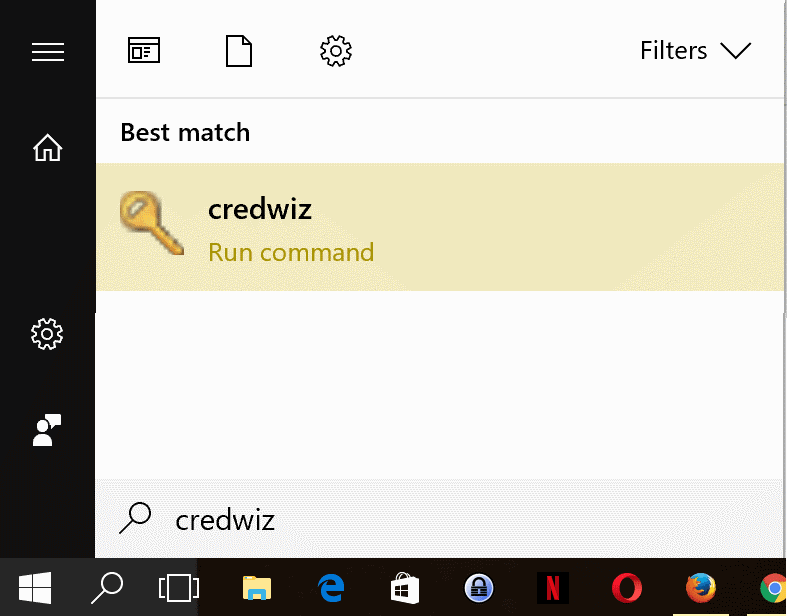



















The Dropbox link is broken again. Is there an update?
Jim Cone the dropbox link is not working for me. I would really appreciate getting that file.
Charlie
That didn’t work for some reason
If it’s a fluke, it might work if you refresh the page. You can also ask us for help.
I appreciate the list. Have saved many of these on a note pad due to age catching up with me and realized a couple of nights back how I needed many of these. I searched for 3 days to finally find your list.
Here is one that I stumbled on not too long ago. It doesn’t seem to be super common knowledge!
Network Adapter / Network Connections – Control Panel = ncpa.cpl
I’ve been looking for this for literally YEARS! THank you!! Any idea how to turn this into a windows shortcut lnk file?
Yes, Ghacks is the most useful resource for nearly everything. What I find amazing are the admins I watch who know all of the Control Panel, Microsoft Management Console, and MS Tools commands already–like in their memories. I think it’s a requirement for any worthy certification.
For Nirsoft tools, most admins I work with write their own batch files on the fly and have little need for Mark’s worthwhile contributions. I do find Linux admins in short supply maybe because there is infinitely more detail in the commands, variety, switches, etc.
And then we have the real backend folks . . . out of my league and well paid.
Martin,
I’ve posted an Excel workbook at Dropbox that contains a listing of 243 Windows Run commands.
It includes 11 new run commands taken from your article.
The workbook is free – no ads, no cookies, no registration.
Download from… https://goo.gl/IUQUN2 (Dropbox)
@James Cone: Looks like that Excel workbook you’re talking about has gone…
Peter,
re: list of run commands excel workbook
The list of Excel programs/workbooks, provided at Dropbox, changes ever so often.
The free ‘List of Run Commands’ workbook is available again at… https://goo.gl/IUQUN2 (Dropbox)
My latest commercial offering is the ‘ExtraFunctions’ Excel add-in. ( >12 new functions – 2 week free trial )
‘—
Jim Cone
Portland, Oregon USA
https://goo.gl/IUQUN2 (Dropbox)
The Dropbox link is not working.
Hi James, Very useful your post .. Many thanks
Some commands are legacy : MS dropped them. Great resource, stil.
“printui” as previously referenced by ‘buffer’ above is not listed although it is available at least in Windows 10 x64 CU Home edition.
Great resource James, thanks for posting. I add some to the table that I missed.
winver is really helpful to check what build of win10 you are on.
Thanks for the M/S Windows tool lists. Detailed, concise and useful. The folks at work also appreciate the lists.
Sysinternals tools suite (pstools) makes for a complimentary list. Maybe more geared at sys/net admins but still pretty handy and powerful. Tools can be downloaded individually or as a package. Usually “installed” in system path but otherwise portable. Fairly up to date.
I also like xxcopy: still on top after 20 years.
Sadly the owner/developer of xxcopy has recently died, and I know of no resolution to that situation.
The news saddens me. This was a talented fellow. RIP.
printui
Previously installed printers could cause headaches. This allows you to actually remove them “printui /s /t2”
https://answers.microsoft.com/en-us/windows/forum/windows_7-hardware/i-want-to-removedelete-printerdriver-from-windows/6700d817-cfb7-4d94-904e-25bc8f435c7f
I have a few of these as shortcuts on the taskbar, but this list is impressive – keeps me in learning mode. It is always good to know what I do not know. :-)
What about iexplore? AKA “the firefox downloader” tool =)
LOL! so true. But is it worth remembering a short name for a tool we’ll use at most once only (to download another browser than IE)?!
Looks like I’m bashing, oh! gosh. But it’s with a smile :)
Part 3 of the administrative tools series, saved with PrintFriendly. I do backup many, so many gHacks articles and I more than once refer to them accordingly. gHacks is so prolific, a real Wiki by itself. Thousands of articles, documented, argued. I still shake hands, never got into this new protocol, what is it, fist then tap hands?! So, Martin, I’ll just shake hands :)
Thanks for the PrintFriendly idea, Tom. That’s a great tool.
Also, thank to Martin for another great list.