What is that popup on Windows 10 that disappears after a split second?

If you run Windows 10, you may have noticed a popup window being launched on the screen once a day, or even regularly.
It is spawned, and immediately closed again. This makes it difficult to understand what spawns it, why it is launched, and whether it is something that you need to be concerned about.
One of the issues of this is that you may be thrown out of fullscreen applications when that happens. Several users of Windows 10 reported that they get the window every hour or so, and that it makes playing games a nightmare because of that.
The file that gets executed every hour or so is called officebackgroundtaskhandler.exe, and you find it under C:\Program Files (x86)\Microsoft Office\root\Office16\officebackgroundtaskhandler.exe. If you log processes on your system for instance, you may notice that this is the case on your Windows 10 device.
The issue has been a hot topic since April 15th when a user reported it on Microsoft's official Answer forum.
Is there a really, really good reason that the "OfficeBackgroundTaskHandlerRegistration" task (see it in Task Scheduler, Microsoft, Office) must run every hour? This is what it says that it does: "This task initiates Office Background Task Handler, which updates relevant Office data."
I ask, because it runs officebackgroundtaskhandler.exe in such a way that it flashes a window (itself) on the screen. Only instantaneously to be sure, but it's noticeable, especially once you catch onto what's happening. You can run the task manually if you want to see it without waiting.
If Microsoft Office runs on the Windows 10 machine, two tasks are scheduled to run OfficeBackgroundTaskHandler. They are:
- OfficeBackgroundTaskHandlerLogon which runs when the user logs on to the system.
- OfficeBackgroundTaskHandlerRegistration which runs every hour.
Solutions
The task window should not be launched when the task is run, and there are plenty of ways that Microsoft could have picked to hide the task window instead of spawning it every hour on the user system.
The two main options that you have are to disable the task, or to switch it from running under User to System.
Disabling the Task
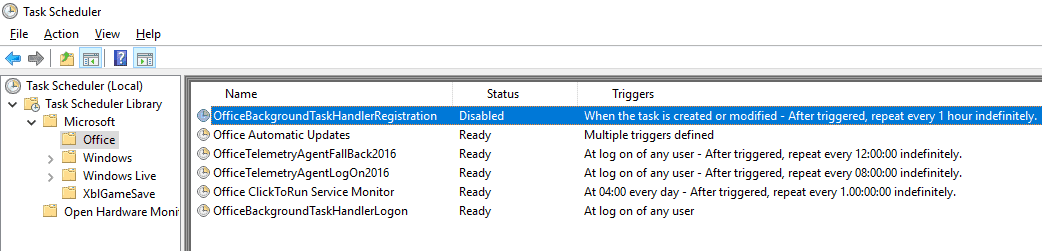
It is unclear what the task does, and you should monitor Office closely after disabling it to make sure everything works as intended. The task is still run on logon though.
- Tap on the Windows-key, type Task Scheduler, and hit the Enter-key.
- Go to Task Scheduler > Task Scheduler Library > Microsoft > Office
- Locate the task OfficeBackgroundTaskHandlerRegistration.
- Right-click on the task, and select the disable option.
Run under System account
The second option that you have is to change the user group the task runs under. Switching it to System reportedly hides the popup window from spawning.
- Tap on the Windows-key, type Task Scheduler, and hit the Enter-key.
- Go to Task Scheduler > Task Scheduler Library > Microsoft > Office
- Right-click on OfficeBackgroundTaskHandlerRegistration and select Properties.
- Select "Change User or Group".
- Type system.
- Click ok.
Now You: Did you run into the spawning command window issue on Windows before?
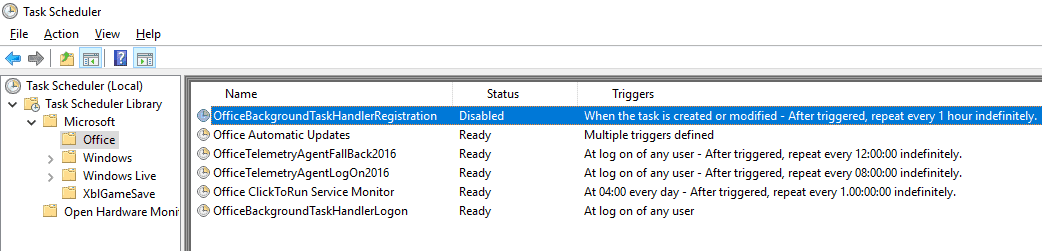



















It is now January 4, 2022 and I’m still seeing it even though those tasks are set to run as a SYSTEM task. What the heck is Microsoft doing? I don’t remember this happening to me several months ago.
And my machine tells me everything is up to date!
Hello! I have this issue only when I start up my computer. Do you believe is caused by the same issue? thanks!
It was popping up and disappearing until recently. Now it’s popping up and staying there until I close it.
the officebackgroundtaskhandler is not even in the list of tasks I am presented with after opening up the task scheduler. I have scrolled through the other tasks associated with microsoft, and set them all to System, but I am still getting the microsecond popup window. Any thoughts on how to eliminate it?
Michelle, I think Microsoft has just changed the names so people who read this set of instructions just give up. I disabled the 5 named items I’m now finding at the Microsoft/Office level of the Task Scheduler Library, but I’m still getting these instantaneous popups. So I think Microsoft in their zealousness to make users suffer (since there really seems to be no support!) have added this repeated popup phenomenon to other places in the scheduler that someone will eventually track down. So stay tuned.
Hello i use an android and im having this problem i cant see no ads in my shaded box and its only top half of my phone, my email is Google which is used for Microsoft. Does thatt make it one? Its hard to type. I doo playy an international game.plz help
I am a novice. I have 2″ black squares that randomly appear on my computer screen. I did not understand some of the lingo throughout the conversational strand, so could someone tell me what to do and how to do it, so the black squares disappear.
I’m not sure what “don’t subscribe” means.
You can subscribe to comments to receive email updates.
Thank you so much!!!
Running it under system account is bad idea, because it uses profile of user it runs under. So when running under system, it will add trash to system account and won’t actually do anything useful for user, like updating user documents (better just disable the task altogether).
Better, task can be edited to run with its window hidden.
Here is simple AutoHotkey script doing that (written right in the input box without actual testing, so tell me if there’s an error):
;save to “run_officebackgroundtaskhandler.exe.ahk”, change task to run autohotkey.exe with quoted path to script as an argument
#NoEnv
#NoTrayIcon
If (A_Is64bitOS)
EnvGet lProgramFiles, ProgramFiles(x86)
Else
EnvGet lProgramFiles, ProgramFiles
RunWait “%lProgramFiles%\Microsoft Office\root\Office16\officebackgroundtaskhandler.exe”,,Hide
ExitApp %ERRORLEVEL%
Thanks for this advise, I would pop=up whilst im playing games, no longer a problem
I don’t have Office (and i don’t have the OfficeBackgroundTaskHandlerRegistration task) but i still have the CMD pop-up and closing (only on startup).
As far as i can remember it started after one of the first Win10 updates. Annoying.
Searched a bit to get rid of it, never found a solution.
Since i don’t have the OfficeBackgroundTaskHandlerRegistration task, i wonder what causes my CMD pop-up.
Is there a way to halt the process and see what is causing it?
you can start procmon.exe (https://live.sysinternals.com/procmon.exe), set up recording to a file, and wait until popup appears. Then stop recording and look through launching processes to find it.
THANK YOU SO MUCH. I’ve noticed this program instantly pop up and disappear several times a day, and not only was the popping up annoying already, it was MINIMIZING MY LEAGUE OF LEGENDS DURING MATCHES!!!!! I was *fairly* certain that this wasn’t malware or a virus as I’ve been EXTREMELY careful about those sorts of things, and windows defender hasn’t found any threats ever on my computer, even after this problem started appearing. I looked in my programs and features under the control panel, and when I saw that two programs had updated about the same day this problem appeared – League and Microsoft Office – I had a sneaking suspicion that Office was the culprit. Well I eventually had to use Xsplit Broadcaster to RECORD MY SCREEN until this thing popped up again, then replayed the video trying to pause it at the right moment to see what the program was. Sure enough (and it took me a LOT of tries to catch the window, it’s SO FAST), it was this dang office background task handler. This has been frustrating me since the 27th, thank you so much for sharing these solutions, it was driving me crazy!
Martin…
You’re welcome. This has been very annoying. Thank you for the article. I knew if I didn’t put it in a script, when it happened again, I’d be searching for this article. (O:=
I made it a .cmd file on my desktop. I noticed if you don’t Run as Administrator, you will get Access Denied.
Since this may have to be run after every update until Microsoft permanently sets it to run under SYSTEM, you can do the following from the command line:
To see the task details in XML format:
schtasks /Query /TN \Microsoft\Office\OfficeBackgroundTaskHandlerRegistration /XML ONE
It will return:
<?xml version=”1.0″ encoding=”UTF-16″?>
<Task version=”1.2″ xmlns=”http://schemas.microsoft.com/windows/2004/02/mit/task”>
<RegistrationInfo>
<Author>computerName\userName</Author>
<Description>This task initiates Office Background Task Handler, which updates relevant Office data.</Description>
<URI>\Microsoft\Office\OfficeBackgroundTaskHandlerRegistration</URI>
</RegistrationInfo>
<Principals>
<Principal id=”Author”>
<GroupId>S-1-5-32-545</GroupId>
</Principal>
</Principals>
<Settings>
<DisallowStartIfOnBatteries>true</DisallowStartIfOnBatteries>
<StopIfGoingOnBatteries>true</StopIfGoingOnBatteries>
<MultipleInstancesPolicy>IgnoreNew</MultipleInstancesPolicy>
<RunOnlyIfNetworkAvailable>true</RunOnlyIfNetworkAvailable>
<IdleSettings>
<StopOnIdleEnd>false</StopOnIdleEnd>
<RestartOnIdle>false</RestartOnIdle>
</IdleSettings>
</Settings>
<Triggers>
<RegistrationTrigger>
<Repetition>
<Interval>PT1H</Interval>
</Repetition>
</RegistrationTrigger>
</Triggers>
<Actions Context=”Author”>
<Exec>
<Command>C:\Program Files (x86)\Microsoft Office\root\Office16\officebackgroundtaskhandler.exe</Command>
</Exec>
</Actions>
</Task>
Notice the principal user/group:
<Principals>
<Principal id=”Author”>
<GroupId>S-1-5-32-545</GroupId>
</Principal>
</Principals>
This is the SID for Users
To set this to SYSTEM use:
schtasks /Change /TN \Microsoft\Office\OfficeBackgroundTaskHandlerRegistration /RU SYSTEM
It will return:
SUCCESS: The parameters of scheduled task “\Microsoft\Office\OfficeBackgroundTaskHandlerRegistration” have been changed.
To verify from the command line, run the Query again and notice the user is now:
<Principals>
<Principal id=”Author”>
<UserId>S-1-5-18</UserId>
</Principal>
</Principals>
This is the SYSTEM user.
Save this as a .cmd or .ps1 file and if the popups return, run it.
Roland, thanks for the detailed instructions, really helpful.
Martin, thanks so much for this – relieved to know that it is harmless and how to get rid of it!
There are also log files under “c:\windows\temp” which relate to Office Click-To-Run Telemetry. The file names are %computername%-%date%-%time%.log
I would put my computer into sleep mode, only for it to deactivate because of the weird pop-up. I tried this last night…and it worked perfectly. The hard drive stayed in sleep mode all night. Thank you for posting this. I’m sharing it on Facebook to help others who have this problem because I can’t be the only one.
Thank you for the solution
Thank you, it was annoying and I am just so relieved it is not a virus!
THANK YOU! Everyone once in a while it freezes my screen. So annoying.
Ok! Gave this a shot! Thanks for the tip! I was being spooked by this. Don’t like things coming up in the background. Went on a “kill unnecessary startup tasks” binge, which I suppose isn’t necessarily a bad thing to do once in a while anyway.
This was happening on a Win7 box with office 2016. So Office may be the actual culprit.
Hot crackers! You’re a genius! Thanks a million! Having said that, sometimes, other apps cause the same problem. But THIS one is the one I’ve been chasing for over a month! God Bless!
I do not have this service listed on my Windows 10 system. I am running MS Office 2010 and the popup windows only started recently.
Any other suggestions?
In the same screen where I typed “system” I see at the bottom it has selected from a drop down configure for box “window vista, windows 2008 server”. I have windows 10 and that is available and not selected. I did not change it because it was not in your instructions. I thought this was odd.
BTW this has only been going on since the last Microsoft update. The last update broke a lot of things I had configured to get windows 10 working in the first place.
Well I have been monitoring this for a few days and because windows 10 was not selected seems to have no effect as to the outcome. Looks to me like this fix does work and I see no adverse behavior because of the fix. Well done Martin!
It appears it does it on Windows 7 too
Install Gentoo.
emerge -cav app-office/microsoftoffice
I have monitored this with ProcessMonitor, these are the things “officebackgroundtaskhandler.exe” does from start to finish, it may be different for different systems:
http://imgur.com/a/G0ivM
cool screenshot bro
just tried it thanks in advance
Oh my god thank you so much for this article. This drove me crazy over the holiday weekend and I was just setting up monitoring to try to figure it out. I saw the headline and instantly knew it had the answer I needed, a rare and good feeling indeed.
This combined with the fact that you cannot remove individual programs from Office 2016 (like Skype for Business) is really making me question whether I need this stuff installed in the first place. Maybe I’ll take another stab at OpenOffice, the only truly irreplaceable component is Outlook and I can get that standalone.
Errors? Scary. Even scarier if these are not errors.
Holy sh**t load of Tasks! I don’t have MS Office but I’m shocked at how many tasks there are. I have a brand new HP Win10 with 12 GB RAM and it still runs slow. No wonder. Has anyone got a link to a site that would help figure out what is not essential, or is ok to change to run monthly rather than every day?
Ideally you should clean install Windows. Manufacturers such as HP preload their laptops with tons of software trials and adware which cause slowdowns. Make sure you download all the right drivers beforehand though.
Nice tip, thank you. Windows 10 still feels unfinished and if they keep releasing major upgrades twice a year, it will stay unfinished forever.
So this is why I was randomly getting alt tabbed out of games all day yesterday… (and when this happened I did notice a window pop up and disappear super quickly)
Its easy to start a program without any visible GUI. Why on earth has Microsoft written its software in this fashion is just purely slack.
Considering that Microsoft authors software languages with the capabilities to hide GUIs and its a very simple thing to do.
Really dumb.
THANK YOU! I’ve been struggling with this for some time now. I was even afraid it could be some malware and installed Malwarebytes 3 to detect it.
I’m kind of relieved. I thought it was malware as well. I thought someone was taking pics of me and/or screenshots of what was on my machine. LOL!
I did exactly the same thing. Really sad Microsoft has gotten so shoddy in their QA that we suspect malware from something that actually went unnoticed for a long time before this.
This started happening after updating to the Creators Update. I sometimes see when the desktop is loading after logging in.
Please realize that everyone who uses the free version of Windows 10 is in fact one of the millions of beta testers for Microsoft.
“C:\Program Files (x86)\Microsoft Office\root\Office16\officebackgroundtaskhandler.exe”
Notice that this is with Office 16. I don’t see the issue with Office 12 on one PC. And I don’t see it with Libreoffice on another PC. You probably won’t see it if you have no office-like software.
That’s completely beside the point. I have this problem on Windows 10 Enterprise with Office 2016 Professional which you’d better believe big bucks have been paid for.
This was an inexcusable bug for sure but no one else has anything even remotely approaching the productivity tools of Microsoft, I just wish they’d quit leveraging that fact to shovel more and more crap at me.
I get a similar popup right after the windows desktop appears when starting windows, but in the bar on top I read the path C:\Windows\Windows32\reg.exe. I can’t find any clue, that this file is part of the autostart procedure. Does anybody know, what is going on there?
http://fs5.directupload.net/images/161220/ea5nkrv8.png
This is real? lol I’ve seen multiple posts about cmd prompt flashing, but I though people were just joking. You know, attributing it to the background initialisation of the NSA’s tools :) Normally I would have not realised this, on my Win7 PC I have a few automated tasks which initiate some bat files, so I see this daily (I recently discovered “timeout 5” which adds a 5 second delay before closing the cmd prompt so now I know exactly what happens).
Cmd prompts can be started so that the prompt isn’t visible while its running – don’t know why a company like Microsoft would be make such fundamental errors. They write the software languages.
It’s true, this was an inexcusable rookie error. In trying to hunt this down I discovered that nearly every program I have installed runs a conhost at one point or another, but I never noticed them until I went looking for this focus stealing little so and so.
it’s been driving me crazy… I went in Task Scheduler and disabled the ones you wrote and a bunch more useless shit. I hope that fixes it.
Yeah I can’t believe how many tasks it had set for stuff which I do not want or need.
Why people put up with an company that updates its OS with next to no details on what it’s updating is beyond me.
This once mysterious popup is a perfect example as for weeks people didn’t even know what it was, how can anyone use an OS where things happen and change without your knowledge, is it malware, is it a virus, no it’s a badly implemented update to the OS.
Probably because we dont have a say or choice in the matter if you stop to think about it.Its been this way since Windows launched.Normally this doesnt occur like this but on older hardware like my laptop it is starting to occur only when I boot the system and nowhere else which I am okay with until it starts messing with the executables and then a quick call to MS will be what will occur.
Because I get paid to.
That is the ONLY reason.
Not everyone possesses the computer skills that you apparently do, Corky. As a matter of fact, you are in the EXTREME minority and apparently have some kind of grudge against Microsoft (probably a Linux user?). So, I have found your comment to be of no use and a bit frustrating. The OVERWHELMING majority of users do not have a clue nor do they care in the least what is going on in their updates. Just update my machine. As long as I remain functional, I am good to go. So, laugh at my technological ignorance if you will. I possess skills that you may not. I, for instance, can sell just about ANYTHING and make a half a million a year doing it. That means I can hire a couple of people like yourself to worry about what’s going on in those pesky little updates.
Lack of choice. I’m staying with Win7 until, like Womble says, the grass gets greener elsewhere. In fact, half as green would do. I’d settle for a Linux machine now if there were more software available for it.
There is a lot more software available on Linux that 10 years ago. Just used the scanning software and it worked perfectly on Linux Mint 18.1.
I’m also running Windows 7 in Virtualbox which comes with Linux Mint. Its really easy to install a virtual Windows 7 and all the software I use runs exactly as it should. When I need an Windows 7 program, I just fire up the virtual machine. Works well. I start virtual Windows 7 every 3-4 days and use it a lot less than what I would have expected.
I’ve been a Windows user for over 20 years, an MCSE and a programmer and have just migrated my main system to Linux. Great system.
I can understand people getting frustrated with Windows, I do myself, but unless the grass gets greener on the other side I’m staying. No way that I’m cutting of my nose to spite my face.
Yesterday a friend told me about this happends on his computer.
Now I can tell him the solution.
Thanks
Thanks for the tip “Run under System account”. That got rid of this mildly annoying event. I had not yet managed to figure out what was doing it, so your post saved me the trouble.
I’ve noticed similar update windows popping up that seem to be updating Ubuntu bash in Windows 10, I find those really annoying and unprofessional too, the update mechanism should be built into Windows Update IMO.
It’ll be moved to the Store eventually.