Firefox: copy multiple text bits at once
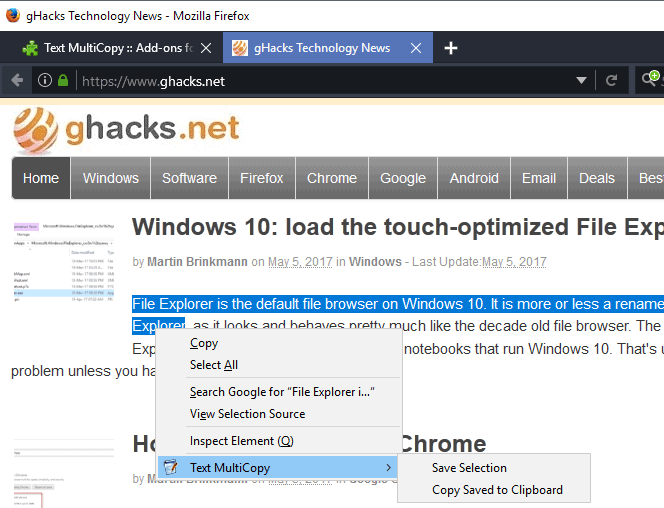
Text MultiCopy is a free browser add-on for the Firefox web browser that enables you to copy multiple bits of text at once to the Clipboard.
If you copy and paste regularly throughout the workday, you may have run into situations where you needed to copy multiple parts of an article to paste them somewhere else.
If you use Windows, you would have to run multiple copy and paste jobs to add all information to the destination. While you may use Clipboard Managers like Clipboard Master, ShapeShifter, or Clipboard Help+Spell instead for that, as they enable you to copy multiple items without losing information, there is also Text MultiCopy for Firefox that you may use provided that the copying happens in the web browser.
Text MultiCopy
Here is how it works: Text MultiCopy uses a buffer to store text bits that you copy in the Firefox browser. This is different from the default behavior, and enables you to select multiple text bits that you want to copy to a new location.
Once you have copied all the text that you require, you select to copy them all to the Clipboard of the operating system. The different text bits are concatenated, and you may then paste the data to any other application.
The output includes the URL of pages text was copied from, and separates each entry with a divider.
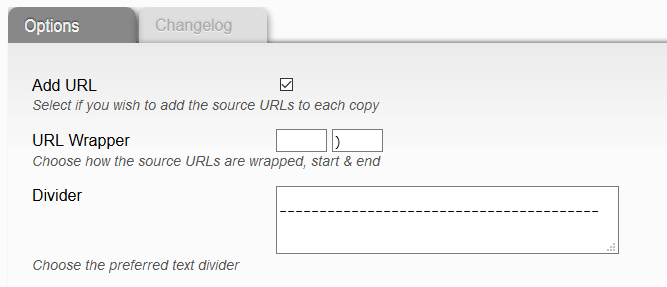
You may change some of that in the add-on's preferences.
- Add URL defines whether the page URL is added to the copy job automatically, or not.
- URL Wrapper defines how source URLS are wrapped, and you may set start and end individually here.
- Divider defines the divider that separates individual copy jobs.
The URL Wrapper is limited right now when it comes to the maximum number of characters. This means that you cannot add code to the URL automatically.
The browser add-on for Firefox remembers the copied data across sessions, but erases what it has stored in its buffer when you copy the data to the clipboard.
It supports Internet sites and local sites, supports UTF-8 text in any language, and will display notifications whenever you copy text or paste text to the clipboard. This cannot be disabled right now unfortunately.
The author of the extension has turned it into a WebExtension recently, While that is good when it comes to long-term support, it means short.term at least that some features of the old version are not supported in the new. There is no keyboard shortcut support right now for instance.
Closing Words
Text MultiCopy is a handy browser add-on for the Firefox browser. While specialized in what it does, it may be useful to Firefox users who copy and paste regularly throughout the day.
Now You: How do you handle multiple copy and paste jobs?
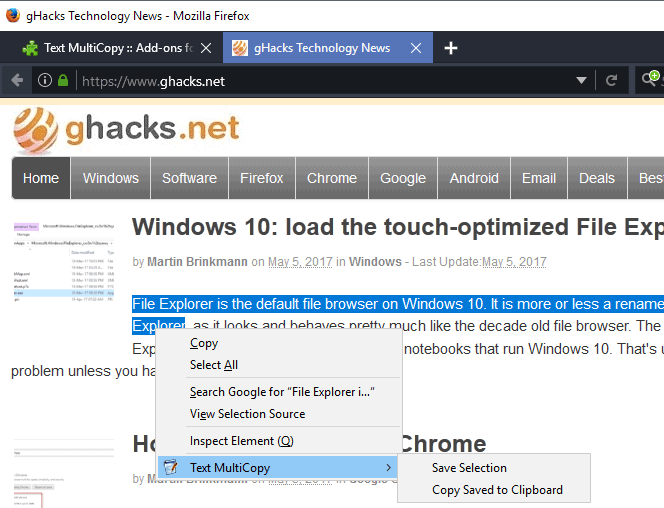

























Works perfectly right outta the box. Thxs
However, tried it on the Firefox Add-ons web page and got a message ‘Firefox restricts some functions on some URLs.’ Wouldn’t let me copy any text from this Add-on web page.
I use the add-on Clipple, it works wonders for what I need.
“How do you handle multiple copy and paste jobs?”
I’m using ClipCube (reviewed here a few years back), which has just enough features for my use case. Copy a bunch of text, merge the clips into one string, then copy it out into a text editor of choice. There’s no hotkeys or additional processing, which means a minimal learning curve..
I think either “clips” or “snippets” would be a better term to use than “bits”.
“bits” is a common british english idiomatic colloquialism and I like it.
I don’t. I haven’t found a proper clipboard manager for that very elementary function.
You can use the strg key, there no need for an add-on. At least I can’t see the need.
The ctrl key …. I didn’t even think about it. I feel so “Watson” my dear Sherlock!
Nevertheless concatenating text with the ctrl key pressed concatenates bit to bit, no divider, which may lead to a painful reading of the result given many test areas are concerned. A divider makes it neat, and readable.
I’ll try this add-on, what the heck, 69 or 70 add-ons won’t make a difference (as I tell myself in the suite n, n+1 add-ons ever since the first)!
Correction and Clarification. SMH
ctrl+click is actually a ctrl+double left click.
The “first selection” can be either a double left click or a single left click and drag. With or without the ctrl key. After the first selection you have to use the ctrl key.
Sorry about that. I’m used to doing a multiple text selection without having to think about it and my proof-reading skills are severely lacking today.
This is one of those features that I always assume most everyone knows about. Only because I use it so often. The add-on Martin talks about could be Very useful for a student or researcher but… my needs are simpler so I just use the default ability built into Pale Moon and Firefox.
“concatenating text with the ctrl key pressed concatenates bit to bit, no divider, which may lead to a painful reading of the result” Not exactly. To select multiple areas of text you can use a click and drag or a ctrl+click for the First selection, After the first selection you have to use the ctrl key, you can then use either a ctrl+click or a ctrl+click and drag, those two options can be mixed in the selection process. Meaning, click and drag to include an empty space at the end of the first selection, then ctrl+click to highlight the second area then ctrl+click and drag for the third area. Whatever sequence works to get the empty spaces that are needed to make a copy/paste look presentable. You can also make the browser add an empty space to the end when you click or ctrl+click on a selection, as long as there is no punctuation at the end of that selection. In about:config “layout.word_select.eat_space_to_next_word” if set to “true” will add a space. The default in FF is true, the default in Pale Moon is false. I have both browsers set to not add a space, I’m just used to doing it manually but I can see how allowing it to do so would be useful and easier. To make it even more confusing you can triple click in the selection process to select a whole paragraph.
Being able to select multiple areas of text is absolutely one of my favorite FF/PM features. Occasionally I find myself cheating on my significant other browser (Pale Moon) and using a chromium browser. I can’t count the times that I have tried to select multiple areas of text then ask myself “Why isn’t this working?” “WTH?” “Oh” “Duh” ;)
https://s22.postimg.org/m3kppycep/FF_multiple_text_copy_without_addon.png
https://s30.postimg.org/wz9hhh4ep/FF_multiple_text_search.png
You mean to mark multiple bits of text on a page? This add-on can do more than that, it copies the URL, can copy from multiple pages, and keeps the data across sessions.
My comment was based on the use case in the article:
> situations where you needed to copy multiple parts of an article to paste them somewhere else.
I see no need for keeping data across sessions or copy from multiple pages if the use case is to copy multiple parts of an article to paste them somewhere else. But now I understand better the advantages of the add-on. I still don’t need it, but I understand it better. Thank you, Martin. ;)
ctrl
How can there still be tricks this simple that I don’t know about ? Duh, if Shift has an effect, Ctrl ought to have one too, Dumbass…
Thanks for the red pill :)