Solution for blocked installations or uninstallations on Windows
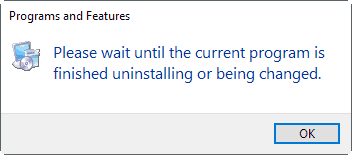
Please wait until the current program is finished uninstalling or being changed. Most Windows users have probably experienced this prompt or similar prompts on Windows machines when they ran installations or uninstallations of programs on a Windows computer.
Basically, what it means is that Windows blocks the simultaneous installation or uninstallation of software programs.
Probably the most common reason for the error message is when you run two installers or uninstallers in rapid succession without waiting for the first process to finish before you initiate the second.
That's also the easiest solution for the issue, as you just have to wait for the first process to complete, before you run the second.
Solution for blocked installations or uninstallations on Windows
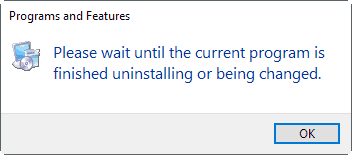
If you have used Windows long enough, you may also have experienced situations where the first process completed seemingly, but Windows would still throw the error message that you have to wait for it to complete before you can run another task.
The following options are available to resolve the issue. It is recommended to start with option 1, then 2, and so on.
Option 1: Wait
While you may not see the installation or uninstallation window anymore, it is possible that background tasks are still running. Waiting a minute or two may resolve the issue automatically.
Option 2: Restart
A restart of the PC may resolve the issue as well. This may be helpful if the installation or uninstallation got corrupt along the way somehow, and is not in a state that cannot be completed. A restart helps with this.
Option 3: Kill the background process / Service
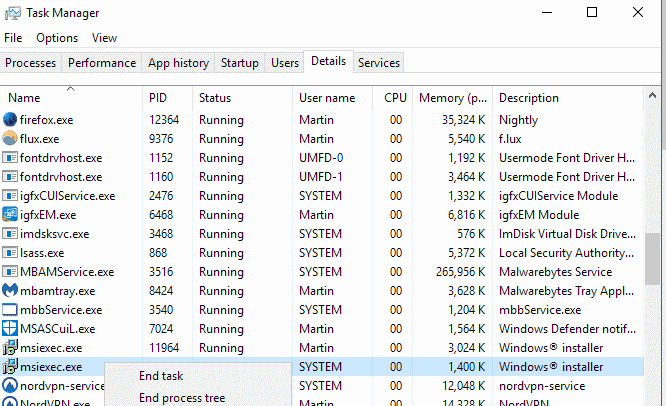
This option is dangerous, as you may kill an installation or uninstallation that is still being processed. You need to be certain, at least to a degree, that the installation or uninstallation process has ended before you do so though.
- To kill the installation process, use the shortcut Ctrl-Shift-Esc to open the Task Manager. If you use Windows 10, switch to Details. Locate the msiexec.exe process there, right-click on it, and select the end task option. Note: if you notice disk or cpu activity, it is still active and should not be killed.
- To stop the Windows Installer service, tap on the Windows-key, type services.msc, and hit the Enter-key. Locate Windows Installer, and select stop using buttons on the toolbar, or by right-clicking on the service instead.
Note: Some programs use custom installers. You may need to locate those instead, usually by sorting the process listing by name to locate the custom installer.
Option 4: Microsoft Program Install Uninstall Troubleshooting Tool
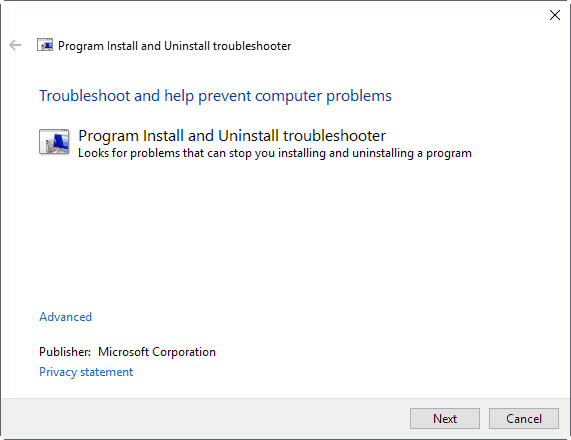
If waiting, restarting, or killing the process or service does not help, things may be severely damaged on the Windows machine.
Microsoft published a tool for that scenario that repairs important Registry keys among other things to make sure Windows is setup correctly for installing and removing software.
The program fixes the following things according to Microsoft:
- Corrupted Registry keys on 32-bit and 64-bit versions of Windows.
- Problems that prevent new programs from being installed.
- Problems that prevent existing programs from being complete uninstalled, or updated.
- Problems that block you from uninstalling a program through Add or Remove Programs (or Programs and Features) in Control Panel.
The troubleshooting program is compatible with Windows 7 and newer versions of the Microsoft Windows operating system only. It is recommended to click on Advanced on the first page of the Troubleshooter, and uncheck the "apply repairs automatically" option.
Closing Words
Third-party uninstallers such as Revo Uninstaller may assist you in the removal of programs that are blocked from regular uninstallation. (via Dr. Windows)
Now You: How do you handle installation or uninstallation issues?
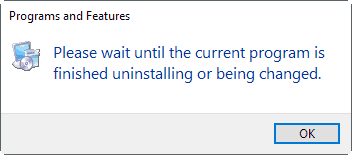

















I’ve never seen that message either. But yesterday, manually initiating a Java update to Version 1.8.0_131 under Windows 10 x64 Home CU just hung and wouldn’t complete even after a 3 minute wait. I had to go into Control Panel and choose Java items there, and then go into IE11 Settings and enable Java. A Restart and a Shutdown then Start allowed Java to work.
In all my years computing I have never seen that message on mine or any customers’ system.
Uninstall Tool is my uninstaller
“How do you handle installation or uninstall issues?”
I use Revo Uninstaller Pro.
I use free portable geek uninstaller.