Hybrid: cross-platform video converter
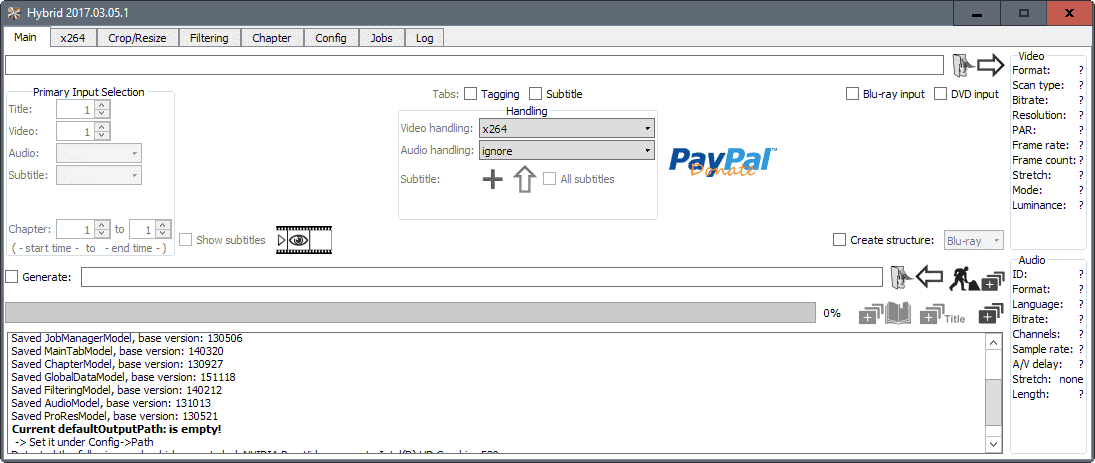
Hybrid is a cross-platform video converter frontend for Linux, Mac OS X and Windows that utilizes various tools to convert multimedia files.
There are plenty of tools out there that you may use to convert video files. We have reviewed a bunch of them over the years including THandbrake, using VLC, MeGUI, Handbrake, or Super Simple Video Converter.
While you can play nearly any file on the computer, provided you got the right player or codec installed, formats are usually more restricted when it comes to consoles or mobile devices.
Sometimes, you may also convert videos to shrink them in size or quality.
Hybrid
Hybrid is a big downloaded; it has a size of more than 200 Megabytes currently. Much of it is explained by the program's reliance on third-party tools to run the conversions as the package includes the tools.
Still, there are plenty of tools out there that ship with a fraction of the size of Hybrid.
The program has been designed to convert nearly any video file to MPEG-4 HEVC (x265), MPEG-4 ASP (Xvid), MPEG-4 AVC (x264..), VP8/VP9, and a couple of others formats.
The interface looks quite crowded when you start it up. It uses tabs to separate functionality. You may load nearly any video file, or Blu-Ray / DVD instead. IF the format is not completely obscure, it should be picked up by Hybrid.
Hybrid displays information on the loaded video file afterwards. The video and audio columns under main lists important parameters for instance.
Note: You need to add an output directory under Config > Output before you can add files to the jobs queue.
The next step depends on the format that you want to convert the video to. Select the format under Video handling. When you select a new format, the tab next to main changes to that format automatically. Switch to the tab afterwards to configure the output format in detail.
A second tab row is displayed underneath when you select the output format. What looks like an experienced user's dream can be quite overwhelming for less tech savvy users.
The eight tabs that open give you control over many, many parameters and features. You may change the encoding mode, switch configurations (including options to create custom configuration files in XML), configure frames and quantization in detail, and change dozens of additional parameters.
Inexperienced users may want to stick with the defaults, as they should work just fine in most cases. Experienced users can spend hours browsing the various tabs and modifying the defaults to optimize the output further.
Hybrid supports a couple of optional features. You may crop or resize videos, apply filters to the media file, and set up chapters.
You add the video file to the processing queue under main. Click on the plus icon there after you have checked the generate box to add it as a job.
Hybrid begins to process the video directly if no job is processed currently. The time it takes to complete the conversion depends on a number of parameters including the system the software is run on, the input format, and the selected output format and parameters.
Closing Words
Hybrid is a mighty video converter that you can run on Windows, Linux and Mac. While you can run it with the default options and parameters, its strength is the big number of settings, parameters and tweaks that you can make.
Some output formats are easier to configure than others. If you select x264 for instance, you get only two configuration tabs and not eight that you get when you select x265.
Now You: Which program do you use to convert videos?
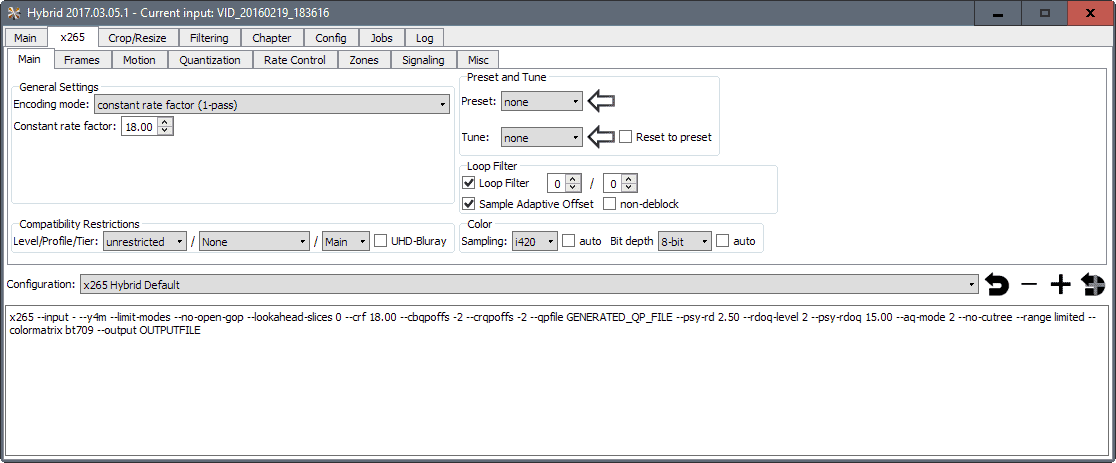


























thank you.
well, how to download for Linux as it says “* Hybrid is only a GUI for other tools which are not provided by this download”
There are a couple of links that lead to maintainers for Ubuntu and Arch. Looking over the Ubuntu instructions, the installation requires quite a number of steps with no guarantee that it will be issue-free. Arghh… 2017 and Linux users still have to use cavemen-like steps to get an app to install. This nonsense needs to end.
By the time I finish reading the how-to on how to install, Windows users have already converted 10 videos…
btw, I don’t blame the developers for this. Every system has it’s faults but this is a major stumbling block for many Linux users.
I use FFmpeg from command line.
wow, looks like the first try of a six year old to create a GUI. :(