Advanced Font Settings for Google Chrome
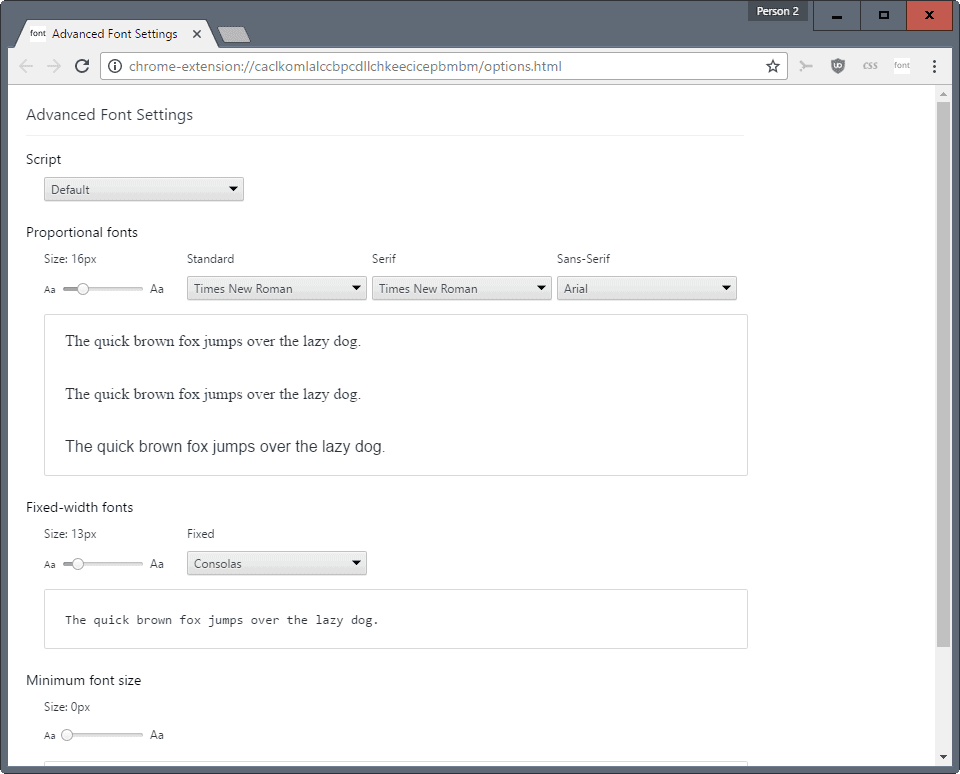
Advanced Font Settings is a free browser extension for the Google Chrome web browser that gives you more control over fonts on sites.
Google Chrome gives you some control over fonts in the browser's settings. You can modify the default font size and page zoom level, and customize the following types of fonts with a click on the customize font button which opens this page chrome://settings/fonts in the browser:
- Standard font and size. Default: Times New Roman on Windows.
- Serif font. Default Times New Roman on Windows.
- Sans-serif font. Default Arial on Windows.
- Fixed-width font. Default Consolas on Windows.
- Minimum font size. Default Tiny on Windows.
Advanced Font Settings for Google Chrome
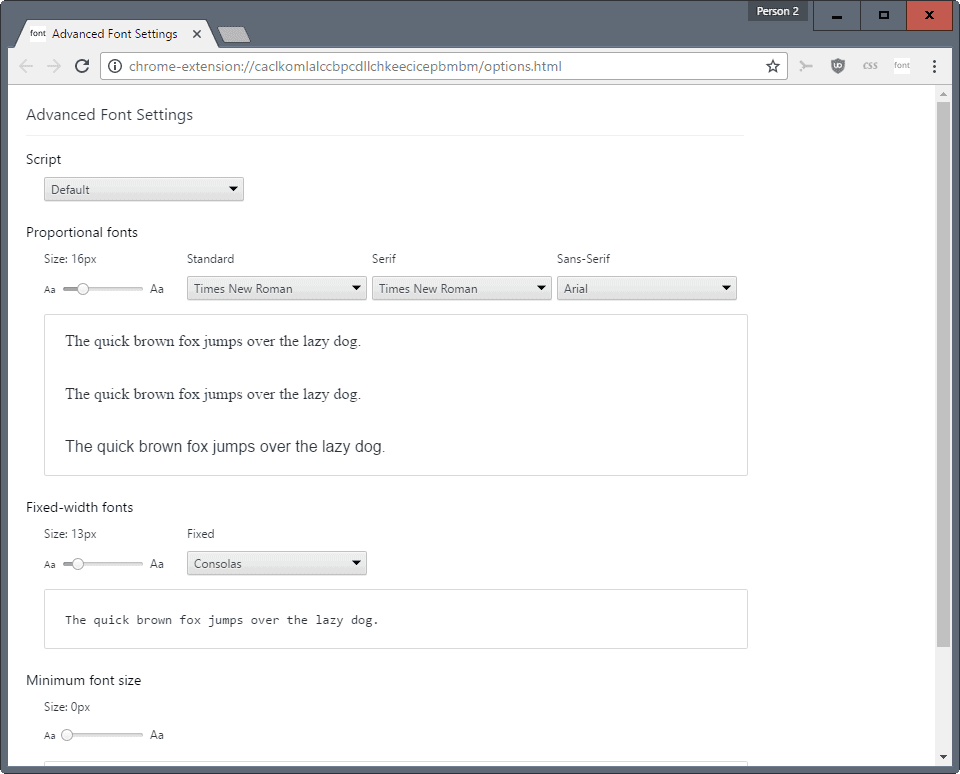
The main features that Advanced Font Settings adds to Google Chromes are custom font settings per script, and options to change the default font size for fixed-width fonts.
The font settings that you set in the extension's options are used when the following is true:
- The web page has not specified a font of its own.
- The web page has properly declared the language of the content.
It needs to be noted that the extension's per script feature means that settings for a single script may include multiple languages. This is for instance the case for Cyrillic or Latin.
Still, the option to select different fonts and values for script allows you to customize the use of fonts on the Web in a major way. You can set different fonts for Japanese and Simplified Chinese for instance.
Using the extension is easy. All you have to do is open the extension's options. You do that with a right-click on the icon that it adds to the Chrome toolbar during installation, or using the extensions manager of Chrome.
Select a script that you want to customize fonts for on the page that opens, and modify the fonts as you see fit. As mentioned earlier, the extension allows you to change the size of fixed-width fonts, something that Chrome does not support by default.
Once you are done hit the "apply settings" button to save the changes. You can reset settings for individual scripts, or all scripts, on the options page as well. This can be useful if you run into issues after customizing fonts in the Chrome web browser.
Closing Words
Advanced Font Settings is endorsed officially by Google as the browser's font settings link to the extension in the Chrome Web Store. The extension requires no extra permissions which is another plus.
It is useful if you want more control over the display of fonts in Chrome.
Now You: Do you use custom font settings in your browser?
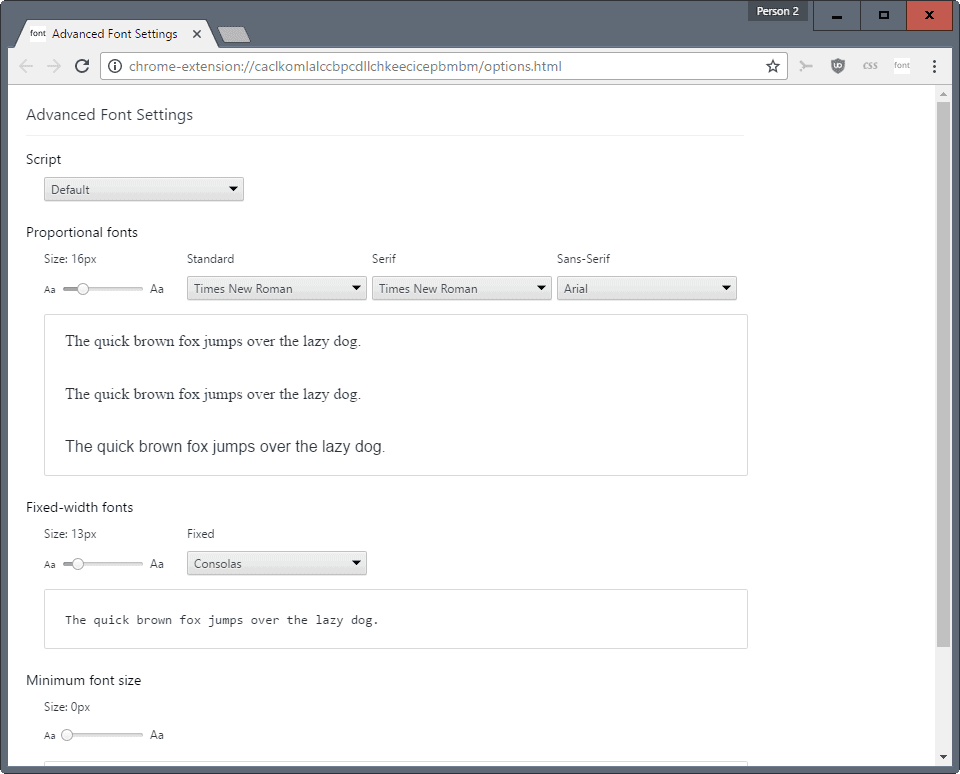



















I did this and nothing happened?
hello
I have “advanced font settings” , and I changed everything in there because my google chrome has very bad and unreadable font. But I couldn’t solve my problem…
can you help me?
For better font rendering, you may try Font Rendering Enhancer.
Which Script contains the unicode block Musical Symbols? http://www.unicode.org/charts/PDF/U1D100.pdf
Maybe I am not doing something right, or maybe every website I’ve visited since I changed my settings has their own font chosen and therefore mine isn’t showing…but so far I haven’t noticed any change besides the size being bigger. :(
https://chrome.google.com/webstore/detail/advanced-font-settings/caclkomlalccbpcdllchkeecicepbmbm?hl=en
Version: 0.67
Updated: April 16, 2014
lol
I use the Change Colors extension in Chrome on a selective basis to change the font (and colors) to my liking.
I wish it had something to improve the actual font rendering.
I use Cent Browser. It still has the flags for DirectWrite.
True. And something for increase size icons an toolbar.