Windows 10 Build 15002 ships with many new features
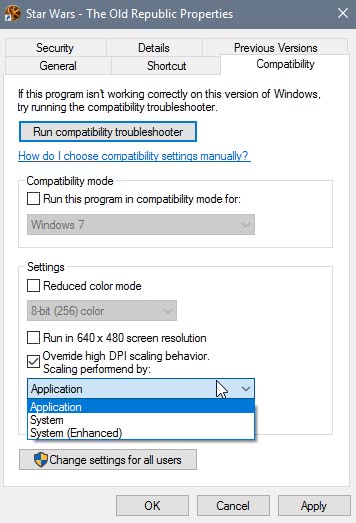
Microsoft just shipped the first Windows 10 Insider Build of the year 2017, Windows 10 Build 15002, to the Fast Ring Insider channel.
The build is not entirely new, as it leaked earlier and many snagged it to be the first to report on new functionality found in that build.
If you have read the leaked reports, you know that Microsoft has pushed plenty of new features in that build.
The following guide looks at the major features that the new Windows 10 build introduces. As always, most if not all of the features will find their way into the next feature upgrade of Windows 10. The Creators Update will be out in April 2017.
Microsoft Edge
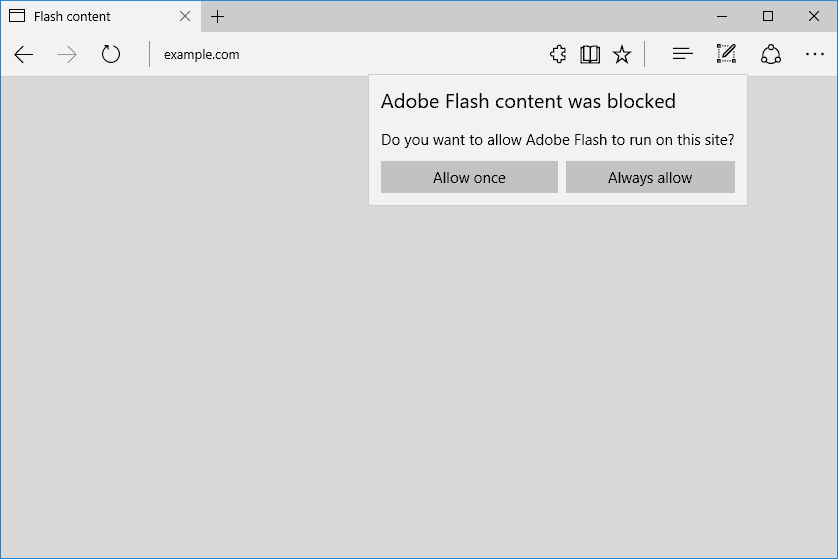
Microsoft added a couple of new features to Edge. There is a new Tab preview bar which displays a row of tab thumbnails similar to Vivaldi's Tab Thumbnails bar, Jump List support for Microsoft Edge to spawn a new InPrivate Window right from the Edge icon in the taskbar, and Web Payments support.
One feature that I find interesting is the new "set aside" feature for tabs. It allows you to move all open tabs aside so that the tab bar is cleared for new tabs.
It is a bit like browser extensions or functionality that let you store tabs in groups. While I do prefer to open multiple browser windows, different browser profiles or even entirely different browsers if I need to separate tabs, I can see the usefulness of the feature.
The second feature that I find interesting is the new click-to-run setting for untrusted Flash content. Flash is on its way out in all major browsers. Most are about to -- or have already -- implemented functionality that blocks most Flash content by default. Users can still allow Flash content to run though at this point in time.
Edge ships with a new UWP architecture according to Microsoft that improves stability and input resilience. I have found Edge to be quite slow and not very responsive at times, and if that improves it, it is a welcome change.
- TCP Fast Open is enabled by default now.
- Content Security Policy 2.0 supported and on by default.
- WebVR API support added and on by default.
- Enabled independent rendering of HTML5 video elements.
- Enabled media over fetch and XHR over fetch by default.
Start Menu and Shell improvements
A couple of changes are known already. Windows 10 15002 ships with the new Share UI which I mentioned here and here already. The two main changes are that share is not limited to the sidebar anymore, and that it may feature ads / recommendations. Also, and that is of interest to users who used Share with the hotkey, the Windows-H hotkey has been removed from this build.
Something that could be pretty annoying is that OneNote 2016's screenshot feature is baked into Windows 10 now. This means that you can use the keyboard shortcut Windows-Shift-S to capture regions on the screen in the latest build and newer builds. There does not seem to be an option right now to disable the feature.
The Start Menu features something called Tile Folders now. Basically, what it allows you to do is move multiple tiles into a single folder. You cannot launch the apps or programs directly from that folder though. It opens all apps in a new temporary row when you click on it.
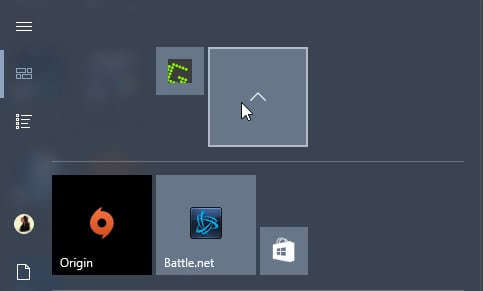
Microsoft improved the VPN dialog in the latest build. It is now possible to click connect from within the VPN flyout, instead of having to open the VPN settings for that.
Another new change is improved support for high-DPI for desktop apps. Some programs, the Performance Monitor for instance, support high-DPI PCs better now.
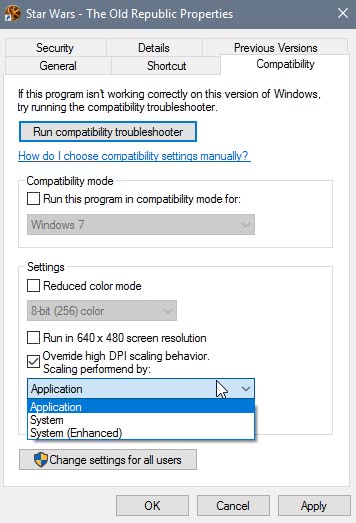
Microsoft added a feature under compatibility to enable the feature for other GDI-based applications.
- To do so right-click on the executable of the program and select Properties
- Switch to the Compatibility tab when the Properties window opens.
- Enable "Override high DPI scaling behavior", and set it to System (Enhanced) there.
In case you are wondering, the old "disable display scaling on high DPI settings" mode is now called Application scaling.
Windows Defender
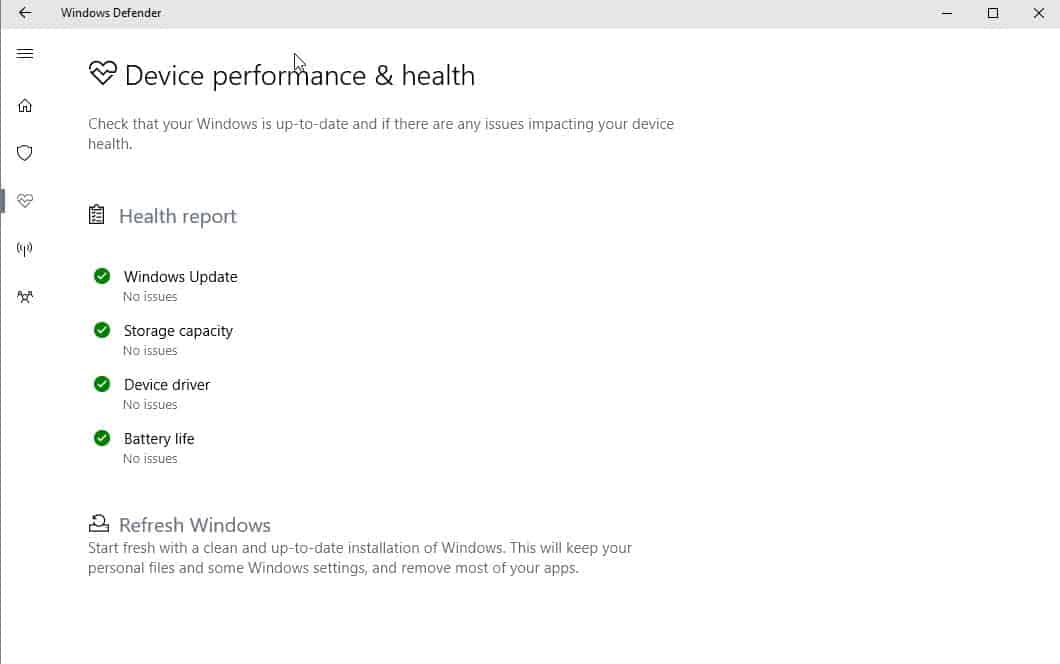
Windows Defender ships with new scan options (quick, advanced or full scan), and provides you with information on the device health.
These new features are only available in the UWP version of Windows Defender.
There is a new Settings page to configure Windows Defender, and a new Refresh Windows option which can be used to refresh the operating system. It starts the same refresh process that you get when you select the option under Settings.
To refresh the PC from within Windows Defender, do the following:
- Click Start menu
- Scroll down and run ‘Windows Defender’ app
- Click Device performance & health icon in the dashboard
- Click ‘Refresh Windows’ link
- Click ‘Get started’ button on the page (Title: Refresh Windows)
- Click ‘Yes’ in User Account Control prompt
- Click through Refresh Windows wizard
- Click ‘Start’ button at the last page
More information here.
Other Changes
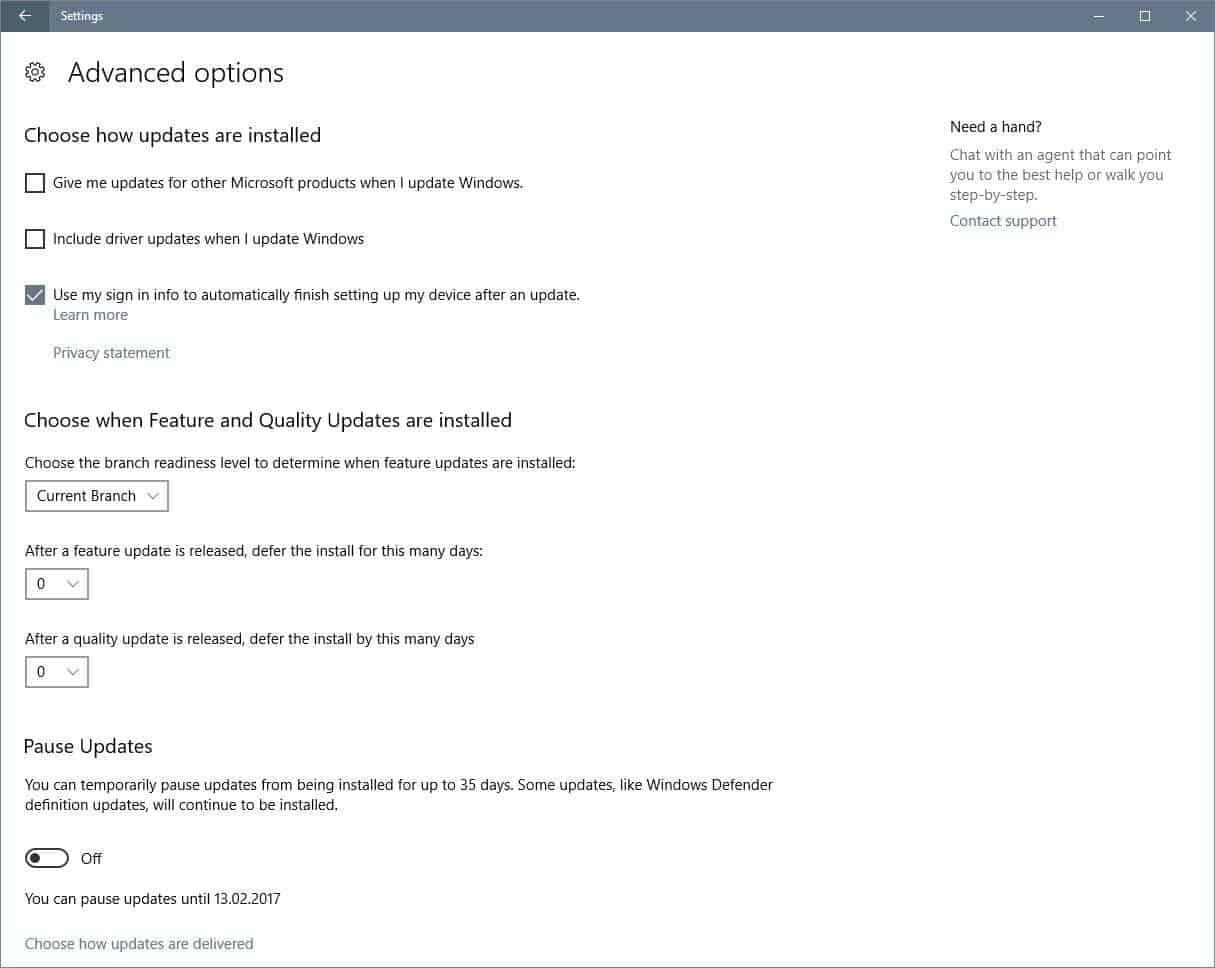
What follows is a short bullet list highlighting some of the other changes of the new Windows 10 15002 build.
- The Windows Ink pen, pencil and highlighter control indicate the color that is selected visually now.
- Cortana has a new shortcut, but it is disabled by default. To enable windows-C for Cortana's listening mode, open the
- Cortana supports every month and every year reminders now.
- Cortana app-specific commands discoverability improved. Microsoft will highlight commands as you type the app name.
- Narrator support for WinPE and WinRE.
- Braille support in Windows. Download support for braille under Settings > Ease of Access > Narrator. Button is not active yet.
- Narrator keyboard shortcut changed to Ctrl-Windows-Enter instead of Windows-Enter to avoid accidentally invoking the feature.
- Improved legibility for UWP apps in high contrast mode.
- Settings include additional links and information on the right-hand side.
- Microsoft moved app related settings from System to their own "apps" category.
- The Settings header remains visibile on each Settings category page.
- The Display Settings page has been updated. You can change the resolution and scaling there directly for instance. Also, there is the new "lower blue light automatically" option.
- Windows Personalization displays recently used colors now.
- Windows Theme management is now available in the Settings, and no longer in the Control Panel.
- Improved cross-device experiences settings.
- Ethernet Connections can be set to metered now. Set this under Network & Internet > Ethernet > Network Adapter > Metered Connection.
- Quick Virtual Machine creation in Hyper-V. Hyper-V has a new page to create virtual machines faster. Simply click on Quick Create in the Hyper-V Manager.
- Updates can now be paused for up to 35 days.
- You may also block driver updates when you update Windows in Pro, Education and Enterprise editions of Windows 10.
- Windows 10 Home users can set the Active Hours to a maximum of 18 hours now.
- Plenty of Input Method Editor (IME) improvements: Microsoft Pinyin IME hotkey Ctrl-Shift-B, new settings page for Microsoft Pinyin IME and more.
- 3D Builder app moved to accessories.
- Power usage experiments on a small subset of Insider devices to improve power usage. You can find out if a device takes part in the experiment if you see one or more processes listed as throttled in the task manager. Also, some may see new power slider in the battery flyout.
Other changes include smoother window resizing, improvements to desktop icon placements and scaling, improved sign-in dialog for apps, and lunar calendar support for the taskbar.
Check out Microsoft's extensive blog post for additional information.
Known Issues:
- Opening Battery Settings will crash Settings
- The option to enable the Virtual Touchpad is missing from the taskbar context menu
- Cortana's Cross-Device scenarios won't work on this build (including notification mirroring, missed call, share photos, share directions, low battery, and find my phone)
- Some websites in Microsoft Edge may unexpectedly show "We can’t reach this page". If you encounter this, please try accessing the site from an inPrivate tab
- Dragging apps from the all apps list to pin on Start’s tile grid won’t work. For now, please right-click on the desired app in order to pin it.
- Using CTRL+C to copy in Command prompt won't work.
- When projecting to a secondary monitor, if you set the connection to Extended, Explorer.exe may start crashing in a loop. If this happens, turn off the computer, disconnect the secondary monitor, then restart the computer.
- The touch keyboard button may be unexpectedly missing from the taskbar. If this happens, open the taskbar context menu, and select "Show touch keyboard button"
- You may see an error from Windows Hello saying "Couldn't turn on the camera" on the lock screen
- Brightness changes made via Display Settings will unexpectedly revert after closing Settings. For now, please use either the Action Center, power flyout or brightness keys to change the brightness
- The list of apps returned in Wheel Settings’ “Add an app†page may unexpectedly be empty. If that happens, tap the “Browse for an app†button at the bottom of the screen to pick the desired app instead
- Miracast sessions will fail to connect.
- The Netflix app will display a black screen rather than the expected video content. Users may use the Microsoft Edge web browser as a workaround.
- When using Microsoft Edge with Narrator, you may hear “no item in view" or silence while tabbing or using other navigation commands. You can use Alt + Tab when this happens to move focus away from and back to the Edge browser. Narrator will then read as expected.
- Saying "Hey Cortana, play <item> on <AppName>" doesn’t work immediately after installing the app. Wait 5 minutes for indexing to begin and try again.
Now You: What's your take on the new build? See anything you like?
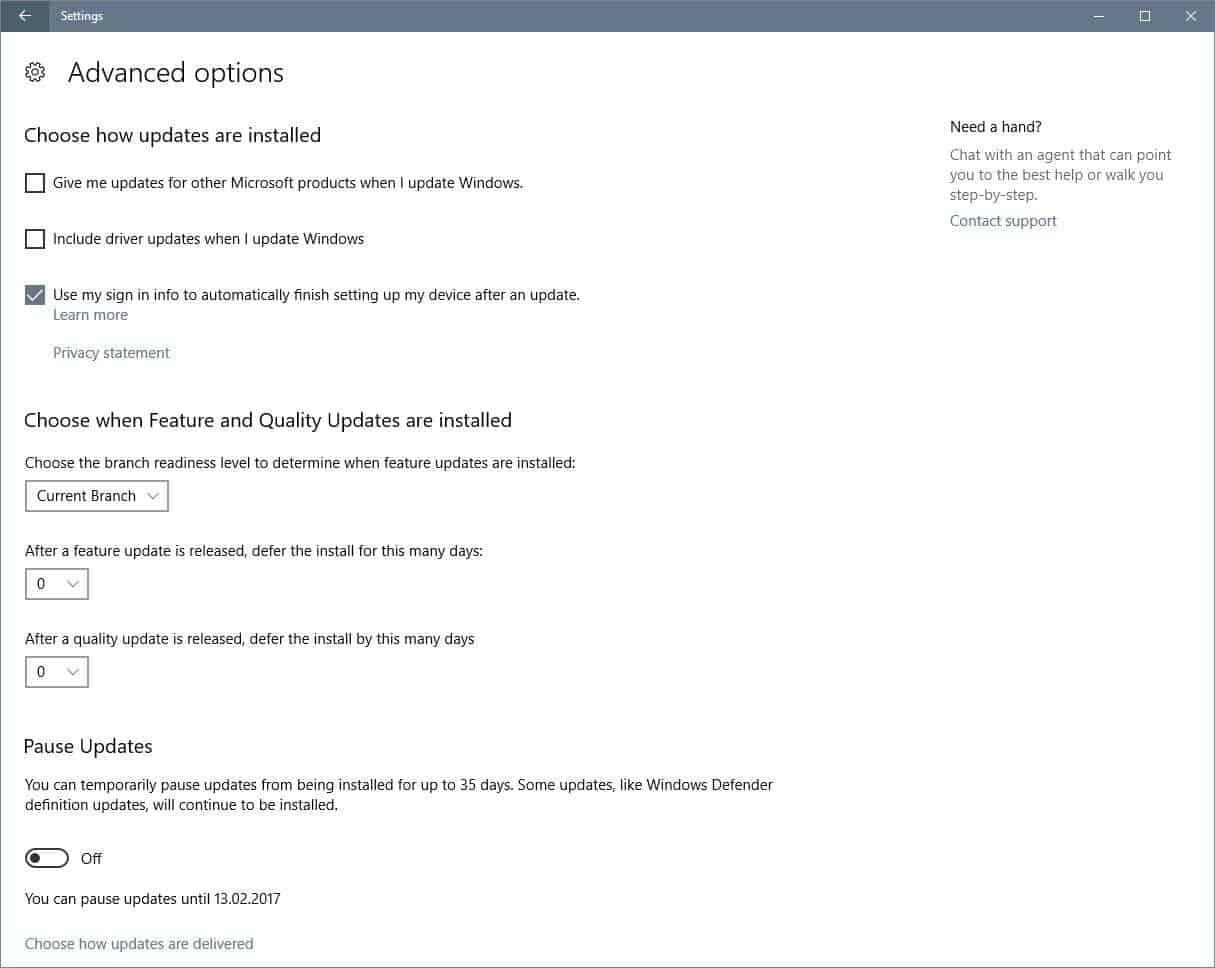



















How can I test if it have an unresponsive taskbars includin Win+X and Start Menu doesn`t work?
How can I find a solution on the net if Microsoft Edge browser doesn’t load?
What a fucking release.
It should not even have left the internal tests.
I’ve installed the new build, 15002, and I was coming from a leaked build of 14997. I enjoy the insider previews, and getting the latest builds on the fast ring… Life on the cutting edge!
But ya know, Gary D. makes a valid observation (above). Since we call these new releases “builds” lets use the construction industry as an analogy. Say you build million dollar homes for the rich and famous. Homes are big, and complex, and full of sub-systems just like a good OS. Near the end of your build, most contractors I know develop a “punch list”… It’s a list of everything that needs a fixin’ before the owner can take occupancy.
Important to remember that you are the builder/contractor and you work for the owner… At the end of the day it’s the owner you give the bill to, it’s the owner that pays the money.
You would never turn over a house to the owner where “everything works except the following…”
The elevator takes you to the roof when you push the basement button.
The wine cellar’s thermostat is at least 20 degrees off.
The sink disposal in the pool house shoots water 6′ feet in the air when turned on.
The toilet in the woman’s master bedroom suite remains unconnected.
That will be $1.2 million due immediately… Thank you, and good luck!
I like playing around with the new stuff, but I also have work to do. Fortunately, I have the luxury of owning two primary desktop PC’s. The one for work has Win10, but it’s not on the “insider” program and runs the base Redstone upgrade from about 6 months ago. This machine (the one I’m writing on) has the new build with all the joys and sorrows of 15002.
Thing is, from what I can tell, the person in charge of the insider program is Ms. Dona Sarkar, and from what I read on her own blogs, she’s really interested in pushing the edge with Virtual Reality and Holography and such. Doesn’t seem like the type to ever get around to fixing the toilet if ya know what I mean!
Regards,
Mr. Joey
@ Joey Spinosa
I like the analogy comparing the OS to the way a building is put together. It really drives home the point that everything should work as designed.
Ref. your comment ref Dona Sarkar not wanting to “fix the toilet” because she wants to play with VR and Holography. That’s one of the problems with MS and Win 10 development. The executives want to launch lots of shiny new toys for the OS but are ignoring the fact that the OS foundations need repairing / re-writing first.
To stir the pot a bit.:) Is Win 10 still in Beta ?
Nah nothing that is really an improvement over my 8.1 with Classic Shell. Even high DPI is fixable on Windows 8.1 if you create a manifest file and set a Reg key. Windows 10 gets more awful with each release. Edge for example cannot even save a 32-bit BMP without destroying its transparency.
I love how people imagine that if they use windows 7 or 8 they are immune to microshafts bullshit.I would guess if you had a pre service pack 1 win7 and never updated you might be ok. But to imagine that microsucks is not putting the same god alwful shit on your win 7 and win 8 is being pretty naive.
@420, no imagination at all. I turn off automatic updates and I simply go to sites like http://wu.krelay.de/en/ and install them manually. I get to pick and choose what to install.
M$ still offers security updates there without the “rollup fixes” (i.e. telemetry) that are used in enterprise so they can be bypassed. It’s not 100% but is isn’t porous like Windoze 10 is. This isn’t a zero-sum, all-or-nothing game ya know.
Windows 7 SP1 here. Microsoft cannot phone home in any way. It doesn’t waste system resources doing useless things (to me) such as file indexation and stuff. It’s a good product, and few system tweaks were needed.
Hint: Use a decently configured firewall.
@ 420
So what is your OS, know all ? Some obscure fork of Linux ? Are you still using Win 95, XP, Vista ?
I love posters like you who generalize instead of specifying what they do to avoid “microshafts bullshit”. Please elucidate.
The list of “known issues” is unbelievable ! What the hell is MS doing releasing yet another flawed build ? Why not fix ALL the known problems in this and previous builds THEN release a build fit for purpose in the Autumn ! More haste, less success.
MS must spend more time re-writing the core OS and less time on designing “user friendly” UIs.
MS must give more control and choice back to the user.
Like many others, I am glad that I did not fall for the MS Win 10 “giveaway of the century”. No wonder Win 10 is flat lining.
I installed and used Win 10. Because of the lack of user control over updates and settings, I re-installed Win 7.
It’s an insider preview build for TESTING, and you’re surprised it has known issues? Do you not read the stuff that passes in front of you face before clicking “sign me up!”?
@ Josh
So MS releases a BUILD that is full of faulty code to the Fast Ring Insiders. Why ??
So that “Insiders” can test it and advise MS how to fix problems and improve the “Build”, thus saving MS the cost of hiring QA personnel.
READ the analogy from Joey Spinosa (see below) comparing a Win 10 “Build” to a house build.
I expect a software release to work properly straight out of the box, just like a PC, a house, a car, a coffee maker, etc, etc. !! I do not expect to read about multiple Fast Ring “Builds” with multiple built in errors.
I do NOT expect to have find workarounds for the built in f**k ups the programmers could not / would not fix.
If you want to be an unpaid Fast Ring developer for MS, don’t let me hold you back !
“Do you not read the stuff that passes in front of you face before clicking “sign me up!”?”
Yes I do and I STILL find it unbelievable that you would install a faulty OS which is still in beta.
NO, I do not ( and never will ) sign up to anything so abysmally bad.
I enjoy arguing with a MS / Win 10 zealot.
What is the maximum amount of days that updates can be delayed under the new options?
35 days.
> Known Issues:
– Phones telemetry home
You might as well turn off your internet and throw away your smartphone. Every service or thing you do online phones home.
But does every service online have access to all your files, searches, contacts, communications, passwords, everything in the registry, financial records, medical records, political affiliation, purchases, cameras, and microphones? If you’re a gullible fool who fully trusts Microsoft that is what happens. Other services do not have that kind of all-encompassing access. How does Google, AT&T, Amazon, Facebook, Apple, whoever, have that much access? Don’t play down the extent to which Microsoft is attempting to spy on people, because it’s more than any other company (because they haven’t figured out how to do it yet).
Sounds like you did the same with your reasoning ability.
How about using them but blocking and filtering ? How about participating to consumer pressure towards proper opt out standards ? Towards better system-wide filtering ? Towards better math tools that improve privacy while allowing companies to collect data that’s still valuable ?
There’s a need and a market for this, don’t make it sound like “that’s how the world is now, accept it or give up technology and go grow salads in your backyard”. That is sorely lacking depth of thought.
I don’t like Windows Defender, it’s behaviour and how is almost impossible to disable it (yes, I know how to do it); and seems that’s the goal of MS – to make it even more difficult to get rid of. I have bad feelings that with this build they removed GPE entries regarding Defender disabling in Pro variant.
Also I don’t see the reason why WD got this Refresh Windows feature (which is at the very moment present in Settings Update & Security section) – to scan user files without noticing during this refresh procedure to get even more information under so-called “telemetry”?
Same goes for planned Cortana presence during OOBE phase mentioned on other sites – this also seems to be yet another assault on user’s privacy.
WU Advanced Options are pure bollocks – on first sight these are seems to be useful but if you look closely, you’ll see that they’re doing anything to not give users back previous control over updates installation; first the new way of distributing updates, now this. There goes again corporation with slapping customers/users – “you will play by OUR way”.
The only promising change is blocking drivers updates ability.