Record your Android screen with AZ Screen Recorder
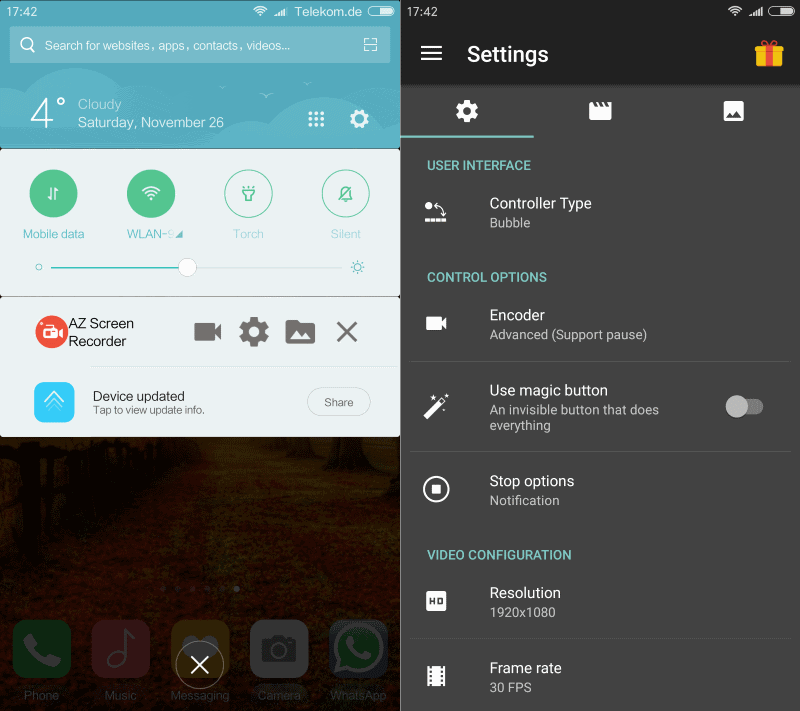
AZ Screen Recorder is a free application for Google Android devices that lets you record the screen of your Android device easily.
A couple of things are intersting about the app. First, it does not require root so that you can make use of it without having to root your device first.
Second, the free version does not restrict you in any way. Recordings have no time limit, and there is no watermark on the captured content either.
A premium version is provided that adds features such as GIF conversion, screen drawing, trimming and cutting, or magic button functionality to the app.
AZ Screen Recorder
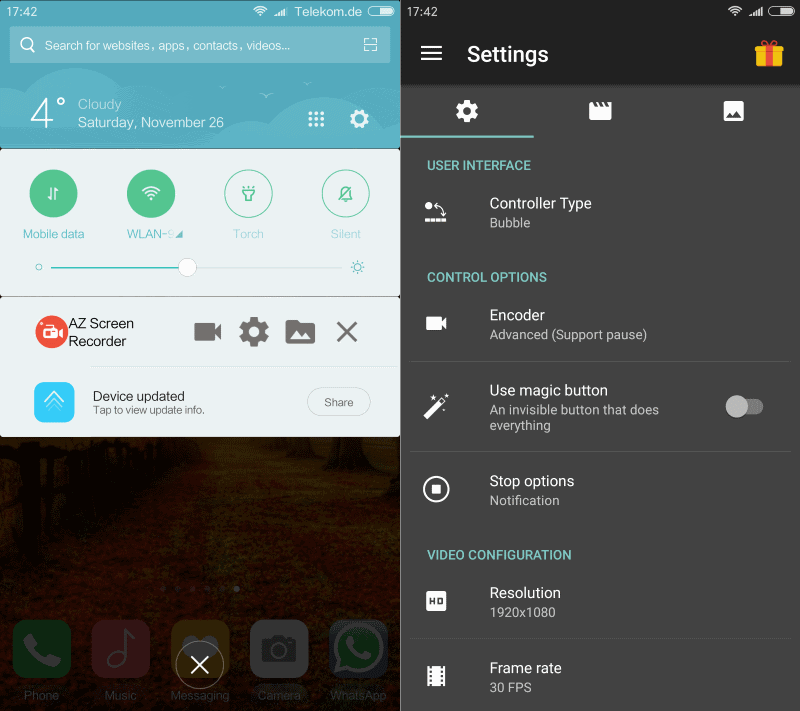
The application requires quite a few permissions to do its work. You may have to allow certain permissions before you can start using it depending on your Android version and flavor.
Once that is out of the way, you can start it up just like any other app. The application displays a bubble-control on the left side that you can interact with. You may interact with it from the notifications area instead if you prefer that.
Please note that the bubble hides automatically once you start to record a video. This means that you have to stop playback from the notification area.
Since that is not ideal, as you pulling down the notification area and stopping the video is recorded as well, you may want to add other supported stop methods.
You do that in the options, and may add the following:
- Stop on screen off.
- Stop on shake.
- Enable time limit.
- Show red blinking dot.
The "stop on screen off" method worked best for me but it is up to you how to handle this.
While we are at it; the settings offer a variety of options that you may want to go through on first start. There you set the capturing resolution and frames per second for instance. Resolution may not be the phone's native resolution but a lower one.
This is probably done to improve the recording performance and reduce the size of the captured data on the device's storage memory.
You may increase the value up to the Android device's native resolution, and may push fps from 30 to a maximum of 60 as well.
Options to change the bitrate from auto to a value between 1 Mbps and 12 Mbps, to record audio, show a text or logo, or change camera related settings are provided as well.
Another useful option is the output directory path. This can be useful if your phone supports SD cards as you may save recordings to them directly.
You may start your first recording once you are done. Either hit the bubble and select record video from it, or bring down the notifications area and select the recording option there.
AZ Screen Recorder counts down from three before recordings start. You can disable that completely in the options, or set it to another value in seconds if you need more or less time.
The first frame of the recording is displayed on the screen when the recording stops. You may hit the play button there right away to preview it. Options are provided to share it, thrash the recorded video, or dismiss it. Ads are displayed on the screen, but not in the video itself.
Closing Words
AZ Screen Recorder is a great video capture application for Android that is easy to use yet powerful enough. While it does not offer the same level of recording as capture hardware does, it is performing a remarkable job.
Now You: Do you use capture software on your mobile devices?
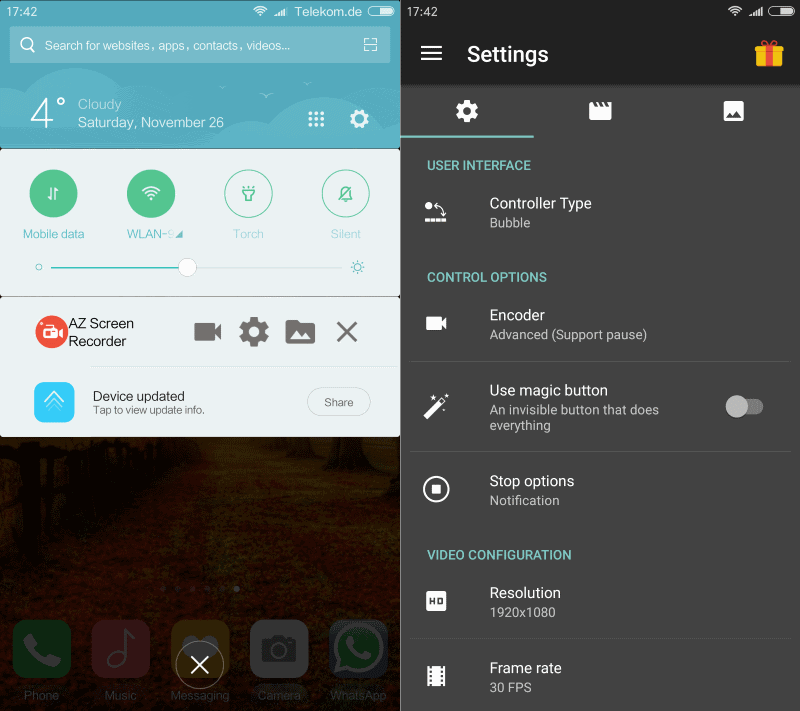

























Is that completely encrypted? Is there any chance to hack?
Is that completely safe for video recording?
It recorded video, but didn’t record inner sound, why’s that?
Great tool and I’m glad to see it promoted here. I’ve had no problems with it; I only wish it recorded internal sound without the mic, but that’s an Android flaw and has nothing to do with AZ’s developer.
My device is rooted and this shitty app’s page says “Your device is incompatible”. Apparently it requires Lollipop and mine is on KitKat.
I am unsure what I would use a screen recorder for on Android?
Record a game video and publish it on YouTube. Record a demo of an app, publish it on YouTube or on a website directly. Record an issue for troubleshooting (for support).
OK, I don’t do games or use the phone for video stuff, so didn’t think along those lines.
What I am really looking for is an enhancement to the screen capture function that would allow me to add a text comment to the capture, because I take a lot of captures but often forget WHY I captured the screen.
I found two apps seem to do allow text comments added to screen shots and am going to try them out. They are “Screenshot” by Geeks.Lab.2015 and “Touchshot” by Lyouson.
I also noticed that Touchshot has the ability to do screen recording.
Ah I see. Thanks, will take a look at the two apps you listed. This one cannot add comments to shots unfortunately it seems.
think you mean interesting not interested. just a friend helping…
I used “Rec. (Screen Recorder)”, also free (ad supported). I see many screen recorders only supporting 16×9 resolutions, and lack 1280×768 of my Nexus 4. Rec. had that resolution. Lately screen recording is built-in CyanogenMod, so I don’t need 3rd party applications.
What I’d like for these applications to do is to capture the internat sound (like fraps on PC), not the microphone. Capturing micrphone noise (vibration) is useless, so I always turn that off.