Windows Tweaker: disorganized but powerful
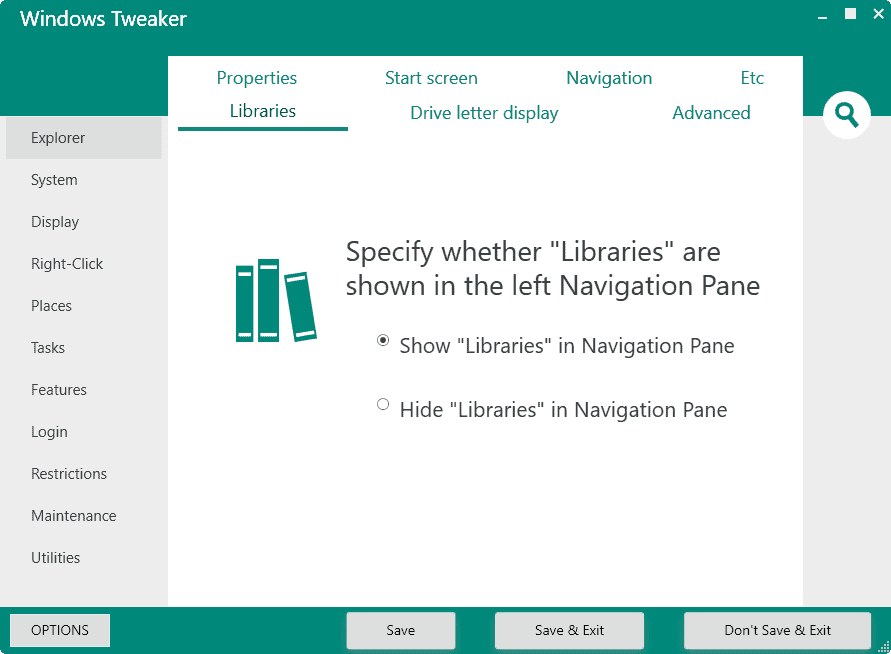
Windows Tweaker is a software program for Microsoft Windows devices that you can use to fine tune various features of the operating system.
The open source program is compatible with all supported versions of Windows starting with Windows Vista and up to Windows 8.1. While Windows 10 is not mentioned, most of the tweaks work fine on the newest version of Windows as well.
While there are plenty of tweak apps out there for Windows, there is always room for one more especially if it does not just rehash what other programs already offer.
Windows Tweaker
Windows Tweaker ships with more than one hundred tweaks sorted in more than a dozen main categories and dozens of sub-categories.
While that may sound neat, it makes it difficult to keep an overview and navigate the program. See, the categories that it supports are listed on the left, and sub-categories as tabs in the main interface. It happens more often than it should that you end up with a single tweak on a page.
While I'm no fan of throwing all tweaks on a single page, less categories would mean faster access to the tweaks without losing anything in the process.
The current layout means that you have to click a lot to check out all the tweaks Windows Tweaker offers. There is no index of tweaks available that would allow you fast access, nor is there an option to change the layout to be more user friendly.
The built-in search is probably the closest that you get to that. Click on the search icon, type a phrase or word, and get suggestions in list form right on the same page.
Checkboxes are provided to enable or disable certain operating system features. You need to click on one of the save buttons to apply them to the system.
One shortcoming is that Windows Tweaker does not create a system restore point before it makes those changes. It is recommended that you create one, or a backup of the system, before you run the program.
You find a "create system restore point" option under the options button, but it needs to be activated manually.
As far as tweaks are concerned, there are plenty of them. Here is a short selection:
- Enable Automatic Sign-In to Windows.
- Change the border width of windows.
- Add or remove context menu items in Explorer.
- Schedule custom tasks.
- Hide specific folders, and create special folders that cannot be deleted.
- Disable certain operating system features (thumbnail caching, all Windows-shortcuts..)
There is plenty more. It is probably best to click through all the menus that the program offers on first start as it is the only way you get a complete overview of what Windows Tweaker offers.
Closing Words
Windows Tweaker could use an interface overhaul, or at least a second layout mode that improves the accessibility and visibility of the tweaks it ships with. If you look beyond that, you get a capable program for Windows to change more than a hundred operating system features.
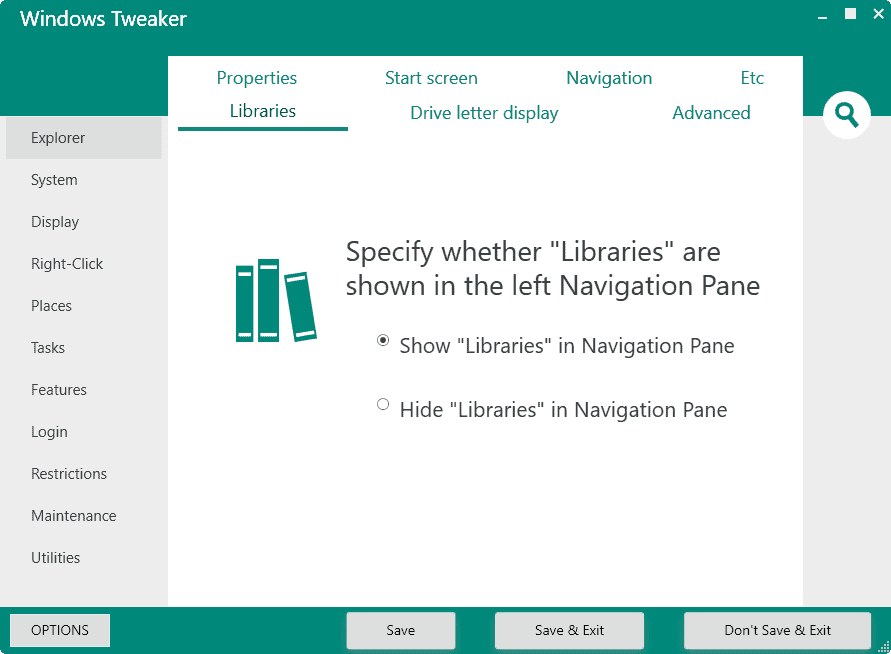


























ive tried ultimate windows tweaker and while its a great program sometimes the restore points dont save correctly or are easily corrupted ive always ended up reinstalling my windows whenever it does the only thing about this program i do like that i haven’t found with other similar to it is the login back in when i log out sometimes it might just be to fix a display issue or ie. ribbon disabler it saves me a ton of time by quickly loggin me back into windows as soon as i click log out
How come these “tweakers” don’t have option to encrypt page file(s) anymore??? Huh…
I use a couple of the targeted tweakers and repair apps from Tweaking.com.
It has separate apps for however you want to tweak or repair, it sets a Restore point, even backs up specific folders and the registry if you want that as well.
I would recommend Winaero Tweaker from Sergey Tkachenko. It’s the best one IMHO. Ultimate Windows Tweaker is from WindowsClub which has a reputation of sometimes recommending bad tips and tweaks.
Winaero Tweaker is quite nice, indeed. As for Windows Tweaker mentioned here, I’ve had it for some time, latest version 5.3.1 installed 2015-01-31, tweaked this and that but it’s not anything really special IMO. Winaero Tweaker is far more elaborated, well thought and carried out. I”ll warmly recommended it as well.
Ultimate Windows Tweaker 4.2.2 is much better, and it *does* create a Restore Point when launched.
Hmmm . . . I already have the home site in Pocket which means I have already read about the program and, most likely, downloaded and tried the program. Since the program is no longer on my machine, I assume my impression of the program and its capabilities left much to be desired. However, it’s helpful to have a up-to-date review.
So how do you find your way home?
I wondered whether this worked on Windows 10 since it was not mentioned.
I agree it is more messier then the settings app in Windows 10.