Web Storage Viewer for Firefox privacy add-on
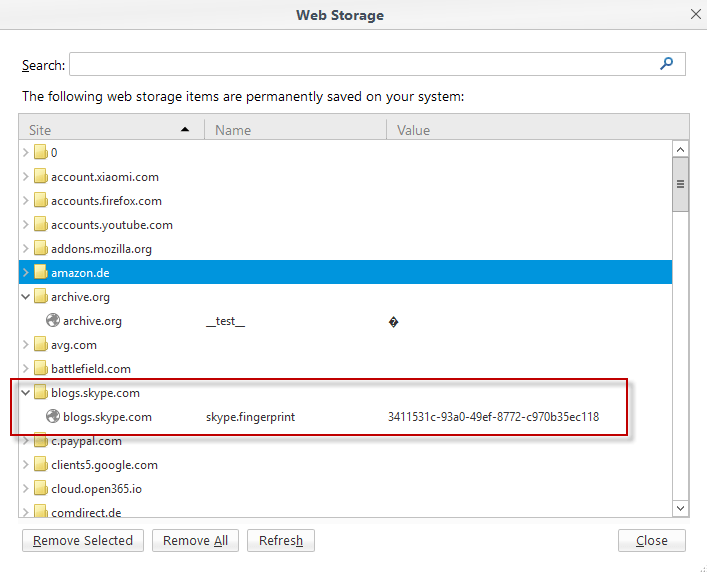
Web Storage Viewer is a brand new browser add-on for the Firefox web browser that displays data stored by websites on the local system.
While many Internet users are aware of cookies and the danger to privacy they represent by now, the majority is probably unaware of other tracking means.
Web Storage, also known as DOM storage, HTML5 storage, session storage or local storage is such an option.
Part of the issue comes from missing options in browsers to manage and delete Web Storage easily. While you may manage Web Storage on a site by site basis using Firefox's Development Tools, there is no option available currently to manage all items stored at once.
Firefox users may delete all Web Storage, or more precisely Local Storage, by clearing everything under Clear Recent History in the History menu (tap on the Alt-key to display it or use Ctrl-Shift-Del).
Update: Web Storage Viewer is no longer available. One possible explanation for that is that Mozilla integrated storage viewing in the Firefox Developer Tools. A core difference is that you can only view the storage of the active website using the developer tools while Web Storage Viewer provided a view for all of them in its interface.
Tap on F12 to open the Firefox Developer Tools and switch to the Storage tab to inspect used storage by the active site. End
Web Storage Viewer
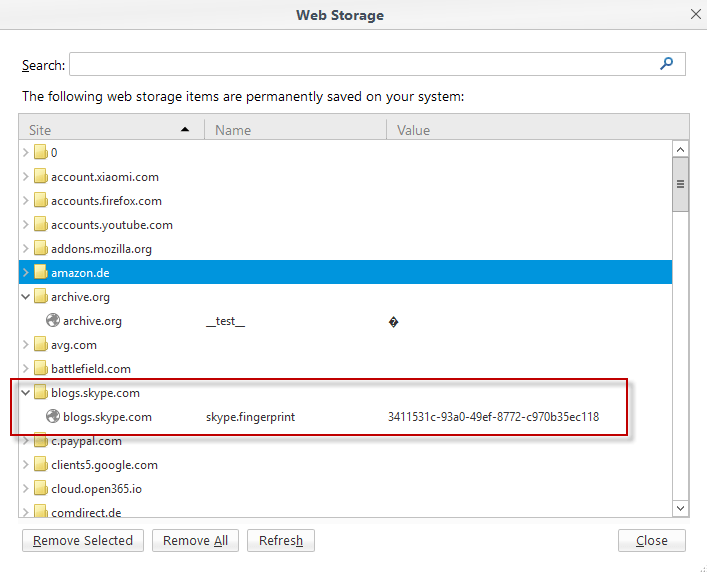
The free add-on Web Storage Viewer changes that. It adds a new button to the privacy page of the Firefox options that, when activated, opens the list of sites that used Web Storage to store data on the local system.
Do the following to display the list of permanently stored data bits by sites in Firefox:
- Install the Web Storage Viewer extension. You find the link in the summary box below this review.
- Load about:preferences#privacy afterwards to display Firefox's privacy preferences.
- Locate the new Show Web Storage button there, and click on it.
All web storage items are displayed in an overlay on the screen afterwards. The list is sorted by site, with each site grouped in its own folder for easier access.
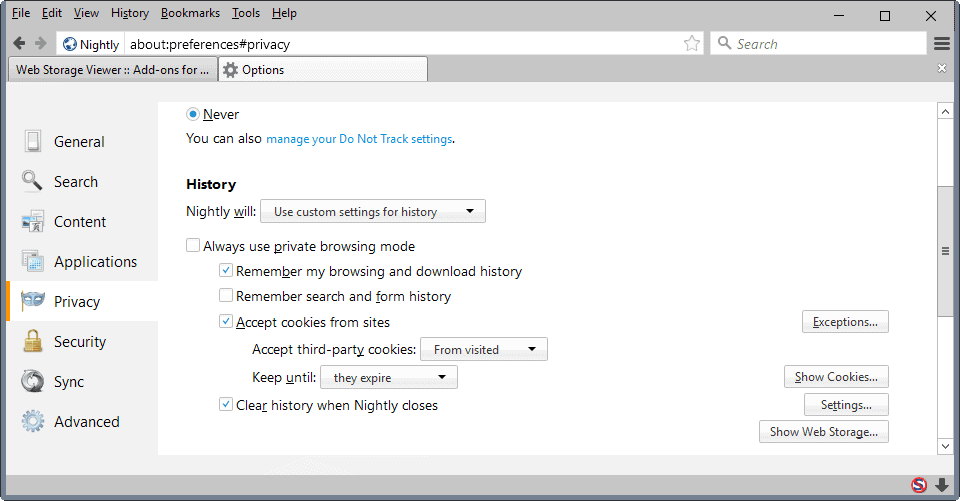
A click opens the list of items that the site stored on the local computer. Some sites may use local storage to save user account information, game saves, configuration preferences and other relevant data that is beneficial to the user. Others may use local storage however for tracking purposes.
A tap on the Delete-key on the keyboard removes the selected item from Firefox. You may remove individual items, e.g. a particular entry stored by a site, or all bits of data that a site stored on the local system.
You may furthermore click on remove all at the button to clear all Web Storage items in one go. The method won't touch other history related information like the browsing history.
The Web Storage Viewer interface ships with a search at the top. This can be particularly useful if you want to jump to specific entries quickly, or list all matching entries regardless of site that stored them.
You may use it to search for a username or an email address for instance.
The add-on does not list Session Storage items in the interface. The reason for this is that session storage items are specific to tabs, and removed automatically when the session closes. You may use Firefox's Storage Inspector for that, but since the data is not carried over to future sessions, it cannot be used for tracking purposes.
Closing Words
Show Web Storage is an excellent add-on for Firefox. It can be used to manage web storage entries, or clear all locally stored items that a site placed or all of them easily.
Firefox users who value their privacy should definitely check it out provided that they don't use other means already to manage Web Storage in the web browser.
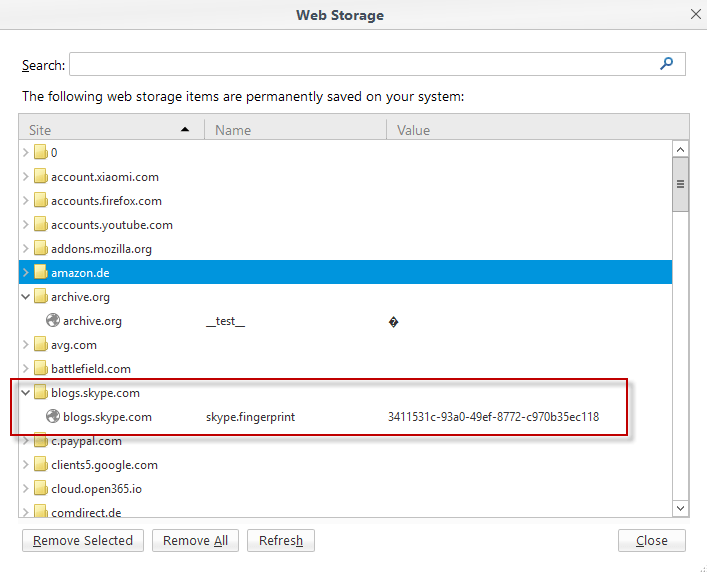

























Unfortunately this extension is no more.
Hi Martin,
I am the developer of Web Storage Viewer.
Thank you so much for reviewing and recommending this add-on.
Cheers!
@oyenamit – if i have Firefox set to “Firefox will: Use custom settings for history” then i get nothing but an empty box/window when i click “Show Web Storage…” But if i set Firefox to “Firefox will: Remember history” then things will show up in the box/window when i click “Show Web Storage…” Are there any plans too fix this? Also are you planning to make this a Web Extension ?
Nice add-on for those that choose to store data locally, personally I don’t, apart from the odd temporary cookie required to access an online service or forum. Following instructions on its use simply leads to an empty window for me.
Still, nice to have and check periodically to confirm that there is actually no data being stored locally.
I use this bookmarklet to display “a single page”‘s localstorage: https://github.com/potch/localStorage-inspector
If you want to display all kinds of storage for a single website, you can also use Firefox’s built-in developer tools.
Press F12, then click on the cog wheel (Tool options) and tick the “Storage” checkbox. Now you’ll have the Storage tab appearing in the list of tools, that’s what you want to use :)
(And from now on you should be able to access it directly with SHIFT+F9)
That’s fascinating Parker Lewis—thanks for that info! I never tried that before. I’m definitely going to explore this. Thanks again!
Nirsoft tools all the way in my case this way I can truly see what is left behind.
Martin why some comments here I’ve been deleted ? The one with the bookmark was especially useful in fact even more than the addon IMO.
The localStorage inspector bookmarklet: http://potch.me/ls/
I have not deleted any comment. It can happen that a comment gets approved, then edited by the author and because of the editing, added to the moderation queue and not published immediately again.
With a Firefox add-on such as ‘Self-Destructing Cookies’ or ‘Cookies Exterminator’ LocalStorage is not a problem since data stored by a site will be removed once the site is closed unless that site has been whitelisted.
Nevertheless one can wish to keep a site’s cookie by whitelisting it with the above mentioned add-ons but remove (now and then) that site’s LocalStorage : that’s when this ‘Web Storage Viewer’ comes in handy.
Otherwise there’s a handy bookmarklet which displays the user’s LocalStorage and SessionStorage (per site) and enables deletion called ‘localStorage inspector’ available at http://potch.me/ls/
That’s what I used up to now, even by curiosity. Works nicely.
It’s useful and more convenient to leave it enabled since it can save your preference on website or even in web applications. The goal of this addon is make it more easy to access this information than using devtools.
dom.storage.enabled —> false
Thanks a lot for this, Martin! I hadn’t heard of it, and look forward to trying it.
I tried once before disabling dom.storage.enabled in about:config, but had problems with a few sites, as I recall, and so re-enabled it.
This Web Storage Viewer add-on sounds promising, but I wonder if it does something which CCleaner + CCleaner Enhancer can’t do?
My Mozilla browsers are set to always use private browsing mode, and I run CCleaner everytime I close the browser, with most of the 270 or so added rules from CCleaner Enhancer enabled.
Would the Web Storage Viewer add-on be able to delete something which the current setup with private browsing mode and CCleaner and CCleaner Enhancer is missing?
P.S. I’ve just been trying the Web Storage Viewer add-on, but so far when I click on “Show Web Storage†nothing appears in there. Could this be due to always using private browsing mode? According to Mozilla’s page explaining private browsing, one of the things not saved is: “Cached Web Content and Offline Web Content and User Data: No temporary Internet files (cached files) or files that websites save for offline use will be saved.â€
@Hy
I am the developer of Web Storage Viewer.
Since you are always using Private Browsing mode, Firefox will never store anything in persistent Web Storage (Local Storage). That is why nothing appears when you invoke Web Storage Viewer.
Note that Web Storage Viewer add-on is not meant to compete with CCleaner etc. Its purpose is to provide a way for the user to view a consolidated list of all persistent Web Storage items stored on their system. The user can then manually delete some or all of these items.
That would be nice, but it breaks some websites, they don’t work properly anymore with this setting disabled. :(
After testing this… wow, nice! Is there something like it for Chrome?