Checking for updates slow on Windows 7? Here is the fix
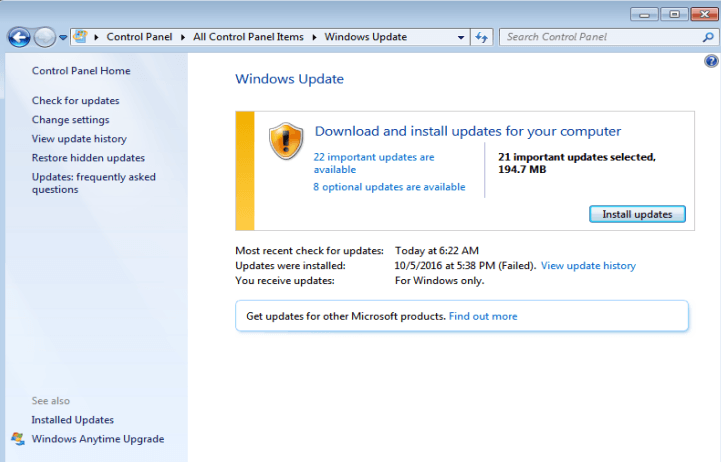
You may have noticed that update checks on Windows 7 machines may take a long, long, long time to complete before any updates are displayed for download and installation.
Some users have reported that it took them days to get the initial list of updates displayed to them. That's unacceptable on several levels, but more importantly leaves the operating system open to attacks and issues for that period of time.
We talked about speeding up the Windows 7 update rollup already. While it may have resolved the issue for some, or at least dropped the time "checking for updates" is displayed to you when you run checks, it did not resolve the issue completely for many users.
Fix for slow "checking for updates" on Windows 7
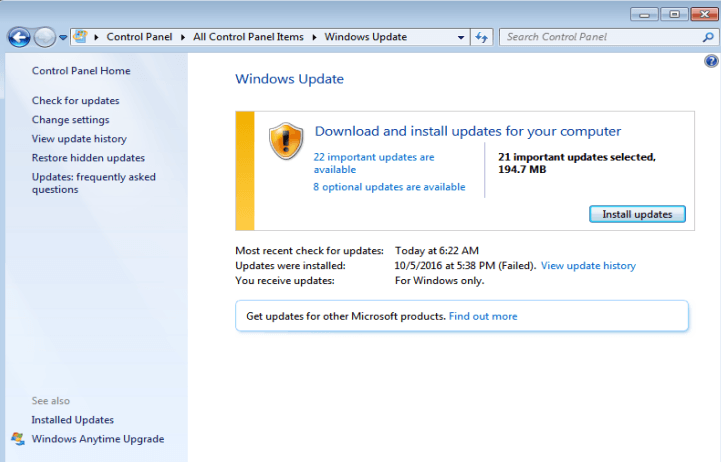
The fix should not take longer than a couple of minutes. It involves downloading and installing an update for Windows 7. Once installed, update checks should not take longer than a couple of minutes tops.
I verified this on two PCs running Windows 7 which took ages to check for updates before installing the patch.
Here is what you need to do:
- Download the 32-bit or 64-bit version of KB3172605 to your Windows 7 machine, and install it.
- If you get a "not applicable to your computer" error, download and install KB3020369 instead: 32-bit version, 64-bit version.
Note that you need to download the 32-bit version if you run a 32-bit version of Windows 7, and the 64-bit version of the update if you run Windows 7 64-bit.
KB3172605 is the July 2016 update rollup for Windows 7 SP1 and Windows Server 2008 R2 SP1.
KB3020369 the April 2015 servicing stack update for Windows 7 and Windows Server 2008 R2.
You are asked to restart the PC after installing the patch on the system.
Run a check for updates after the PC comes back on. You can do so by tapping on the Windows-key, typing windows update, and hitting enter. You will notice that the check completes in record time on the system.
While there is no guarantee that this will remain the case for future update checks, it is refreshing to know that update checks won't take hours or even days to find updates any more on Windows 7 machines.
This was discovered by Woody Leonhard. I suggest you check out his website Ask Woody if you have not done so already, as it is a treasure trove for all things Windows.
Update:Â A slightly modified option came to light recently which involves adding required updates to the Windows 7 image.
It involves downloading the following patches from the Microsoft Update Catalog first:
- KB3020369 (April 2015 Servicing Stack Update)
- KB3125574 (April 2016 Convenience Update Rollup)
- KB3177467 (September 2016 SSU)
- KB3172605 (July 2016 Functional Update Rollup, 7C* package)
- KB3179573 (August 2016 FUR, 8C* package)
- KB2841134 (Internet Explorer 11, Optional)
- KB3185330 (October 2016 Monthly Quality Rollup, 10B’ package [contains September 2016 FUR, 9C* package])
Then perform the following operations:
- Expand the .MSU files to extract the .CAB file which will be used with DISM.
- Keep only the CABs, delete anything else.
- Mount the image.
- Use DISM to add packages to the Windows 7 image.
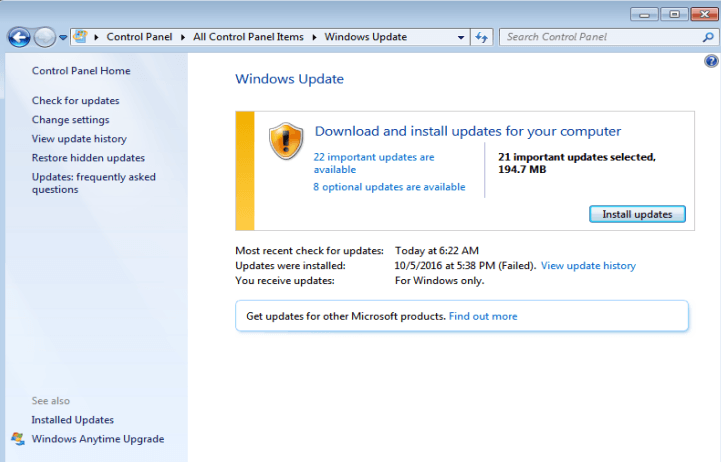




















This “fix” is useless. Does not work. Wasted time installing it. Two reboots later, Windows Update takes just as long as it ever did. Please stop polluting the internet with this garbage.
There’s something wrong on your end, I can assure you that it works!! So stop complaining, please!
Rufus McD:
Are you suggesting this is a conspiracy by the people above to deliberately mislead you ?
It is quite obvious that a number of people have applied the advice and got their machines back.
Have a look at my last post above. You may have similar issues to mine and need to go through the whole break and repair thing as you manually install the packages.
Thank you so much! The 2nd option with the longer list solved my problem!
Many thanks, installing this update made my Win 7 find all missing updates in less than two minutes!
Those 5 fixes really fixed Windows Update slooooooow issues on my Windows 7 SP1. Thank you!!!
Thank you very much for your response.
I’ve been at it all day, all yesterday and part of the day before.
KB3020369, sorry.
I try to apply a kb, won’t work so I run WindowUpdateDiagnostic, if it can’t fix everything I dig down and address individual errors then run it again. Eventually I apply another KB. Different stuff breaks, can’t apply another one so I go though the whole routine again. I’ve also run the WindowsUpdateAgent-7.6-X64 which helped aswell.
I must be making progress but it doesn’t feel like it :)
Thank you for the expected speed. I’ve been leaving it for hours, and last night overnight, in the hope it might eventually work. I’ve only got 3G data so this is costing me a fortune.
Ok,
After a week or work and gigs of downloads it looks like I’ve finally got update working. I’m going to post an account here in case others have the extra special problems I had…lucky me :)
So to recount:
Asus recovery utility formatted my hard drive and rebuilt windows 7 to 2012 spec service pack 1.
Windows update did not work at all. It hung on searching for updates and would stay there overnight…forever.
I downloaded a superset of the recommended KB patches and attempted to install them. The standalone updater didn’t work.
I found that by running WindowsUpdateDiagnostic I could repair most of the things wrong in the standalone updater. It seems the problem windows update error 0x80080005 not fixed doesn’t matter (ironically I’m not 100% sure that number is correct as I don’t have it on my screen anymore but it was something similar). I had problems with I think the cryptographic service breaking and some other stuff. The utility will usually fix this, if not run it a second time.
You then need to reboot. Do not try to run the stand alone updater before you reboot.
Once the computer comes up again you can install one patch. You’ll then have to run the utility again reboot etc..
The other thing to note is 3172605 initially indicated it was not correct for my machine. One or two of the others did also. I found that after I installed the big one 3125574 then they installed. So you may get away with installing out of order for some but others won’t go. Also I may not have had to install all of the patches below, I am just documenting what I did. In the end it worked. This took me 5 days. I hope it saves you some time and misery. I hope I’ve typed the numbers correctly.
KB:
3020369
3102810
3135445
3185911
3125574
3050265
3065987
3138612
3177467
I thought I installed 3172605 but it does not show up in my installed updates. It’s a bundle so might install without the KB number ?
Anyway I hope this helps someone.
HI,
I’m afraid I’m in a bit of a hole.
Last week I lost my hard drive. Probably a couple of bad sectors made asus recovery utility kick in. It formatted my HD, all sectors and reset to factory. Days of rebuilding and problems and windows update isn’t working. Normally I wouldn’t care but I’m having trouble attaching android phones to my laptop. So I look for solutions and start applying these patches. Unfortunately this isn’t the first place I find so I’ve applied some of the patches out of order.
Now when I try to apply the earlier ones it just sits and says looking for updates on this computer. I’ve done everything I can think of. SO 2 questions:
How long should it take to search updates on this computer ?
What should I do next ? Installed updates won’t allow me to uninstall 30202369.
Thank you in advance for any advice.
> How long should it take to search updates on this computer ?
Somewhere around five minutes… a lot depends on internet speed, time of day, speed of computer, etc.
> so I’ve applied some of the patches out of order.
Tried one remote system last weekend and some were out of order, e.g. already installed, as well and it did not make any difference.
> What should I do next ?
I would try clearing the WU cache with GWX Control Panel… that is usually a common issue with WU being stuck before and after the main patches described in this topic are applied.
> won’t allow me to uninstall 30202369.
Don’t think this KB exists.
> for any advice.
Give the instructions I posted a whirl for newer if Martin’s don’t work for you.
> I’m having trouble attaching android phones to my laptop.
This is usually beyond WU and more into Androids SDK. See https://developer.android.com/studio/index.html
I’ve had this problem for months with no luck. This did the trick. Thankyou.
So this worked for me (reboot whenever prompted):
* Clean install of Windows 7 Pro x64 with drivers
* Install IE11 for Windows 7 _(Needed for Microsoft Update Catalog downloads)_
* Run Windows Update _(WU)_… it will fail for days… so might want to make this optional.
* Install GWX Control Panel _(needed for clearing the WU cache… may have alternatives to doing this in some other software)_
* Install KB3102810 _(“Installing and searching for updates is slow and high CPU usage occurs in Windows 7 and Windows Server 2008 R2”)_
* Install KB3020369 _(“April 2015 servicing stack update for Windows 7 and Windows Server 2008 R2”)_
* Disconnect from internet
* Disable WU
* Use GWX Control Panel to clear the WU cache… otherwise it may continue to fail even with the next steps.
* Install KB3207752 _(“December 2016 Security Monthly Quality Rollup for Windows 7 SP1 and Windows Server 2008 R2 SP1”)_
* Reconnect internet
* Rerun WU… over 200 updates as of today
NOTE: November 2016 Security Monthly Quality Rollup worked last month, but **did not** in this month of December 2016.
Hope this helps some IT professionals out there and I appreciate anyone’s feedback here on what they’ve tried successfully. Thank you.
I’ve beta tested for Microsoft before so I do know some of their procedures from the past although it does certainly seem like they are incompetent at getting updates to older Windows versions right now… and I have read Windows 10 has some issues as well… so I am leaning towards incompetence. I am **not** going to speculate on the validity of Telemetry. /soapbox
So it’s that time of year where a SSD is nearing the graveyard and I got to do this again.
Important note though… NOTHING I did last time on the same machine worked but this did…
0. Clean install of Windows 7 x64
1. IE11-Windows6.1-x64-en-us.exe
2. GwxControlPanelSetup.exe
3. Windows6.1-KB3102810-x64.msu _(might not be necessary but not looking back)_
4. Windows6.1-KB3020369-x64.msu _(might not be necessary but not looking back)_
Ran into the previously mentioned 0x80080005 error with my previous method… so reread everything here…
5. WindowsUpdate.diagcab _(Windows Update Troubleshooter download for Win 7 x64… needs internet)_
This fixed registration but nothing else in the list it found. Took ~10 minutes.
6. windows6.1-kb4056894-x64_someReallyLongHash.msu _(Security Monthly Quality Rollup for January 2018)_
Rebooted between everything just to be sure… and WU took ~10 minutes to give me a few hundred updates to download.
So good for this round. Nothing seems to be constant with this just yet.
RW-Do I need to change settings to “show me available updates but let me decide what to install”…and then restart computer, followed by starting update program again? Desperate for an answer.
December 2016 Windows 7 updates report – My settings are to show me available updates but let me decide what to install. Notification of available updates appeared after starting system. No spike in CPU usage. For my system there were 3 important Windows updates and 6 Office 2007 related updates. Windows 7 updates were KB3205402 (Net framework related), KB3207752 (Dec.2016 Security Monthly Quality Rollup for Win 7 64bit) and the December 2016 Malicious Software Removal tool.
Download and install worked just fine; total time was about 6 minutes. After restart I received Update Success notification and no spike in CPU usage.
It appears that the process I followed in my earlier post was successful and resulted in the Windows Update process returning to normal. Fast notification of available updates, fast download and install and no spike in CPU usage. I will monitor the January 2017 update and report if there is any change.
Really glad that this issue appears to be resolved!
Now into day 45 of no updates. No patches work, and update function has run hundreds of hours, at least 8 hours a day for 45 days.
Yeah!! Finally something that actually does the trick. Fresh updates are installed and CPU is back to idle.
Also interested in what your solution was. Which of the recommended actions in this thread did you use?
What was the fix?
Haven’t had an update since early October. I let Microsoft techs into computer and they were they had fixed it…..4 times! Nothing. Tried patches as submitted, yet still nothing. Worst part is that I doubt integrity of my computer but this is a m-soft problem, that they have ignored. I would like to install other patches, but they need to be idiot proof…this is not child’s play. I recognize importance of windows updates, but I am medium level user, and need first grade level instructions for proper use.
I’ve always manually installed updates rather than use the Automatic option. The update slowdown had been a problem for me for the last 4 months. The update search and install process got progressively slower. It went from about 15 minutes in July to basically not working for the November 2016 update.
I did receive notification that updates were available after Update had run for about 30 hours. After reviewing them (they included the Windows 7 November 2016 rollup update and the Remove Malicious Software Removal tool and 6 security updates for my Office 2007 suite), I selected the Install option and after 36 hours it still showed that 0% had been downloaded. I had to change the settings in WU to Never Check… and then reboot to stop excessive CPU usage caused by WU.
What worked for me, as of today, was checking that KB3020369 was already installed (it was – May 2016) and then downloading the KB3172605 stand alone installer from MS. It was offered as an Optional update in the current update but even turning off all Important updates and selecting only KB3172605, after 12 hours it still did not install.
I then changed settings in WU to Never Check… and used services.msc to stop WindowsUpdate. I then restarted and installed KB3172605 from the stand alone installer. I restarted after the installation, used services.msc to Start WindowsUpdate and then changed the settings in Windows Update back to the Check for updates but let me choose… option. I selected Check for updates and in about 7 minutes the 8 updates for November (described above) appeared. I chose install and it immediately started the download and install process. Took about 5 minutes.
After doing the required reboot I checked and saw that all selected updates had been installed. I then ran another Check for updates and within 1 minute it came back with no important updates available.
I don’t know if the fix will hold through next month’s update cycle but at least it completed the November update.
This is an edit to my original post above.
I neglected to include in my post that in addition to the KB3020369 prerequisite, I also had checked that the prerequisite KB3177467, as mentioned in Brad’s post on November 2, was installed before installing KB3172605. In my case it had been installed in the October 2016 update.
I don’t know if both the KB3020369 I mentioned and the KB3177467 (per Brad) updates need to be installed prior to installing KB3172605 but in my case they were and the fix worked as described above. I also don’t know if the fix would have worked with just the KB3177467 update installed prior to installing KB3172305 as per Brad’s instructions. Maybe someone else can confirm this.
I thought this was worth mentioning as this whole issue is unbelievably confusing to begin with and I guess the best we can do is post what worked for us individually.
This worked for me. Thank you so much!
I work on Pc’s at home… On most of them, they get corrupted right after a windows 10 forced update…This is getting old…
Is this common for others…?
You still fighting windoZe ?
Linux, the sound of freedom…
no longer trust windows update. install telemetry which steal high cpu usage at random time even during not idle and it make my pc noisy and cost more electricity. thats why only install hotfix if you pc has problem
I have updates completely blocked in Windows 8.1 64bit with Winaero Tweaker. There are over 400 of them now. With Windows Updates taking a long time to show them I’d be sitting here 3 days with nothing to do. :( I hate not installing them. But I’m sick of them bricking my computers.
KB3138612-x64 already installed, KB947821-v34-x64 not supported (?), KB3125574 did not succeed first , KB3161608-x64 could not download it. After reboot switched on WinUpdService and ( finally !) could search for updates .
Found almost 200 , downloaded and now installing…………
Will see for next month updates , if it keeps problematic will stop with this updating !!
1-Disconnect the internet from the device before it boots.
2- Go to Services and turn stop Windows Updates Process.
3- Run Windows6.1-KB3138612-x64
4- Repeat step 2
5- Run SRT-Windows6.1-KB947821-v34-x64
6- Repeat step 2
7- Run Win7 Update Roll Up KB3125574
8- Restart the system and repeat step 2 with the internet still disconnected.
9- Run 6.1-KB3161608-x64
10-Restart the system and update normally.
If one of the updates asks you to restart it other then the one listed go ahead and restart but make sure to stay disconnected and kill the Windows Update process before running any of the patches. Also sorry for not linking the updates but they should be found easily with the KB numbers.
Spybot AntiBeacon runs on Win 7 and Win 8.1 and should be considered essential. As for MS, they won’t fail, they are too big, (cloud, Enterprise), but I begin to wonder if they really have shot their foot off after all.
Indeed. ‘Spybot AntiBeacon’ has been mentioned above as well by contributor A or B, not C and I thought this application concerned Windows10 only. As A or B, not C and you confirm it, ‘Spybot AntiBeacon’ does concern Win7 and Win8.1 OSs as well.
I just visited ‘Spybot AntiBeacon’ page, downloaded/installed the application and it added several protections to my system when I thought I had them all. It added as well 15 entries to my HOSTS file. To be mentioned : ‘Spybot AntiBeacon’ adds to the user’s HOSTS file missing entries, it doesn’t replace the HOSTS file; if your HOSTS file already includes ‘Spybot AntiBeacon” entries the application won’t add anything, so that’s just fine.
I believe we should emphasize on this ‘Spybot AntiBeacon’ application which has it’s place in a user’s privacy arsenal.
This site helped me several times, it becomes updated after every patchday:
http://wu.krelay.de/en/
On a fresh Windows 7 install,
https://download.microsoft.com/download/5/6/0/560504D4-F91A-4DEB-867F-C713F7821374/Windows6.1-KB3172605-x64.msu
simply sits there doing absolutely nothing (no CPU usage) for HOURS.
Really, FFS Microsoft, why can’t you get your act together? This is a complete menagerie, or “epic fail” as the kids say. Absolutely mad. Windows Update has never been great but at least it was formerly usable.
Satya Nutella should shift resources back to software because clearly they’re unable to maintain Windows development at the moment. I bet they’ve fallen into this ludicrously low-productivity bullshite known as agile. Just the latest management gobshite to infect the IT sector. Stop diverting software development resources to spyware and Surface hardware development Microsoft, and get back to ensuring your core business is functioning.
Sure would be nice if they issued a service pack 2 to address this
@ otis ……. M$ will very likely not issue a Win 7 SP2 or Win 8.1 SP1 bc they wanna deprecate Win 7/8.1 in order to force the users onto Win 10, eg non-optional monthly Patch Rollups from Oct 2016 onward n the latest Intel Kabylake CPU does not support Win 7/8.1.
……. If M$ succeed, they will likely start imposing annual subscriptions for Win 10 Home n Pro also. Win 10 Ent is already subscription-based, at US$84 per year per user = many Enterprises r staying on Win 7/8.1 Ent, instead of upgrading to Win 10 Ent n hv to pay more $$$$ to M$.
For Windows 7, install prerequisite KB3177467 first and reboot before installing KB3172605. That’s it. Windows Updates should work after that, including WSUS Offline Update. These updates are current as of 3rd Nov 2016 (they may change in the future).
Don’t worry there are plenty more 0dayz in windows that won’t be fixed, so patching them to get telemetry is kind of pointless, unless you carefully pick what photos and documents you’d like to share.
I gave up. Switched updates off entirely. I will not be bullied by Microsoft. The next PCs in our house will not run any Microsoft software. I use Linux Mint 18 as well as Windows 7. I like it. It runs Thunderbird email, and browsers like Chrome, Firefox and Opera perfectly, and with WINE (free) I can run my old MS Office and other Windows applications on Linux. Mint is free of charge but I like it enough to have started donating monthly.
Instead of trusting all my data to Microsoft or Google or Apple or whomever I intend to use NextCloud. Windows 10 is a warm bath for frogs who want to be cooked slowly. Jump out and learn Linux instead. It’s not harder and it’s free forever, unless you’d like to give something back to the community; it’s entirely optional.
Linux has many, many great features but I think the greatest, which it’s had forever, is the ease, simplicity and reliability of updating both the operating system and applications with a click. The Microsoft toll gate, sorry, app store, will get there eventually. Maybe. With lots of privacy violating small print about what data about you is shared — signed away with a click.
Why should you update Win7 ?
If your anti-virus/firewall software keeps up to date , and you are updated till 2014, these “updates ” are totally unecessary, better set your update-service off and dont bother anymore……………
@ Pete
+1
I have had Win 7 update switched off since MS started with KB 2952664 and KB 3035583 last year.
Until the cumulative updates began, I checked the updates individually every patch Tuesday.
I found that less than 35% were relevant and required installing. The other 65% were hidden and not installed.
Because I have excellent anti virus, anti malware, anti file locking software installed , I have not had any dodgy software on my Laptop, not even PUPs.
All the security software is updated automatically every day.
Also, to stop MS Telemetry, the Hosts file on my Router is updated regularly to block the latest MS phone home addresses.
To sum up, who needs the MS bundled “security” updates with sneaky Get Win 10 software in the bundle? Nadella does because the Win 10 installs are way down on the predicted figures and MS will do anything to improve them. :)
Years before all this cr@p related to MS updates, I simply disabled windows update service and manually downloaded only those few really needed patches and, of course, before intall them on production machines, where tested on aptly made test machine hooked to another machine with wireshark. Time consuming but really rewarding, realible systems and peace of mind.
Why all this caution? Simply becouse as a system/network administrator for a bunch of municipalities I simply can’t allow systems intrusion no matter who or what.
Pretty a bad situation this one…. where you can’t trust no one not even long standing trusted companies that made, developed and sold Information tecnology in past time.
Hardware and software “defective by design”…. just to enhance and enforce techno-control to benefit big companies profit and/or increase control over people. Some still say it’s just a conspiracy theory
I just download the latest ISO with all updates already embedded. I still wonder how people have not discovered this and whine that updates take a long time.
Also it is worth mentioning that updates after mid 2014 bring in the spyware so basically you do not need them. Nothing new was released either for 7 since then.
@ Dave ……. As far as I know, the ISO with all updates till Oct 2016 download at overclockdotnet is only for Win 7 SP1 Pro, ie none for Win 7 SP1 Starter, Home Basic/Premium or Ultimate.
This worked for me: https://tweakhound.com/2016/09/29/fix-windows-7-update-not-working/
Windows Update is considered a ‘service’ and it falls under Windows as a Service (WaaS). MS now refers to updates as QUALITY updates under the new WaaS (starting October 2016). Satya Nadella states that this is the future of Microsoft. Get used to it.
One of the biggest fans of Microsoft, Paul Thurrott, has just recently proclaimed WaaS a disaster. Go figure!!! Users have been aware of it for close on a year. Why has it taken so long to call them out.
We have a anti-slowdown patch identified just about every month. Just shutdown Windows Update and install the magic patch – let it fix YOUR problem. Then restart the service. Though other software companies push updates through whenever they see fit, there is never any server scan/download slowdown issues. More importantly there is no user gymnastics required to speed things up.
WaaS – So we have quality updates and poor QoS . However, only for those who do not pay a fee for said service.
Win7/8 updating is a real disaster last months .MS is driving us all to Win10 with this trick………….
Rather than driving me to Win10 they’ve succeeded in driving me away from the Windows platform altogether. Ever since the Win8 fiasco, my contempt for Microsoft know only one direction: up.
Windows has become a real nightmare. I’m so glad I ditched it for Linux a while ago…
Isn’t that the one that unlocks all of your documents, images and other stuff to be send to Microsoft, and then Microsoft is SO happy, they allow you to instantly update your computer?
YES, its a joke…
“unlocks all of your documents, images and other stuff to be send to Microsoft”… That’s exactly how it works. If will upload TB of data to MS.
The kind of ignorance the internet harbors never ceases to amaze me…
I’ve put an end to Windows Update this August 2016. I’ll nevertheless consider those related to .NET Framework as well as those concerning exceptional vulnerabilities such as the recent Win vulnerability disclosed by Google and likely to be fixed on next Nov. 8th Patch Tuesday. No more, no less. If Windows 7 was new, just released and aimed to be my OS for a decade I’d think differently; I won’t bother myself with monthly headaches when the horizon is January 2020. A wholesome security & privacy discipline but (or should I say “therefor?) no more Windows Updates : Windows Updates and BITS services have been set to disabled and will require serious matter to be exceptionally enabled.
First install Windows 7 SP1 and do not enable updates, instead, install these manually:
[1] Installing and searching for updates is slow and high CPU usage occurs in Windows 7 and Windows Server 2008 R2
https://support.microsoft.com/en-us/kb/3102810
[2] How to update the Windows Update Agent to the latest version
https://support.microsoft.com/en-us/kb/949104
[3] April 2015 servicing stack update for Windows 7 and Windows Server 2008 R2
https://support.microsoft.com/en-us/kb/3020369
[4] July 2016 update rollup for Windows 7 SP1 and Windows Server 2008 R2 SP1
https://support.microsoft.com/en-us/kb/3172605
In this order and restart after each.
July 2016 rollup can’t be installed without April 2015 servicing stack update. After installing these four updates everything works perfectly. Works with June rollup too, but it was replaced by the July one. The August+ rollups do not replace the July one however, which is the one that fixes (read: updates) 7’s WU client.
Solution worked for me after various other approaches had failed (Windows 7 ultimate x64 + MSE). Updates are rolling in as I type. Thanks!
I’ve been battling this issue for months. Your solution was the only one that worked. No need to reboot after each step. 200+ updates discovered in minutes. Thank you!
This has everything you need: http://wu.krelay.de/en/
I was able to install KB302369 but not the July 2016 rollup or the Servicing Stack Update for September 2016.
This method worked for me on my laptop, didn’t work on another one and worked tonight for a friend who just bought a laptop and did a fresh install of Windows 7. He has Windows 7 Home Premium Service Pack 1 build 7601.
After running the Windows Update Diagnostic and trying the method at krelay.de I ran Windows Repair from Tweaking.com, set the program to not start with Windows, opened repairs, unchecked all repairs and checked only ‘repair Windows Updates.’ I clicked start the repairs and restarted the computer when it was done. After that I installed KB3102810. It took about 15 minutes to initialize, install then restart the computer. After that I was able to check for, and download, Windows Updates without it taking very long.
I have saved different methods from forums and what I have in a document includes two other updates. If you’re still having trouble after installing KB3102810 try installing KB3135445 and KB3138612 then trying to update Windows. If necessary install the Windows Update Standalone Installer (wusa.exe).
I’m sure this won’t work for everyone but hopefully it will work for some people and end their frustration of not being able to update Windows 7 fairly quickly.
I see posts suggesting to install 3020369+3172605 will resolve the issue of slow updates. Do we need to install 3102810.
I have that problem in Windows 8.1 64bit. Will this fix work in it too?
Me too. Win7, Win8/8/1 and now Win10 (all different machines.) On a respectable broadband speed, updates have always been a time-consuming pain.
@ Dwight ……. Fyi, bc of M$’s aggressive push for their free Win 10 upgrade offer, Windows Update became broken for Win 7/8.1 in March 2016, esp for those who had rejected M$’s GWX KB3035583 n hidden M$’s Win-10-style Telemetry updates(eg KB2952664), n those who were doing a clean reinstall of Win 7/8.1.
……. Affected Win 7/8.1 users had to manually install the about 10 security updates for the monthly Patch Tuesday, ONE-BY-ONE, via M$ Download Center or Update Catalog.
In May 2016, M$ introduced optional monthly Convenience Update Rollups(= Win-10-style cumulative updates) n the associated Servicing Stack updates(= like the previous Windows Update Client/Agent) for Win 7/8.1. Affected Win 7/8.1 users who accepted the Update Rollups n Servicing Stack updates “miraculously” got their Windows Update working again, eg KB3020369 n KB3172605 for Win 7.
……. So, for Win 8.1, affected users will hv to install the respective Update Rollup n Servicing Stack update, ie those released by M$ around May 2016, in order to get Windows Update working normally again. The exact ones to install should be found in Win 8/8.1 forums.
.
In Oct 2016, the optional monthly Convenience Update Rollups were changed by M$ to non-optional monthly Patch Rollups, ie the only choice is to install all the security updates or install none.
.
.
.
Win 7 SP1 was released in 2011. From 2011 to April 2016, there r 200+ pending security updates. From May 2016 onward, updates were changed to Update Rollups which require Servicing Stack updates. It is very odd that since July 2016, for a clean reinstall of Win 7 SP1, the May 2016 Servicing Stack update and July 2016 Convenience Update Rollup are required to be manually installed first b4 all the pre-May 2016 200+ pending updates can be automatically installed via Windows Update.
……. Of course, if the affected reinstalled Win 7 SP1 users reject the above fix, they can still manually install the 200+ security updates ONE-BY-ONE via M$ Download Center or Update Catalog which may take a few days.
Again: Telemetry is not included in the July 2016 rollup.
Like Dwight, same problem on Windows 8.1
I heard on the Security Now podcast that;
Windows6.1-KB3102810-x64
Installed while the Windows Update service was stopped solved this issue!?
Now I am confused :-O
Br
Mike
Fyi, KB3172605 n other KB Rollups very likely contain M$ hidden Telemetry updates(NSA spyware.?), ie the same ones found in Win 10. So, Win 7 users may hv been “fixed” by M$, n not slow updates on Win 7 hv been fixed.
…….IOW, if Win 7 users want smooth updates, they hv to install M$’s Telemetry updates. Otherwise, their Windows Update remains broken. Previously, I could manually install the monthly Patch Tuesday updates ONE-BY-ONE via M$ Download Center or Update Catalog. This is no longer possible with monthly Patch Rollups from Oct 2016 onward.
Telemetry is not included in the July 2016 rollup.
@ Tom H ……. Spybot Anti-Beacon is running n working as designed on my Win 7 cptr. There r 44 Telemetry n data channels to M$’s servers that hv been blocked.
……. Bear in mind that at any time, M$ may send a Patch Rollup or cumulative update to quietly remove Spybot Anti-Beacon n other anti-Telemetry software.
@ A or B, not C
Spybot’s Anti-Beacon software handles only Windows 10 as far as I know.
Otherwise, how not to agree with your comment? Indeed Microsoft’s Windows Update policy has become truly dialectical!
@ Bobo ……. http(semi colon)//www(dot)askvg(dot)com/tip-disable-telemetry-and-data-collection-on-windows-7-and-8/
.
When Win 7 was first released in 2009, Telemetry and Data collection by M$ was an opt-in setting, by default, ie users chose to opt-in to send their Telemetry and Data to M$.
…….Since around Sept 2015, this has changed, ie M$ introduced Win-10-style Telemetry “security” updates for Win 7/8.1. Many tech-savvy Win 7/8.1 users hid all these Telemetry updates. It’s very likely that M$ then began to hide their Telemetry updates inside other security updates, like how M$ had hidden their GWX KB3035583 update inside the security update for IE 11, ie KB3139929, in March 2016, in order to trick tech-savvy Win 7/8.1 users into being auto-upgraded to Win 10.
To confirm this, u can install n uninstall the Spybot Anti-Beacon software to view how much Telemetry and Data are being collected by M$ from yr Win 7/8.1 cptr, which can be blocked by this software.
deleted.
If you want a nuclear option WSUSOffline can be handy. Just forces nearly all of them in once you’ve had it download all the updates to a folder :-)
WSUSOffline only installs important patches,not recomended
Most recommended patches are Microsoft spam though, aren’t they?
Maybe, but after doing using WSUSOffline the list of remaining updates normally populates very quickly :-)
download and install this 5 updates(32-bit or 64-bit) in order
1:KB3020369
2:KB3172605
3:KB3135445
4:KB3185911
5:KB3125574
restart pc and then check windows 7 update tool-it will check 5-10 minutes and it will list all missing updates.
Thanks a lot, this update worked for me
Thumbs up !
That sorted the problems.
Thank you.
Great job Vandal!
Just want to confirm this worked for me. New build in December of 2106 with Windows 7. Installed and worked fine till SP1 and then stopped and hung up like others report. Downloaded the five files above and installed them and everything works as should. Please note to install those files turn of “check for updates” in windows update. Set it to “never check for updates” and then disconnect your computer from the internet. This forces the windows installer to install these files instead of searching updates. (obviously download and save the files ahead of time.) After all five files are installed restart the computer turn on windows updater and wait about 5 to 10 minutes and it should prompt you to install or start installing updates, depending on which choice you made in windows updater, I use the “check for updates but let me decide which ones to download and install”.
Thanks for posting this it was great!
It worked for me too. Many thanks to Vandal, Ranger and those who confirmed their results!
– I used the method on 8 June 2017 on a computer that had not been updated since mid 2015.
– On turning off the automatic update (per Ranger), there are similar instructions by “MM” at the URL below (see timestamp “Posted 20 November 2016 – 01:04 AM”). The additional element there is to disable the automatic update in the Services facility (in Computer Management) as well:
https://www.bleepingcomputer.com/forums/t/632621/windows-update-stuck-checking-for-updates-forever/
– Both Ranger and MM say that the computer should be disconnected from the Internet, but the method worked for me without that. (The automatic update however had to be disabled.)
I implemented Vandal’s solution along with Ranger’s important nuance around turning off the windows updates and it worked like a charm! Prior to discovering this site, I spent 2 days fruitlessly trying different options to install Windows 7 updates. The system would get stuck at ‘downloading updates 0% of 0MB completed’ and sit there for hours with no progress. That was until I stumbled upon this site. Thanks Martin Brinkmann, Vandal and Ranger. Keep up the good work! Please note the nuance that Ranger points out. It is a very important nuance that is as important as Vandal’s solution to ensure success.
I wanted to say Thanks to Mark and Ranger! I have used the – 1: KB3020369 and
2: KB3172605 in the past and they have worked great for me. The update process went from 2-3 days to 1-1 1/2 hours, I have not tried the other 3 though. I recently tried to use the first 2 as i have in the past with NO success.
After a little research i came across this post and realized i forgot to disable the automatic updates and disconnect from the internet, so i disabled auto updates and disconnected from internet then rebooted and tried again, they both then installed very quickly as they have in the past. I reconnected to the net and checked for updates, in a matter of a few minutes it found 149!
Thanks for all your help!
Excellent!! Been racking my brains out this december! Searching high and low for an explanation why Windows 7 won’t update and hogging my CPU for hours and hours and days. Been using a wuauserv_reset.bat file to kill the neverending update! Today I found my way here and I downloaded and installed the KBs suggested by Vandal and violá! Total success!! Awesome as my kids would say!!
Thanks a million for this Vandal! Happy holidays greetings from Sweden! :D
Hey Vandal you’re AWESOME!
I spent 6 months trying to solve this issue with windows update. I already installed many update files but THE secret is to install them IN ORDER.
THANK YOU .. THANK YOU .. THANK YOU.. THANK YOU.. THANK YOU.. THANK YOU.. THANK YOU.. THANK YOU.. THANK YOU.. THANK YOU ….. well I can’t say it enough !!!
Vandal and Ferq: Awesome! I have spent the night doing exactly what you said with updates. Some didn’t install, but that is okay, because when I re-started windows update tool, it actually listed the ones I need, and they are downloading now. I found that KB3172605 AND KB3125574 were the keys, but as you both said, they ALL have to be downloaded in specific order. Hope the new updates work, but hell, at least Win Updater recognizes my computer again.
FERQ; Thanks for the reply. I had not seen Vandals pick before. I will give it a shot and let you know.
as vandal said :
search google then download and install each one of these 5 updates (32-bit or 64-bit) in order
1: KB3020369
2: KB3172605
3: KB3135445
4: KB3185911
5: KB3125574
restart pc and then check windows 7 update tool-it will check 5-10 minutes and it will list all missing updates.
FERQ:
Can you list the updates, in order that need to be installed? Hate to be so stupid, but how do I find and install them? I am low to mid-level computer user, but can muddle around and sometimes get things to work.
Thank you!
Has anyone encountered the problem of the install for KB3172605 and KB3125574 failing after trying to install? because that is what is happening for me…
After having installede Win 7 SP1, I did a Win Update search – took 1 hour or so,and I installed 229 updates – download and install took nearly 24 hrs.
Now I hit the issue where it just searches and searches,but nohting happened.
Then I Googled, found that I needed to install KB3125574 and KB3020369 – did so, but still nothing.
Then I found your tip – installed the remaining 3 updates, rebooted after each download and install, and NOW Windows Update took 6 mins to find somewhat 30 new updates!
THANK! YOU! VERY! MUCH! :)
My computer says those updates are not applicable to my computer.
“If you get a “not applicable to your computer” error, download and install KB3020369 instead: 32-bit version, 64-bit version.”
“Note that you need to download the 32-bit version if you run a 32-bit version of Windows 7, and the 64-bit version of the update if you run Windows 7 64-bit.”
Just one word….. excellent…
Ditto–works like a charm