Tiny Scanner: Android Document Scanner
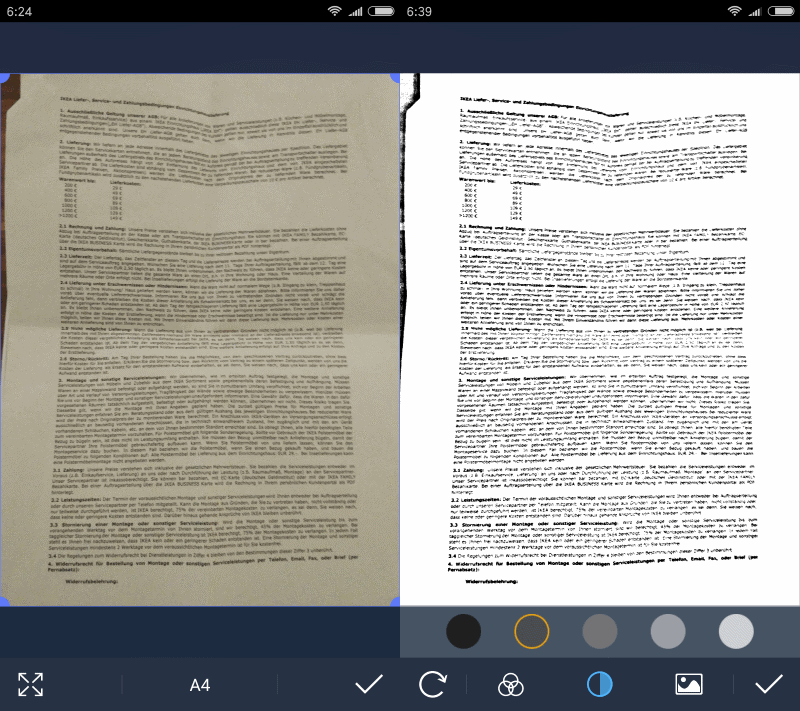
Tiny Scanner is a free application for Google's Android operating system that you may use to scan documents using the device's camera.
The scanned documents are turned into PDF format automatically by the application, with basic editing options provided for best results.
The main advantage that Tiny Scanner offers over using the phone's camera to take photos is that it turns the documents into PDF files automatically.
While designed with documents in mind, it can be used to scan anything including photos, receipts, or tickets.
Tiny Scanner
Tiny Scanner requires only a few permissions, and all relate directly to the application's functionality:
- Photos/Media/Files
- Camera
- Wi-Fi Connection information
- In-app purchases.
The app itself is dead easy to use. It ships with two modes of operation: scan using the camera, or by selecting an image already stored on the device.
If you pick the first, the camera menu is opened and you may use it to scan a document. The only option you get during this step is to turn the flash on or off.
You may change the page size format in the next step, and change the area of the photo that you want turned into a PDF document.
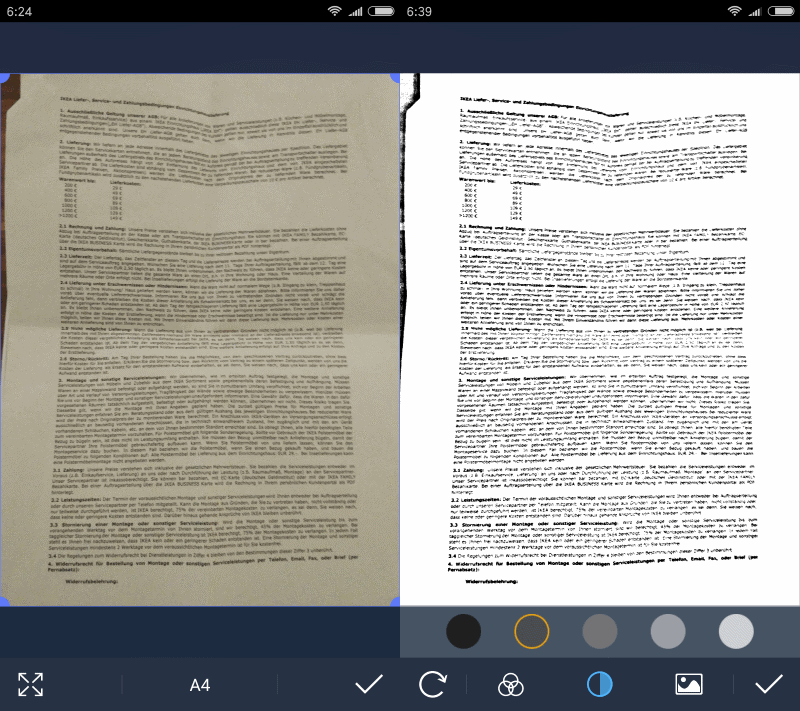
The next step gives you control over the output. You may select grayscale, color, or black and white output. There is also an option to adjust the contrast using dots displayed on the same page.
Once satisfied, select a name for the document to save it on the device.
The final screen provides you with sharing options. Several options are reserved for the Pro version, while some, email especially, are not.
The application supports cloud hosting providers like Dropbox, Evernote and OneDrive, but all are only available to Pro users.
All PDF documents created by Tiny Scanner are listed in the program interface, but you may also open them directly using a file explorer. You find the documents under TinyScan > Documents.
Settings
The settings allow you to make changes to the default preferences among other things. You may change the default page size and process (black and white, color, grayscale, photo, last filter) there for instance.
There is an option to add a passcode to the app which protects it from unauthorized access. It supports four digits only which means that it offers only basic protection.
Another feature you find in the settings lets you enable Wi-Fi access. Basically, what it enables you to do is access the document storage using other devices, a PC or laptop for instance, via Wi-Fi.
Closing Words
Tiny Scanner is a useful Android application. It may be useful to scan travel documents, meeting papers or whiteboard content, receipts while on the go, and many other things.
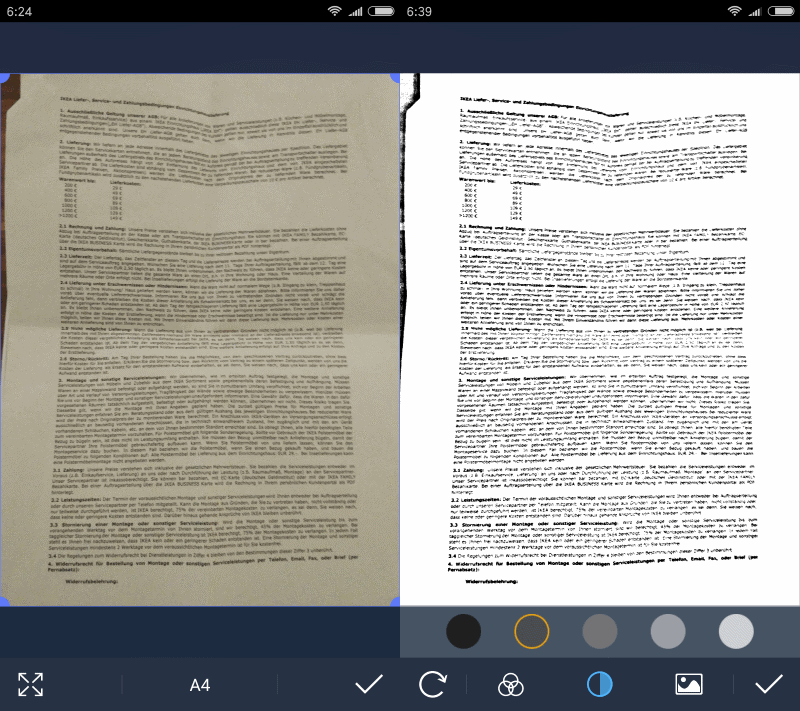






















I’ve been using Tiny Scanner Pro on my Samsung Note 8 for years. I recommended it to an iPhone user and they told me the cost is $5/month or $30/year in the Apple App Store? Who sets those prices. If I recall, the cost of the Pro version was $5, paid one time.
I scan a color document and the result isn’t color. I select the color option and it weirds out. How do I correct the color? I have the pro version. Thank you.
Where does TinyScanner save the PDF files? Upgrade to a new handset and where are all the PDF scans?
MyTinyScan and MyTinyScan_PDF folders gets created. But I found this folder only after restarting mobile phone.
@Henk van Setten, Office Lens won’t let me save as either PDF nor Word because it asks me to create a Macro$oft login BS.
The only option which let me save on my phone is to save as picture, though the scanning function is very good.
Still looking for a good alternative…..
I am curious if this Tiny Scanner will make a pdf from every snapshot or can I snap an entire document of 100 pages. Of course I would prefer a scanner but I am somewhere with no scanner and hope it can scan a rare book that I need for my work back home.
thanks
where can I get the source code?
There are also Cam Scanner and Scanbot which are fairly decent, not to mention the Google Drive app itself has a built-in scanner function as well.
Does it respect my privacy?
Privacy as in free beer?
I agree that Office Lens is the standard to beat. I’m surprised Martin didn’t mention it.
With Photosynth now gone, I’d like to see some alternatives to that. Ideally ones that don’t require the 1080 photospheres saving to the cloud.
Microsoft’s Office Lens does a better job imho.
There are scores of Android scanner apps, and to be honest this looks like a very random choice to me.
More important is that this one is probably no longer free! From the user comments on the Tiny Scanner page at Google Play you will see that although nominally Tiny Scanner is still being advertised as free, in fact since last month it appears to have changed into a trial version. I saw at least three recent comments of people complaining that after a limited number of uses, Tiny Scanner stopped working and started asking for payment ($5, according to one of these users).
Fwiw, since their Windows 10 mess I’m not much of Microsoft fan anymore, but on my Android phone I use their Office Lens app for document scanning. This scanner is actually the only Microsoft app I wanted to keep on my phone (I don’t use Word itself).
This app is really professionally made, easy to use but with some handy options, and it’s truly free. Because for privacy reasons I don’t even have a Microsoft account, I can’t and won’t use their option to save scanned documents to OneDrive (luckily you don’t have to). And in the settings I switched off the “send back information to Microsoft” option. In fact in my Android firewall I completely blocked Office Lens from accessing internet, just to make sure Microsoft isn’t snooping. But if you don’t use OneDrive, this app will work just fine without any internet access.
Office Lens is quite good at easily righting skewed documents (the ones that were shot from a slight angle). It also has OCR for converting scanned documents directly to a Word file. I don’t need that, but I do often use the option to save documents (after skew-correction) to a JPG file instead of the default PDF. This allows me to easily edit some scans in my desktop image editor.
Of course I suppose several other document scanner apps for Android may be just as good.
Thank you for the recommendation. I just tried this Office Lens app and it works really well.
Typo: 2 occurrences of “swan documents” instead of “scan documents”.