Firefox 49: Simplify Page improves printing
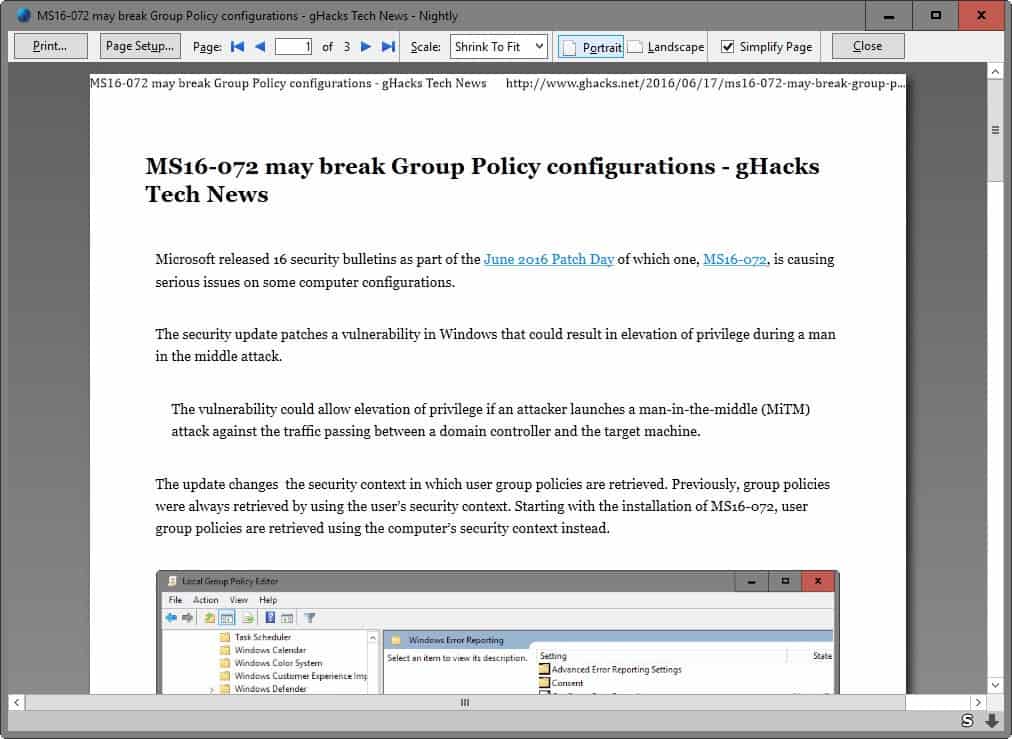
A new feature has been added to Firefox 49 by Mozilla which improves the native printing process by utilizing the browser's reader mode.
If you want to print web pages in Firefox currently, you either end up with elements on the printout that you don't require, or use extensions or bookmarklets to remove unneeded elements from the page before sending the job to the printer.
Page elements such as menus, dynamic widgets or other unrelated elements are usually not needed when it comes to printing a web page as most users are after the main information provided on a web page.
Extensions like Hack the Web, Print Edit or Print Friendly have all been designed to remove page elements on a web page before starting a new print job.
Simplify Page
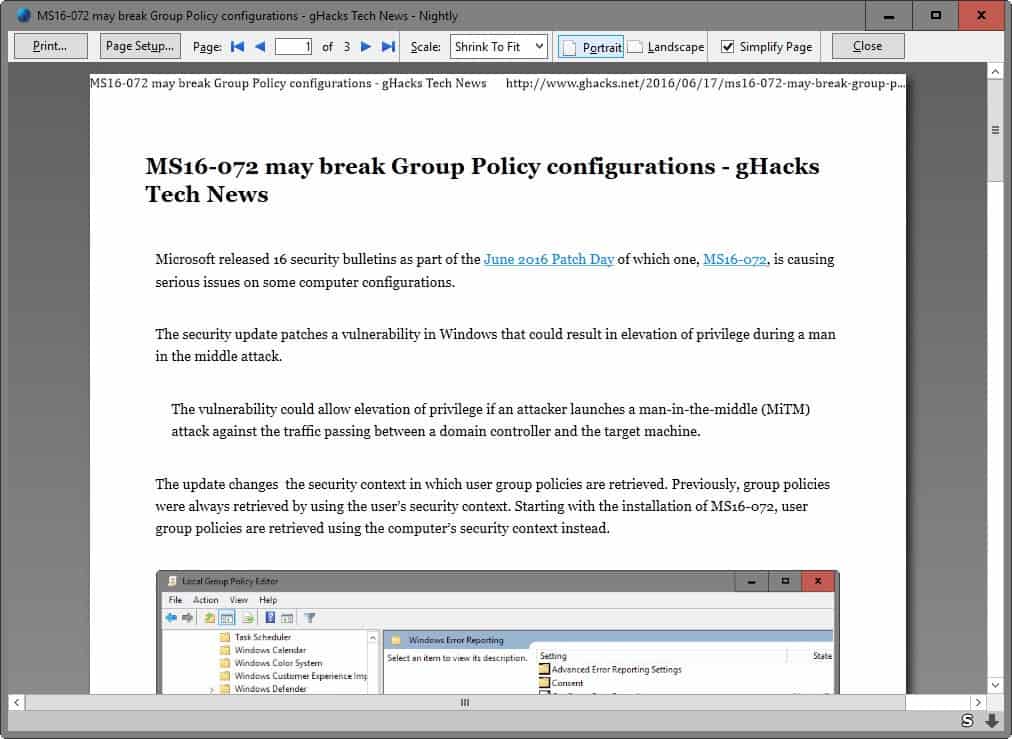
Simplify Page is a new option of Firefox's print preview feature that, when enabled, uses the browser's Reader Mode to display the content of the web page.
This works similar to how other readability extensions or bookmarklets handle this. Basically, all elements unrelated to the article or main content are removed.
This saves printer ink, sometimes paper, and makes things more readable at the same time.
Firefox's Reader Mode retains the page title, the article, and images that are part of the main article. Everything else is removed by the feature.
Enabling Simplify Page
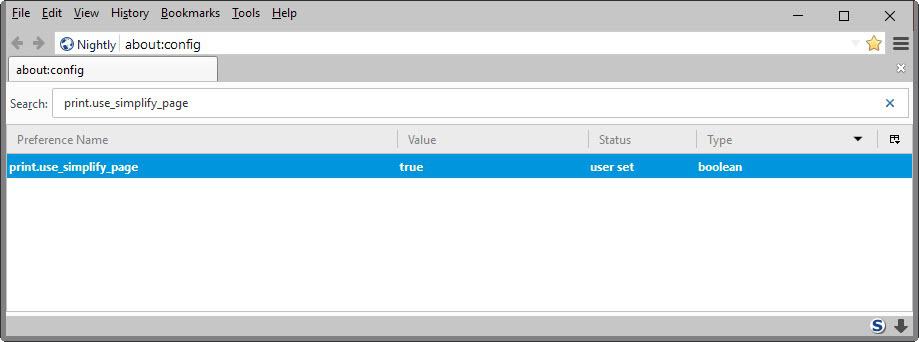
Simplify Page is not enabled by default even in Firefox 49. It seems likely that Mozilla will enable the option at one point in time to make it available to all users who use the Print Preview feature.
- Type about:config in the Firefox address bar.
- Confirm the warning prompt if it is displayed.
- Use the search field at the top to find the preference print.use_simplify_page.
- Double-click on it.
This sets the preference to true and enables the Simplify Page option on Firefox's Print Preview page. You may undo the change at any time by repeating the steps outlined above.
Using the feature
To use the new feature, tap on the Alt-key whenever you want to print and select File > Print Preview from the menu that opens up.
Select the "simplify page" option once the page opens, and wait for Firefox to process the page and display the Reader Mode version of it on the Print Preview page.
From there it is just a matter of hitting the print button to send the job to the printer.
Closing Words
If you print pages displayed in Firefox regularly, you may find the new Simplify Page option useful as it optimizes the content thus saving you printer ink and paper in the process.
Extensions may still be useful though as they provide you with better customization options. Simplify Page content cannot be modified, for instance by keeping an element or removing additional elements from the page.
You find additional information about the implementation on Bugzilla. (thanks Sören)
Google launched a Simplify Page option for printing in Chrome this year as well.
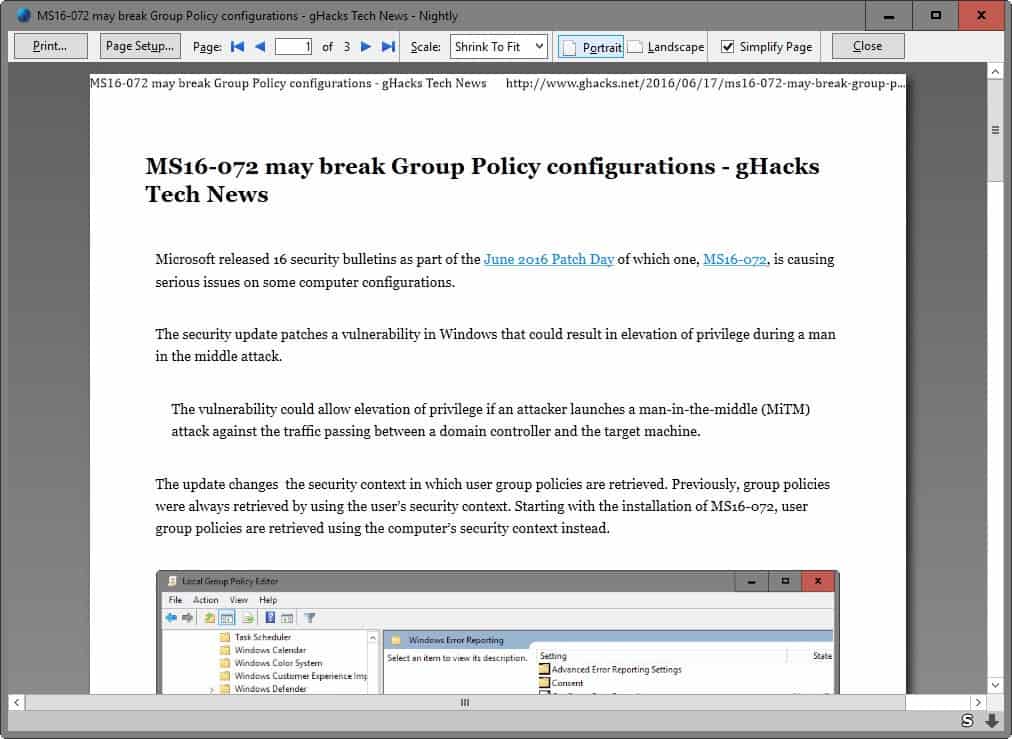





















Not just simplified but… !!! If you enable the simplify option, it doesn’t just delete “unneeded” elements — it makes the resulting PDFs searchable!
Background: I had been using Comodo’s Chromodo for a long time until they suddenly decided to scrap it this year. I hate the various “call home functions” of Chrome as much as I hate Google itself, so I tried to find an alternative, going back to a FF flavor (comodo’s icedragon). However, I soon missed the Chromium printing function, or rather the option to set it to “save as PDF” which produced searchable PDFs with preserved hotlinks.
Setting Firefox (or IceDragon) to allow for simplified printing also enabled creating searchable PDFs. Sadly, the hyperlinks are still not hot (i.e. links that were hidden behind text are lost forever once you print a page). So, for now I’m using two browsers, likely Vivaldi in addition to IceDragon.
Thanks for talking about the simplify option!!
P.S.: I’m using free Nitro 5 as virtual printer and PDF reader.
I have been using the PrintFriendly bookmarklet for a long time to do the same thing.
PrintFriendly is very useful and quick but you can’t use it to print an e-mail you received which contains a lot of garbage and useless multi pages layout.
Though I feel so frustrated when I try to print (gave up already) a Gmail e-mail by using Opera!
This isn’t earth shattering but at least it’s a ‘neutral’ new feature. Neutral in that it doesn’t seem like it can annoy anyone and at the very least can be ignored by those who aren’t interested in it.
Wow is it way overdue that Firefox started getting more useful features that are neutral ! About time.
I mentioned in an earlier post that one of Chrome’s greatest strengths (and Firefox’s weaknesses) is continuity.
I understand that Mozilla needs to modernize parts of the browser and that this affects continuity, but the developer should have a master plan in place to avoid disrupting the user experience ever so often by making changes to the browser.
I, like many, am staying with Firefox42 but every once in a while I like to try a newer version just to see if there is any merit to change. I install the latest nightly build, create a new profile use the profile manager to say only use this profile with this version & it works ok.. one time. Next time you open, it has hi-jacked the other profile’s passwords, bookmarks etc etc even though all that was unchecked on the new test version. Martin you have mentioned before about profiles so how can this be fixed?
As long as they don’t screw up printing in Firefox, new options are fine. Chrome has such limitations on printing I find it is far more convenient to copy/paste a link into Firefox just to get something printed with proper scaling.