Classic Shell beta with taskbar skinning
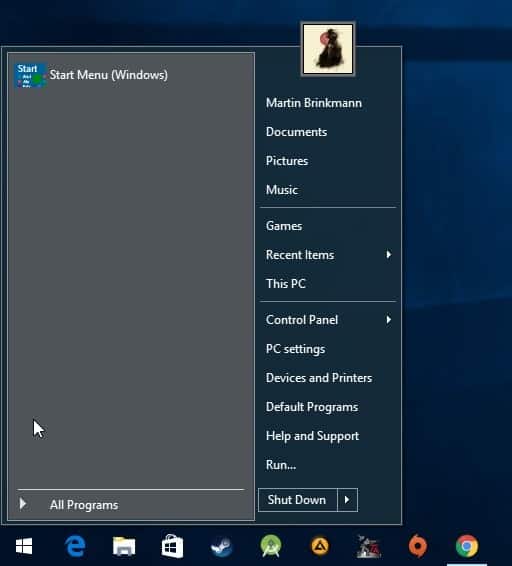
Classic Shell 4.2.7, currently in beta, introduces several new features to the popular customization software for the Windows operating system.
The program has seen a rise in popularity since the introduction of the Start Screen on Windows 8 as it allowed users of the operating system to enable a classic start menu on devices running the Microsoft operating system.
Classic Shell is more than just a start menu replacement though, even though it is probably the main reason why many users install the program on their devices.
The latest beta version of Classic Shell introduces several new skinning options that complement the existing options.
Classic Shell 4.2.7
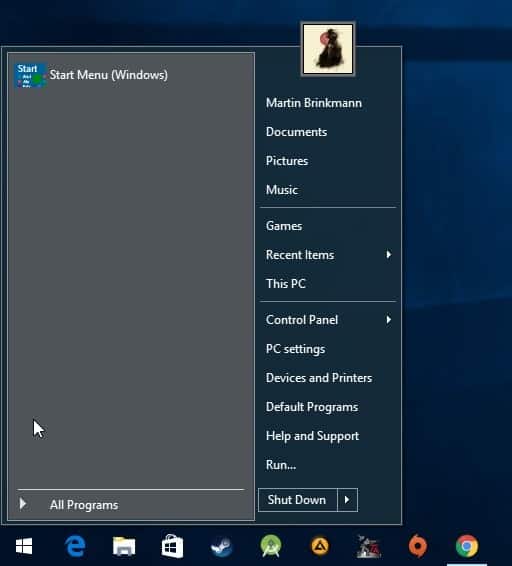
The Windows taskbar received some love in the release, as Classic Shell 4.2.7 introduces taskbar skinning capabilities to the application.
This includes
- Option to set a text color for the taskbar and start menu in all supported versions of the Windows operating system (at the time of writing, Windows 7 and newer).
- Option to set a taskbar color and transparency.
- Option to set a texture for the taskbar and start menu.
If you take a look at the screenshot above for instance, you will notice that the taskbar on the Windows 10 device Classic Shell is running on is completely transparent.
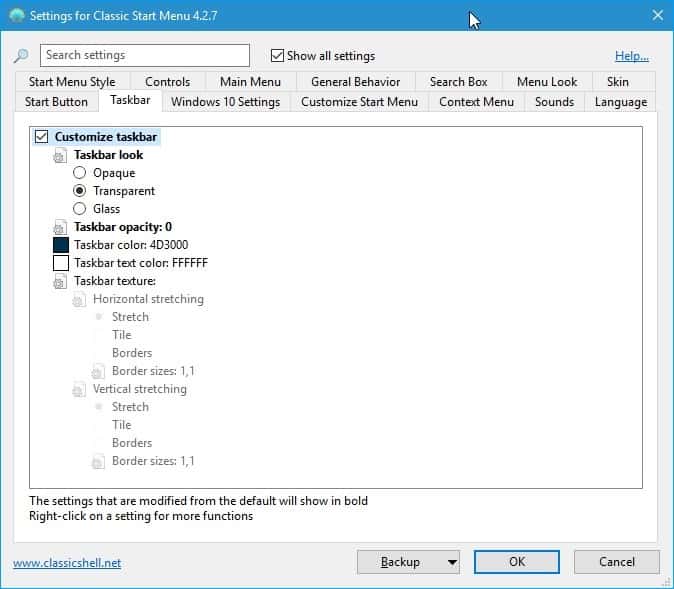
To make use of the new taskbar related skinning features, do the following:
- Right-click on the start menu icon and select Settings from the menu that opens up. This opens the Classic Shell Menu settings.
- Switch to the Taskbar tab in the window.
- There you find options to set the taskbar color, opacity, and texture.
Settings that are modified are shown in bold in the settings application for easier identification. You can set color, texture and opacity individually using the application, and may use the backup option first to restore the default settings should the need arise.
New Taskbar skinning options are not the only improvements to ship with Classic Shell 4.2.7.
Classic Shell ships with a new metallic skin that showcases several of the new skinning options the new version of the program ships with.
Windows 10 users benefit from improved support for the upcoming Windows 10 Anniversary Update which Microsoft plans to release this Summer.
You may also notice new menu animations, specifically when using the Windows 7 style start menu.
If you are using Classic Explorer, you get options to change the font and site of the Explorer status bar, and new buttons to quickly toggle folder settings and create zip archives.
Classic Shell 4.2.7 is currently provided as a beta version. The new version ran stable on a test Windows 10 system the software has been installed on though.
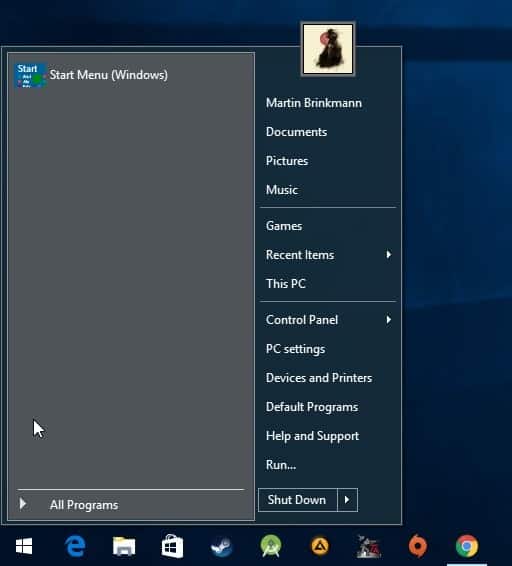






















Note that Classic Shell 4.3.0 is available – I installed it in anticipation of the Windows 10 Anniversary Edition available later today. http://www.classicshell.net/
Amazing piece of software. Microsoft should NOT hire them because that would be the end of Classic Shell as we know it. They deserve all the donations they can get.
Devolution bro…
4000 years ago humans couldn’t read, and relied upon symbols to tell their stories.
Now we’re going there again.
History repeats!
you can enable everything it was shown on the start menu from windows 7 under definitions > personalization. if what you need is not shown (eg. control panel) just right click the start menu and a lot of advanced options are shown, for example: control panel, disk manager, device manager, mobility center among other things, that were only accessible on windows 7 by or using the search field or clicking all programs…
I srsly don’t know why people don’t want the windows 8/10 start menu… the live tiles tell you if you have new email, tell you the wheather, etc, which is much better than th old start menu. for me people complain for 2 reasons: or they are too conservative, or they don’t know how to work with the new start menu… srsly, this start menu was the best thing that ever happenned!
and now says some1: “but it does not has any customizations, bla bla bla”… what customization you had with the old start menu? putting everything in a cascade form? pls, for that you could just click “all programs”…
I’m really hoping someday they can restore the manual folder arange feature..
Start++ and this solution are the best. (imho)
A search wanker with a blank web site? Surely you jest.
Oh Andre, you have high expectations for MS, Please lower them.
Just wait until the OSaaIS (Operating System as an Internet Service) gets pushed to all windows 10 adopters (beta testers). sure it’ll be free for about a minute, but subscriptions will only be 14.99 a month after that!
Interesting, but where do you get the [$/£/€] 14.99 information from, if I may ask?
yeah i tought it was gooing to be 10, just like most all you can eat services as netflix, ….
Seriously MS should give these guys a huge amount of money for improving Windows for free or hire them on a big fat paycheck so fuckups like Windows 8 or 10 never happen again. This is the way software should be done. Instead we are headed towards dumbed down interfaces on mobile, with symbols, gestures and ugly weird icons that are hard to understand and no customization at all.
@ Andre
To show your appreciation of the excellent Classic Shell software, may I suggest that you and other users make a donation to the writer in order to support his work.
It may be a free download but there is a “Donate” button on the site.
I donated $15 last week, which I think is a fair reward.
N.B. I have no connection to Ivosoft.
I think you might be not understanding the reason Win 8 had the start screen, or why 8.1 and 10 have the big ugly tiled start menus instead of the clean classier style that 7 and classic shell have.
It’s not because they lack the skill, (they made the previous start menus in 7), it’s because 8.0 and beyond were meant to convert the start menu into an advertising billboard for MS products (Office 365, OneDrive, etc). as well as for other products that probably paid MS to be displayed on that screen by default. This space is fertile ground to pimp stuff to a captive audience.
Won’t be long before we see straight up ads for shit like Dr Pepper and Pringles potato chips on the Win 10 start menu. Xbox Live’s UI already does this and people pay $50/year for that.
that and some other nuisances (OS as a Service related mainly) are my main reason not to install W10 staying with win 7.
but indeed classicShell shows how MSFT should have done it, at least as an option.
@Thomas
Here’s a screenshot. http://imgur.com/80MID1m
You can see there’s an ad displayed for a car. I’ve seen ads for Taco Bell, McDonald’s, etc as well.
@Jeff-FL
Is this true in regards to the Xbox Live’s UI advertising?
I totally agree. It is often said that politicians are far from populations’ realities, aspirations, worries. My feeling is that greater a company greater its distance from its customers/users as well. I don’t know on what basis Microsoft as well as other companies elaborate some of their decisions but many of them face so wide critics that one can wonder if the user’s comfort is ever taken into consideration. Seems often to be technocratic-led projects, maybe conducted by expert algorithms, who knows, but the result is often beyond comprehension.