Remove the Microsoft XPS Document Writer printer
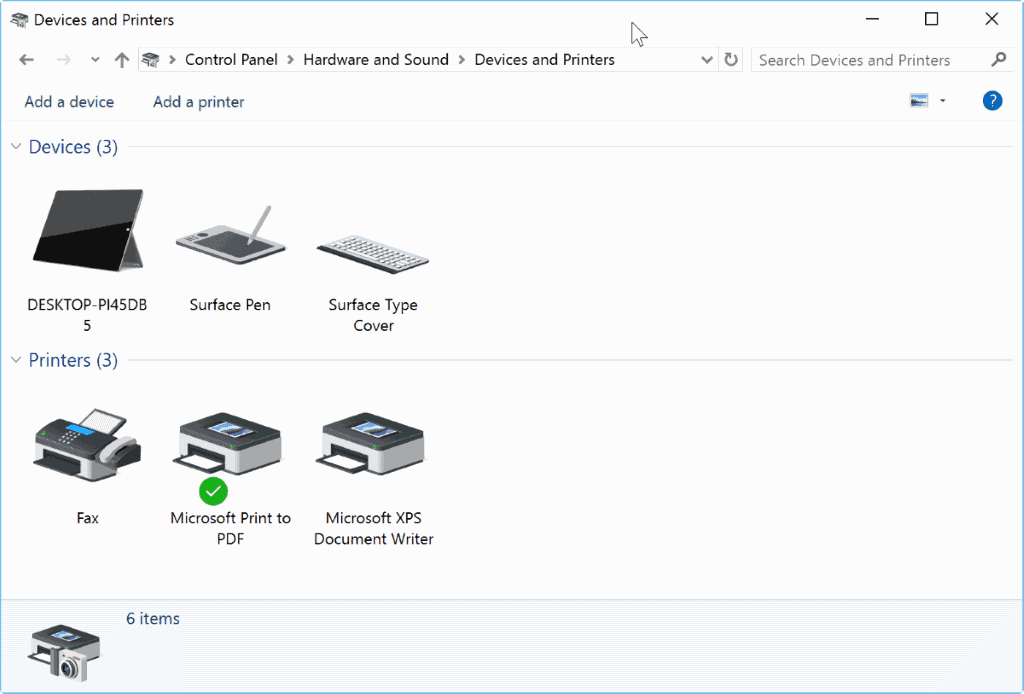
Microsoft XPS Document Writer is a printer that is installed on all recent versions of the Microsoft operating system by default.
The printer enables you to create XPS documents that use the .xps file extension. The XPS format was created by Microsoft a long time ago as an alternative to Adobe's popular PDF format but never managed to establish itself as an alternative.
It supports many of the features that makes the PDF format popular including a fixed layout, support for digital signatures and also DRM.
While it is rarely used these days, it is still distributed with Microsoft's Windows operating system. To be precise, XPS drivers and viewers are installed on modern versions of Windows by default.
If you ever tried to print or save a document using a Microsoft Office application or any other program that is offering the functionality, you may have noticed the Microsoft XPS Document Writer printer listed there as one of the available printing or saving options.
If you are not using the Microsoft XPS Document Writer or viewer on your Windows system, then you may want to consider removing it from the device. Doing so may improve the manageability of print and save features, and prevent accidental selection of the XPS Writer.
Remove the Microsoft XPS Document Writer printer
To remove XPS support from the system, do the following:
- Use the Windows-X key to open the "special" context menu if you are running Windows 8.1 or newer, and select Programs and Features from the menu.
- If you are running an older version of Windows, say Windows 7, tap on the Windows-key instead, and type turn Windows features on or off.
- The Turn Windows features on or off window opens afterwards.
- Scroll down until you find XPS Services and uncheck the option.
- If you don't require XPS viewing capabilities, uncheck the XPS Viewer box as well. You will receive a prompt that informs you that turning off the feature may affect other Windows features or programs.
- Click on the ok button to proceed.
- Windows applies the changes afterwards. Please note that features are only turned off but not deleted from the computer.
Once you have turned of XPS Services, you will notice that the Microsoft XPS Document Writer printer won't show up anymore when you print documents.
If you notice that features that you rely on are not working anymore, or want to restore the functionality, you simply follow the steps outlined above again to do so.
Now You: Do you work with XPS documents?
Great. thanks!
Excellent tip ! Thanks Martin !
Work’s for me!
Thank’s!
Microsoft XPS Document Writer printer has been very useful for me otherwise I was not able to use my Canon scanner.
The software that came with the device installs but doesn’t work while the Microsoft XPS Document Writer printer does the job.
And forget about Canon AUS ignorant support (outsourced to developing country) whose donkey insisted many times that the system doesn’t save a LOG file so that was an obstacle to troubleshoot the problem!
Great post. Microsoft is walking away from XPS and toward PDF ( http://www.cnet.com/how-to/print-to-pdf-in-windows-10/ ) for good reason: it’s miles ahead of XPS in functionality and support. If you can’t install a print-to-PDF tool (usually requires admin privileges), I recommend using STDU Viewer (non-commercial freeware — https://www.ghacks.net/2008/07/17/stdu-viewer-for-tiff-pdf-and-djvu-documents/ ) to export it to an image and then convert to PDF using something like LibreOffice Draw (www.libreoffice.org).
or, from an elevated command line:
DISM /Online /Disable-Feature /FeatureName:Printing-XPSServices-Features /FeatureName:Xps-Foundation-Xps-Viewer /FeatureName:TabletPCOC /NoRestart
doPDF is my go-to .pdf creator…
http://www.dopdf.com/
I’ve been using CutePDF Writer for the past decade or so as my “go-to/install on everything” free PDF writer.
http://www.cutepdf.com/Products/CutePDF/writer.asp
Alternative free software with this feature (it is a pdf reader too) : Sumatra
I am shocked you didn’t mention the free oxps format
Yes, the feature is useful
+1
There is a good softwaresolution, which I use since Windows XP to get rid of XPS: http://www.rogosoft.com/xps.html
It works without installation, so it can be used from a USB-stick as well.
Also this might come in handy.
• XPS Removal Tool – http://www.rogosoft.com/xps.html
The XPS format was not created as replacement for PDF but also as a page description language for printers and a format which was the same as print spooler format in Windows Vista and later. In XP and earlier, Enhanced Metafile (EMF) was the spooler format which was GDI-based (bitmap graphics). The spooler format changed to be XML-based in Vista and hence the XPS printer. So by creating an XPS, you can see exactly how the document is going to be printed since there is no further processing required as the spooler format is the same. For printers which supported XPS in hardware as a page description language, the document was printed exactly the same as it looked in the XPS file. For computers that don’t have a printer attached, the XPS file can be used for sharing documents electronically in a fixed layout format or to send it to a PC that had a printer attached.
Hi Jeff. This is interesting stuff. How does Postscript fit into the story?
We have to take care with Windows , if you remove/chance too much, you might get into severe problems with Windows-updates in the future……
Perhaps you’re just misinformed, but there’s nothing tied to the XPS printer driver that makes it a vital component to the Windows operating system. If you take the time to actually read the article, this isn’t actually ‘removing’ anything, it’s just a matter of disabling something very few people actually use.
On the other hand, if you’re just trying to add more unwarranted paranoia for less tech-savvy users, my apologies to all for feeding a troll.
It’s quite useful. Especially when you’re on a pc that has no pdf printer but need a digital copy of a document in a format that’s not editable by default, for example my accountant requires either pdf or xps documents and on windows 7 there aren’t any reliable adware-free and bloatware-free pdf printers which are free for commercial use.
XPS files can be read on current windows systems by default and on xps after the xps viewer is installed; on Linux with the default kde pdf viewer or with Evince, so there are no restrictions there too.
All in all quite a good format.
PDFill Writer is free for both personal and commercial use. I have used it for years.
http://www.pdfill.com/freewriter.html
Everyone’s going recommend a PDF printer for you now.
Adobe’s is the best, but if you don’t want to spend a disproportional amount of money, and also want to avoid some possible major headaches (when Adobe’s offering eventually breaks itself) then Bio-PDF and Bullzip PDF are the clear winners. They are the same core product, but with different licensing options.
I have read the XPS is technically a good format, but I still have little interest in it.
Have you tried PDFCreator? You need to uncheck a few options during installation to avoid bloatware, but other than that it’s quite good.
Thank you for the recommendation. I have not tried it yet but I’ll be sure to.
While I use PDFCreator myself and consider it the go-to reference (being one of the few that are free for commercial use; I keep pointing out to colleagues that if the boss won’t shell out, make sure you don’t violate terms), I should point out that installing it on Windows 10 made Windows Defender catch a malware file — this is due to OpenCandy being used in the installer. Other than that, it seems to be clean (if you uncheck things).
I believe you are safer still if you unplug internet during install (since then it can’t fetch any adware from the net).
As a side note, you can also just delete the XPS printer from Settings -> Devices (Control Panel -> Devices and Printers under Windows 7 IIRC).