How to change Cortana's language directly
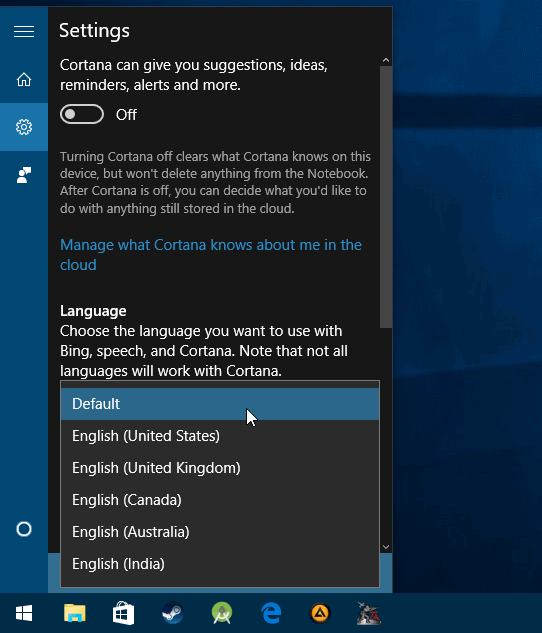
Cortana, a digital assistant, is without doubt one of the big features of Microsoft's Windows 10 operating system.
It is designed to provide users with information and to automate certain tasks on the system. You can ask Cortana about the weather, to provide you with information about your schedule, to show directions, or to tell you a joke to name just a few things.
While talking to a computer may not be to the liking of all computer users, Cortana and other digital assistants seem fairly popular and unlikely to go anywhere.
One thing that is holding Cortana back on Windows 10 devices is limited language support. The digital assistant is only available in the following languages at the time of writing according to Microsoft: English (US, UK, Canada, India, Australia), German, French, Italian, Japanese, Spanish, and Chinese (Simplified).
If the operating system's language settings are set to a different region, Cortana won't be available. While users may be able to change the region to get support for Cortana, for instance from Swedish to US English, doing so may have other implications.
Items you bought at the Windows Store may not be available anymore if you change the region, and you may also notice that interface text may change as well.
Change Cortana's language
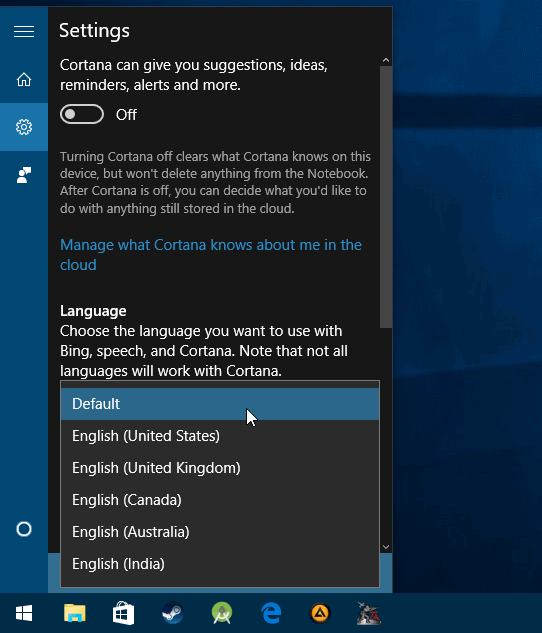
Microsoft added a new option to the most recent Windows Insider Build which enables you to change the language that Cortana uses without changing the interface language.
Please note that doing so changes not only Cortana's language, but also speech and Bing results.
The main advantage of the option is that you don't need to change the region of your operating system anymore to use Cortana, even if the digital assistant is not available in your region.
The feature is tested in Insider versions of Windows 10 for the desktop and mobile currently. The most likely scenario is that it will be made available when Microsoft releases the Anniversary Update for Windows 10 this Summer.
To change Cortana's language on Windows 10 do the following:
- Use Windows-S to open the search interface on the computer.
- Select the settings icon on the left to open the preferences.
- Locate the "language" section and click on the menu underneath it (it reads default).
- There you find listed options to change Cortana's language to one of the listed ones.
You can only switch to English currently and none of the languages that are supported by Cortana as well. Since this is a preview release, it is likely that options to switch to other languages will become available before the release of the feature to the stable version of Windows 10.
Closing Words
Options to change the language of Cortana without changing system settings are long overdue, especially since Cortana does not support that many languages yet.
While the new feature won't change the fact that you may not be able to communicate with Cortana in your native language, it at least gives you the option to communicate with the digital assistant in another language.
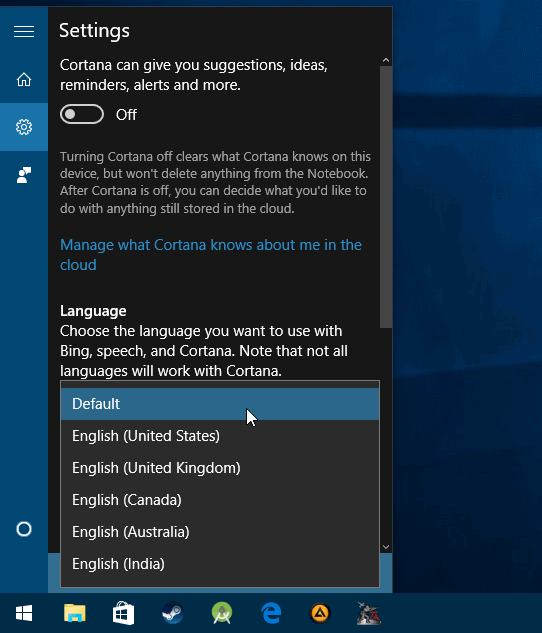




















When I was a younger man and an electronics freak, I was a big fan of Star Trek TOS and Next Generation, then Voyager. I couldn’t wait for the day that I’d be able to build something that would take my voice commands or find someone in the house, plus have all these lovely control screens all over the place. Today, we have all this and more. And for very cheap dollar costs. I could probably equip my whole house for well under 10 grand.
I’m still the technology nut I’ve always been, and earn a good living at it. Do I still want to do all this stuff? Naw! The technology is like 30-40 years too late in coming!
And like a lot of good innovations its been corrupted by the darker side of human nature.
can be turned on here in new zealnd too with the latest windows 10 builds, but ask for “pictures of decks”…and be amused by the results/not good if yr a carpenter
Cortana is a gimmick to be honest. Just something to have fun if you are bored and have no friends in real life. Nobody speaks to a computer, it’s stupid unlike a phone where you don’t have keyboard and mouse and speaking to dictate or give voice commands with the phone held close to your mouth might be actually useful. Also, Google can find million times more useful and more comprehensive information than what Cortana can show concisely. It is just a useless resource hogging feature that non-geek PC users are fascinated with thinking that it is some real person, not a dumb robot.
Cortana isn’t just the optional personal assistant, it’s the whole search mechanism of the OS. The personal assistant component relies on Bing, which is why it works best in the United States.
Of course it’s good you’re giving tips that may be useful for Cortana fans. If they actually exist – for in real life, among my own neighbors and friends and others, I’ve yet to meet the first one.
For myself, if I ever for some reason was forced to upgrade to Windows 10, Cortana would be among the very first things I would disable (and if possible, remove from the system altogether). If only because of its terrifying privacy implications.
And of course, just like my 8.1 desktop PC doesn’t have a touch screen, it doesn’t have a microphone either…
Yes I know, I’m a fossil from prehistoric times. And happy to remain one.