gReader Review (Android Feed Reader)
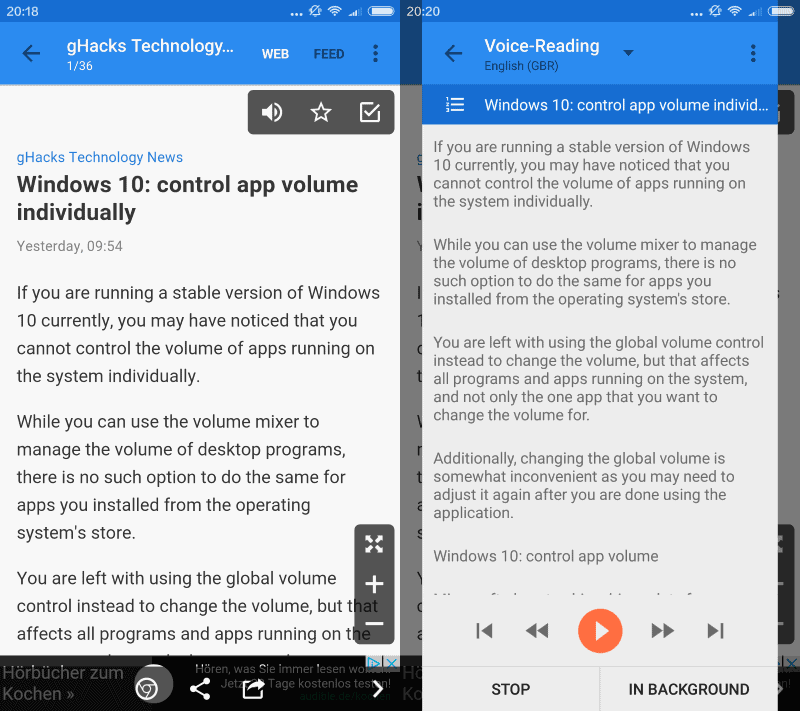
GReader is a free and commercial feed reader for Android devices that supports Feedly, the Old Reader, and local feeds.
I read a lot of feeds throughout the day, and most of them on my desktop PC. One of the first programs that I fire up in the morning is QuiteRSS, my Windows feed reader of choice, and it is hundreds of articles on feeds that I have a subscription for that I read after checking emails and moderating comments here on this site.
One of the shortcomings of the program is that it is only available for Windows, Linux and Mac systems, and not for mobile devices.
While I don't read feeds regularly on my Android mobile, I do it from time to time, especially when I'm traveling as it allows me to sort through the list of articles to find those I'm interesting in.
Update: gReader is no longer available and development seems to have stopped completely. You may want to check out alternatives such as FeedMe or Palabre.
gReader
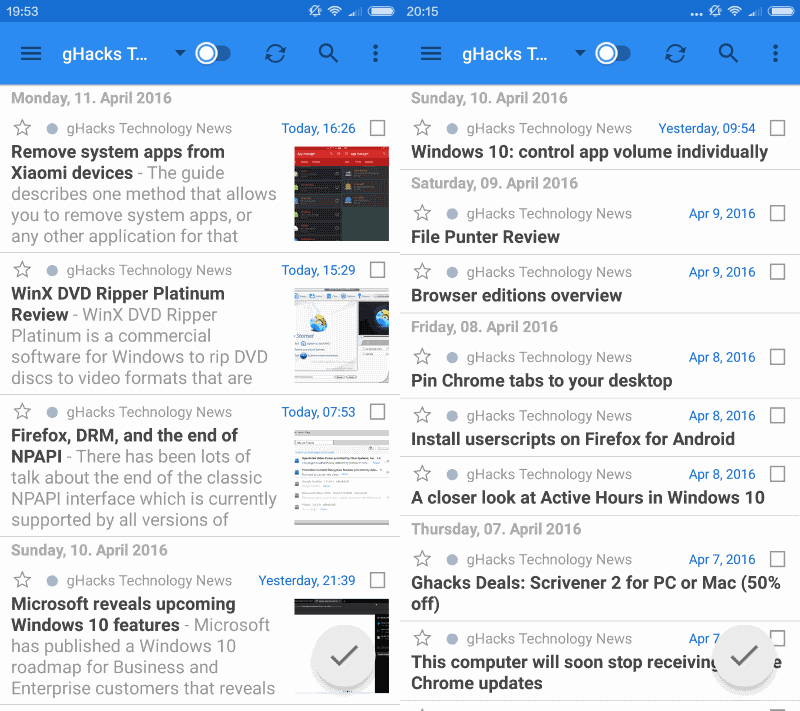
When it comes to feed readers for Android, gReader is probably the highest rated that you can find on Google Play right now.
There is a lot to like about the program and I will mention features later on in the review. First, lets talk about the basics.
Getting feeds into gReader
The application supports the two online services Feedly and The Old Reader, and local feeds. I have only tested local feeds in gReader as I don't have a Feedly or The Old Reader account.
Local feeds can be added in three ways:
- You type the feed url directly on the "add subscription" screen.
- You load an opml file that is stored on your Android device.
- You use the built-in search or browser to find feeds of interest.
The second option is excellent if you are already using a desktop feed reader and want the same feeds in gReader as well.
Search is probably faster than typing feed urls directly, and a quick test revealed that it finds many feeds including ours (yay).
Using gReader
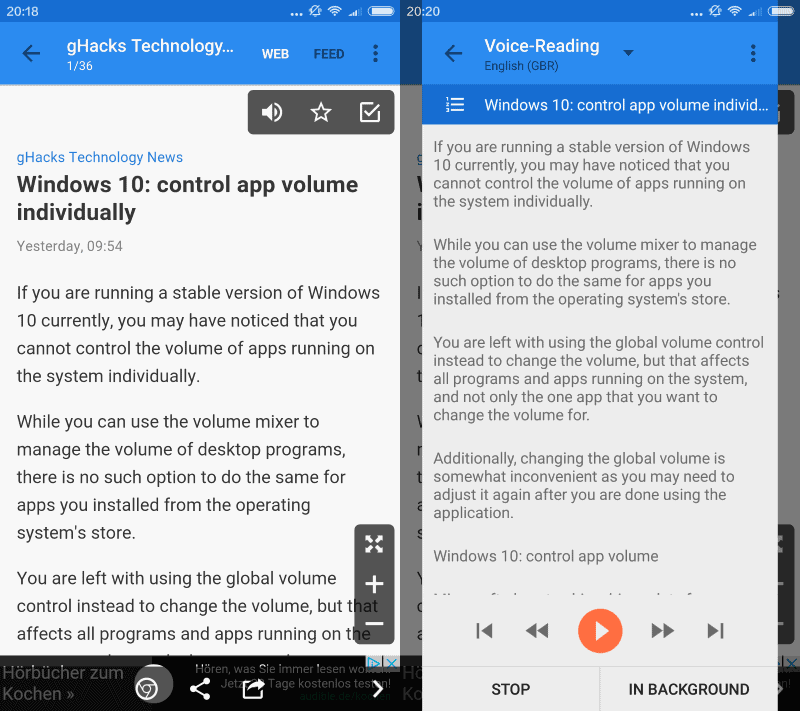
Once you have added one or more feeds to the application, it starts to pull articles from those feeds automatically. It does so silently and incredibly fast, and I was surprised the first time it happened that it pulled the articles already from added feeds.
As far as options are concerned, you can display articles from individual feeds, or a combined feed. The app displays articles in list format by default, but you can change that to grid or card format instead.
The customization does not end there though. You may change the sorting order from newest to oldest, disable "rich list" which does away with the first couple of words of an article to only display titles in the listing, or enable mark on scroll to automatically mark articles read when you scroll past them.
A tap on an article loads it quickly in an integrated browser. You can read the article directly using it, switch to web feed almost instantly to display the native website instead in the viewer and not the feed, or tap on a button to load the website in the default system browser.
Options don't end there however. A tap on the audio icon opens the voice reader which reads the article to you using German, English, Spanish, French or Italian audio packs.
You can add items to a playlist, and have them all read to you in the background afterwards.
Other controls offered by gReader include adding the article to your favorites or marking it read, increasing or decreasing the view, displaying it in full screen mode, using services like translate, or sharing it.
Last but definitely not least are options to open the next or previous article. This too happens near instantly and makes for a great experience.
Even more customization options
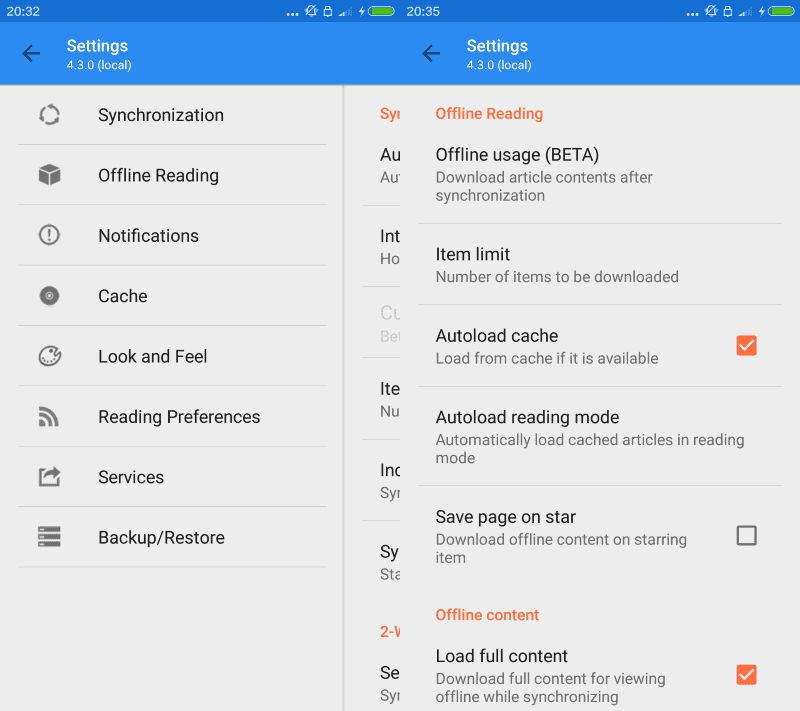
A tap on the menu icon at the top opens even more options. Save the page to the device for future access, add tags to it, disable the showing of images, or customize the font type.
The article controls screen which you find listed in the menu as well lists general customization options. You may use it to hide some controls, the zoom buttons for instance, define a double tap action such as toggle staring or saving, or disable the in-app browser so that the system browser is used automatically.
It should come as no surprise that the general options are plenty as well. You can open them from the start screen and continue by picking one of the available preference groups.
To mention the most interesting ones: you can enable offline reading and the automatic download of articles (always or only when connected to Wi-Fi), change auto-update intervals, define cache behavior, or even change the user agent to get the desktop version of sites instead of the mobile version.
There is a lot to explore here. Services for instance provides you with the means to disable services that you have no need for when reading articles. If you don't share to Facebook, Twitter, or Google Plus, then you can disable those options to remove them from the share menu.
Similarly, you may remove readability, Pocket or Instapaper services, or remove the translate option.
Before this gets out of hand, here is a short list of features not mentioned yet that you may find useful:
- Different themes and a night mode are supported.
- Save searches to use them again.
- Podcast support.
- Export of opml files, and backup / restore options built-in.
- Quick and swipe actions.
gReader Pro
The feature set of the free version of gReader is pretty amazing. The app displays ads when you read feeds but that is about it in terms of sacrifices that you make.
A commercial version, gReader Pro, is available as well for €3.99 which removes all ads and introduces a couple of extra features to the feed reader such as the automatic downloading of audio or video content while synchronizing or custom notification support which enables you to create special notifications for select RSS feeds.
Closing Words
GReader is a powerful RSS reader for Android devices that supports local feeds and remote services. It is very fast when it comes to synchronizing feeds and displaying them, and has so many preferences and customization options that you could spend half a day going through all of them to configure the app to your liking.
The feed reader works well out of the box though, and if you don't like to customize, you can pretty much ignore what it has to offer in this regard.
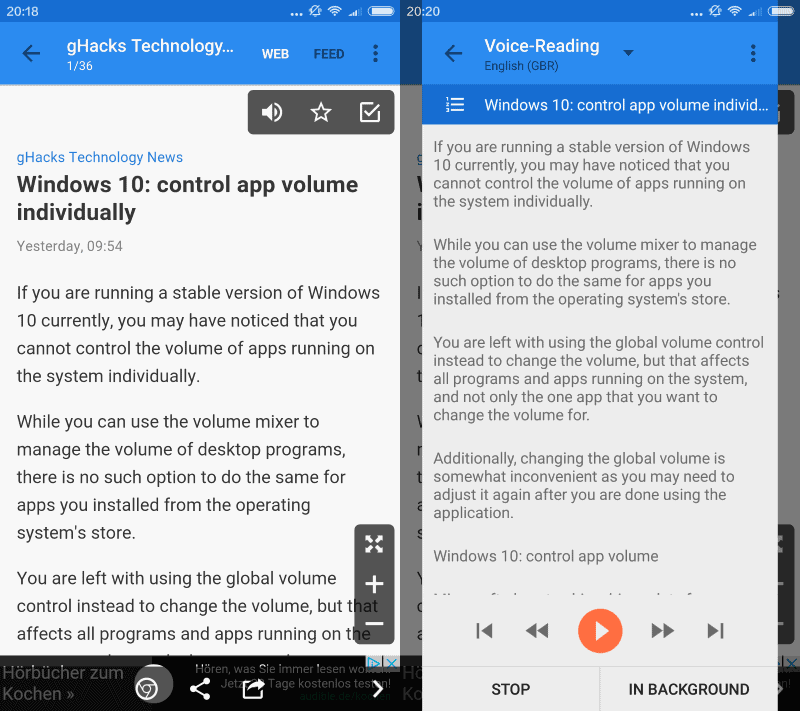


























I’ve used Greader for years and have been a huge fan, especially of the native support for text-to-speech, but recently have found it doesn’t sync my feeds reliably unless I unsubscribe and resubscribe to them.
gReader is really good, but its feature set is about equal to FeedMe (from DataEgg) and FeedMe is completely free, without ads.
I’ve been rocking spaRSS for several months.
https://f-droid.org/repository/browse/?fdfilter=sparss&fdid=net.etuldan.sparss.floss
Fairly happy with it.
I’ve used gReader about 2 to 3 years when it still had spatial updates, but since I stumbled upon GrazeRSS, I never wanted back.
Free with no ads,
fast and stable,
convenient.
Hiii,
I’m using Scrolable News app [on android, quite outdated app though] and only for it’s desktop’s widget!
I don’t like trying tons of apps just to find out if it has a feature that I need [desktop widget] or not, so…
Does anyone here know of a good RSS reader [which has no multi language support] that HAS A DESKTOP READER?
I’m on kitkat, if it matters…
Thank you!
I love gReader, though I’ve switched to its companion app, News+, which probably deserves a mention. News+ works with other services, like Tiny Tiny RSS and even Google News, so you don’t have to have a bunch of RSS feeds ready to enjoy it. One caveat though I’d note, is that neither app has seen much development in the last three years, so I’m not sure what compatibility looks like into the future.
gReader had a lot of development, then suddenly nothing for about a year. Dev has just released an update, so hopefully start of things to come again.
I have used News+ with Inoreader for years and love it. It is basically feature complete for me, and works well up to and including Android 6.0
I love gReader. Best part is, you can set it to automatically load linked articles in Article View / Reader Mode, perfect for stripping away ads and other navigation on small screens like phones.
I used greader much time until i find inoreader. I think is very close to google reader.
I’ve been using gReader since its inception, and have kept using it even after Google closed Reader (I switched to Feedly). It’s a solid RSS-reader with lots of customization options and a nice interface.
But its constants cache & sync issues made me look elsewhere a few months ago. I’ve discovered Inoreader, tasted its delights and am not intending to look back soon.
Ever since the demise of Google Reader, I’ve settled on Inoreader for my RSS needs. It’s free (although ad-supported) and works both on desktop (website) and on Android. They recently redesigned their mobile app so you might give it a review sometime, Martin.
Unfortunately this app sucks if it comes to READING.
Many pages looks horrible, they are broken and they are loading incredibly slow.
I prefer Palabre and I for sure will check the new app Quote, however I wouldn’t mind to hear if there is any other app worth trying.