Kolor Eyes: Watch VR videos in 2D
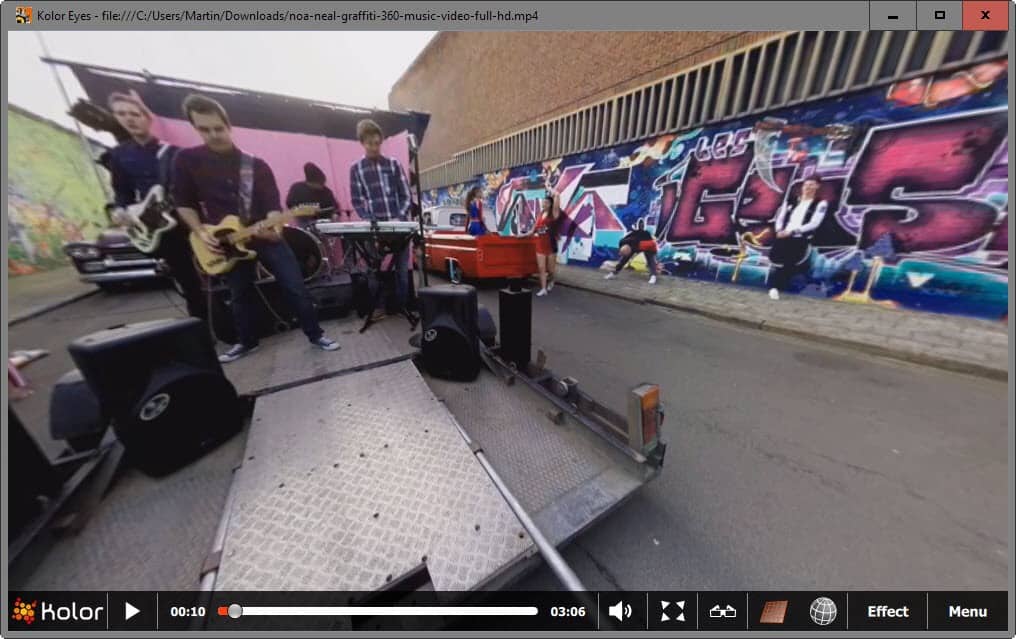
Kolor Eyes is a free video player for Windows, Mac, and mobile operating systems that you can use to watch Virtual Reality (VR) content on 2D screens.
I'm interested in Virtual Reality, and 2016 seems to be the year the technology will come to the masses.
While I'm interested in it, I have decided long ago not to buy first generation hardware of new technologies anymore, and VR falls into that category.
I have made the decision to wait and see how well it does, and whether it will fade into obscurity like 3D at home or become something that improves how media is consumed.
Kolor Eyes
Kolor Eyes has been designed for people interested in Virtual Reality. While it can be used with the Oculus Rift and display videos in various 3D modes, it helps those without access to these new technologies get a first glimpse of what it is all about.
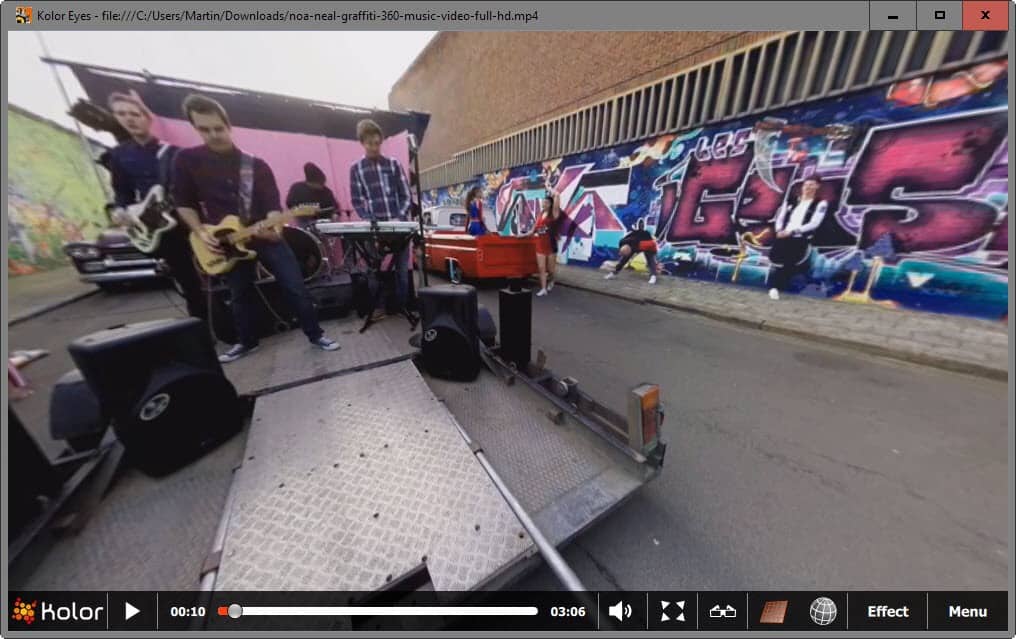
It is a video player at its core that you can download from the developer website for all supported operating systems (Linux coming soon).
The desktop player supports 360-degree videos with resolutions of up to 8K. Unlike regular video players, it enables you to rotate the screen by clicking with the mouse on the video and moving the mouse cursor to any direction to change the display angle.
Another difference to traditional video formats is that you can zoom in and out as well easily using the mouse wheel on desktop versions of the player.
The quality of the experience depends largely on the source. Full HD does not really look that good anymore which means that source video files should be at least 4K.
Kolor lists a couple of Full HD and 4K videos on its website which you can download to your system to watch them using the Kolor Eyes application. The driving factor behind VR videos seems to be the adult industry currently though.
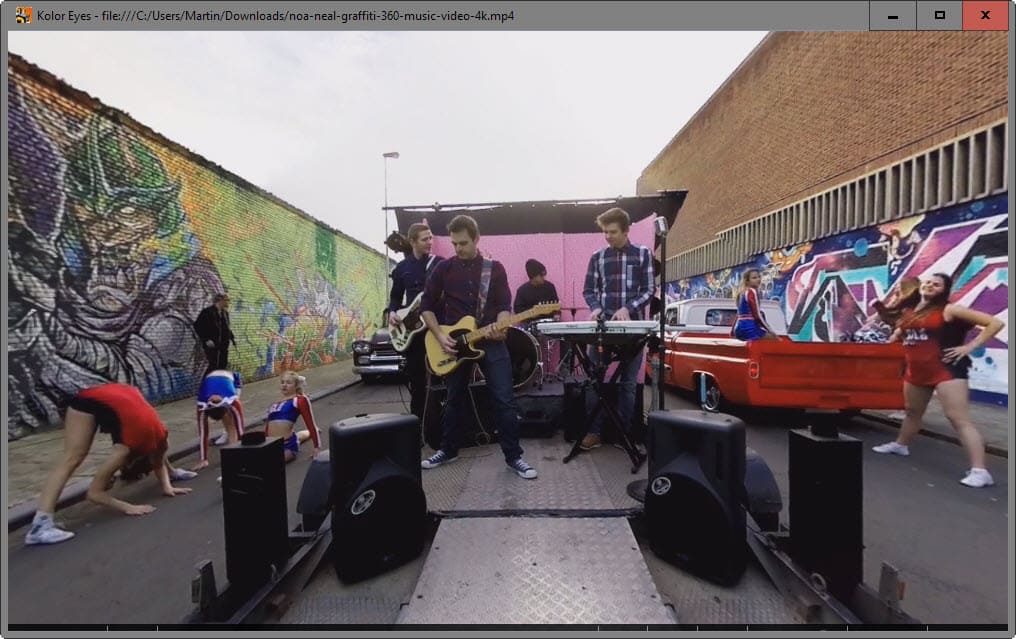
Kolor Eyes supports additional features that you can activate from the player's main control bar that is displayed for a brief moment when you move the mouse cursor on the interface.
Apart from the usual volume controls and option to play the video in fullscreen, you get options to enable stereoscopic mode for one with five different modes supported (besides 2D):
- 3D Over/Under - Left eye texture on top, right eye texture on bottom.
- 3D Over/Under Inverted.
- 3D Side by Side - Left eye texture on left, right eye texture on right.
- 3D Side by Side Inverted.
- 3D TV Mode for display on a 3D television.
Another interesting feature is support for Oculus Rift which means basically that you can use the VR technology to watch videos using the video player. Leap Motion Controllers are supported on top of that, and if you have one plugged in to the device you are using, you may control the video player using it.
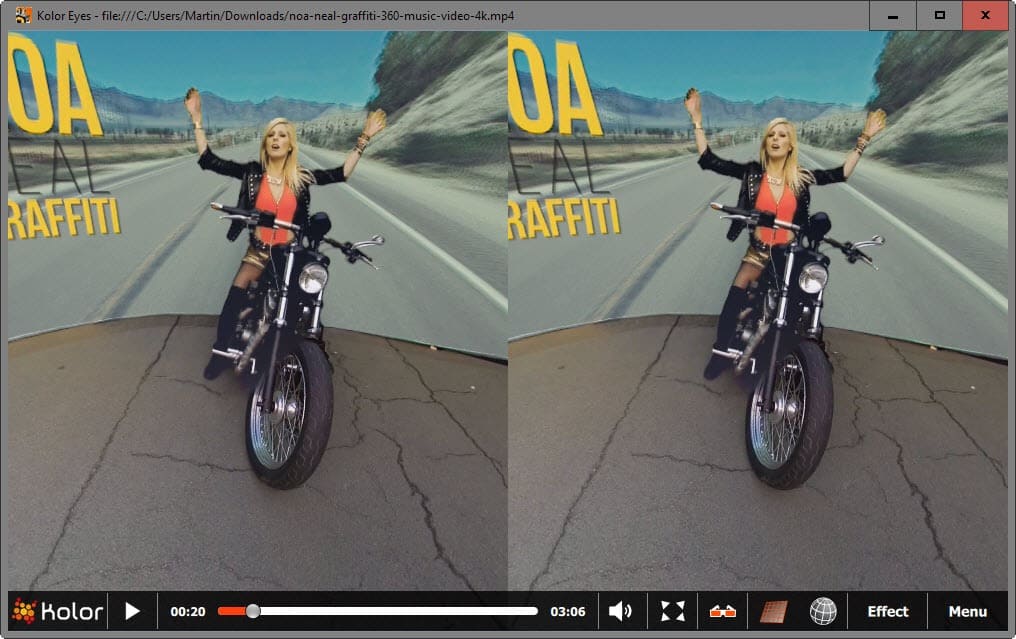
There are effects that you can enable, and a menu that provides you with access to the player's configuration. Use it to change the stereoscopic mode and other features.
Closing Words
While not as good as the real thing if you watch the videos in 2D, Kolor Eyes is a useful player for various operating systems that brings VR one step closer to you.
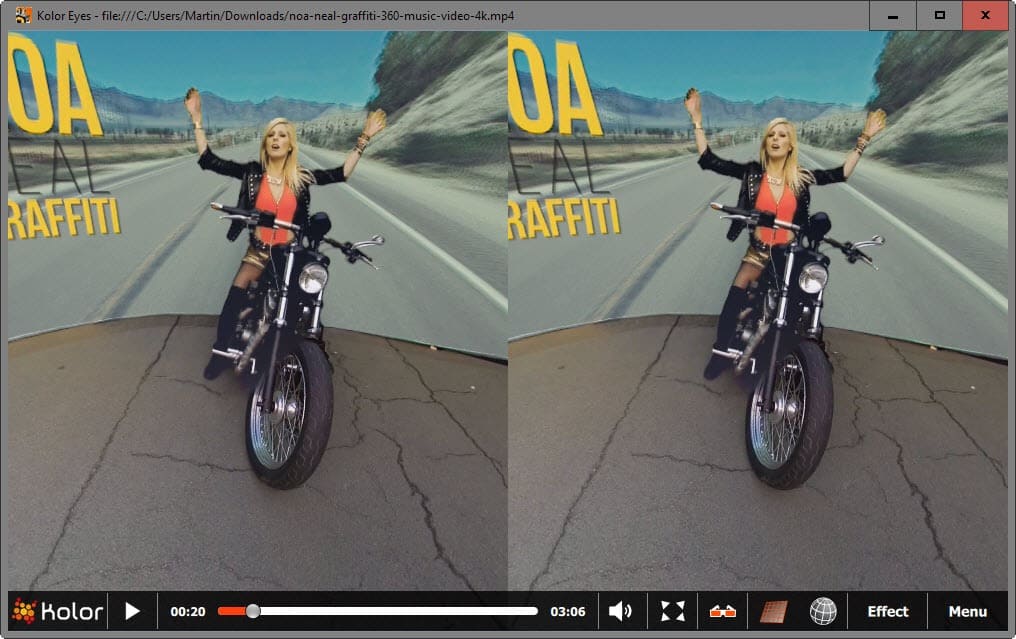



























Seems interesting.
“Kolor lists a couple of Full HD and 4K videos on its website which you can download to your system to watch them using the Kolor Eyes application.” Maybe as well will videos downloaded from Youtube’s dedicated VR Videos run nicely on Kolor Eyes’ player ? youtube dot com/playlist?list=PLU8wpH_LfhmtKoee0Uv90nmscm5iezRoW
This ‘VR’ thing will be the worst pushed buzzword after ‘4K’, ‘Internet of Things’ and ‘Cloud’.