How to hide extension icons in Google Chrome's toolbar
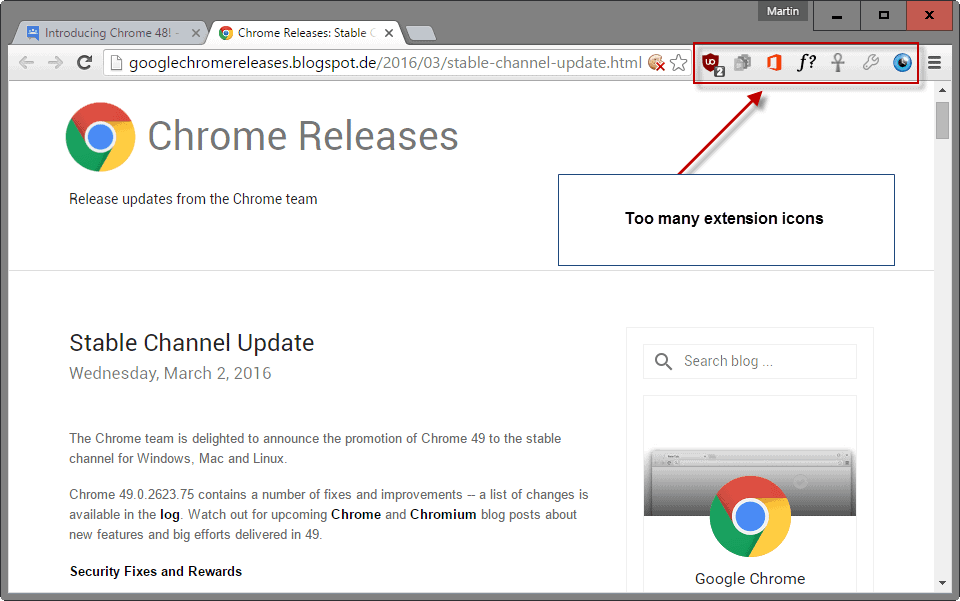
The following guide explains how to hide extension icons in the Google Chrome web browser partially, as there is no option to hide them fully anymore.
Google changed recently how and where extension icons are displayed in the Google Chrome browser. If you have been using Google Chrome and extensions for some time, you may know that extensions installed in the browser could either display in the address bar of the browser, or the main toolbar.
A recent change, that most Chrome users seem to have noticed after the stable channel update to version 49 on March 2, 2016, changed things around drastically.
First and foremost, users may have noticed that Chrome started to display all extensions that support an icon in the browser's toolbar, even those that require no user interaction for use.
Hide Chrome extension icons
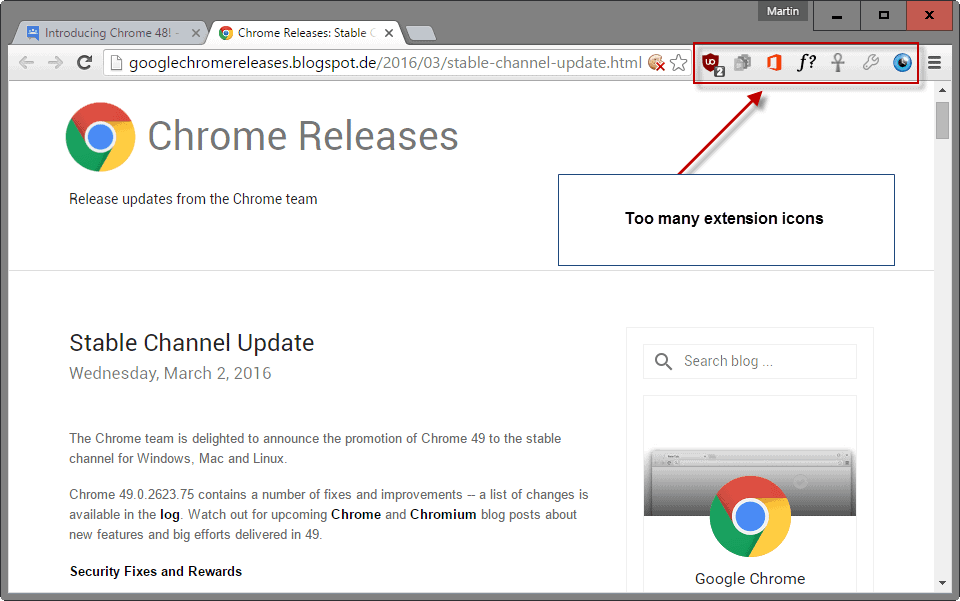
Some icons may have been moved to the Chrome menu instead of the main toolbar if the area that extensions are displayed in is not wide enough to hold them all. Additionally, it appears that extensions may no longer display icons in the browser's address bar.
The latter feature was useful as icons of extensions who made use of the feature were only displayed if a supported site was opened by the user in the web browser.
Resize the toolbar
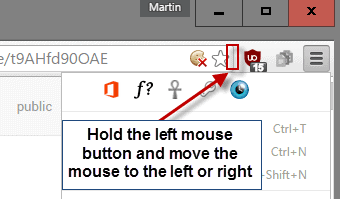
Chrome users may resize the area that extensions are allowed to display icons in by hovering with the mouse cursor over the area between the end of the address field and the beginning of the extension icon area, and using the left mouse button to resize the area using drag and drop.
If the area extensions are displayed in is not wide enough to hold all extension icons, those that cannot be displayed there are moved to the top of the Chrome menu instead.
You can verify that easily by clicking on the menu icon to display all leftover extension icons.
Hiding Chrome extensions
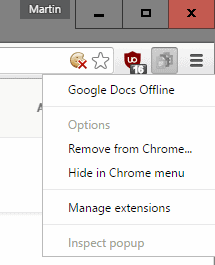
It makes no sense to display icons of extensions that require no interaction with the icon. While you may want access to some icons to make use of the extension's functionality whenever the need arises by interacting with it, some extensions may display an icon even though it adds no value whatsoever to the functionality it provides.
Unfortunately, Google implemented the hiding functionality in a way that it is impossible to remove extension icons from the browser UI completely.
While you can right-click on extensions in the Chrome toolbar and select "hide in Chrome menu", doing so will move the icon to the Chrome menu where it will still be displayed.
There is no option available currently to hide the icon of extensions both in the toolbar and the Chrome menu.
The only option available to do that would be to uninstall the extension but that would remove its functionality as well.
Closing Words
This is a bad design decision in my opinion. Not only did Google remove the option to display extension icons in the address bar when supported sites were accessed, which helped declutter the interface, it removed the option to hide extension icons completely in the browser UI.
There is virtually no reason to keep extension icons listed in the menu if they don't offer any functionality.
Now You: What's your take on the change?
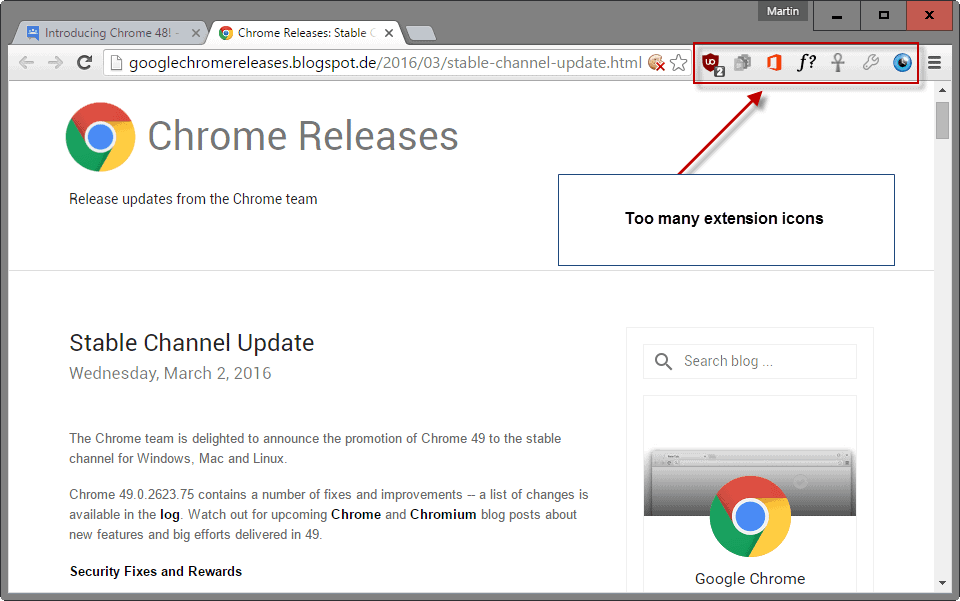


















This gives me really convenient access to spontaneously turn off my Procrastinator extension Totally what I wanted -_-
Yes, very bad idea Chrome Team! We should have the option to turn off display of any individual extension icon.
this is very bad initiative… i really dont like this option and so now switch to opera…
Thanks Martin and L3K for the answers, yes L3K was right, seems not possible with Chrome/Chromium. But I found out that you can customize it with SlimJet (based on Chromium).
I hope this helps others.
So how else are we suppose to access our Extensions then, for e.g say I want to share a link to PInterest with Pin It or even the Delicious? How would i access them, resize continuously????
Once you’ve hidden them once, they can be found (and re-ordered) in the chrome menu.
That, I reckon is the single upside of the change. Not that I don’t want to revert, but if I can’t its nice having a secondary flock of extensions a click away
I completely agree Martin. So many extensions, like CanvasFingerprintBlock, require 0 interaction. Really bad change.
yes ..bad update..hate it….
I think this is a very wise design decision because many users are clueless about which extensions they might have been installing and what they do. Now these extensions cannot be hidden too far “under the hood” and there is a chance that users can rectify unwanted problems with extensions themselves.
> it removed the option to hide extension icons completely in the browser UI.
Well Chrome at it’s best. Shitty browser keeps doing what it does best.
For those who like to keep icons in a certain order, and you still want to hide only a couple, you can also right click on an icon, and choose “Hide in Chrome menu”, if you want to just hide individual icons without hiding them all, or making them out of order. When you click the Menu icon they will still be in the order you have them, but hidden with only the few selected to remain shown.
EDIT – I see this method mentioned at the end of the article, so sorry for the duplicate instructions.
You are right Martin.
It is because of Aero Lite theme from Winaero Tweaker.
Hey Martin,
What is your windows version?
I use Windows 10 Pro.
How come your minimize, maximize and close buttons on window title bar are different from those of mine?
I don’t have a borders and red color background for close button.
Windows 10 Pro latest stable version. Not sure to be honest, maybe one of the tweaking tools I used?
Any#1 know how to move some icons to the left?
Left-click and hold the mouse button over the icon you want to move, and drag it to the new position.
I think question is about moving them to the left side of omnibox (where Home/Refresh buttons located). And sadly it’s still impossible (people asked for it since first days of chrome).
Google remove the option to display extension icons in the omnibox for supporting sites which is really irriatting. How can we change it back.
Can we ask to restore the feature.
A change totally unnecessary, useless and irritating
Slimjet does it differently.
With a left click of the mouse, grab an extension icon and drag it to the right, dropping it onto the settings icons.
Contrary to Google, you can move the extension icons around.
Much prefer Slimjets’ way.
I’m thinking of switching to firefox or use a previous version. I’m a developper I know exactly what extension I have (and a lot). It’s really a shame to not have a flag / option to enable or disabled this function :/
Threw me off suddenly. I don’t like that now I have the flashblock and rss button constantly showing instead of showing up when there”s flash or RSS. Still I do like the fact that you can move them into the “menu” when you choose to hide them.