Netflix crackdown on VPN services has begun
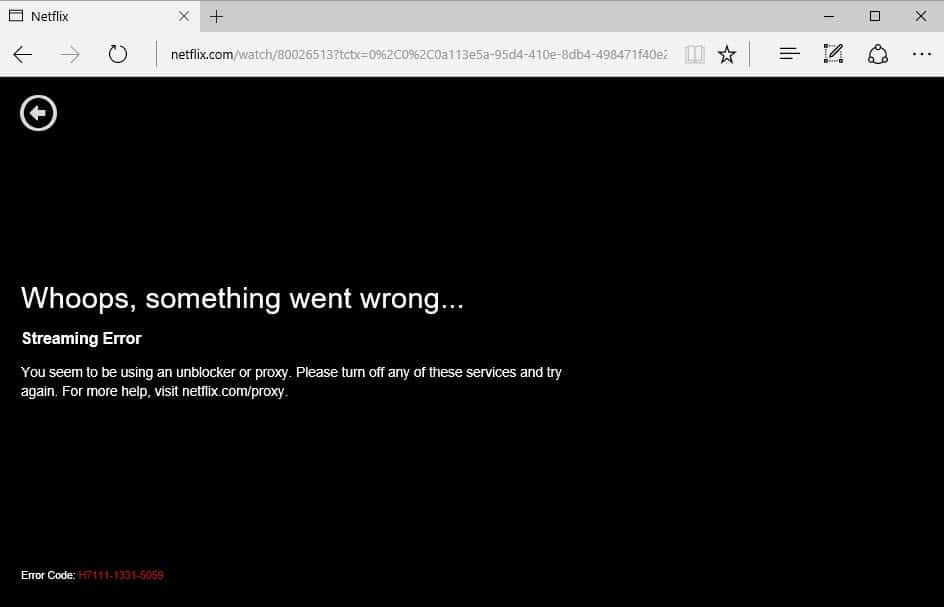
If you are currently using a virtual private network, unblocker or proxy to access Netflix, you have likely been greeted by an "whoops, something went wrong..." message on the site on stream start.
The error is listed as a streaming error, and the description found underneath it reads:
You seem to be using an unblocker or proxy. Please turn off any of these services and try again. For more help, visit netflix.com/proxy.
Error code: H7111-1331-5059
Netflix You seem to be using an unblocker or proxy
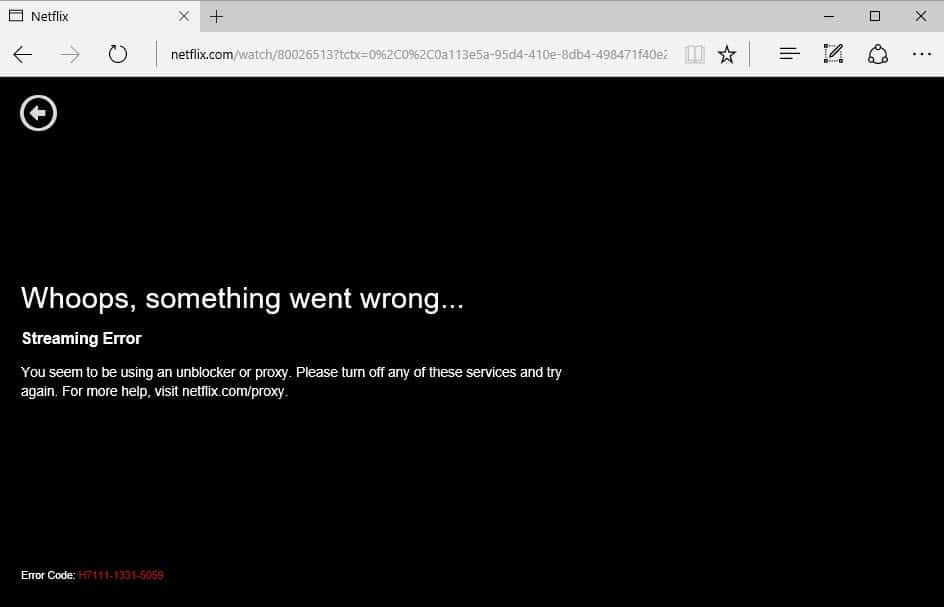
The proxy help page on the Netflix website provides little information besides what the company mentioned already in the error description:
This error occurs when our systems have detected that you are connecting via a VPN, proxy, or “unblocker†service. Because our content library can vary by region and these types of connections are frequently used to bypass geolocation methods, you will not be able to stream when connected in this way.
Netflix's only recommendation is to disable "any proxies, VPNs, or other software that might route your Internet traffic outside of your current region".
Many unblocker and VPN services stopped working today, including Mediahint, Zenmate, Betternet, AppVPN, ExpressVPN, Tunnelbear, and Private Internet Access, and it is likely that a lot of services not listed here have stopped working as well.
It is unclear how Netflix determines when a user is using a VPN connection to stream content on the site, but there are several possibilities how the service could have done it.
- Sign up for popular VPN and Unblocker services, record all IP addresses you get while connecting to the service, and block those.
- Check which IP ranges VPN and Unblocker companies have purchased, if possible, and block those.
- Check which IP addresses are used by multiple users on the site, verify who owns them, and block those that you can associate with these services.
- Compare a user's home country with IP addresses he or she connects to, scan those IP addresses for association with VPN and unblocking services, and add hits to the blocklist.
What can you do about it?
There is little that can be done about it. Most users probably don't want to set up their own VPN network as it is a technical process and comes with additional costs.
One could try to connect to different servers offered by a service provider to see if some are not blocked. Many VPN services offer several entry locations in the US and sometimes other countries.
This is a temporary solution at best though considering that more and more users of the service will utilize those.
Another option is to find a smaller VPN provider and test if their servers are blocked by Netflix.
Last but not least, you may vote with your wallet. Unsubscribe and let Netflix know that they have lost a customer because of this practice.
Now You: What will you do about it?
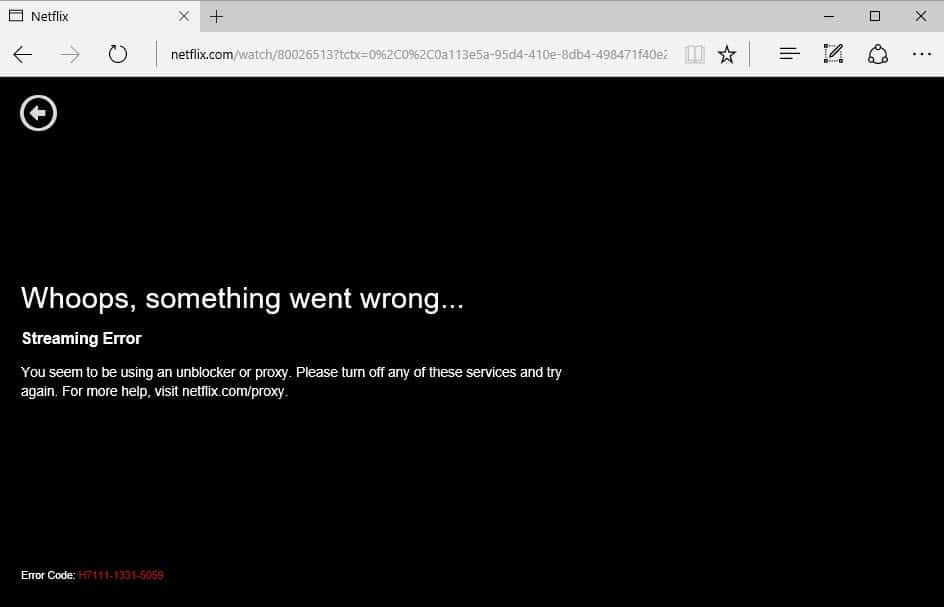






















We pay them every month , whats the big deal? It’s really about the money
That’s why I cancelled subscription
I will like to change my VPN to US……. Thks
I recently (5/16/16) found that viewing through my PIA VPN (connected to “US Silicon Vallley”) via my Firefox browser is no longer blocked. It had been at a prior time. Go figure.
My experience is that some shows are blocked on their app (IOS and Android) and some not: consistently! Maybe some of their servers are doing this and some not? Or some shows are being protected by their Intellectual Property owners by Netflix more strongly?
I joined Netflix to access all US-Series legally and conveniently. Now, that they have blocked VPN-Connections, guess what people are going to do. I guess they stop paying Netflix and start downloading illegally again. What else is there?
Hi yes I also got the message using Unotelly, Netflix says disable any VPN or proxy.
The question is HOW??
Yes, did anyone understand what they said in their blurb? Can we even do what they want. I haven’t knowly installed any VPN or unblocker.
Think I will be cancelling and voting with my wallet. It’s not worth it if you can’t access other countries content because the UK content is so poor. Thank god for iPlayer and Walter Presents!
I have cancelled Netflix a long time ago, not only because they are blocking VPN but their pricing tactics and poor selection of movies.
They have lost me as a customer. Forever.
Eventually and ironically, Netflix will meet it’s demise to it’s competitors; like Blockbuster.
Im frustrated with this because when I am on the regular netflix in my region all my kids favorite shows are in french or spanish. The selection is horrid!
There is more than sufficient technology available for them to find a way that legit subscribers in their subscribed locations can view them regardless of a VPN or even TOR. This is about something else.
What a load of crap this is!
If I can’t get around this, I’ll be dropping Netflix altogether as the content available in my country is not worth paying for.
It reminds me of that ludicrous thing about DVDs being separated by regions…
I tried to do the right thing and pay for movies, guess I’ll be going back to the torrents then!
Not only the content-providers, the viewer’s country my have its own censorship rules. Some content may be banned notwithstanding broadcasting licenses. Netflix may be under pressure to align itself to these regulations
Why are people blaming Netflix for this? Netflix publicly state that that they would like to show all content in all regions. Why can’t they? Because of the control and limitations that the content distributors impose.
In this case, Netflix has been under pressure from the distributors because they are not happy that Netflix subscribers can bypass their distribution control by using unblockers. This pressure has resulted in in Netflix having to block unblockers and proxies or else risk the distrbutors pulling their content.
Don’t blame Netflix, blame the content distributors.
I think it’s sad that if customers are willing to pay for a VPN -above the contribution- Netflix doesn’t see the needs and wants of their customers. I think it’s bad marketing. If I would be Netflix, I would add 2 or 3 dollars on top of the monthly fee/subscription and let my customers watch all content in/from every region… Or bring every piece of Netflix content from every region into one location… ;-)
Depend really? my family depends on food and heat etc. but Netflix is a luxury straight and simple. It nice to have for the kids but no one “Depends” on it.
I think what Lynn was saying is that they depend on it for their “viewing pleasures.” Not depend on it like one depends on food or water. lol
I know my daughter “depends” on her Netflix and Slickvpn connections. She is a missionary in Germany and over there she only gets American titles with English subtitles if she is logged in from Germany. She hasn’t become fluent in German yet. Using Slickvpn she can login to Netflix and get American titles with English and no subtitles. She and her husband are so thankful for the ability to watch English speaking television. I caught a sale on Slickvpn a few weeks ago and bought her a one year account at 50% off. She said it was the best gift I could have given her, other than a Chick-Fil-A sandwich. lol
People in the family besides me “depend” on Netflix for their viewing pleasures, so although technically the main account is mine, I don’t want to leave it completely. I’m sure it is going to be a huge blow to Netflix, however, that I have just downgraded the account from $11.99 – 4 screens + Ultra HD to $7.99 – 2 screens/HD. That’ll show ’em.
I see this as Netflix going after the friends/family who are using the multiple log-ins of a single account, instead of paying for their own account. It should save costs too, by removing overseas traffic from their network.
I fear that it’s the beginning of a concerted attack on VPN’s in general for private use. They are a gaping pirate hole that all the entertainment concerns want to plug.
instead of figuring how to get around Netflix roadblocks, try Usenet + nzb indexer. SabNZBd for automated downloads.
Stupid. As a British migrant to Germany, I can’t speak German well enough to enjoy the international film selection (which offers no English subtitles) and am offered a fraction of the content I would normally see for the same subscription price. Fine if you’re on holiday, but I’m not!
Oh well, cuts a bill out of my life I guess. Btw it looks like Hola is completely down/ incompatible with the site now, even the front page of the site does not load.
So far so good here as of 3:00 P.M 2/27/16 using Private Internet Access via their client and connecting to “US Silicon Valley.” If they shut that down I’ll kill my Netflix subscription and only use their site to find content to be downloaded from elsewhere.
Well, that didn’t last long. Haven’t watched it since the blockage while I contemplate dropping my subscription in favor of…
Hey, this is not only affecting Netflix. I live outside the U.S. and downloaded the TAXACT program to do my income tax return. The program downloaded OK and the website accepted my credit card to upgrade to the Plus version. I completed my return but was blocked from e-filing it although that was part of the package. So, how crazy is that?
We should have a strict Geo block on all Internet content for all the people scoffing at the inconvenience this is causing and say they should be happy with only what is available in their country. There is more to life then using the net. Tough luck in not being born or to live in ‘merica. Sarcasm.
This whole circus is so terribly ridiculous.
Want to buy american or european clothes, bags, cars, machines, whatever, in Southeast Asia ? No problem. Shops enough. But see a video or tv show…
On the other hand I wonder where all those state ‘authorities’ and courts of justice are sleeping instead of protecting us people. There is a universal right to information publishing and gathering. Hallo, United Nations… your declaration ! How long will you all wait to ban those crappy entertainment businesses that since decennia don’t stop attacking people’s rights ?
And yes, NotSoSeriousButThink does have a point. Percieved sarcasm aside, people all over are way too conditioned and brainwashed to oppose such manipulation. I for me am used to live without tv, cd’s, dvd’s etc. For more than a dozen of years meanwhile. The only thing I see is when I join the grandchildren in watching cartoons on tv. And yes, there are american ones, too. Cartoons they can show everywhere, why not the other things that interest other people ???
It started a while ago for me, a month and even later.
My paid VPN provider had it figured out after 2-3 days. I’m back using Netflix U.S. from Canada.
Entertainment Industry getting less money.
I like this self-destruction course.
I wonder how they’re doing the blocking. I have a Roku that’s on the same VPN as my desktop and the Roku is blocked but my desktop isn’t. It has to be something more than just blocking IP addresses.
Sorry for blowing our own horn but we’ve been in business since 2011 and are currently (yes still in Feb 2016) supporting over 20 Netflix countries problem free.
Thought this might be of interest to this thread 🙃🎥🤖
Ted
http://playmo.tv
looking at your facebook page you got hit too. sorry hope you can fix it.
Hey Johnny.
I can’t see what you’re referring to on our Facebook page.
We are currently streaming US Netflix (it seems we’re the last man standing since (most) our competitors have dropped out and been unable to follow suit).
However we have lost the ability to switch between Netflix countries and it is unlikely that we’ll be able to restore that feature from our service.
Best regards
Use https://www.slickvpn.com
Super fast, affordable, and they use dedicated IP addresses for Netflix, so less chance of being blocked.
dedicated IP addresses…sounds like they would be easier to block, much easier to block known dedicated IPs than a big pool of IPs being used for lots of different things
what about paypal and HBO? https://torrentfreak.com/paypal-starts-banning-vpn-and-smartdns-services-160205/
Hit refresh 3 times in a row, that will get around it when the message appears.
I tried that and it didn’t work.
I’ve had Netflix since soon after they launched – long before the streaming days, when DVDs were king. I now have both the DVD and streaming services. DVDs for the mainstream movies, and streaming for some movies and binging some great TV series.
I admit I watch too much of that lazy entertainment. But I would rather give up my $100/mo Verizon TV service before giving up my $20/mo Netflix; my spouse does not agree.
A reason why people use VPN for Netflix is also because they move to a country where Netflix is not available at all (yet), like us. They will loose a customer now and we are probably not the only ones.
This has been happening for the last few weeks with the service I use but it’s only been some regions that have been blocked (not US so far) and the regions change. It suggests to me that the service is finding ways round it but then other regions get blocked. I think the battle will play out for a while. This isn’t the first time Netflix have been forced to to attempt this. It happened a couple of years ago. Netflix played the game for a while then the hype died down and we were back up and running again.
I really don’t understand why would anyone purchase netflix. it’s like buying cat in the bag. doesn’t make a good first impression. your average p0rn site provides better idea what they are trying to peddle. My verdict? probably just a scam.
The Netflix US server from my VPN Provier is down as i just checked, i hope just maintanance as Netflix def. will lose me as a customer if they blocked it. What if i travel a lot and prefer to watch the shows in my own language as example?
If i have to connect to my home VPN i can watch my own stuff, no need for Netflix anymore.
Or another view, why do i need to pay the same price for 1/8 of the content in other countries?
Why can’t i pay 2 bucks more for a worldwide account?
Netflix would lose content providers if they didn’t, I think the content providers are more important to them than your account
I have set up a private DNS unblocking server, which not used by anyone else, and it has got affected too. So it seems that a sort of a general principle has been applied that blocks everyone. I still have to check if full VPN will work.
I dropped Netflix a few years back due to streaming quality issues and some dvd delivery matters, so now that VPNs are out of the picture so to speak, I’m not at all likely to consider giving them another go. Hope it all works between them and their current customers, though.
I don’t use Netflix, so I’m not impressed by this “crackdown”. I don’t see why would I pay money to a company that denies me their services only because I wasn’t born where they operate.
The restrictions have very little to do with Netflix themselves but rather the corporations that own the license of the Movies and TV shows. They are the one restricting where it can be played at, and not just on Netflix or Hulu but also YouTube.
Don’t quote me on this but I believe some countries actually block viewings of certain content also.
If Netflix could streams worldwide without restricts, they would. That means a bunch more $$ in their pockets, especially since they could make it an “addon service” to have worldwide content and not just regional.
@Decent60: I belive you are right 100%. However Netflix bends to the will of the movie corporations and then claim that they are better. They are not.
You’re all correct. But … but .. there are provisos. Netflix essentially rolled itself out worldwide. In order to do this, they had to secure content/licenses based on the content providers’ antiquated business model of 1) licensing by geographical locations 2) most if not all licenses are exclusive. Using exclusive licenses means that service can gain an edge over the competition, but it also (probably) means higher returns for the content provider (bidding wars). Compare that to say music, where you can buy the same album/song from multiple vendors. Note: there can be cases where regional licensing can make sense – say for a small indie film, where lower costs means they can be picked up by distributors etc – not everything can be an instant worldwide release (although I will say that this is a problem created by content providers – the digital world knows no boundaries).
So, no doubt, the content providers have made it part of the terms that Netflix crack down on users masking their real IP. Netflix is also probably quite happy to do this for now because it 1) highlights the problems with regional licensing and promotes discussion 2) hopefully gets people angry at the content providers model (but Netflix will also wear a lot of blame) 3) allows each Netflix subsidiary a fair business model (and this is important in determining sustainability, statistics, business decision impacts etc – bit hard if half your potential market is using a different subsidiary) and 4) keeps them onside with the dinosaurs so they can continue to increase their libraries.
Exclusive regional licensing is the real problem. Netflix certainly doesn’t want regional restrictions – but trust me, their long term goal is to get everything and as exclusive. They will become a worldwide media monopoly. And as we know monopolies can (and do) abuse their positions.
I like Martin’s observation – that a lot of non-USA users are prepared to pay more money (by also shelling out for a VPN – although a VPN has more uses than just Netflix). IN theory, if Netflix had no geo-restrictions and a global catalog for all, it could put it’s prices up. Which just goes to show how crap and fragmented the entire market is right now, and that people will do anything for a one-stop, watch anywhere-anytime-anydevice service at a reasonable price.
Decent60 is correct when he/she says it’s the content providers that have forced Netflix into this, it boils down to the copyright holders attempting desperately to retain an old world way of running a business in the new world of the internet and an ever increasingly connected world.
I find it telling that part of Netflix’s userbase pays the monthly subscription fee and another subscription fee for a VPN to access all content the service offers in countries around the world.
How terrible. No movies, no entertainment when using a vpn. Oh dear, what can we do? Will we see a new tomorrow ?
Go for a walk, play with your children, talk with each other (yup, real people can do that), read a book, do absolute nothing but think about the human isolation we have created with our addiction to 24hr entertainment. Take a course: “No dependency anymore on shows and movies in only 3 days”.
Or just watch what you are being offered in your region of the world. Your life does not depend on consuming the latest and silliest US crap available. I know this sounds harsh. But, after ripping me apart, do yourself a favour. Turn off all your electronic toys and listen to yourself. Hm, ……. okay, guess you urgently need a solution for this vpn thingy for netflix. Too bad.
Hahahaha I live in Guatemala, we sure as F**k have no local content here available, and the hiking, walking and visiting the nature is not optional, we have to, it comes with the country. A nice escape is to watch those stupid but well made series. Now we can’t, I’m sorry if I don’t agree with you, but in here if we play by the rules we would never be able to see s**t
Well, I live in the Republic of Panama, a smaller country than Guatemala and further from the U.S. and I get plenty of content with Spanish sub-titles so my Panamanian wife can follow along. I do the nature thing in the day time and in the evening it’s Netflix, not U.S. Netflix but more than I could ever watch in a hundred years. I also have MLBTV.COM so when I’m not watching Netflix, I’m can watch whatever team (26) I care to choose.
Are you fucking gay? Who the fuck are you to tell us how to live our life.
hey dummy great ideas …oh no…i live in a muslim police state and want to watch us stuff…try again asswipe
There always has to be someone like this… your response does nothing more than make you come off like an ass hat. This was never about neglecting all other aspects of life just because there isn’t enough to watch. What? you can’t enjoy what was offered through netflix using vpn AND enjoy other things in life?
I came to look at the comments for what people have been doing alternatively to get around this situation and see your piece of trash comment. As if having more available on netflix puts you in some situation of missing out in life… un-fucking-believable…
there is more to it than you think
I used it to access movies in German language for my children so they stay fluent.
You can use smartflix
NotSoSeriousButThink:
Well, in my case, I live in the US and use a VPN for privacy and security. I connect to vpn locations in the US. Netflix is blocking access to shows that I can legally watch in the US.
Therefore, Netflix is denying access to a service that I legally paid for. They accepted money and now won’t deliver and there is no real workaround except not to use a vpn or to cancel my account. Netflix apps that i have on other devices all work fine.
Quit trying to amp up the drama, just because someone writes an article about a problem.
Behold, the sanctimonious, self-satisfied judgemental prig, the rarest of the Trolls. Unbearable. You must be a hit at parties.
You are the definition of an online troll. Take your own advise instead on trolling the web. Good day.
I do agree.Cut my cable and satellite years ago.I do use several computers but if they did not work so what.Do not and will Never have a cell phone so I can be reached 24/7 and I will die poor but happy.
I live in Australia and have an Australian Netflix account.
I travel the world regularly and use a VPN so that I can access the Australian content.
Now I am overseas and blocked. The local content does not have some of my regular TV shows.
If Netflix does not remove this I will cancel my account within days and switch to Amazon Prime (which has all my shows locally in the USA. )
What an exceedingly boorish and ignorant comment, you must be pleasant in real life. Sure yeah, everyone who’s affected by this is no-life poor nobody who doesn’t have anything to do but watch TV.
I will give less then a month for a cracker to came out .The people saling vpn well find a way around
@NotSoSeriousButThink, Are you for real?
From what i can tell your post amounts to telling people that may want to watch something, say to relax after a hard days work, you’re basically telling them that they shouldn’t, do you even know what personal choice is?
To say your post comes across as trolling is probably an understatement.
@NotSoSeriousButThink, Well in that case allow me to make a suggestion, if you have no interest in the topic of conversation do get involved in it, least of all don’t to tell the people discussing it that their all being silly and they should get a life.
Also making assumptions that other people, who you know very little about, don’t have priorities or that they depend on consuming the latest and silliest US crap available is bordering on fascism, why don’t you do us all a favor and get on with your obviously superior way of life and leave us mere mortals to our own business.
1. I am real.
2. I was making suggestions, what you make out of it is up to you.
3. I am not trolling. Why should I ? Look at people, listen to them. What are their priorities ? This I will leave to you. Find it out yourself if you don’t already know.
I went the sarcastic way to say that there is a life next to netflix, twitter, facebook, shnackdacks, etc. Anyways, I appreciate your and the other comments. We don’t have to look eye to eye on everything. And again, I am real and have an opinion like you do. You may not like it, but quiet honestly, you will have to live with it. This is my last post on this issue. Not interested to stir things up more than already done. Thank you Martin for allowing me to express my point of view. Keep up the good work.
What would it be if you had lost your Internet Connection?! As I see it video is really not the major advantage of the Web… we have for most of us television for that. I know, TV compared to Netfix is like a zoo compared to the savanna. Let us cry altogether now, while I get supper ready :)
+1. Good point. There is way more to life than waste it on TV.
Well said,Simon! What is a person doing in this thread in the first place if you aren’t interested in Netfix? I think it might be wise to actually hop off the the ‘ol pedestal and take that walk or whatever, NotSoSerious, and spend less time trolling.
Guys you can try https://www.torrentguard.com/prices/ this vpn. Hope it can solve your problem.
Like spending time posting dross in website comments sections informing people about how obviously superior I am and how everyone should be just like me. Yes, I would much rather do that. /s
Sadly there is a lot of truth in this statement. @Martin – I respectfully disagree. You can’t say this about everything in life.
The same can be said about anything in life. Netflix offers more than just US shows.
Hello Martin, i am interested in using a vpn for gaming, as most gaming servers are located in US servers, and the local isp throttling is slowing my latency,, im tempted to use a vpn for a more direct route, ive tested softethervpn (vpngate)by pinging google and it seems to be faster than my isp route, but as i am noob at this,, do i need to have both vpn enabled and ethernet to router enabled to make best use of the vpn?
i hope you can understand my question! im so confused by it all :D
Think of the VPN as something that sits on top of your Internet connection.