Move your Google data to OneDrive or Dropbox directly
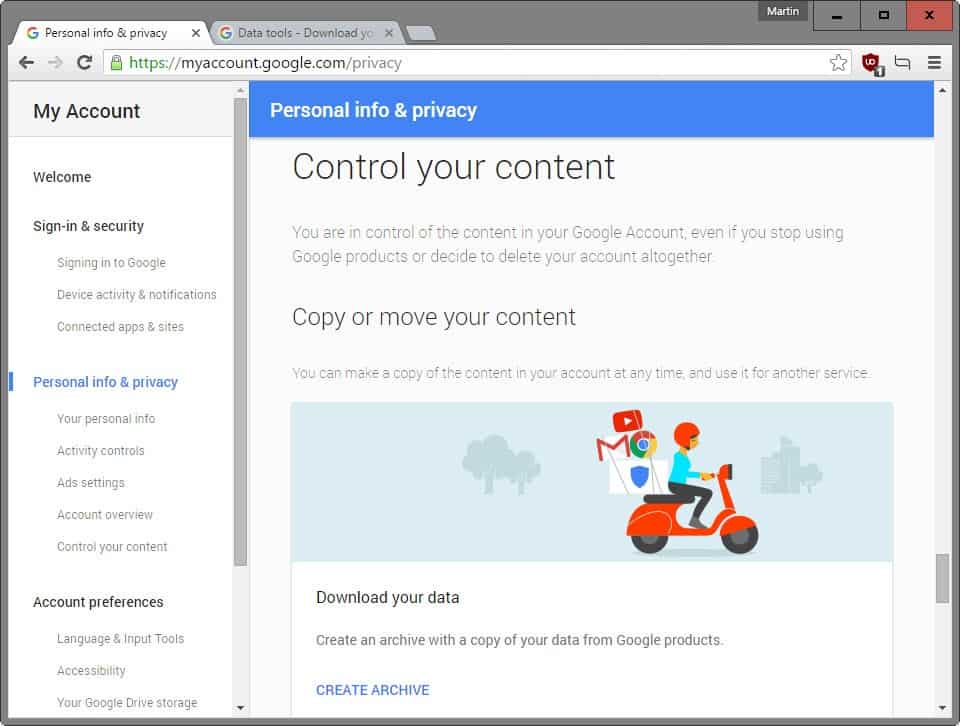
Google launched Takeout in 2011, a service that provides Google users with the means to export some data. It enables you to export some data, Google Drive files, Contacts or Calendar data, for safekeeping or import to other services.
The service has been updated throughout the year with support for new Google services and features, and while it does not include all data that Google accumulated over the years, it does include some of the most important data such as Gmail emails, YouTube videos that you have uploaded, or Photos.
Google announced today that it has improved Takeout once again. If you have used the service before you know that you can have the data moved to a Google Drive account automatically or get a download link via email to download the archive to the local computer system.
Export Google data to OneDrive or Dropbox
Here is what you need to do to export some or all Google Takeout data to the online services OneDrive or Dropbox.
Please note that Google may prompt you to sign in to your account at one point, and may also request additional verification if you have enabled two step authentication.
1. Open The Control Your Content page on Google
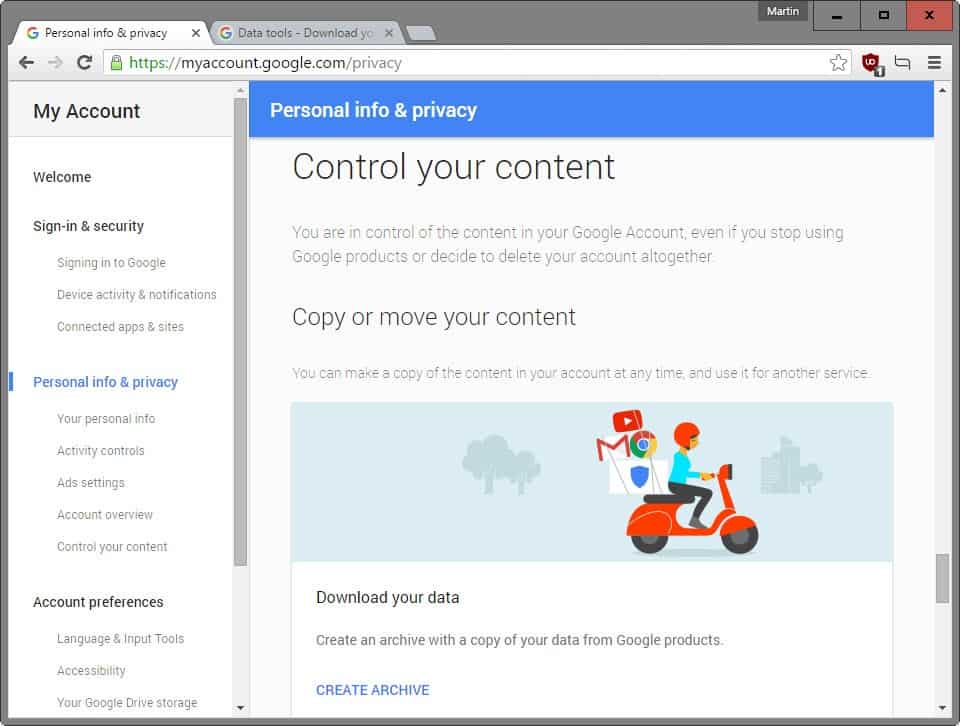
Visit the Privacy page on Google's My Account service website and scroll down until you find the "control your content" section.
You may also use F3 to open the on-page search, type "download" and hit enter to jump to the section directly.
Click on the "create archive" link to start the process.
2. Select the data that you want to export
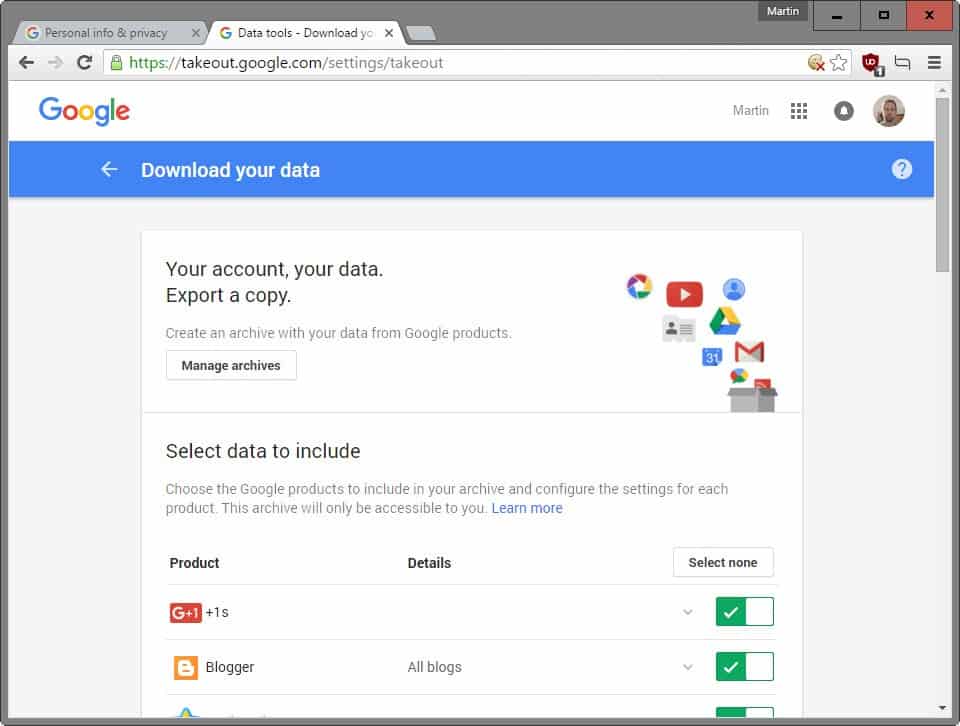
Select the products that you want to export data from by flipping switches. All Google products that are supported by Takeout are enabled by default.
Please note that archives may become very large depending on account use. If you have uploaded a lot of videos to YouTube, or a large Gmail account, then it may take a while to create the download archive.
In addition to that, it may also take some time to download it or move it to one of the new supported file hosting services.
You may customize the selection for some products. For YouTube for instance, you may some or all of the following content types: videos, history, subscriptions and playlists.
Also, keep in mind that you need enough space on OneDrive or Dropbox, as the data transfer will fail otherwise.
Click on the next button once you are done.
3. Select the delivery method
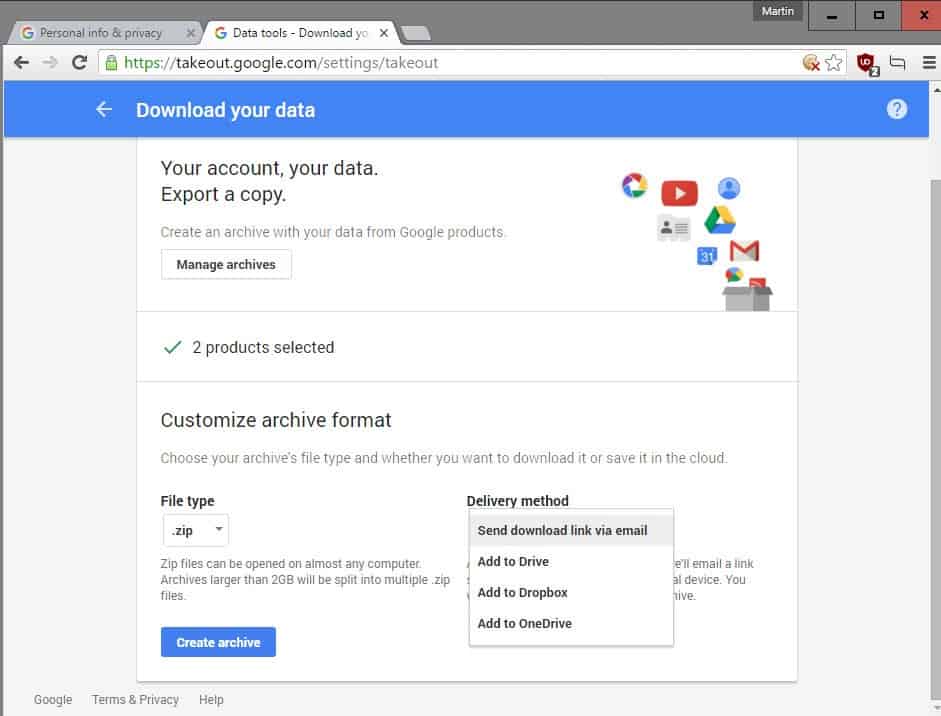
This is the last step of the process. You may change the archive type from zip to tgz or tbz, and select one of the four available delivery methods.
The new ones are "add to Dropbox" and "Add to OneDrive". Please note that you need to link your Dropbox or OneDrive account to Google for the delivery method to become available.
Google notes that the archive will be uploaded to Dropbox or OneDrive automatically after its creation, and that a link to its location will be emailed to you once the process completes.
The account linking works as expected. Basically, you are redirected to OneDrive or Dropbox where you need to allow Google to create and access its own folder. Once you have hit the allow button, you are taken back to the Google Takeout page where you will see a progress bar.
Everything is automated from that point in time and you may close the page.
Closing Words
One of the main benefits of transferring Google data to OneDrive or Dropbox is that it is usually faster than downloading the files directly to the local system. Another benefit is that you don't have to wait for the archive creation to end before you can start the download.
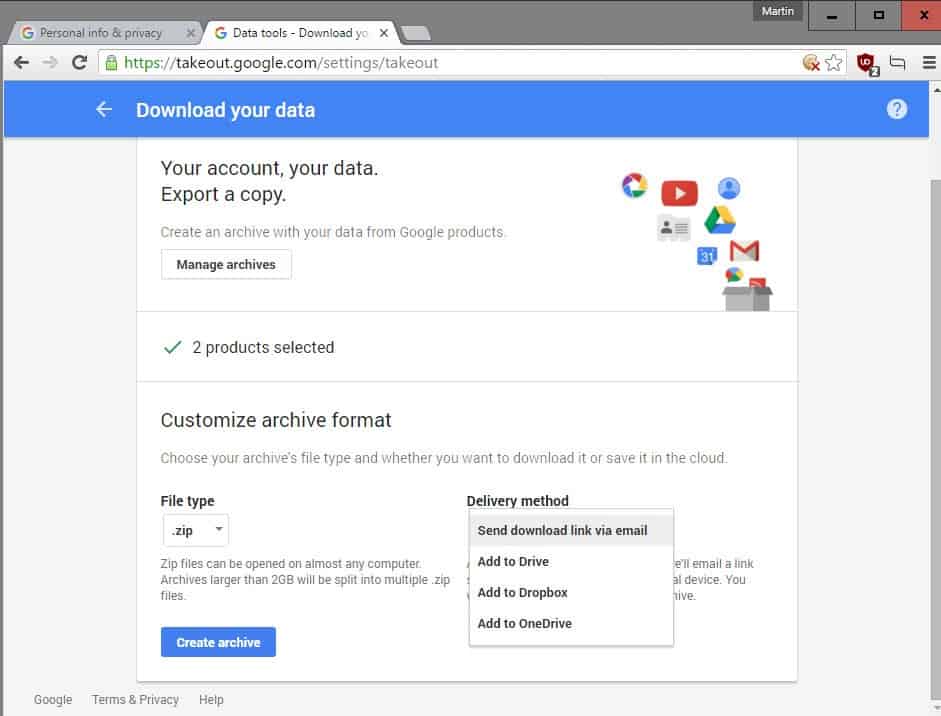




















It’s looking like this method doesn’t work if you have onedrive for business.
At the login prompt, the onedrive for business account isn’t recognised. From the feedback I had from Microsoft, that’s because google is trying to log in to a personal account rather than a business one.
HI, I’m trying to takeout the google stuff to One Drive. But during my authentication in one drive. Microsoft prompts below error page.
“Microsoft account is unavailable
Microsoft account is unavailable from this site, so you can’t sign in or sign up. The site may be experiencing a problem.
You can sign in or sign up at other Microsoft sites and services, or try again later at this site.”
Do you have any idea what’s wrong?
7 months later same error here. So i think microsoft is blocking that usefull GoogleDirve feature. The other question is: What can I do with these .zip-files in OneDrive ? Nothing! It doesnt support extracting or at least just opening a zip or other archive files. BR
When using this option select zip as the format. Selecting tgz/tbz also gives you 2Gb files but have the additional complication of requiring specific software and multiple steps to extract.
tgz and tbz are helpful in other instances when taking out large amounts of data because they are not limited by the 2Gb file limit but can be much larger. For some reason the Onedrive option causes even tgz/tbz files being 2Gb negating the one advantage they have over zip files.
Mega till I die …. ;)
Higher probability “or, it dies” :)