Gamminator: change display gamma value with hotkeys
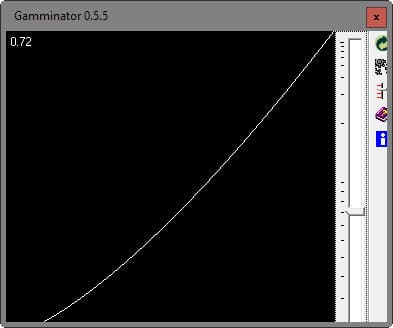
Gamminator is a simple program for the Windows operating system that enables you to change the gamma value of the display either manually through its interface or by using hotkeys that are accessible globally.
Normally, there is not much need for changing the gamma value of the display. There are situations however where it may make sense with gaming probably the most popular choice.
If you have played games on Windows before, you may have stumbled upon some that allow you to change the gamma value to make sure nothing's too dark or too bright in the game.
Sometimes, changing gamma values may help you through the darker passages of a game, and while you could use the preferences the game provides (if it does) or those provided by your video card's control panel, you could also use Gamminator for that.
Gamminator
Gamminator sits idly in the system tray when it is executed on a Windows machine. You can open the main interface from there with a left-click to change gamma values directly using the slider it makes available.
The changes are visible immediately when you move the slider using the mouse. While that is handy in itself, Gamminator's real strength is that you can map hotkeys to increasing or decreasing the gamma value of the display.
The main advantage of this is that you can use the hotkey without leaving fullscreen applications such as games.
So, if a game is too dark or too bright at times, you simply hit the hotkeys to change the gamma value to avoid any interruption to gameplay while you are tweaking the game's own gamma settings.
Hotkeys are not configured by default, and it is up to you to map them first. You do that by right-clicking on the application's system tray icon and selecting setup from the list of options displayed by the menu that opens.
You may map the three functions "raise gamma", "lower gamma" and "default gamma" to hotkeys. Please note that you need to use at least one modifier such as Ctrl or Shift for each hotkey, and that it is recommended to pick combinations that don't interfere with the applications you are running.
Closing Words
Gamminator is a specialized program for the Windows operating system. It is a bit unfortunate that it needs to be installed before it can be used though. It works fine however both when you change gamma values manually from within the application and when you are using hotkeys to do so without the interface.
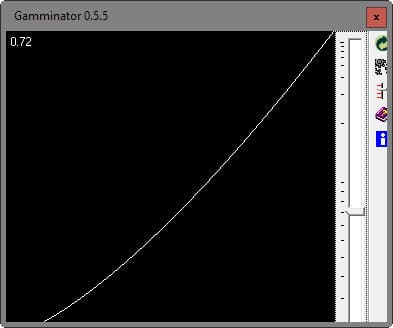


























my gamminator range is stuck between 1.01 and 1.00 anyone know how to fix?
I did the same with a simple AutoHotkey Script :D
For starters, always keep in mind that the downloads at cnet, sourceforge.net could be frequently risky due to bloated install process. Example, this gamminator-0.5.6-setup.exe (md5, 53b50b52496acf3262829cee7a396622) has been flagged as “BehavesLike.Win32.Dropper.dc” by McAfee-GW-Edition.