qBittorrent Tips that improve the Bittorrent client
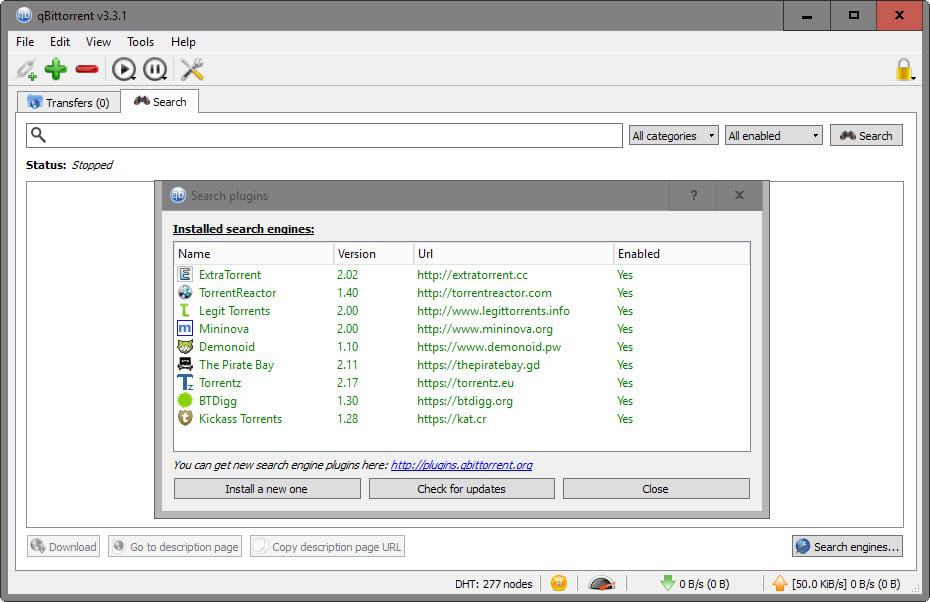
The following collection of tips for the Bittorrent client qBittorrent improves the client in several significant ways.
I switched to qBittorrent after it became apparent that uTorrent, my then-favorite client was no longer the lightweight client I once fell in love with.
The application is an excellent program that is available for different platforms and updated regularly.
While it works very well out of the box without any configuration changes, you can get more out of the client if you enable additional features or make sure the client is configured properly.
qBittorrent Tips
This guide is not a "how to speed up" article but concentrates on features that qBittorrent offers that you may find useful.
Built-in Search
The client features a built-in search that you can enable to search across several popular torrent indexing sites.
The list of sites includes The Pirate Bay, Torrentz, Kickass Torrents or Legit Torrents by default.
You need to enable the search module before you can make use of it. To do so select View > Search Engine to get started. A search tab is added to qBittorrent if Python is installed on the system. If not, you get a prompt to download and install Python on the system instead.
If you accept, qBittorrent will download Python and start the installer for you. Search is added as a tab in the end.
You can uninstall search engines with a click on "search engines" in the search interface, check for updates to update information about the installed search engines, or install new search engines from file or url.
A search queries all installed and enabled search engines by default and displays results afterwards in the qBittorrent interface. You may select a different category or a specific search engine before you run searches to customize the output.
Results are sorted by the number of seeders by default, but you may change that to name, size, leechers or search engine instead.
Global and alternate speed limits
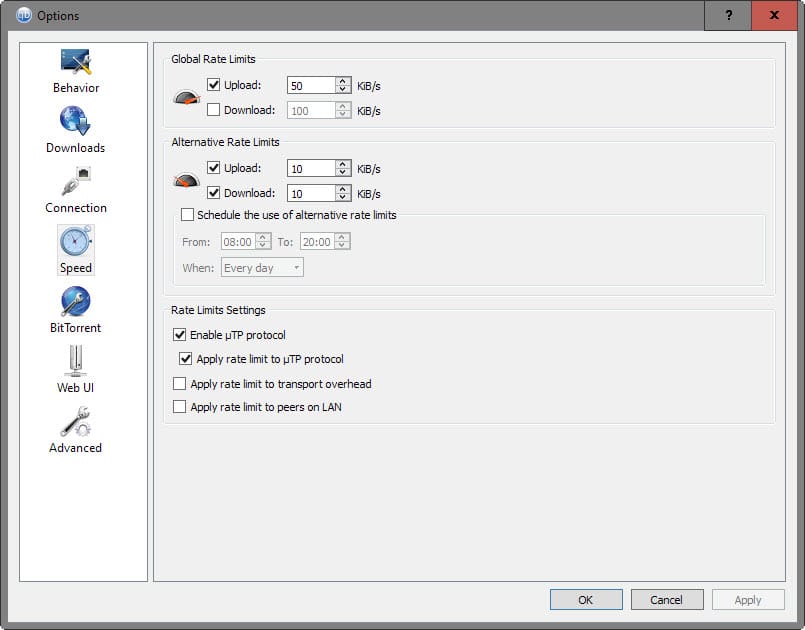
You can configure qBittorrent to upload and download with full speed, or limit either the upload or download rate individually.
You may, on top of that, set alternate rates in the options which you may enable manually at any time, or specify a schedule for.
- Select Tools > Options in the qBittorrent interface.
- Switch to Speed in the options dialog that opens.
- Set global or alternate rates as you see fit.
The system is flexible, and you may set only upload rates if you want. The scheduling can be useful if you need the bandwidth regularly for other activities during specific days of the week (you may select individual days, all weekdays, or weekend).
Click on the speed tachometer in the status bar of the client to switch between the global and alternate speed limit manually.
Banning peers / Adding peers
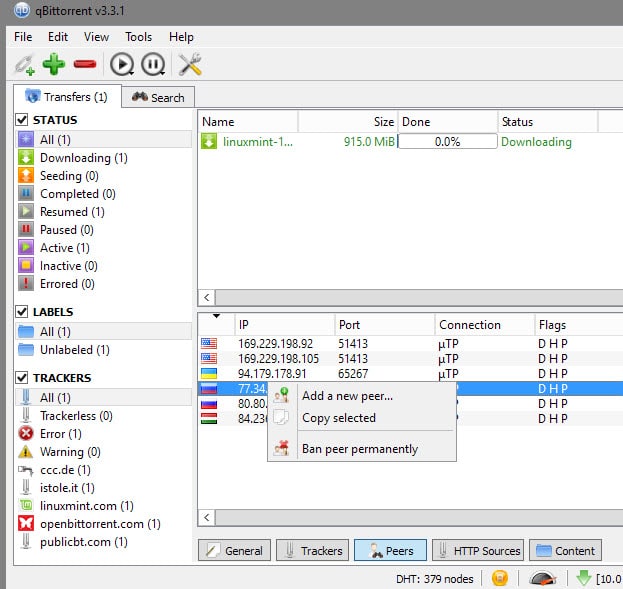
Banning peers can be useful at times, for instance if you notice that a peer uses a "leech only" client or if you don't accept connections from peers from specific locations in the world.
To ban a peer select Peers from the bottom menu, right-click the peer you want to ban, and select "ban peer permanently".
The same menu enables you to add peers manually which can be useful as well at times, especially if you want to seed a file to specific peers.
Priority
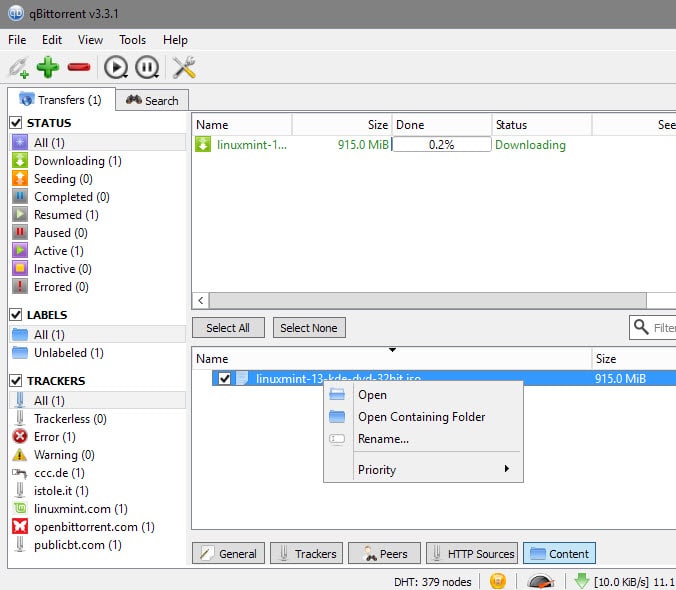
You can prioritize files included in a torrent by select the content tab after selecting a torrent from the list, right-clicking on files you want to prioritize, and selecting the priority menu to pick a new priority for the file.
You may block files from being downloaded at all this way, or set them to higher than normal priority to download them faster (usually).
Watch folders
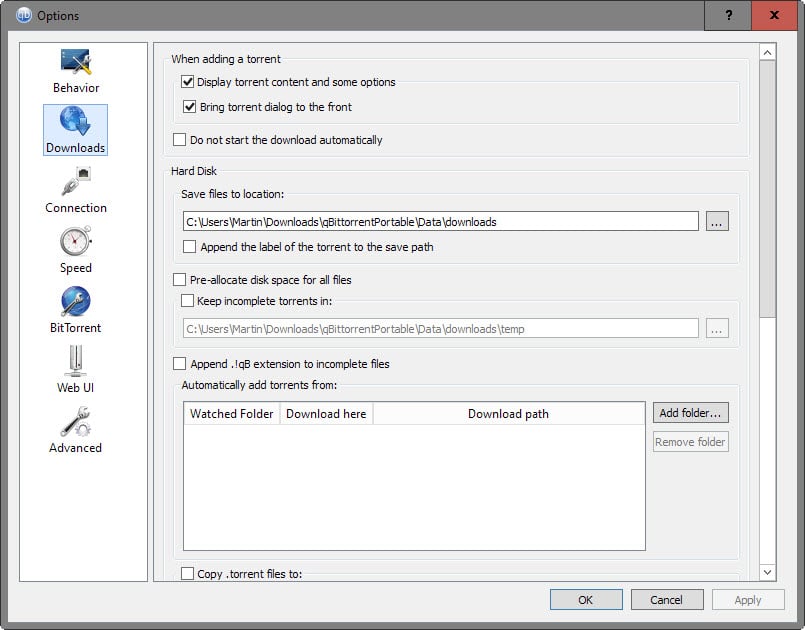
You can configure qBittorrent to monitor folders for you. The client monitors these folders for torrent files and will add them automatically to the download queue when it picks them up.
You may set a custom download path for each monitored folder after adding them.
This can be useful under certain circumstances, for instance if you don't want to add torrents directly in the client.
RSS Reader
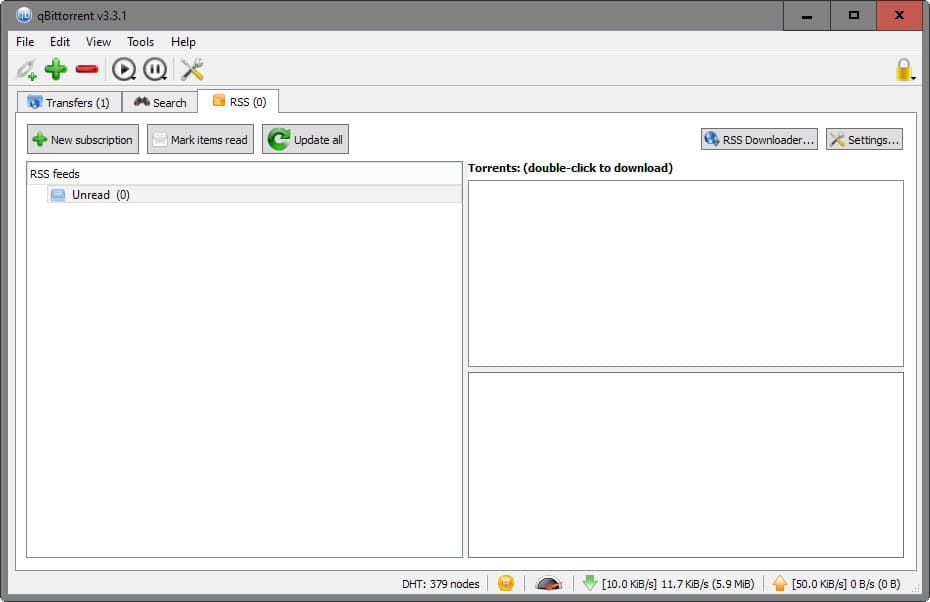
The built-in RSS reader enables you to pull torrent files from sites supporting RSS feeds. Useful if you follow blogs or sites that offer RSS feeds as it speeds up the adding of new torrent files significantly.
Now You: Have another qBittorrent Tip? Feel free to share it in the comment section below.
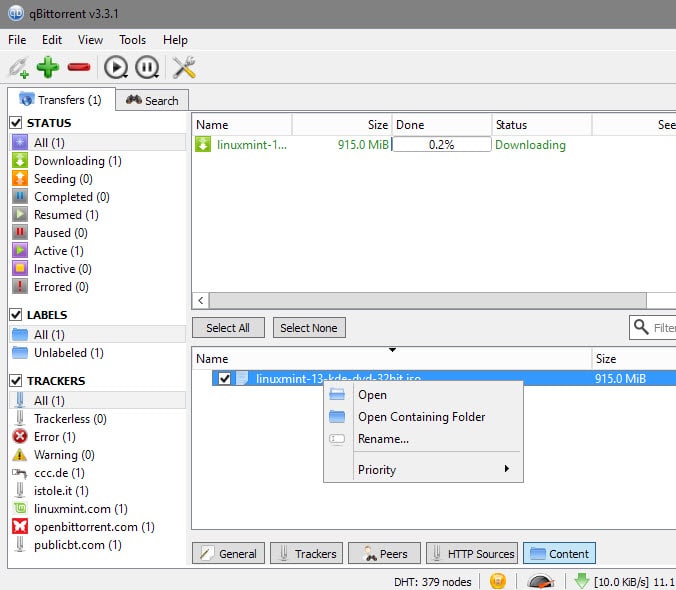




















I had a question about the ban peer option. First, if you ban a peer, is that peer banned just for that torrent or can you ever connect to them again in another torrent? Second, is there a way to unban a peer that you have previously banned. Sorry if these are stupid questions, but I would appreciate any help. By the way, I agree that qbittorrent is a great client. I used to use utorrent, but it got full of adds and started doing other shady things. Though, sometimes, some versions of qbittorrent have certain bugs that aren’t always fixed quickly.
Thanks for this detailed guide. I plan to read and absorb the detail.
qbittorrent blows utorrent away – since utorrent has gone over to the dark side. But I can’t get it to work worth a damn at home on my landlord’s Rogers. I fire it up in the coffee shop on a Dell ultrabook and it blazes. I can’t do anything much with my Tunnel Bear on. Rogers disconnects it. Beanfield blocks me from gmail and, I assume, other sites. The Beanfield is new in the coffee shop I go to (where the place used to use Rogers), so I haven’t experimented too much with it. I paid (not much, but still) for my vpn, so I’m not happy.
is there any way to increase contrast in qBittorrent v3.3,7 I’m having real difficulty seeing the torrents that I have even after new glasses. Thanks.
If you use a VPN (mandatory) with it’s own network interface in “Network Connections” (usually identified as a TAP-Windows Adapter V9) such as the PIA client you can effect a kill switch by selecting that interface in qBittorrent options->Advanced->Network Interface
With that setting it will cease to operate if your VPN goes down. I find I need to quit and restart qBittorrent to get it transferring again after reconnecting to the VPN. While PIA has a built in kill switch, it will leave you unable to access the internet at all if the client ends in a way it doesn’t provide for.
mandatory? no, use private bittorrent tracker sites
y not list em?…
Please join me and MANY others in boycotting this app until he adds native portable support
see this : https://github.com/qbittorrent/qBittorrent/issues/465
Yes I already know about the portable apps version. When you use magnet links it doesn’t open portably.
Wow… boycotting an open source app because it doesn’t have all the features you want. Really…?
Why whine?
Fork and fix it then. The software is open source. People these days………
Hmmm, does this client not support encryption?
it does
download the portable version and check settings yourself.
Another tip:
turn on:
Always announce to all trackers
Exchange trackers with peers
@martin: Thanks for the ‘search’ tip. I didnot know about it. Now on for mine :)
About watch folders:
You can use it to remotely add torrents and start downloading even if you are not at your PC. Have a folder that syncs to say dropbox and then add all your files there from another PC/location. As soon as it gets synched to your desktop (almost immediately), qbittorent will start downloading your file!
I use it mainly for tv shows that I can’t watch on Netflix.
Created a list of the on-going tvshows I’m following on showrss, there I set up a personal feed that I imported to qBittorrent’s Rss reader and configured it to move those downloaded files to a folder monitored by my Plex media server. You should try it :)
Deluge or qBittorrent, both are really nice and simple to use. :)
Best torrent client I’ve tried and I used uTorrent for a long time.
Thank you for the recommendation!
Also, qBittorrent has been for a very long time buggy on some features, e.g. when renaming/moving folders/filenames, it goes everytime completely bonkers. And they don’t seem to able to fix this.. even though sometimes changelogs mention something related to this.
Options -> Advanced -> Always announce to all trackers = ON
If you don’t put this on, don’t be surprised when checking a torrent trackers list that you’ll find that many of the trackers are not being even contacted.
I don’t understand why this setting even exists, why is it not always on?! I haven’t ever seen another bittorrent client that by default would not contact all trackers in a torrent.
I’ve been considering switching to qBittorrent since I read about it in your blog, but it’s missing a feature I need in my work envirobment: the boss key… I know there are workarounds: I can use third party software or put the tray icon in the hidden icons, but the integrated function would be much better
What’s that? Password lock?