All new services in Windows 10, and some service suggestions
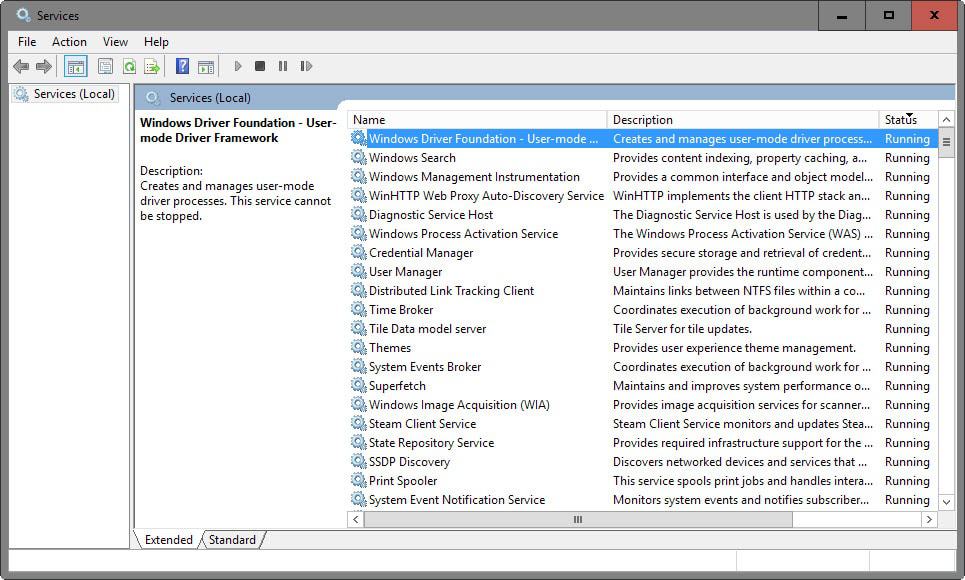
Microsoft's Windows 10 operating system, just like previous versions of Windows, comes with a truckload of services preinstalled.
Some of these services are required for all Windows 10 systems regardless of type or what they are used for while others may only be required on some systems and not all.
Microsoft takes this into account to a degree by configuring services to start automatically with the system or only manually (meaning when a program requiring them is run on the device).
While that is the case, you may be able to optimize your system by changing the status of services that you don't require.
Note: Stopping services or disabling them can have unforeseen consequences. Windows components or applications running on the system may stop working, or, at worst, Windows itself may refuse to run. It is recommended that you create a backup before you make changes to services on the system.
Windows 10 Services
The majority of services of Windows 10 are identical to those on Windows 8, Windows 7 and even earlier versions of the operating system.
There are however several new services that Microsoft created specifically for Windows 10.
Managing Services
The Windows Services Manager enables you to control services. You start the program in the following way:
- Tap on the Windows-key.
- Type services.msc.
- Hit enter.
The manager lists services, their status, a short description and other information in its interface. You can sort the table by name or status for instance, the latter can be useful to display all running services.
A double-click opens the properties of the selected service. You may use the interface to start, stop or pause services, and to change their startup type.
A good starting point is to go through all services that are a) running or b) have the startup type automatic.
The services
This is a list of services that you may want to take a closer look at. Depending on how you use your computer, you may be fine disabling those. I suggest you read the description and if you are unsure, search for the particular service on the Internet before you do so.
Connected User Experiences and Telemetry
Description: The Connected User Experiences and Telemetry service enables features that support in-application and connected user experiences. Additionally, this service manages the event driven collection and transmission of diagnostic and usage information (used to improve the experience and quality of the Windows Platform) when the diagnostics and usage privacy option settings are enabled under Feedback and Diagnostics.
Suggestion: Disable
Notes: Core tracking service of Windows 10.
Geolocation Service
Description: This service monitors the current location of the system and manages geofences (a geographical location with associated events). If you turn off this service, applications will be unable to use or receive notifications for geolocation or geofences.
Suggestion: disable
Notes: The service may be needed if you run apps on the device that require geolocation access.
Program Compatibility Assistant Service
Description: This service provides support for the Program Compatibility Assistant (PCA). PCA monitors programs installed and run by the user and detects known compatibility problems. If this service is stopped, PCA will not function properly.
Suggestion: disable
Notes: Not a new service, but one that you may not need. It checks programs for compatibility, and displays warnings if potential compatibility issues are discovered.
Security Center
Description: The WSCSVC (Windows Security Center) service monitors and reports security health settings on the computer. The health settings include firewall (on/off), antivirus (on/off/out of date), antispyware (on/off/out of date), Windows Update (automatically/manually download and install updates), User Account Control (on/off), and Internet settings (recommended/not recommended)..
Suggestion: disable
Notes: Monitors health related issues and displays them as calls to action to the user.
New 10 Windows Services (compared to Windows 8)
- AllJoyn Router Service - Routes AllJoyn messages for the local AllJoyn clients
App Readiness - Gets apps ready for use the first time a user signs in.AppX Deployment Service - Provides infrastructure support for deploying Store applications.- Auto Time Zone Updater - What the name says.
- Bluetooth Handsfree Service - Enables wireless Bluetooth headsets to run on this computer.
- Client License Service - Provides infrastructure support for the Microsoft Store.
- Connected Device Platform Service - This service is used for Connected Devices and Universal Glass scenarios
- Connected User Experiences and Telemetry - Telemetry service.
- CoreMessaging - Essential service that manages communication between system components.
- Data Sharing Service - Provides data brokering between applications.
- DataCollectionPublishingService - The DCP (Data Collection and Publishing) service supports first party apps to upload data to cloud.
- Delivery Optimization - Performs content delivery optimization tasks
- Device Management Enrollment Service - Performs Device Enrollment Activities for Device Management
- DevQuery Background Discovery Broker - Enables apps to discover devices with a backgroud task.
- dmwappushsvc - WAP Push Message Routing Service
- Downloaded Maps Manager - Windows service for application access to downloaded maps.
- embeddedmode - Embedded Mode.
- Enterprise App Management Service - Enables enterprise application management..
- Geolocation Service - Monitors the current location and manages geofences.
Hyper-V Guest Service Interface - Provides an interface for the Hyper-V host to interact with specific services running inside the virtual machine.- Hyper-V VM Session Service - Provides a mechanism to manage virtual machine with PowerShell via VM session without a virtual network.
Internet Explorer ETW Collector Service - ETW Collector Service for Internet Explorer. When running, this service collects real time ETW events and processes them.- Microsoft (R) Diagnostics Hub Standard Collector Service - When running, this service collects real time ETW events and processes them.
- Microsoft App-V Client - Manages App-V users and virtual applications.
- Microsoft Passport - Provides process isolation for cryptographic keys used to authenticate to a user’s associated identity providers.
- Microsoft Passport Container - Manages local user identity keys used to authenticate user to identity providers as well as TPM virtual smart cards.
Microsoft Storage Spaces SMP - Host service for the Microsoft Storage Spaces management provider.- Microsoft Windows SMS Router Service - Routes messages based on rules to appropriate clients.
Network Connection Broker - Brokers connections that allow Windows Store Apps to receive notifications from the internet.- Network Setup Service - The Network Setup Service manages the installation of network drivers and permits the configuration of low-level network settings.
Performance Counter DLL Host - Enables remote users and 64-bit processes to query performance counters provided by 32-bit DLLs.- Phone Service - Manages the telephony state on the device.
- Retail Demo Service - The Retail Demo service controls device activity while the device is in retail demo mode..
- Sensor Data Service - Delivers data from a variety of sensors
- Sensor Service - A service for sensors that manages different sensors' functionality.
- Skype Updater - Enables the detection, download and installation of updates for Skype.
Smart Card Device Enumeration Service - Creates software device nodes for all smart card readers accessible to a given session.- State Repository Service - Provides required infrastructure support for the application model.
- Storage Tiers Management - Optimizes the placement of data in storage tiers on all tiered storage spaces in the system.
- Tile Data model server - Tile Server for tile updates.
- Update Orchestrator Service.
- User Manager - User Manager provides the runtime components required for multi-user interaction.
- W3C Logging Service - Provides W3C logging for Internet Information Services (IIS).
- WalletService - Hosts objects used by clients of the wallet.
Windows Defender Network Inspection Service - Helps guard against intrusion attempts targeting known and newly discovered vulnerabilities in network protocols.Windows Encryption Provider Host Service - Windows Encryption Provider Host Service brokers encryption related functionalities from 3rd Party Encryption Providers to processes that need to evaluate and apply EAS policies.- Windows License Manager Service - Provides infrastructure support for the Windows Store.
- Windows Mobile Hotspot Service - Provides the ability to share a cellular data connection with another device.
- Windows Push Notifications Service - This service is used for Windows Push Notifications.
Work Folders - This service syncs files with the Work Folders server, enabling you to use the files on any of the PCs and devices on which you've set up Work Folders.- Xbox Live Auth Manager - Provides authentication and authorization services for interacting with Xbox Live.
- Xbox Live Game Save - This service syncs save data for Xbox Live save enabled games.
- Xbox Live Networking Service - This service supports the Windows.Networking.XboxLive application programming interface.
For information about services, their default values and suggested values, check out Black Viper's website.
Now You: Any suggestions on turning off services in Windows 10?
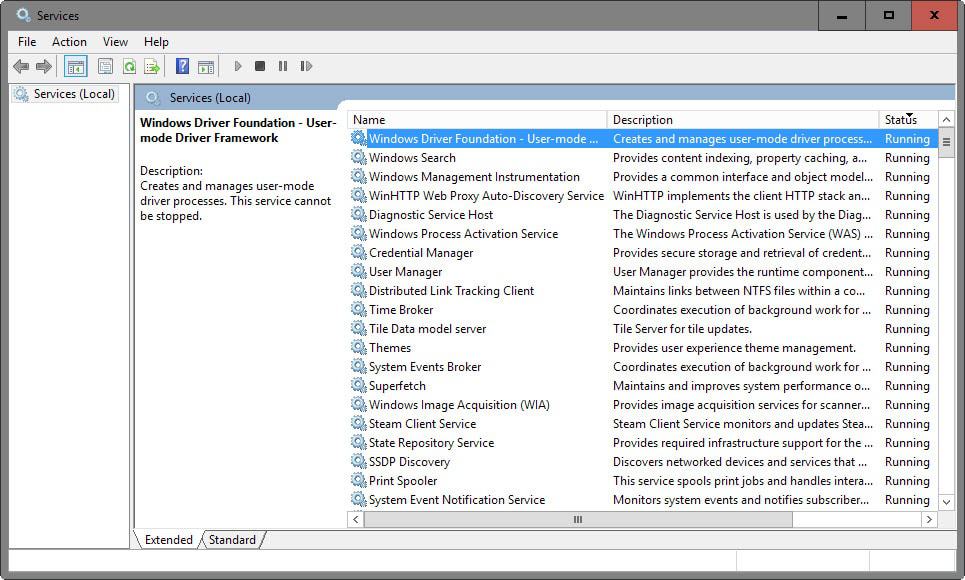



















can someone point me in the direction where i can get a detailed description of all the services that are listed? I have found i have had to change at least 2 specifically – so i would like to know what each service does to proactively check and be sure they are all set correctly.
If you want to be able to use FIND MY COMPUTER(PC DEVICE) do not disable Connected User Experiences and Telemetry. Without that running, you won’t be able to track your device if it is lost or stolen. You of course could always install a 3rd party (PREY) instead.
I’m led to believe that the forced updates, the crashes incurred by the system outside of designated working hours for the installation of Windows OS updates, can be curtailed by disabling the WindowsUpdate service (RUN… ‘services.msc’).
Nice article, but why is the Security Center suggested to be disabled, isn’t it quite important for system security? Perfectly agree on the other services, but this one is a bit risky – even for advanced users.
I agree, this seems like ridiculous advice considering most Windows 10 users are not using third-party antivirus software because there is no reason for it.
I believe is set to disable because is crap no offense, as long as you have an antivirus installed on your system you can disable it without problem of getting into a risky situation. You can also add a antispyware and malware and there you go ^^.
Martin,
I don’t like giving up. I went to Google and found this site:
http://answers.microsoft.com/en-us/windows/forum/windows_10-other_settings/windows-10-servicesgeolocation-service-startup/4088c54d-bf90-4847-bd82-e2eb9e4795fe?auth=1
Then I looked over your comments above and retried the command as: net start lfsvc – and it worked. It said it worked and I checked Services and it is running. THANK YOU!!
Tom.
That’s great Tom, congrats ;)
Martin,
Hi! I realized you had a typo and changed the command to net start lfsvc. Now I get this message:
The service cannot be started, either because it is disabled or because it has no enabled devices associated with it.
Do you have any ideas?
Thanks,
Tom.
https://technet.microsoft.com/en-us/windows/dn764773.aspx …scroll down to Geolocation .. follow the instructions
[quote]
After disabling the Geolocation Service by changing startup type to Disabled, attempts to re-enable it will fail with an error message. As the Geolocation Service can no longer be started, Geolocation will remain disabled on the device and prevent location based functionality from working. To work around this issue, manually delete the following regkey using regedit: HKEY_LOCAL_MACHINE\SYSTEM\CurrentControlSet\Services\lfsvc\TriggerInfo\3.
[/quote]
Unfortunately not at this point in time. I tried the exact same thing and it did re-enable the service on my system. Can you use System Restore?
Martin,
I will have to take a look and see how old my last restore point is. If not, oh well. :-)
Thanks for the help!!!
Tom.
I disabled the Geolocation Service. Now when I use some of my mapping and other apps they aren’t happy about it so I tried to re-enable it. When I do I get this message: The system cannot find the file specified. Do you have any ideas?
(Yes, of course I should have done a full backup before I started messing with the services. :-) )
Thanks,
Tom.
Do the following: Tap on Windows, type cmd.exe, right-click on Command Prompt and select “start as administrator”. Run the command net start lfsvc.
hi guys… you can use winaero tweaker and you can do a lot of fantastic control on windows…i have so many other programs with make me full control my windows 10
It don’t work you need to delete a reg key to be able to start it again, it’s a bug in Win 10 acknowledged by Microsoft.
-=-=-=-=-=-=-=-=-=-
Geolocation fix to restart the service.
After disabling the Geolocation Service by changing startup type to Disabled, attempts to re-enable it will fail with an error message. As the Geolocation Service can no longer be started, Geolocation will remain disabled on the device and prevent location based functionality from working. To work around this issue, manually delete the following regkey using regedit: HKEY_LOCAL_MACHINE\SYSTEM\CurrentControlSet\Services\lfsvc\TriggerInfo\3.
Martin,
Thanks. I ran this and got: The service name is invalid.
Tom.
Just a reminder, Skype Updater service only appears when Skype for Desktop actually installed.
Also, once set to “disabled” it reverts to “automatic” setting if Skype update was manually installed.
From the above list of “new Windows 10 services”, I have the following on my Windows 8.1 Pro x64 too:
(name, set startup type)
– App Readiness (manual)
– AppX Deployment Service (manual)
– Hyper-V Guest Service Interface (manual)
– Internet Explorer ETW Collector Service (manual)
– Microsoft Storage Spaces SMP (manual)
– Network Connection Broker (manual)
– Performance Counter DLL Host (manual)
– Smart Card Device Enumeration Service (disabled)
– Windows Defender Network Inspection Service (manual)
– Windows Encryption Provider Host Service (manual)
– Work Folders (manual)
As I’ve not installed (and will not yet install) Windows 10, I cannot comment on the rest of the list.
After months of putting up with Windows 10, I am finally switching back to 7. It seems like every update gets installed and restarts my computer at the most inopportune times (regardless of settings to prevent it) and losing countless hours of data. So many BSOD’s….. watchdog timeout crashes, whea uncorrectable errors, it never ends. I do overclock, which is probably the reason for the BSOD’s after each update. Here is a list non-crash issues I have with Windows 10:
Too many programs…I mean “apps” that Microsoft wants to push on users that come with Windows 10 or are added after updates. Wait…I wouldn’t mind these apps if I could just uninstall them!
Cortana is probably great, or will be great one day. I do not mind the potential for, or existence of privacy issues that Windows 10 brings about. I just want to disable Cortana because I do not want or need it. I would rather use Windows 98 2nd Edition before I let Cortana use my cpu time, or take up ram, or whatever resources its using. One might say it’s negligible, I do not.
Calculator – I cant end the process without it coming back. I am sure it gets suspended, so the resource usage is less than negligible. Apparently I am not having this problem anymore. I wish I knew the name of the service is that I disabled to make this happen.
Programs that Windows does not recognize or have some sort of publishers signature require permission to open every time they are opened. I am sure there is some setting that would get rid of this notification. Maybe under user control account settings or something like that. The sound of that pop up drove me insane so I turned off all windows sounds. It wouldn’t be so bad if I could do some sort of permissions setting to not get the popup and sound from programs I trust. Maybe there is a setting like that, cool, I have lost the will to look it up.
Tiles – Cool, tiles. I want to disable live tiles. Awesome, just right click it and disable. Great, all live tiles disabled and are not live anymore……..what? I cant turn off the live tile service? Now I want to stab everyone.
So many more issues I will not go on. They are all probably fixable in one way or another. I will not spend anymore time finding out how.
I will leave these words of wisdom for you.
Do not upgrade adobe acrobat or adobe reader to DC or you too will want to stab everyone. EVERYONE.
If you have Windows 10 Pro, you can defer updates and then stop and disable them in services.msc and Windows will not update until you update them manually.
I know the post I am commenting on is a little over a year old but it is still a valid point in case someone else needs to know this.
Thanks Henk, I have adjusted the list accordingly.