Create Network profiles with IP Shifter
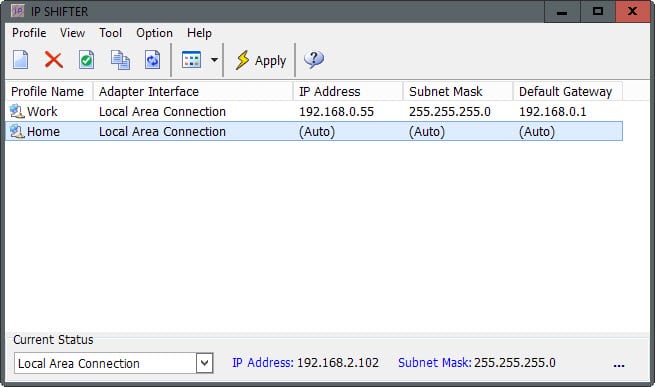
IP Shifter is a free program for Windows that enables you to manage multiple network profiles to switch between them easily.
The program is probably not necessary for most desktop computer systems, but can be quite useful if you use a laptop in different locations or need to connect to different networks accessible at a location.
While you can go ahead and modify network settings manually each time, software like IP Shifter makes all profiles available with the click of a button.
The program is not the first to offer this functionality. We have reviewed several programs in the past for Windows, including IPSwitcher, TCP Profiles Manager and the excellent NetSetMan.
Why another program then? While NetSetMan is without doubt the most powerful program of the bunch, it may be overkill depending on what you require it for.
IP Shifter is simpler to configure and use. You can add as many network profiles as you want to the program starting with the local profile which you can copy to a profile directly.
Profiles can be configured to obtain IP and DNS information automatically, or you may enter the information manually instead. On top of that, you may add browser proxy information for Firefox and Internet Explorer as well, and need to assign a network adapter to the profile.
Copies of profiles may be created at any time, and the switching between network profiles takes two clicks when the program is open. The values are replaced immediately by the program, a reboot is not required for that.
IP Shifter ships with ping, scanning and IP detection tools. The first runs a ping command to check the network connection, the second scans for computers connected to the local area network, and the third looks up the public IP address of the device.
If you have used NetSetMan before you will notice immediately that IP Shifter lacks options that the former provides.
For instance, it does not support automatic switching of profiles based on conditions such as day and time, or adapter availability, and the additional configuration options that NetSetMan provides for each profile are unrivaled.
Still, if you want an easy to use tool to quickly switch basic network settings, then IP Shifter may be all you require.
If you need additional features, I strongly recommend to take a look at NetSetMan for that instead.
Now You: Do you change network settings regularly?
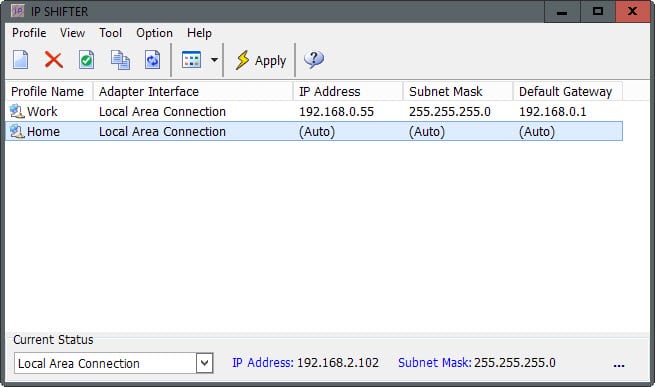


























It would be very helpful to address the dependency on Windows Username logged on.
It appears there is a separate list of profiles for each logon.
What if one wants to duplicate the list for, say, all users?
Yup, we have several sets of security cameras around the workplace. They could all have the same Gateway IP, but fro good security, not so much. So, I use different routers and Gateways. I have a couple of win8.1 tablets preset with matching Gateway settings, but something like his could be useful.
Having said that, if I wasn’t so lazy (read outa-time all the time) I could write a rough and dirty to do what this program does. But, I will give it a try. The fact that it doesn’t use the NetSetMan thing of preset times is actually a plus for our use.