How to root Xiaomi smartphones effectively
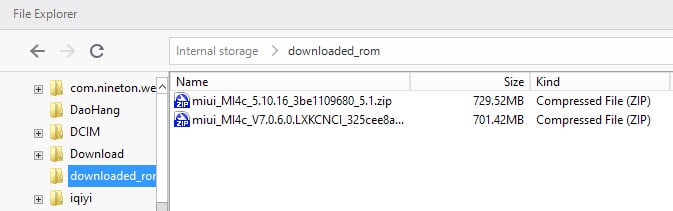
My new Xiaomi Mi 4c smartphone arrived yesterday after an interlude with a German customs agent and several days of delay. I first thought that I had to fight my way through a Chinese language interface but that was thankfully not the case.
Since I want to run custom modifications on the device, I had to root it first and foremost. Since I'm pretty sure I'm not the only one who wants to root Xiaomi devices, I thought it would be helpful to reveal how I did it.
While the process itself is more or less self-explanatory, there are issues along the way that you may encounter.
Lets get started.
Rooting preparations
Probably the easiest way to root a Xiaomi device is by downloading a developer rom from the English MIUI website.
Select the downloads link at the top, use the available filters to locate your device, and make sure to download the latest Developer rom on the download page.
Why Developer rom? Because it is rooted right away. I suggest you use a download manager to speed up the download as it may be incredibly slow otherwise.
Connect your device to your PC afterwards. If it is not detected by default, you need to install drivers first. One easy way to add the required driver to your system is by installing the official Mi PC Suite which is available in English but you find drivers on the device itself when you connect it to the PC so you may use those instead as well.
Your device should be recognized automatically by the system now. Move the rom file that you have downloaded to the "downloaded_rom" folder on the device. You can use the File Explorer of the PC Suite for that by using drag and drop, or Windows Explorer.
You may also want to create a backup using the PC Suite while you are at it.
The preparations are complete, on to the rooting.
Rooting the Xiaomi device
Rooting could not be simpler. You need to open the Updater application on the device which is located in the Tools folder on my Mi 4c device.
Select the menu icon in the application and there "choose update package" from the menu that opens up.
This opens a file browser that you use to pick the new developer rom file that you moved to the downloaded_rom folder on your device.
It takes a minute or two to install the new rom file and the device may restart automatically during the operation.
I suggest you check that everything worked well afterwards. Select Settings > About Phone, and make sure the version displayed matches the version of the rom that you have installed. If it says Beta, it should be okay.
After the rooting
You have a rooted device now, but there is a last step that you may need to complete before you can make use of it.
Xiaomi blocks root for installed applications by default. I ran into this problem when I installed Flashify on the device. Flashify would complain that root access was not available which was puzzling at first.
You do need to enable root access explicitly for installed third-party applications. You do that by opening the Security application on your device and selecting Permissions in it.
There you select "Root access" and flip the switch next to apps that you want to enable root access for. Please note that you will receive four or five "please wait five seconds, are you really sure" prompts before you can finally enable root access for the selected application.
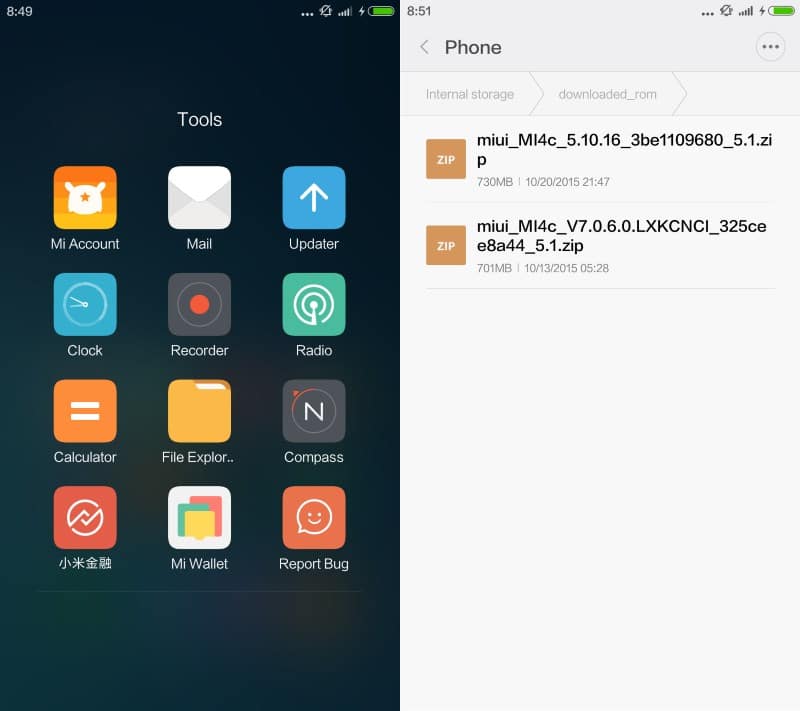

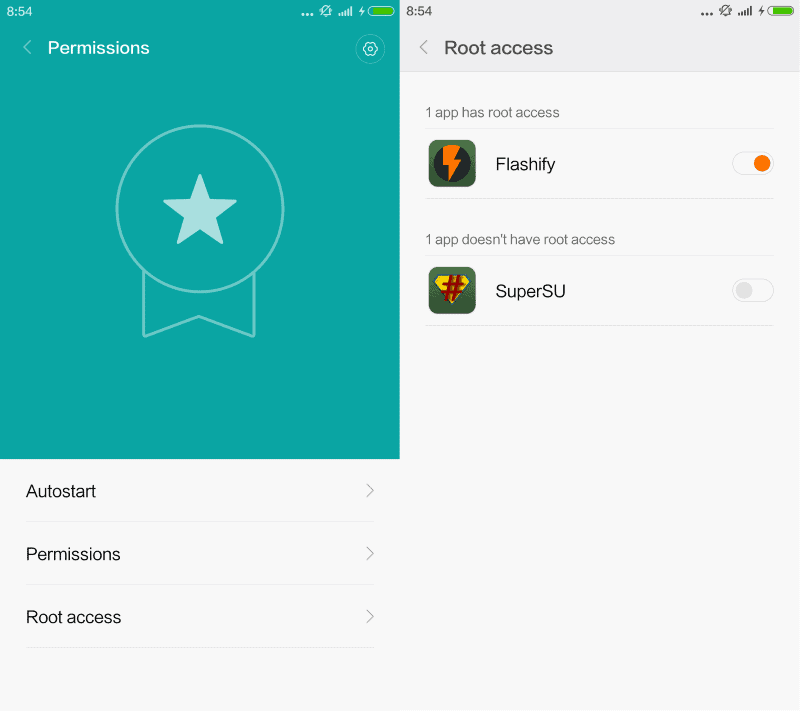




















Hello. I have followed all the indications for a redmi 4x (2017) and i have installed the official developer rom. But i do not have the option on permissions “root access”.
Some suggestion?
Did you remove some of the pre-installed apps?
P.S.: I used AirDroid to transfer the ROM from PC to phone.
Not yet but I plan to do so as I don’t require several of them.
Someone like you Mr Brinkmann shouldn’t need to buy your own phone. Just email Hugo Barra or Xiaomi’s PR I think they are more than willing to gift you one.
I prefer not to receive gifts, not that I get many offers in this regard anyway.
I bought a Mi4i last month, which turned out to be excellent budget phone. I managed to root it flawlessly and quickly using a so called ‘4-in-1 Tool’ available in the official Xiaomi forums.
However, later I learned that OTA updates were not possible when rooted. But also, MIUI6 has built-in per-app mobile-data and WiFi restricting feature and permission manager. These two are the main reason I rooted my earlier phones. So now I am unrooted until MIUI7 rolls out.
Martin, can you tell me where you ordered your Xiaomi Mi 4c from? I notice GeekBuying have a shipto UK priced in US Dollars. The price is quite attractive.
Mark see this comment: https://www.ghacks.net/2015/10/20/tip-if-you-download-from-china-use-a-download-manager/#comment-3680356