Fix File Dialog prompts not spawning in the foreground in Windows 10
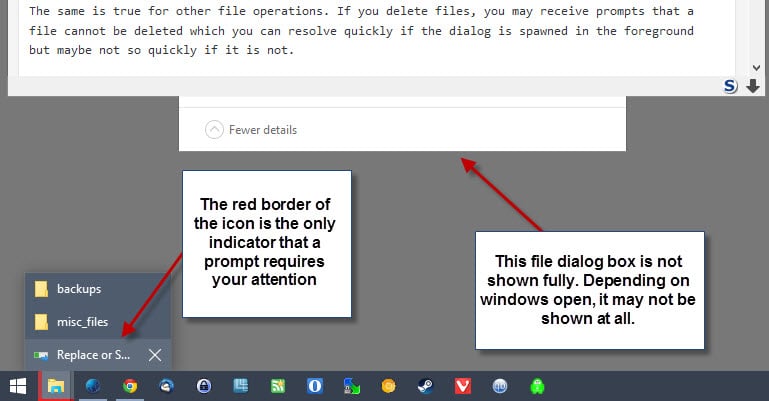
Microsoft changed how file dialog boxes are spawned in Windows 8 and uses the same method in its new Windows 10 operating system. What you may notice is that dialogs may not spawn in the foreground.
While that may not be an issue if copy or move proceeds without issues, it quickly becomes a huge problem if user input is required during the process.
If a file exists in the destination folder, you will get a prompt that queries you what you want to do about it. Since it may not spawn in the foreground, you may not notice it at all and since the whole copying or moving process is halted by that prompt, may wonder why it takes so long to perform the operation.
The same is true for other file operations. If you delete files, you may receive prompts that a file cannot be deleted which you can resolve quickly if the dialog is spawned in the foreground but maybe not so quickly if it is not.
The only indicator that something is going on may be the File Explorer icon in the Windows taskbar which uses a red border to indicate prompts that require your attention.
It is easy enough to overlook this, and especially so if you have set the taskbar to auto-hide.
When you search for the issue on the Internet, you will notice quickly that there is no "real" solution for the issue as it appears to be "by design".
Before you come to that realization though, you may have tried one, some or all of the suggestions listed below already:
- Update the graphics card drivers.
- Kill all Google Chrome processes.
- Disable the creation of multiple Explorer processes.
- Create a new Windows user profile.
Solution
Update: turns out there may be a solution to the issue after all. Note that it requires editing the Registry and that you should create a backup of the Registry before you do so.
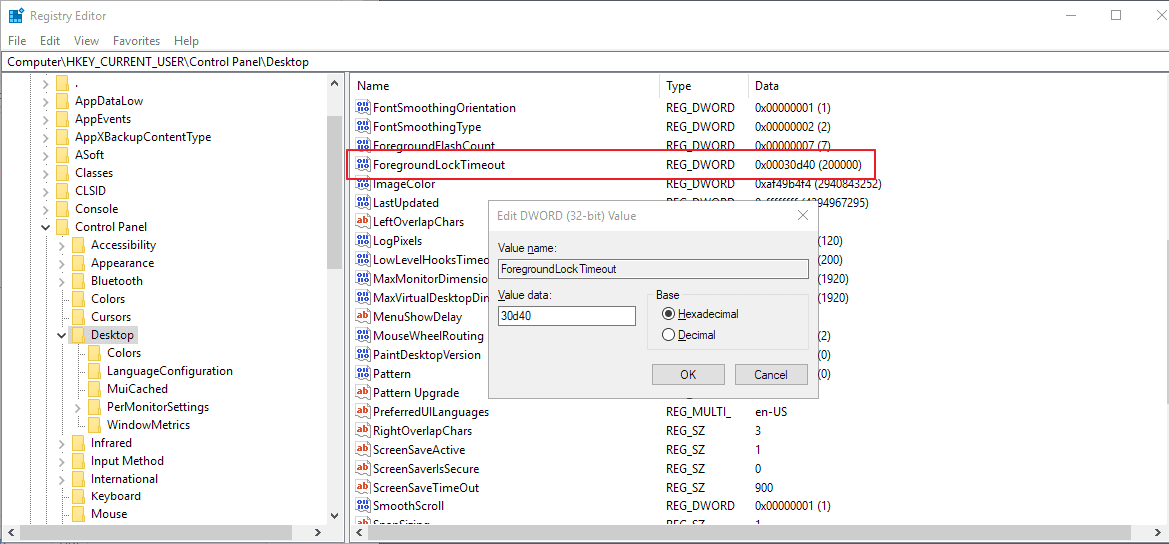
- Tap on the Windows-key, type regedit, and select the result.
- Confirm the UAC prompt.
- Go to HKEY_CURRENT_USER/Control Panel/Desktop
- Double-click on the value ForegroundLockTimeout.
- Change its data to 0. The default on the Windows 10 Pro system that I used to test this on was 30d40.
- Restart the computer.
End
While there is no permanent fix for the issue, there is one that you may find sufficient. The file dialog "remembers" its last visibility state automatically.
If you bring it to the front during an operation and don't move another window on top of it during the process, it will spawn in the foreground again the next time you perform file operations such as copying, moving or deleting files.
The main issue with this workaround is that you cannot move windows on top of the dialog or open new windows that overshadow it partially or fully as you end up with the dialog opening in the background the next time file operations are performed on the operating system.
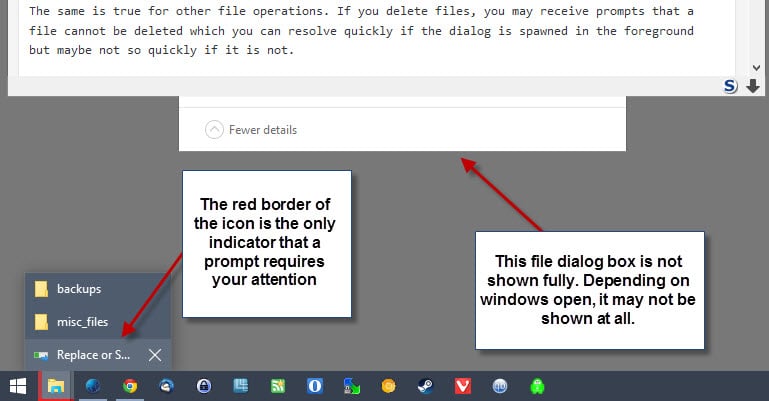

















Hey,
Please correct your post ! Your answer is incorrect and doesn’t solve the issue
I found a solution here : http://www.theweeklygeek.com/2016/06/22/attachments-or-new-windows-opening-behind-current-one/
Open Regedit, go to HKEY_CURRENT_USER/Control Panel/Desktop then select the key ForegroundLockTimeout and set it to 0 (maybe save the value somewhere in case-of)
Restart your PC and voilà !
Have fun,
OK, after a minute’s fuming… I used the same link just above and found a good fix for me that took 5 minutes:
https://answers.microsoft.com/en-us/windows/forum/windows8_1-files/copy-paste-dialog-not-displayed-in-the-foreground/fe22855e-73a6-4258-97ec-513d7ea30f35?page=4
“Emannxx replied on 4-16-2016
For everyone still facing this issue (after applying all fixes listed on this thread):
It started happening again on Windows 10 for the first time a few weeks ago, but I managed to find something buried deep inside the 8.x forums regarding the “foregroundlocktimeout” reg value.
I researched a bit and after reverting its value to 0 (it was 200000 or something, changed by an application), the file dialog issue never happened again. Here’s what you gotta do:
Open regedit (Win+R -> write “regedit” -> enter) and navigate to HK_CURRENT_USER\Control Panel\Desktop open the “ForegroundLockTimeout” key and change its value to 0 (hexadecimal). Reboot the system, use it as you usually do for a few minutes and then check if the dialog issue still happens.
For me, it never happened again. The copy/paste dialog popups up like it should whenever I do any file-moving-copying stuff.”
I also noted an alternative a bit further on the same location:
“J. B.M replied on 7-27-2017
I deleted the existing value and found I was unable to enter the suggested replacement, so I have just closed it and now have the entry (invalid DWORD (32bit) value)
THE COPY AND PASTE DIALOG NOW APPEARS & WORKS WITHOUT FAIL.
I am running Win 10 Pro.”
Hope this is the real fix for others and I was able to re-enable “Launch processes…” again. Nice.
Yes, I’m PLAGUED by this KLUDGE myself everyday with Win 10 in 4 different PC’s… used to happen some in Win 95 and I didn’t EVER expect to see it again. The above fix to disable “Launch processes…” didn’t work here, even after restart. I have set this enabled since Win 98 to keep programs from crashing each other or causing an errant program from crashing the OS.
Hacking the desktop as recommended further up with Dexpot should work but why should anyone be forced to resort to OS blacksmithy in 2018?? (Yes, because we have to use MSware, that’s why). Then since Dexpot does work well, why isn’t a simple fixer file available for the command line averse masses after 3 years of Win 10?
There is a PERMANENT, very easy solution!! got it from another forum. and it works on Win8 and Win10
http://answers.microsoft.com/en-us/windows/forum/windows8_1-files/copy-paste-dialog-not-displayed-in-the-foreground/fe22855e-73a6-4258-97ec-513d7ea30f35?page=4
Page down twice (about). Click on Screenshot to see the setting.
Or just do the following:
Open Windows Explorer;
Select View tab;
Select Options – far right in Windows 10;
Click “Change folder and search options”
Select View tab in Window that opens;
find the following (page down once) and uncheck it;
[√] Launch folder windows in a separate process
No Restart Computer needed.
Thank you Mike N. Seems to work well.
@edidane
Thanks for that!
@edidane Thnx, works great :D
If that Dextpot works, great, but I would n’t call (almost) 5MB or RAM used, as “lightweight”. It is almost the same like running a second “Spooler Subsystem App”process.
Turns out that setting the window to always be on top solves the issue. This can be done using autohotkeys and by adding this to an autohotkeys script:
^+a::
WinSet, AlwaysOnTop, TOGGLE, A
return
Which is control + shift + a will then toggle the always on top state for a window. Since Windows 10 reuses the same window every time a copy operation happens it will be always on top of all other windows. It will have to be redone after ever restart of the machine but at least it will fix it until a reboot.
Is there any way to implement that autohotkeys trick on boot by default?
Or is just toggling the always-on-top state that has to be done to the dialog window at least once each boot.
I opted to use Dexpot (free app): set it to run@startup, and set a Desktop Rule that makes all “OperationStatusWindow” class windows always-on-top.
I also added rules for windows titled “replace or skip files” and “file conflict”, just for good measure.
I can just toggle this ‘combined’ rule off, if I don’t want windows popping up for some reason.
Dexpot is very lightweight (4.7mb RAM used), and there’s less scripting involved (none really, it’s mostly point and click).
But thanks for the response tdg.
Adding the following to the top of an autohotkey script should find the copy/replace dialog and set it to always on top. Then just run this script at startup and it should find the dialog and set it to always on top every time you reboot.
DetectHiddenWindows, on
copyfound := 0
CoordMode,Mouse,Screen
Loop
{
Sleep,100
if (copyfound = 0)
{
WinGet, Window, List,
MsgBox, 4, , test
Loop %Window%
{
Id:=Window%A_Index%
WinGetClass, class , % “ahk_id ” Id
;
ifinstring, class, OperationStatusWindow
{
WinActivate, % “ahk_id ” Id
WinSet, AlwaysOnTop, ON, A
copyfound := 1
}
}
}
}
I had exacly the same problem. Microsoft advised to try two methods so solve the problem. However, I tried in vain. See here:
http://answers.microsoft.com/en-us/windows/forum/windows_10-files/copy-and-paste-in-file-explorer-in-win10/3e3dd50f-3a2e-48e5-bfe4-f1f73ebed963?auth=1
Yep dialogs no longer respect the given owner window in Windows 8 and later. Maybe the change was done so they can be triggered from a Metro app but it’s very annoying when they appear behind.
It is annoying as it delays these operations. Happened several times in the past couple of weeks that I did not notice the prompt because it was not spawned in the foreground.
This is clearly a step backwards, and stupid. What possible justification can there be for this? This is exactly the kind of screw-up that makes me wonder if any sane people are left at Microsoft.
not my solution. But IT WORKS!!! Very Easy solution to an irritation
http://answers.microsoft.com/en-us/windows/forum/windows8_1-files/copy-paste-dialog-not-displayed-in-the-foreground/fe22855e-73a6-4258-97ec-513d7ea30f35?page=4
Page down twice (about). Click on Screenshot to see the setting.
Or, as he says, do the following:
Open Windows Explorer;
Select View tab;
Select Options – far right in Windows 10;
Click “Change folder and search options”
Select View tab in Window that opens;
find the following (page down once) and uncheck it;
[√] Launch folder windows in a separate process
No Restart Computer needed.
I agree with you, but how to tell this to Microsoft?
And NOW they (Microsoft) are sending WIN10 updates and associate WIN10 CRA# to Windows 7 systems, when they have NOT requested it.WHY in case you do decide to move to WIN10 also NOT wanted in our personal/business enviroment.
We are WIN7 PRO house NO Touch or tablets in/on our Network.
SO PLEASE Microsoft keep your WIN10 downloads/updates away from our systems.