How to remove Evaluation Copy watermarks in Windows 10
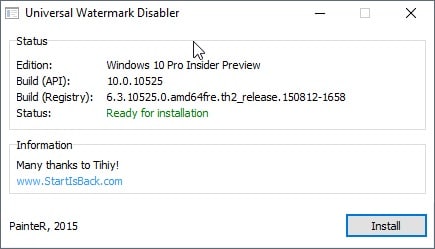
Most Windows Insider builds of Windows 10 displays a watermark in the lower right corner of the screen right above the system tray area. It reads "Windows 10 Pro Technical Preview. Evaluation Copy. Build xxxxx".
Some users may find the information useful, as it reveals the build number of the operating system but winver displays the same information on the about screen that it spawns.
Others may dislike the watermark for cosmetic reasons as it is always there sitting on top of the desktop background or plain irritating.
The watermark displays the edition of the operating system and the current build. Thankfully though it is rather easy to get rid of the watermark so that it is not displayed anymore on the desktop even if you are running an Insider copy of Windows 10 or a test version, for instance the 90-day Enterprise version of Windows 10.
While you can remove the watermark manually from the system, it is generally not recommended as you need several tools for that and manipulate core system files manually in the process.
A better option is the free program Universal Watermark Disabler which does all the heavy lifting for you. Download the program from the Winaero website and extract it on the local system after the download finishes.
You may want to create a backup first before you run the program. It manipulates the files basebrd.dll.mui and shell32.dll.mui in the background, so backup those files at least.
You find them in the folders C:\windows\branding\basebrd\en-US and C:\windows\system32\en-US. You may need to replace the locale with yours.
Run the program afterwards. It displays the edition, build api and registry information. All you need to do is click on install to remove the evaluation copy watermark from the desktop.
You may receive information that the build you are executing the program on is untested. I have tested it with the latest build 10525 and it worked just fine. Please note that it kills the explorer.exe process during operation and asks you to sign out to complete the process.
When you sign in again, you will notice that the watermark is gone.
Universal Watermark Disabler ships with an uninstall option. If you run the program again, you will notice the uninstall button that it displays. If you use it, it will restore the original files so that the watermark is displayed again on the system.
You may need to run the program again after updates to new builds as they may restore the watermark image on the operating system.
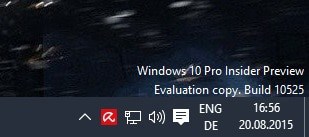


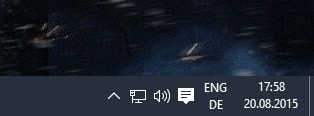


















Tried Universal Watermark Disabler as instructed in my Evaluation copy Build 10130.
It changed nothing…
What else can I do?
Very nice, worked with ease. Several old tried-and-true methods were no longer tried-and-true. This worked perfectly. Thank you.
When Windows update run, and update any file, watermark return. run program again, and be happy.
As above, the watermark will return.
It only works for a couple weeks then the watermark comes back.
TKX …..v. usefulll application
thank you so much
I’m pretty sure there’s a simple registry tweak like there was with Windows 7 beta operating system. Something like Show Windows build on desktop here it is… use Registry Editor to navigate to the HKCU\Control Panel\Desktop key. Open the PaintDesktopVersion value and set it to 1. To remove the text, change the value back to 0. You’ll need to log off and back on for the change to take effect. Hope this helps!
Uninstalling KB3035583 wont stop Windows 10 pushing on you.
Press start> type regedit> click regedit.exe> click YES>at registry editor> click Edit> scroll to Find>type GWX> wait for a while and you could se the file GWX with 4 under folder: Preservation, TrayIcon, Triggers and Usage. Many other folders compose each of folders.
If you mess-up with them then your computer may be HISTORY.
And GWX> GWX.exe would reappear again at Windows > SysWOW64 if you are running a Windows 7 64 bit version.
Why not link the program app download link here? I had trouble finding it on winaero website =\
TKX …..KLIK >>>>>UNIVERSAL WATERMARK DISABLER>blue colorrrr !!! FOLLOW STEP AND REBOOT>> FINISH …..WATWRMARK IS GONEEEEE
how do you remove windows 10