QiPress visualizes keystrokes in an on-screen display
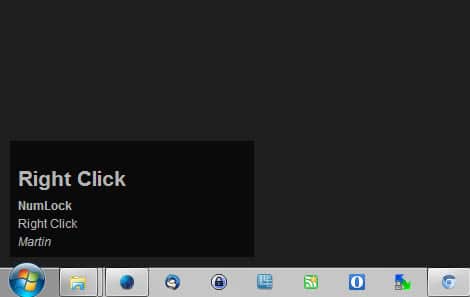
QiPress is a program for Windows that visualizes keystrokes and other activity such as mouse actions in an on-screen display.
Its main use is for presentations and demonstrations, for instance product demos or screen recordings, in which keystrokes and mouse activities need to be visualized.
There are other uses besides that, for instance to test the functionality of the keyboard or mouse or to receive information when specific keys are activated.
A lite and pro version is provided by the author. The lite version, available as a portable program that you can run from any location after download and extraction of the archive, supports all core functionality but lacks some of the advanced features the pro version ships with.
Once you run it you will notice immediately that it displays key and mouse activity in a small overlay in the lower left corner of the screen.
One limitation of the lite version is that you cannot move the position of the on-screen display as this is an exclusive feature of the pro version.
What you can do however is select the keys and actions that you want displayed by QiPress. This is done in the program settings under Keys. You open the settings with a right-click on the program's system tray icon and the selection of settings from the context menu.
There you find listed several key groups such as mouse buttons, function keys or standard keys that you can enable or disable.
Pro users -- again -- get more options, for instance to enable the display of additional key groups such as volume or multimedia keys, or to disable select "Lock" keys in the interface.
There you will notice another limitation of the lite version as it displays all letter keys in upper case all the time. This can be disabled in the pro version to get a real representation of keys pressed.
QiPress supports hotkeys which you may use to disable or enable it (Windows-Del) for instance.
Pro users get additional options in this regard as well. In addition to that, they also benefit from multi-monitor support, support for different keyboard layouts and other features listed on the developer website.
Verdict
The lite version may be sufficient for some users, but if you want to use the program for business demos or presentations, then you may want to consider buying the pro version as it increases the feature set.
Especially the option to move the on-screen display and support for lower-case letters needs to be mentioned in this context.
QiPress all in all is a well-designed software that does not take up much space on the hard drive.
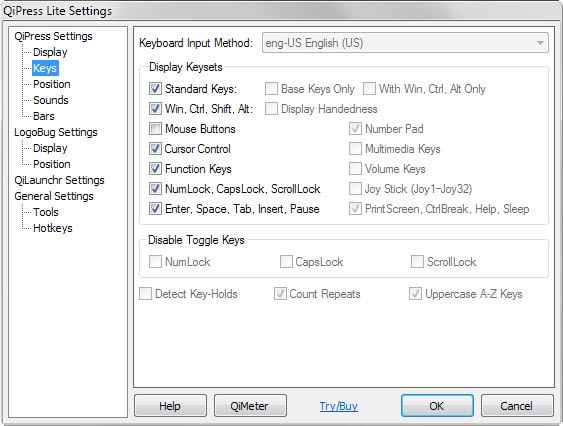


























From QiPress Pro 1.067 onwards, mouse actions are now visualized on screen with a mouse icon that follows the pointer. The following are visualized:
a) Mouse clicks: Left, middle and right
b) Addl. mouse clicks: X1 and X2 buttons
c) Wheel up, down, left and right
You can actually move the display window even in the Lite version, by disabling click-through (two ways, see next), moving around, and enabling back click-through.
How to disable/enable click-through:
1) Method 1 (the shorter way): System-tray icon right-click, click “Click-Through”. A cross on the icon depicts click-through is currently off.
2) Method 2 (the slightly longer way): System Tray icon > Settings > QiPress Settings > Position > Manual Positioning > Click-Through.
The Pro version allows very precise placements on multiple monitors.
Great program. I’ve used this for several things that Martin anticipated. In addition to howtos and product demonstrations, I recently spilled something on a keyboard and I used this to make sure all the keys made a full recovery.
On my wishlist is an option to show an entire keyboard of various sizes (compact, normal-ish, and large).
See there for alternatives: http://superuser.com/questions/104421/windows-utility-to-render-which-key-i-am-pressing-on-screen
Nice feature to note is that it’s a portable app.