Find and replace text with WildGem for Windows
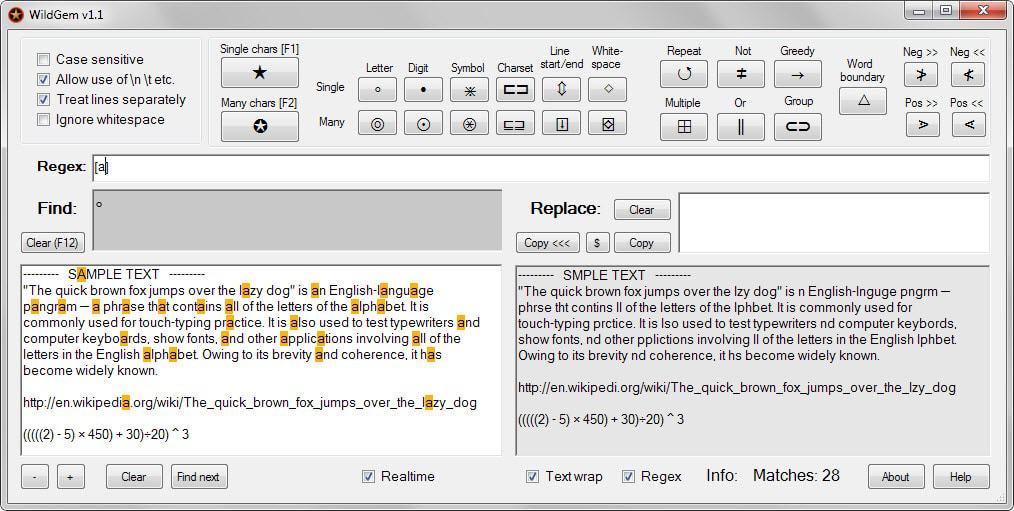
WildGem is a free powerful text finder and replacement tool for Windows that supports regular expressions and real-time previews.
Most text editors for Windows support find and replace functionality that allow you to replace text in a document that is loaded in the editor.
While that is often sufficient when it comes to basic operations, you may sometimes require a system that is more powerful than that, and this is what WildGem offers.
WildGem
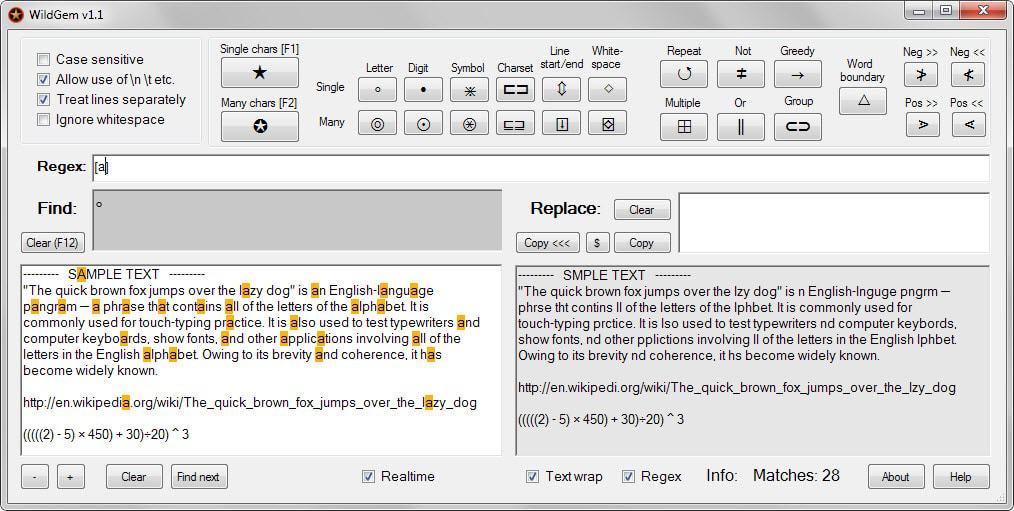
Note: The application requires the Microsoft .NET Framework 4.0 or higher.
WildgGem supports basic text replacement functionality as well but its real strength is the program's support for regular expressions and the way it is making those available.
The regular expressions syntax can be quite intimidating at first, and while you can get started right away using it, WildGem displays various expressions as buttons in its interface which improve the use of regular expressions for beginners as it often involves a simple button click to use them in WildGem.
First thing you want to do is paste text into the left pane of the editor which you want to modify. The program does not support the loading of text which on the one hand is beneficial as you don't have to worry about supported document formats but on the other hand problematic as you need to add text manually instead. It supports no batch processing as well because of this.
One option that you have is to use copy and paste to paste entire documents or part of documents into the interface. supports no batch processing as well because of this.
Once you have added text to the left half of the interface, it is displayed in the right as well. As soon as you enter instructions in the Regex field however, text in the right field is modified in real-time as you type.
You may add any kind of text without expression and a replacement for it in the replace field, but the real strength of the program comes from its support of regular expressions.
It displays the selected regular expression and a symbol indicating it in its interface on selection. The main idea behind the use of symbols is that they are easier to use and understand than regular expressions.
The top bar lists options to use expressions of single or multiple characters. For instance, you may select the single letter expression to find and replace individual letters in the pasted text.
It is beneficial obviously when you know your way around regular expressions as you may run into advanced expressions otherwise that you may need to look up to fully understand.
The tooltips the program provides help a bit but they may not be sufficient for beginners who may need to look up the expressions then online to understand them fully.
Closing Words
WildGem is a powerful text replacement tool for Windows. It is ideal for users who know their way around regular expressions but useful as well for those who don't thanks to the buttons it provides.
The program would benefit from text import and batch editing functionality as well as additional regular expression instructions.
All in all though it is a powerful useful tool for Windows,
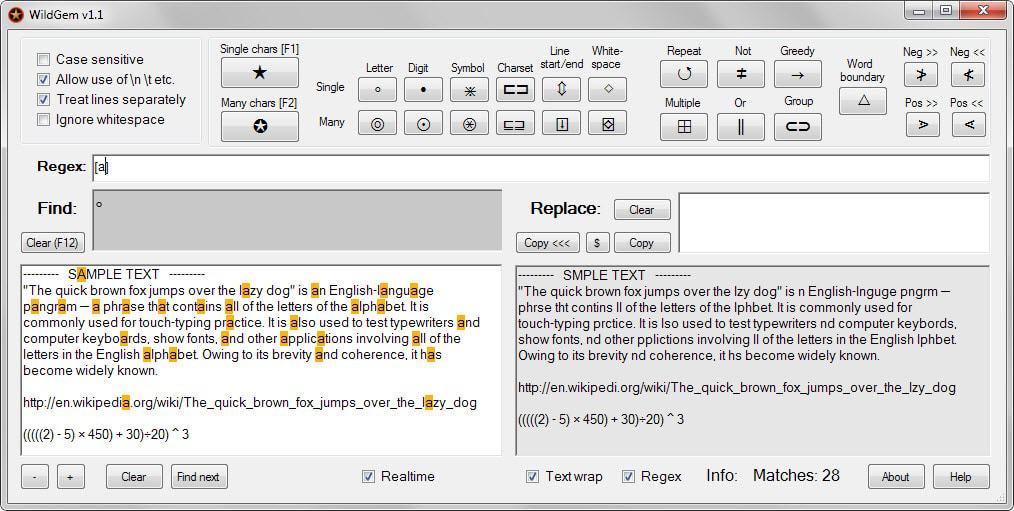


























For such simple tasks I often use
https://regex101.com/
(there are other sites but I bookmarked this one first and got used to it).
I had a hunt around last year for a program to replace BkReplaceEm and it’s successor, Text Replace(?) which do not work on Windows 8.
I settled on TextCrawler, http://www.digitalvolcano.co.uk/textcrawler.html as it will batch process a directory / subdirectories.
It also offers previews, and a library in which one can store commonly used expressions.
WildGem does look a little easier to use on single files.
Good app to easily find and replace text from the document. Just bookmark your page and download it later.