How to enable Developer Mode in Windows 10 to sideload apps
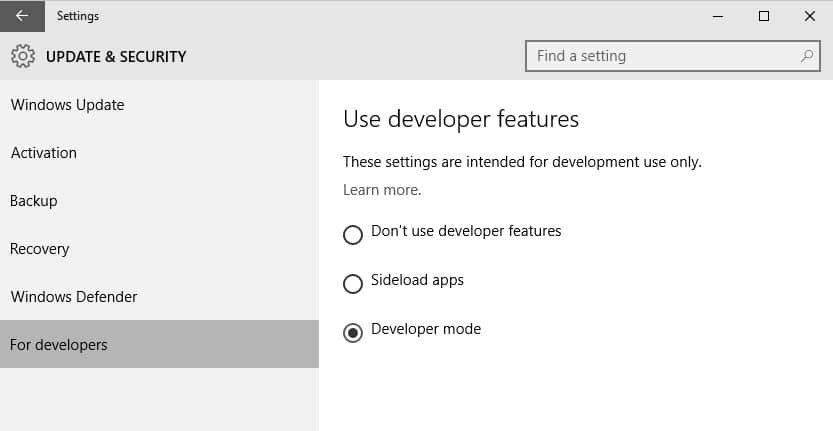
If you are running a recent version of the Windows 10 operating system then you may have noticed a new "For developers" option in the operating system's settings.
This configuration option allows you to enable modes intended for development, for instance to test applications that you are developing on a live system to ensure that they work properly or to install applications from other trusted sources. Development mode options are not entirely new as they have been available in previous preview builds as well.
The core difference is however that they had to be enabled using the Group Policy Editor in builds prior to 10122 while they are now accessible in a comfortable way through the settings menu in all recent versions.
Enabling Developer options

To enable the Developer mode, do the following in recent versions of Windows 10:
- Use the shortcut Windows-I to open the Settings application on the system. You may also click on Start and select Settings if you prefer it that way.
- Switch to Update & Security > For developers to display the new features.
- There you may either enable "sideload apps" or "developer mode" (the default mode is "Microsoft Store Apps").
- Microsoft Store Apps -- Only install apps from the Microsoft Store.
- Sideload apps -- Install apps from other sources you trust, like your workplace
- Developer mode -- Install any signed and trusted app and use advanced development features
The main difference between the options is that "sideload apps" is limited to loading apps from sources other than Windows Store, while developer mode goes beyond sideloading applications.
The new method improves the implementation on Windows 8.x significantly and should make life a lot easier for developers, for instance by requiring no registration to get started or registering phones.
When you select Developer Mode or Sideload Apps, you get a verification prompt that asks you to confirm the selection.
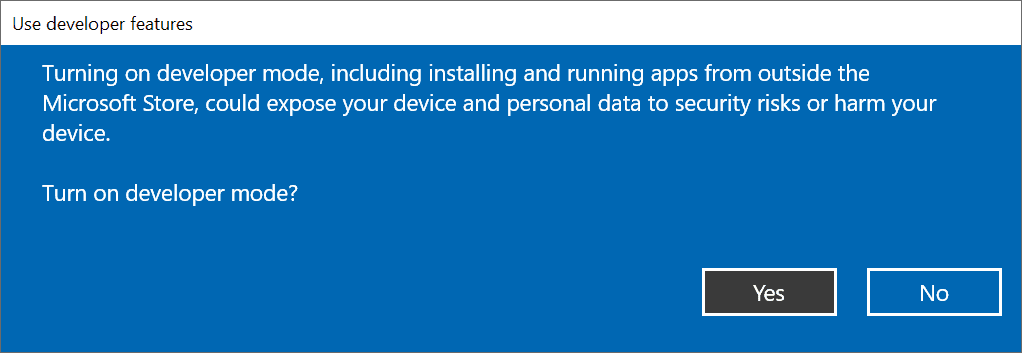
Please note that you do get a prompt to enable Developer Mode automatically when you create a Windows 8.1 or Windows 10 app in Visual Studio on a windows 10 device. It more or less tells you where to enable the option but does not do that for you.
It does highlight the current status of the device though which may be useful at times.
The options are intended for developers who developer applications for Windows 10 (or Windows 8.1), but they can be used by home users as well to sideload apps.
Sideloading refers to installing and running applications from sources that are not official. So, instead of downloading and installing apps from Windows Store, you can use the sideload feature to install apps from a third-party, for instance in a company network that has no access to Windows Store or from a developer who has not published an app on Windows Store.
Sideloading apps on a device running Windows 10 is not without dangers. Microsoft notes that users should only sideload apps from trusted developers as they have not been certified by the Windows Store and may therefore include code that violates Store policies.
When you select Developer Mode, Windows 10 queries Windows Update to download certain development mode specific packages.
Recent versions of Windows 10 come with additional developer options. You can enable Device Portal and Device Discovery in the "for developers" section of the Settings app.
- Device Portal -- Turn on remote diagnostics over local area network connections.
- Device Discovery -- Make your device visible to USB connections and your local network
These are not required necessarily if you just want to sideload applications.
Additional information about the new "for developers" option in Windows 10 is available on MSDN.
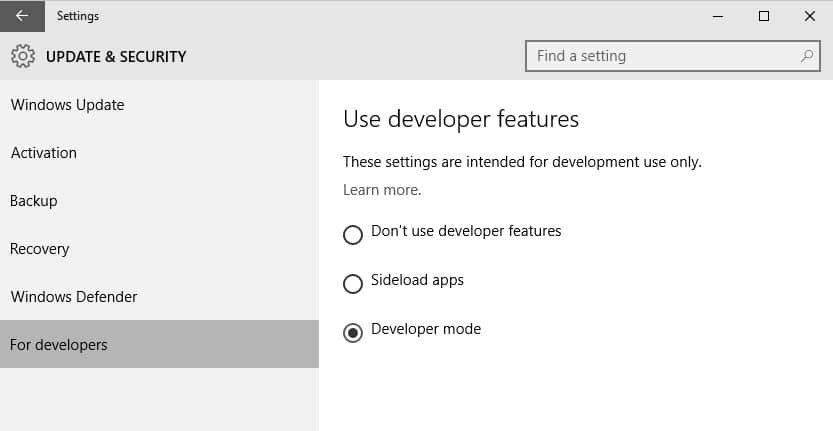




















I don’t have developers option
when I enter bash in cmd it is showing no distribution installed what should I do,after doing the above things
many more screens avail…. for developers
make device avail.
file exp…
make portal
show run with 4 options….
just type “developer mode” into the windows search, took me right there, under “developer features” or some odd.
I just installed windows 10 on my system and looking for this guide from past 2 days that how i enable developer mode. Thank you for the instructions !
Now that was the last thing i wanted, in windows seven and before we can install any software s of our choice,
now this just went out of hands like any other operating system
if i had an apple phone i have to jailbreak it, if i had a windows phone then i need to developer unlock it for just two apps, thank god android is still open(for now)
You can still install them. Win7 warned you as well if they’re not from a trusted source.
You also need to do pretty much this exact same thing on android to install apps not from google play. Your comment is just typical online anti-MS nonsense.
I use windows phone and i hate android phones and i am not an anti-MS guy or whatsoever
i am just pointing out that PC’s are becoming lot like phones these days