Firefox 41: View Page Source opens website HTML code in tabs
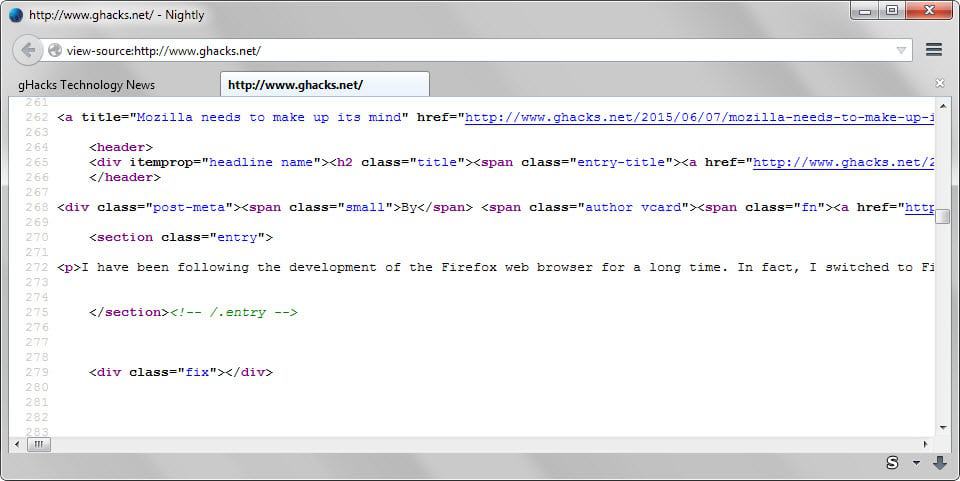
Early versions of the Firefox web browser used windows predominantly to display contents. This was for instance the case for the browser preferences, the add-ons manager or the source code viewer.
Mozilla changed the initial behavior for many instances in the past. Browser preferences and the add-ons manager open in tabs by default in Firefox for example now.
Only a few views remain that open in windows instead of tabs but efforts are underway to move those to tab views as well.
Firefox's View Page Source feature is moved to a tab-based view mode in Firefox 41 for instance. The feature enables you to view the HTML code of the active page in the browser.
While it is possible to do the same with a tap on F12 to open the browser's Developer Tools, it is a long-standing browser features that some users may prefer to use in some situations.
If you are running Firefox 41 -- currently available in the cutting-edge Nightly channel -- you may have noticed that Mozilla changed the window-based view of View Page Source to a tab-based view.
This changes things around quite a bit. For instance, it takes additional steps now to display the source code of the page and the actual page rendered in the browser side by side.
It is still possible, but to do so you would have to drag the tab from the current browser window so that the source is displayed in its own window.
If you like the new tab-based view mode for page sources you may get it manually in pre-Firefox 41 versions by adding view-source: before the url, e.g. view-source:https://www.ghacks.net/.
Revert the change
You may restore the old behavior if you dislike the change:
- Type about:config in the browser's address bar and hit enter.
- Confirm you will be careful if a warning is displayed on load.
- Search for view_source.tab and double-click on the preference.
If you set the preference to false, source code that you want to view in the browser is opened in windows again. A right-click on the preference and the selection of reset sets it to the default value again. (via Sören)
Now You: Which view mode (window, tab or Developer Tools) do you prefer and why?
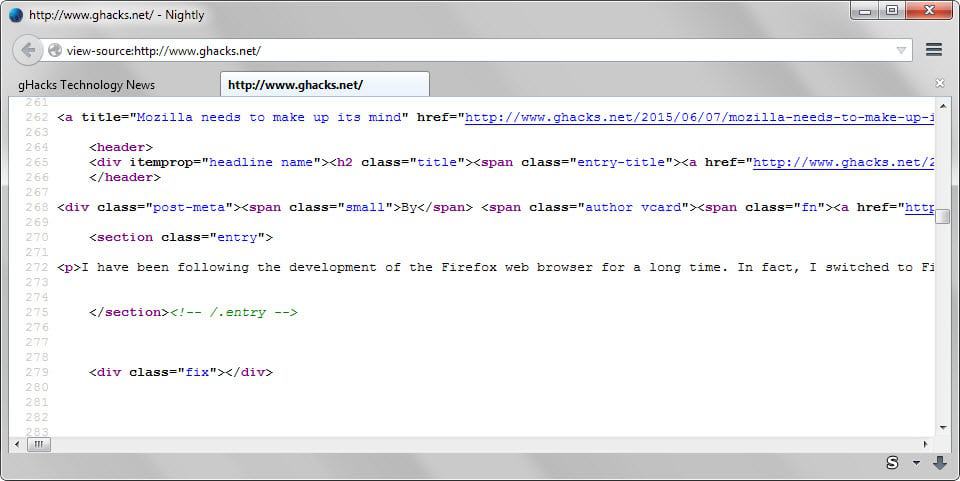

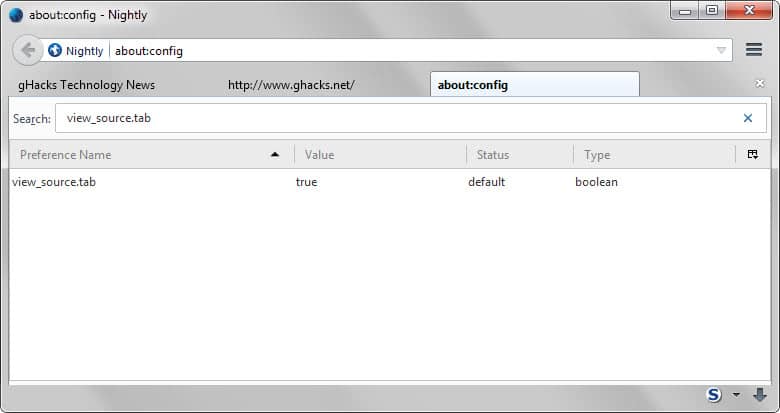



















Thanks, needed to know that.
CRITICAL BUG IN FIREFOX – View-Source: now behaves like Chrome
I did set view_source.tab to false, but there is another lack:
Since Firefox 41 or 42, View Source needs to reload the page to display the source code instead of loading the source code directly from RAM.
That’s a great disadvantage, because if the user loses Internet Connection, but a tab is still open, since Firefox 42, he will be unable to view the source code UNTIL he gets his internet back.
View Source from Firefox 42 does not dump the source code from an already loaded page anymore.
Instead, Firefox 42 loads the source code from the Internet, which is a great problem for all users!
If i press STRG+U (STRG is CTRL), then there is a lack of a second, until Firefox can dispaly the source code, because it does not display the source code from the already loaded page, but just downloads it again!
That was a great disadvantage for Chrome, but now Firefox also has this lack!
Merci
Thx
I want History opened in a tab, too!
“While it is possible to do the same with a tap on F12 to open the browser’s Developer Tools…â€
That’s not the same. The Developer Tools display the page’s DOM, not the HTML source code. On most pages, JavaScript mutates the DOM during page load, so it cannot be reliably used as a “View Source†substitute.
I’ve got the Firefox Developer Edition 40.0a2 (2015-06-08) and after reading this post I wanted to (a) change the rendering font and (b) wrap long lines. Here’s what I found:
(a) font: I live in the U.S. so search for this string in about:config: “font.name.monospace.x-western”. I changed mine to Verdana.
(b) wrap long lines: search for “view_source.wrap_long_lines” and change the value to true
(c) I’ve found “font.size.fixed.x-western” default was 13 I changed it to 11 and that DID change the font size for viewing the source code html. But use at your own risk…
– Andy
IMO this will be useful, the few times i need to use it having in tab beside the source tab itself would be easier.
Duh, who uses Windows in this day and age?
91.12% of all desktop and laptop computers, maybe?
http://en.wikipedia.org/w/index.php?title=Usage_share_of_operating_systems&oldid=666125682#Desktop_and_laptop_computers
Now Mozilla just need to put the Bookmarks Library (Ctrl Shift O), the Downloads Manager (Ctrl Shift Y) and the History Library (Ctrl Shift H) to open in the tabs. This would be cool!
I Imagine it being like that:
History Library = about:history
Downloads = about:downloads
Bookmarks Library = about:bookmarks
P.S.: Note that about:downloads already exists, but It lacks some options, like “Clear Downloads” and “Search Downloads”.
I know is offtopic, but someone knows how to avoid the bar warning you about activating or not flash in a web page when you have the plugin in “ask to activate” mode? I have enough with the icon in the address bar.
notification[value=”plugin-hidden”] {
display: none !important;
}
Copied from the author of https://addons.mozilla.org/en-US/firefox/addon/click-to-play-per-element/ – amazing extension which implements a basic feature found in every other modern browser – check it out.
I also have flash set to “Ask to Activate.” The only website that I have set to “Allow and Remember” from the icon in the address bar is YouTube. I rarely ever use “Allow Now” because that allows all flash content on that website, for that browser session. Except for YouTube I pretty much always use the addon “Click to Play per-element” by def00111, uaSad. I really like the fact that Only the element I click on will play. The newer versions of the addon have a setting to hide the plugin notification. When FF v38 was released I moved to FF v31.7.0 ESR so I had to add an entry to the userChrome.css file in the chrome folder of my profile directory in AppData/Roaming. There is an addon that will do the same thing if you don’t want to mess with userChrome but you don’t need to worry about it you’re using a newer version of FF. If you don’t want to use the Click to Play per-element addon you can just use the userChrome entry or the addon Hide Plugin Notifications by sam8511. There is a Very good description on what needs to be done at the addon page for Click to Play per-element.
It might help to clear “Site Preferences” from history to start with a fresh state. But… that will also delete any cookie exceptions you have saved in Options/Privacy.
userChrome entry I use:
/*Don’t Display Click-to-Play Notification for Disabled Hidden Plugins*/
notification[value=”plugin-hidden”] {display: none !important;}
I don’t think there is a way. However, if you hit “Keep blocking” button, then that site will never notify you with the bar again. Eventually your common sites will not bother you that way.
Oks, thanks for the answer!
When will e10 land in stable channel ? ( which version )
It’s the plan to enable e10s in Aurora 41 per default, Beta 41 per opt-in and Beta 42 per default. So e10s will land in stable channel in Firefox 42 or later, but not earlier.
I think that it is a good idea to show the source in a tab in browser instead of another window. But I hope that they will keep it configurable, because some people might like the old behavior as well.
Also, thanks for the article, Martin! I learned something new from it: the view-source trick.
Useful update made by Mozilla.