Latest Vivaldi snapshot introduces interface scaling
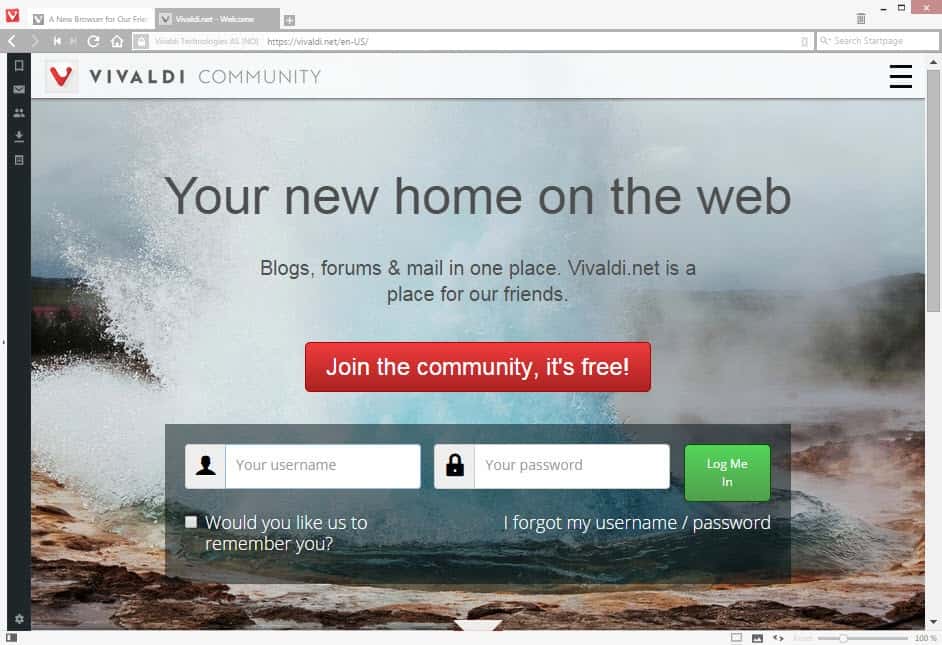
The makers of Vivaldi have released a new development snapshot of the browser that introduces several new customization options.
The web browser, which is still only available as a technical preview and as development snapshots, offers already more customization options than most Chromium-based browsers and today's update introduces several new ones.
Probably the most interesting feature of snapshot 1.0.190.2 is the new user interface scaling that the developers have integrated in Vivaldi.
What's meant by that is that you can change the scale of the UI of the browser to make interface elements such as toolbars and icons smaller or larger as you see fit.
To change the scale of the UI in Vivaldi, do the following:
- Select Vivaldi > Tools > Settings from the menu.
- When the Settings window opens, switch to Appearance.
- Scroll down until you find the User Interface Scale slider there.
- Move it to the left to decrease the scale of the UI or to the right to increase it. This can be done in 10% steps only currently with the minimum being 50% and the maximum 200%
Please note that this affects only the browser UI and not the websites that you load in the browser (e.g. the text font size used by websites).
The browser screenshot below shows an interface scaled down to 70% of the default size.
Interface scaling can be useful in several situations. For instance, if you like the UI out of the way and as minimal as possible. Or, if you have a hard time reading interface elements and want them to be larger instead.
Firefox supports a similar feature as well but only in form of browser extensions such as Theme & Font Size Changer.
A custom background color and image is the second customization feature added to Vivaldi's latest snapshot.
You may select one of three default background colors or pick a custom one, and do the same for the background image that is displayed on the browser's new tab page.
You may furthermore select whether you want the background image to be stretched to fill the available space or repeated, and whether you want a dark or light color theme.
The color scheme affects only the new tab page and not the browser UI unfortunately.
The third and final customization feature enables you to disable tab thumbnails. This can be useful if you display tabs on the side in Vivaldi as you save lots of space if you only display titles and not page thumbnails in the sidebar.
The new customization options add several interesting settings to the Vivaldi browser that give you more control over the browser's look and feel.
Downloads for all supported operating systems are provided on the official Vivaldi Blog.
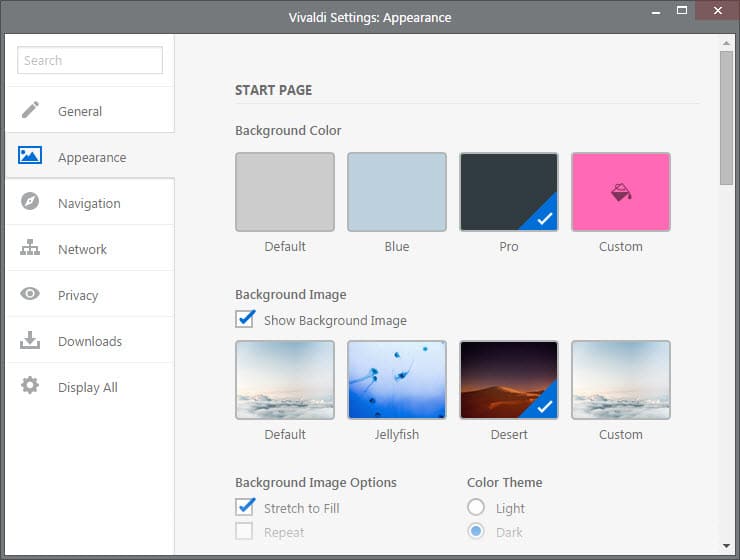


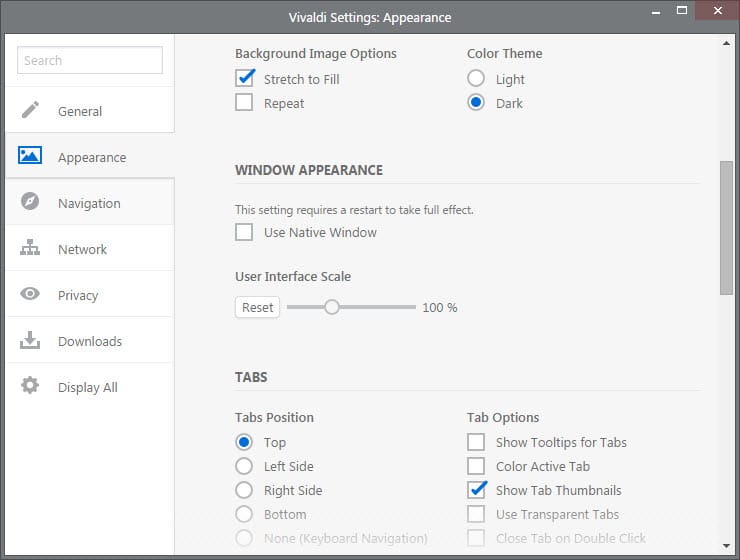
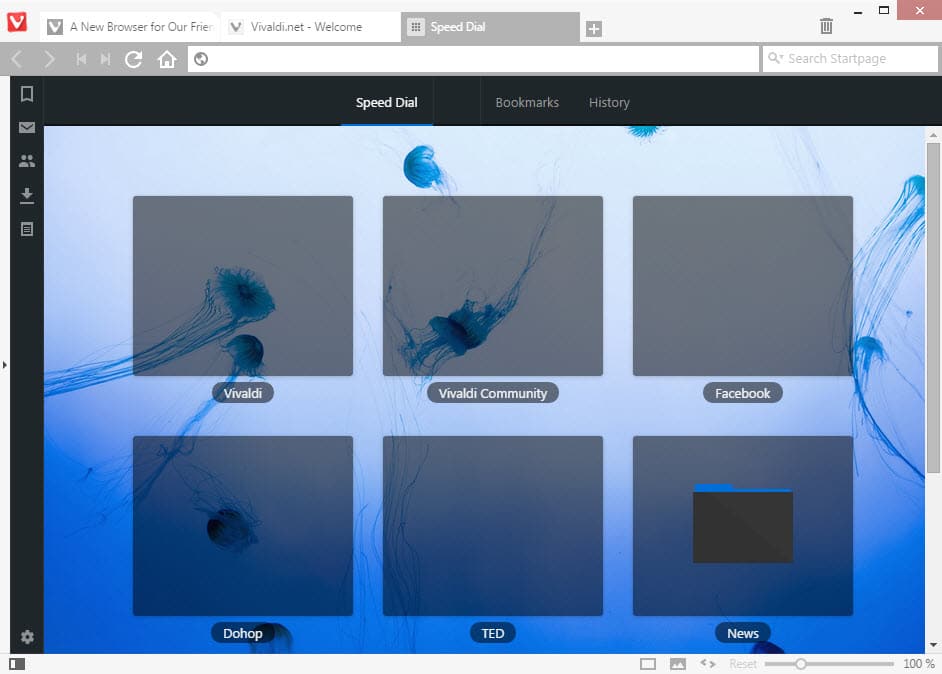
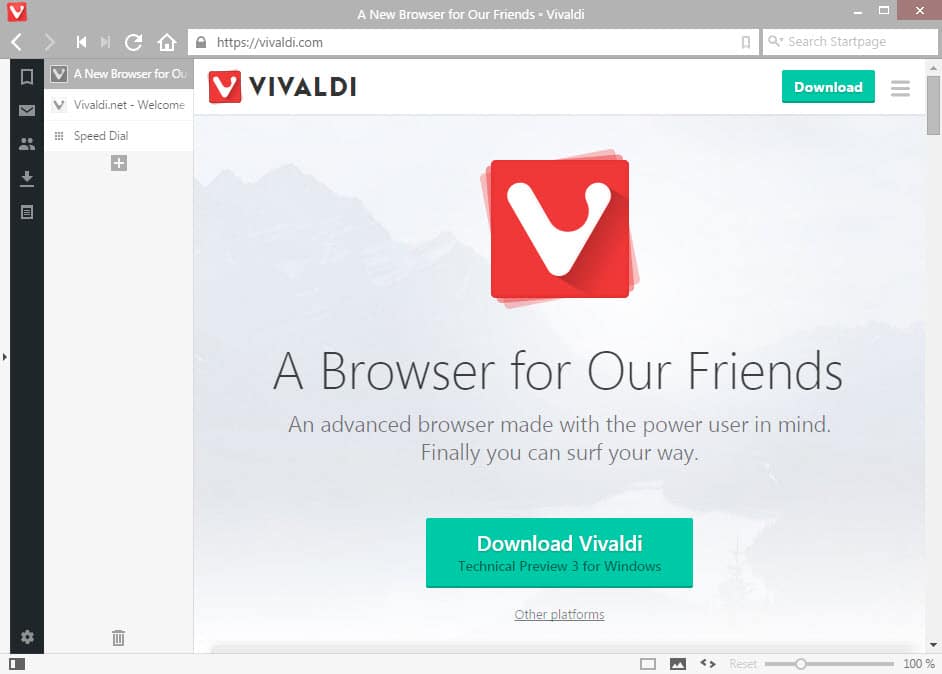


















The more care about this browser, the more bad feeling raise when thinking about Opera 12, this browser almost clone Opera 12 but memory usage is higher and CPU Usage too.
Fun to have things back we used to have 10 or so years ago.
Every time I see a new piece about Vivaldi, I have to say “Go, go go!” because they are getting back to what Opera was. It will take some more time, but waiting is hard, and it’s not enough there yet to use it…