VLC 2.2.0 update improves extension handling
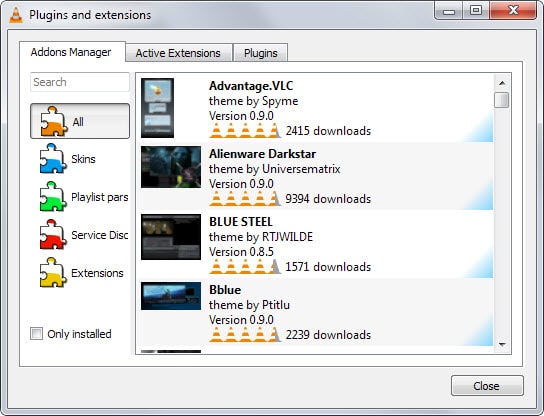
VLC Media Player is one of the two media players that I install on every Windows PC that I work on (the other is SMPlayer).
It is a great media player that supports most formats out of the box so that you can say goodbye to codec hunting.
A new version of the media player, VLC 2.2.0 has just been released. It is a multi-release so to speak as new versions for nearly every other supported platform have been released as well.
VLC for the desktop brings along with it several improvements and new features. Probably the top feature in this release is support for extension downloading.
You may know that VLC supports extensions which improve the player in one way or the other. Up until now, you had to download these extensions from VLC or another site and place them in the extensions folder of the player to install them.
Not anymore as this functionality is now built-in. You access the plugins and extensions menu via the Tools menu in the main menu bar of the player.
There you find the addons manager which you can use to manage installed add-ons. There is also an option to get the latest list of add-ons and when you run it, extensions available for the player are displayed in the interface.
Addons are sorted into categories such as skins or extensions, and there is also a search that you can use to find specific ones directly.
To install an add-on, simply click on it and then on the install button that is displayed once you do. This downloads and installs the add-on in the player making the whole process that much more comfortable.
The more information button displays another window listing detailed information about the selected add-on.
The number of add-ons is quite low currently with the majority being skins for the player. If you are looking for extensions, there are five available currently:
- Lyrics Finder to display lyrics when you play music.
- Resume Media to add resume support to VLC
- Sampler PG generates samples of playlists
- VLC Sub to download subtitles.
- VLCSub different version.
Additional highlights of the version include better support for H.264, VP9 and ultra HD codecs, auto-rotate feature for videos recorded on phones, and options to download new beta versions from within the application.
I'm not sure if the last feature applies only if you are running VLC on the beta channel or if you get options to upgrade to beta versions in the standard player.
Anyway, you can download VLC Media Player 2.2.0 from the official VideoLAN website.
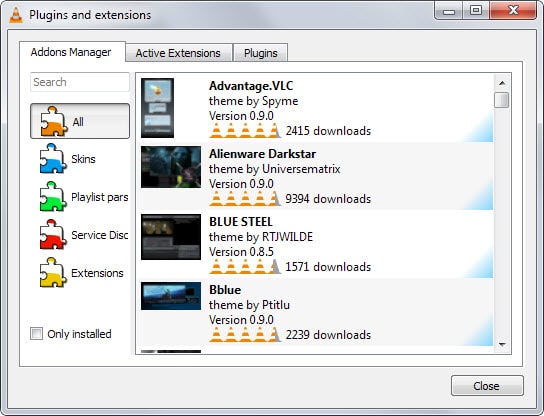



























I always used VLC Media Player and have to admit SMPlayer is amazing, it’s the best two Media Players combined, Media Player Classic and VLC Media Player what more could you ask for honestly. Looking forward to giving it a run when system maintenance happens.
Thanks for the Preview/Review Martin
While VLC is my go-to player of choice in nearly all cases, I have not had that many positive experiences when updating to an “improved” version right away. For that reason I normally wait weeks (sometimes months) to even try an upgrade so they can get the bugs out and/or improve issues based on user feedback.
However, given that a vulnerability/exploit was discussed elsewhere regarding the last version I went ahead and bit the bullet to update. Yeah, well, bad choice, haha. The first two videos played fine, then on the third (1.2GB) it completely locked down (never happened before), sent the CPU into the red zone, and took over five minutes to close, as well as preventing even Task Manager from opening. Then, I got it closed and suddenly the audio properties of my entire PC was all out of whack and SLOW:
– changed default to 5.1 Surround from 2-speaker config
– (somehow) muted one entire speaker; and erased pre-saved equalizer settings.
All vids no matter how small or short after that was very choppy and acting odd. How this happened, I don’t know, but after uninstalling, then reinstalling previous version all is well (after spending 45 minutes figuring out what happened to, and resetting audio).
Anyway, this is probably a tl;dr rant, but wanted to throw in my two cents.
It doesn’t play everything anymore… I had some .mp4 files with encoded subtitles and it just shows the VLC logo with sound. I downloaded the version before the last (a portable) and the .mp4 files are just fine.
Weirdly enough, the portable install messed up the settings of the regular install… which gave me enough reasons to uninstall both and install the version I had before. Everything back to normal now.
Oh, what I liked about that last version is that it FINALLY had a remember last position. FINALLY. Guess I’ll have to be a little more patient until it can play everything again.
Though VLC is still free and actively updated, I choose to use ALShow* player instead because simply the VLC Windows interface (GUI) is butt ugly. At least the MAC users see a much better updated interface but the Windows users get an interface that looks like it was made for Windows 3.0 still.
*Originally named, ALShow as version 1.0, then at 2.0 it changed to ALPlayer, and now as version 3.0 it changed back to ALShow, but I’m still using ALPlayer.
Which is why I prefer the ALShow it can play anything and even has a few tools VLC will never have like screen, audio, and video capture. The ability to stretch, crop, zoom, shrink, move the playback as well as change the size, font and location of subtitles.
Click link below for my cloud folder where I put samples of the GUI… it is sleek, simple and fully adaptable to our needs.
https://www.mediafire.com/folder/akddxs7nq23r5/ALPlayer_Samples
ALShow player:
http://www.altools.com/ALTools/ALShow.aspx
ALShow/ALPlayer is supported by it’s parent company as a side project and does not require donations. NO Ads, no spam-ware, no-nonsense because the parent company who owns ALShow/ALPlayer is a Korean company known as ESTSoft, the company behind a popular online MMORPG known as CABAL Online… so it’s not like they need donations. Anything ALShow/Player can’t play, it will automatically contact it’s secure database server and download the appropriate codec if required.
On a Dutch news site I read comments from users that they are having problems with playback of mkv files…
2.1.5 works fine with xp sp3 on a core duo.
That was supposed to be a reply to B. Moore.
thank you for the info!
There was a security scare not too long ago regarding maliciously crafted FLV and M2V files on VLC Media Player 2.15 on Windows XP SP3, but VLC blamed the issues on problems in libavcodec. An updated version of libavcodec is used in VLC for Linux, and the team that develops libavcodec was supposedly unable to reproduced the problems in Windows 7 Anyway, if you want to know more, there’s an article here:
http://www.securityweek.com/videolan-says-flaws-exist-codecs-library-not-vlc
Cheers!
Been waiting for proper 2.2 be out. The extension manager functionality is very very basic, and well actually it’s somewhat bad, but at least it’s out now and maybe people will start making things for vlc. I’m sure it’ll get better too.
Need a good subtitle downloader extension for vlc, something BSplayer has built in :(
Has anyone tried this on an old xp box?
I tried 2.0 and a few minor versions after and none of the would play video properly on an old xp box.
Chewed up all the cpu.
Expecting the latest software to work on a 13-year operating system is probably asking a bit much.
I assume the computer itself must be *really* old given that it has XP? Is it from the Pentium 4 era?
hello martin,
Is the 64-bit version of the product performs well enough at the moment?
Its download page hiding deep in the site ..
I had never issues with the 64 bit version as well. But I wasn’t happy that it needed little bit much more CPU power than the 32 bit version. The same like when I made the jump from version 1 to 2…
The 64-bit Windows version of VLC Media Player stopped being classed as experimental on 26th September 2013.
I haven’t had any issues with it so far.
I haven’t had any problems with the Windows 64-bit version, either.
I never really tried it much, still using the 32-bit version.