Lazesoft Recovery Suite Free Review

Things can go wrong when you are working on a computer. Programs may crash, you may delete important files accidentally, format an entire drive that contains data that you still need, or you may not be able to boot into Windows at all because of the last Windows Update that somehow broke everything.
Depending on the issue at hand, you may be able to fix it with built-in tools or a recovery disc, or need third-party tools which often add powerful tools to your arsenal.
Lazesoft Recovery Suite
Lazesoft Recovery Suite is a collection of recovery related programs. The free version is somewhat limited but the limitations should not affect most users. In particular, it does not support Windows Server systems.
The program provides you with a variety of options that you may find useful:
- Recover Windows boot or crash errors.
- Recover data on disks.
- Backup or clone drives or partitions.
- Recover passwords
Lazesoft Recovery Suite Review
The first thing you may want to do after installation is to create a bootable recovery CD or USB drive as it provides access to the program's functionality even if you cannot boot into Windows anymore. This is a pretty straightforward process and all you need to do is follow the wizard to create bootable media.
Once done, you can use the tools it makes available straight away or boot from the recovery disc whenever the need arises. Some tools, like Windows Recovery, can only be run from the recovery environment.
Windows Recovery can repair Windows if the operating system does not start at all anymore or shows other signs of issues.
The program can recover the master boot record and partition information, repair boot.ini or BCD data, recover partitions that may have been deleted accidentally, and recover corrupt registry keys.
The data recovery tool on the other hand can be run from within Windows or from within the recovery environment. The tool scans and displays deleted files for recovery, but can also recover lost, damaged or deleted partitions, and recover files from an accidentally formatted partition (provided that quick format was used).
The disk imaging and cloning tool leaves little to be desired. You can use to to create image backups of drives or clone disks and partitions. The difference between the two is that the latter will move all data of the selected partition or drive to another drive (for instance a new hard drive just connected).
A selection of repair tools are provided here as well. You can recover lost partitions, backup and restore the MBR and partition table, rebuild or restore the MBR or Boot Sector, or fix and update disk signatures.
Here you can also create and attach VHDs, wipe disks or drives, or access advanced tools that allow you to map network drives, hide partitions or edit sectors.
Password Recovery is the fourth and final tool. Just like Windows Recovery, it can only be run in the recovery environment.
You can use it to reset Windows passwords, clear local passwords, find the Windows key and enable user accounts.
Closing Words
Lazesoft Recovery Suite is a massive program that provides you with access to several different recovery related programs.
While you may not need it right away, it may be a good idea and reassuring to have it in reach should disaster strike.







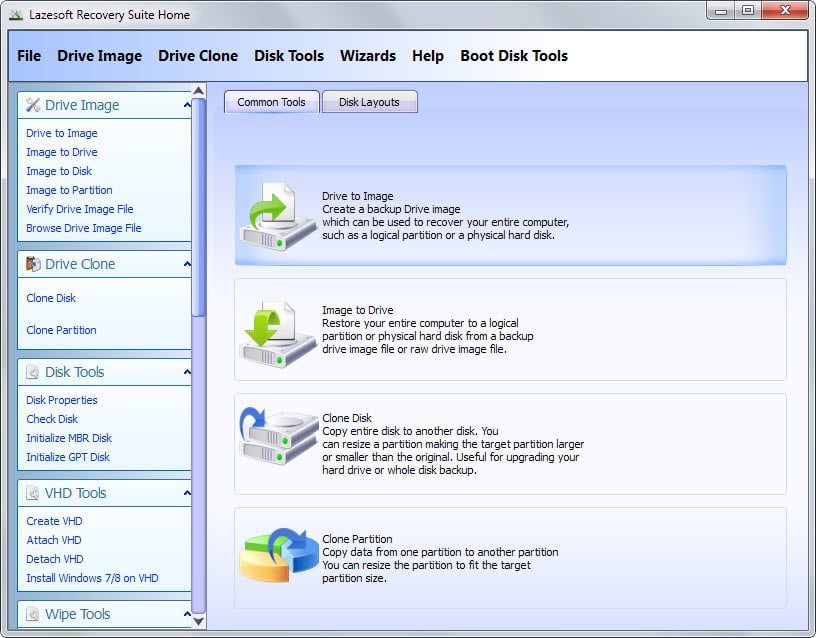





















Thanks Buddy
The program will not allow me to create a bootable disk so I cannot test it.
When I click to create the diskit says updating system information.
After around 15 to 20 minutes, I stopped the process.
Thanks for this, Martin.
One question…since you didn’t list ‘pros and cons’, I was wondering what led to the 4/5 star rating, and which software would give a 5/5 rating?
Thanks.
Probably the major issue that I encountered was that the recovery did not display any files on one system I ran it on regardless of mode I selected. I also think that it could benefit from a cleaner program interface. Especially the Windows Recovery and Password Recovery options there feel out of place as you get a reminder to start from the recovery environment to use these options.
That’s pretty strange…maybe the ‘paid’ editions have that, but it’s unlikely, and I would have expected a display like that also.
It’s all great knowing you can recover your data, but there’s one thing you overlooked and that is SSD’s. Once the operating system runs it’s TRIM check or for that matter the software bundle that comes with most SSD’s you can kiss goodbye to recovering any data.
When a file is deleted, the operating system doesn’t erase the data right away instead, it marks that area on the disk as overwriteable in the index of all files on the disk, so the next time data needs to be written to the drive, it can use the space previously taken up by that file. This, incidentally, is why file recovery software works—provided the space hasn’t been written over, the data is still on your drive and can thus be recovered. It’s important to note that the drive itself doesn’t know anything about the status of the data on the drive. This blind-drive system works fine for mechanical hard drives since they can overwrite old data with no penalty.
In a nutshell, the problem is that the OS and the file system don’t communicate information about deleted files to the SSD, and all writes to pages that contain unerased deleted data require a full block-level erase and rewrite, which can drastically reduce write speeds. There are two approaches to fixing this problem. The first is to run a garbage-collection program periodically that scans the entire drive and erases the contents of deleted pages. Many drive vendors now ship a program called wiper.exe that will erase deleted pages throughout the entire drive to return it to like-new performance. In some cases this program actually completely clears the drive, requiring valid data to be backed up beforehand. The second, better approach is to have the OS tell the drive when data is deleted, so that the drive can erase those blocks immediately. That’s what the TRIM command does.
When a file is deleted on a TRIM-enabled system, the OS sends a command to the SSD to let it know that the data in a particular set of pages can be overwritten, moving control over deleted data from the OS level to the drive’s firmware. The SSD then copies the blocks containing the deleted data to cache, erases the blocks, then rewrites only the pages with data on them. Thus, the caching and erasing process is moved out of the time-sensitive write cycle and into the time between the actual deletion and the next write, so the slowdown is less likely to cause a noticeable performance hit.
Understanding the above can help you recover data but knowing when TRIM is going to take place that’s a whole other story.
Thanks for the Tutorial Martin
Thanks for your reply Oliver. I do realize not to write to a disk in distress. I just wasn’t sure if whatever version of Windows this was “installed” on would mean the recovery disc would only work for that version of Windows. My hope is that is not the case.
I know this is not the Lazesoft Support Centre, so I’ll be quiet now.
Dear Wally,
A simple answer, list of Windows OS version copy the tool supports, will be valid for recovery discs. You can use the same recovery discs to perform different supported OS of Windows. You got it right though.
Perhaps, Lazesoft guys wouldn’t be interested to provide support here.. lol!!
This appears to be just what I’m looking for. So glad for the information.
What does installation do? Does it tie the recovery media to the computer that it was “installed” on? I was hoping for an ISO that I could make a generic CD to recover any arbitrary PC. Any guidance appreciated.
It’s better to install this application on removable media device or different than the media you’re trying to recover your data. If it’s installed on the same problem media, you’ve high chances of making your deleted files overwritten and non recoverable whatsoever.
Consider downloading the setup file to a different computer and plug in the problem hard drive externally.
Hope it helps!!
Going directly to my toolbox!
Thanks for this excellent piece of software!
No question. Thank you for this tip.
Mr Brinkmann, a Quick Question:
Will the program work OK on solid state drives?
Thank You,
i
It should, yes.
Mr. Brinkmann:
This program looks quite Fantastic; Promising!
I’m gonna burn it later (to media).
I don’t know where You or your Team find these applications but keep up the fine work and continue to Pique our interests and curiosity!
i