Create a bootable Windows environment with AOMEI PE Builder
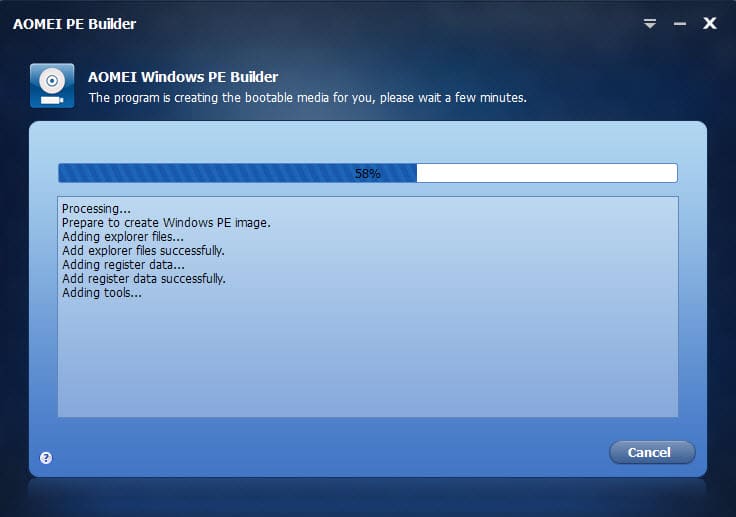
Booting into another operating system can sometimes be the only course of action available when it comes to troubleshooting PC issues.
This helps if the installed operating system won't boot anymore for whatever reason for example. This can happen after data on the hard drive became corrupt, after a successful malware attack or a system update that did not work correctly.
There are plenty of options to boot into a different environment. It is for instance possible to use a Linux live environment for that, use the original Windows installation disc to open troubleshooting tools, to use a boot disc that comes equipped with multiple tools, or to create so-called Windows PE environments
AOMEI PE Builder is a free program for Windows that lets you create such an environment with minimal effort. All that needs to be done is to start the application after installation and click next a couple of times to do so.
You only need the application itself and no third-party tool or Windows disc or ISO image. It needs to be noted though that the software is only compatible with Windows 7 or newer on the client side and Windows Server 2008 R2 or newer on the server side.
Choices can be but do not have to be made to customize the output. Here is a quick overview of what you can customize during setup:
- Add files and portable tools to the environment. A couple of tools are already included by default including the file recovery software Recuva, the search tool Everything or the pdf reader Sumatra PDf.
- Add drivers. This can be useful if devices are not supported by default by Windows or only with limited functionality.
- Decide whether to burn the data to disc, create a bootable USB Flash drive or save the ISO file to the local hard drive.
Several tools are added on top of that as well. AOMEI has integrated the company's own backup solution Backupper and partition manager for instance as well so that they can be used when you boot into the environment.
To use the environment, simply boot into it. If you have burned it to DVD, insert it into the drive of the PC and make sure DVD boot is prioritized over booting from hard drive. The same is true for booting from a USB Flash drive that you have copied the data to.
The computer boots into the environment automatically then, loads drivers and provides you with access to the Windows Desktop.
You can start all tools included on the disc or drive automatically from there or connect to a network to download data using the network connection
Closing Words
What I like the most about AOMEI PE Builder is that it is dead easy to setup and use. If you find the integrated tools sufficient, all you need to do is decide if you want to burn the environment to a DVD or copy it to a Flash drive.
Since core troubleshooting programs such as a partition manager, backup software or boot manager are included, there is little that you may require in addition to what is delivered by default.
It is however easy to integrate other programs, as long as they are portable, so that it is possible to use a different program for a task already supported or add programs for tasks that are not.
It may make sense to add a portable web browser for example or an anti-virus solution that can be used with or without network connection.
This is a great tool that can be very useful.
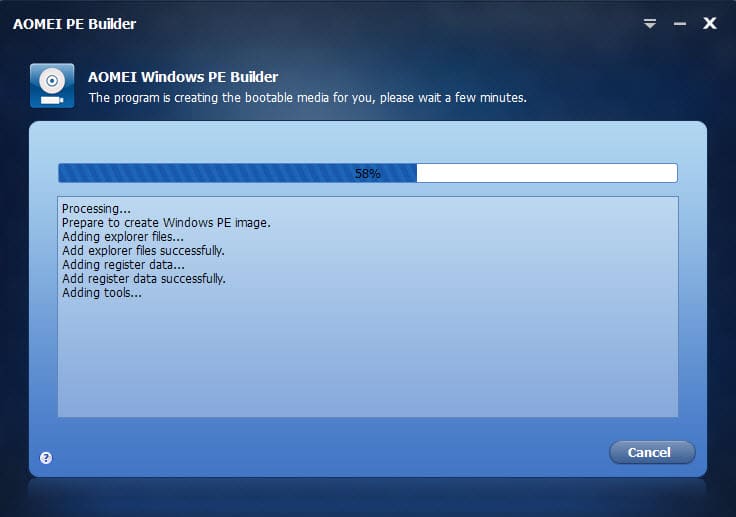





















Mostly is worthless for anybody that has UPDATED Windows . It will not install in higher than Windows 8.0 RTM, and then only if you set to Windows XP compatibility, then it will not make a Bootable… like all the member on one of the Forums i am GMod at, it is WORTHLESS. like so many programs by AOMEI, it is only partial usable… i do wish AOMEI would release current and upto date, FULL items instead of half baked…
I have Win 8.1 Pro. It displays a message that it works only on Win 7, 8 and etc.
This is not working on Win 8.1 Pro.
wow thanks.
i was using win7pese
Another great find! Thanks Martin, it’s just what i need to experiment with DriveImage XML win pe plugin!
…
i use a full windows 8 OS for recovery :)
aoemi partition assistant can be used to make windows 8 portable
http://www.disk-partition.com/lib/wintogo.html
Cool. But what about the drivers?
I used WInsetup from usb to create a bootable stick with the following:
-Hiren boot cd
-win xp prof x86
-win 7 all in one (starter, home, professional,ultimate,enterprize) x86 and x64
-win8 all in one x86 x64
Now, that`s a tool…
I’m trying to make a Hiren’s UEFI compatible boot USB. I see nothing in Winsetup that would add the needed EFI boot folder to the Hiren ISO. Could you go into more detail about creating your Hiren BootCD with Winsetup? Thanks.