All-in-One Sidebar for Firefox review
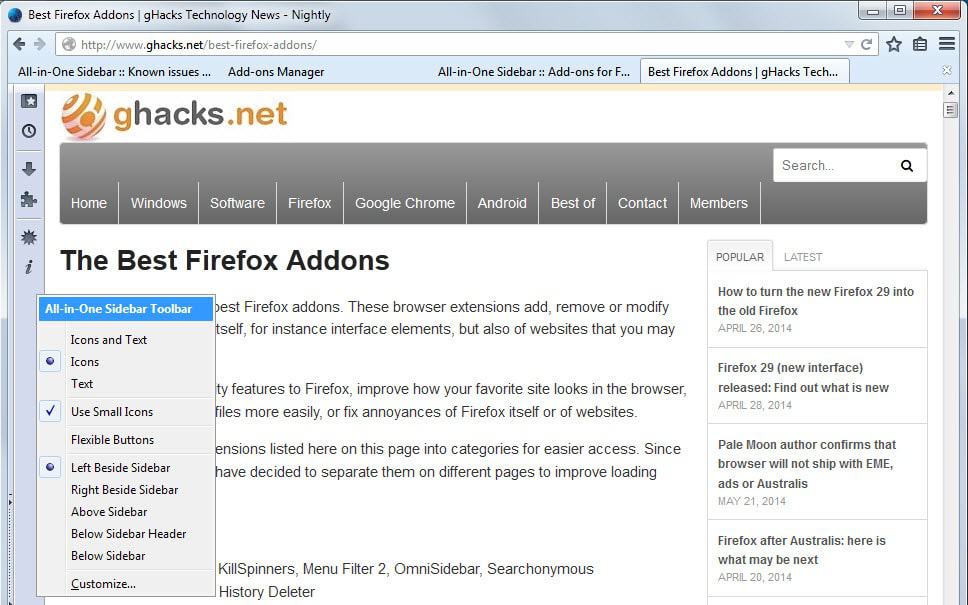
While going through the best Firefox add-ons list here on Ghacks I noticed that I missed to review some of them. The first add-on that caught my eye was All-in-One Sidebar for Firefox, a browser extension that improves the sidebar in the Firefox browser in several ways.
Reason enough to review it. As you may know, Firefox is one of the few modern browsers that is still supporting sidebars. While the feature is not really that advertised by Mozilla, you can display the history or bookmarks as a sidebar in the browser.
The easiest way to do so is to press Ctrl+h or Ctrl+b on the keyboard to display it, but you can also add an icon to one of the toolbars to toggle it this way.
All-in-One Sidebar extends the Firefox sidebar by adding new sidebars to it. Instead of displaying only the bookmarks and downloads, it adds options to display the add-ons manager, page info and error console in the sidebar as well.
It displays a small toolbar on the left side of the browser window by default. You can remove it completely if you are not interested in a permanent toolbar there, or customize it instead so that it displays exactly how you want it to.
- Display Icons, Icons and Text or only Text.
- Use small icons.
- Flexible buttons
- Where to display the panel bar.
What is interesting here is the customize link. It opens Firefox's customization interface which you can use to drop any icon the browser makes available to the sidebar panel.
So, if you want the private browsing icon there, you can place it here to invoke its functionality with a click right away.
If you open the options the add-on makes available for the first time, you will notice how powerful it is. First thing you may want to do is click on settings to enable the advanced mode to display all preferences in the interface.
It makes available four preference icons which are further divided into tabs. Here is a quick overview of what each group allows you to configure:
- General allows you to change the appearance of the sidebar, whether it is displayed on the left or right side of Firefox, the width, its behavior when it is loaded and in full screen, how the sidebar is toggled, and whether you want it to be displayed automatically and as a thin version.
- Panels define what a click on a panel icon, e.g. downloads, does.
- Menus defines the locations the All-in-One Sidebar icon and link is displayed in.
- Shortcuts enables you to change or add keyboard shortcuts.
Incompatibility
All-in-One Sidebar is currently incompatible with beta versions of Firefox 31 and newer. The author has yet to upload a version that corrects the issue.
To get it to work in Firefox 31 and newer, it is required that you modify a single file inside the All-in-One Sidebar xpi file that you find in the extensions folder of the Firefox profile you use.
Open the file aios.xul and make the following changes to it:
- Replace downloads.tooltip with downloads.label
- Replace bookmarksButton.tooltip with bookmarksButton.label
- Replace historyButton.tooltip with historyButton.label
You need to extract the xpi file using a zip software such as 7-Zip or Bandizip, and pack it again after the operation. Make sure it is listed as a xpi file in the end.
Verdict
Adding links, icons and information to Firefox's sidebar improves what you can do with the browser and highlights once again that Firefox is the most customizable browser out there right now.
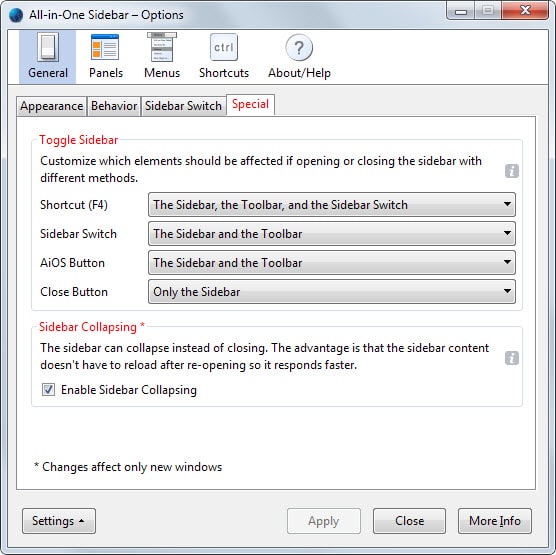
























I took this for granted on old Opera.
AiOS is one of the reasons why I switched to Pale Moon as my main browser. Post-Autralis functionality is unfortunately somewhat borked, in Fx 30 it’s PITA to use it. Wonder why most modern browsers don’t really like sidebars, now that we have wide screens they come in pretty handy and fill space that is usually unused. And in case the space is needed it is just a push of a button to switch it off.
Hi Martin ~ just want to say… I love ghacks straight to the point & no useless filler
Here’s a little known addon that opens the FF library in a tab instead of a floating window
Very useful if you open lots of tabs every day & need an extra friendly way to look back at some tabs you’ve closed
It can put other FF pages in tabs too
https://addons.mozilla.org/en-US/firefox/addon/more-in-content-ui-plus/
Michael
Thanks Michael!
Just saw that before reading this. I SWEAR I never had that before! I remember desperately looking all over the browser. Thanks for the fast response, Martin! :)
Your first screenshot is exactly how I had my AIO Sidebar set up. However, since Autralis, in customize mode, the sidebar would disappear on me and I had nothing to drag and drop icons to. I’m going to have to try this addon again in my testing profile. Thanks for bringing up this topic, Martin! :)
The toolbars are displayed up top when you select customize. So, drag the icons there and you will get them in the sidebar once you exit customization mode.
Actually;
ctrl+d = bookmark this site.
ctrl+b = open bookmarks library in sidebar.
Also note:
The correct annotation uses a + sign to indicate that the operation should be performed together rather than individually.
The commands are written in lower case to indicate case sensitivity; ctrl+B (shift+b) = open bookmarks library in window.
Martin please fix your third paragraph. Fiskar is correct.
Hello Martin,
I wrote you an email regarding DNScrypt for Android, sadly you didn’t respond. Could you tell me why?
Cannot find it, what was it about.
I asked if you could make a tutorial on how to install DNScrypt proxy 1.4 for Android, since there is no guide anywhere.
It has to be unpacked and installed via terminal on Android, but I can’t find the needed commands.
You can get it here:http://download.dnscrypt.org/dnscrypt-proxy/
It would be really nice if you have some time for it. :)
Ctrk-D should be Ctrl-D :)
Right, thanks!